1. The AVERAGE Function
- Function Objective:
The AVERAGE function calculates the average of numbers in a range of cells.
- Syntax:
AVERAGE(number1, [number2], …)
- Arguments Explanation:
| Argument | Required/Optional | Explanation |
|---|---|---|
| number1 | Required | The first number for which you want to calculate the average. |
| number2 | Optional | The second number for which you want to calculate the average. |
- Return Parameter:
The average of all the numbers in a range of cells.
- AVERAGE Function in Action:
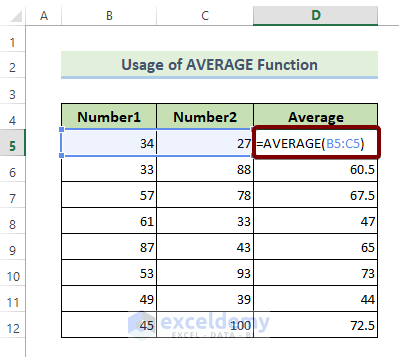
2. The AVERAGEA Function
- Function Objective:
The AVERAGEA function calculates the arithmetic mean of numbers in a range of cells.
- Syntax:
AVERAGEA(value1, [value2], …)
- Arguments Explanation:
| Argument | Required/Optional | Explanation |
|---|---|---|
| value1 | Required | The first number for which you want to calculate is the arithmetic mean. |
| value2 | Optional | The second number for which you want to calculate is the arithmetic mean. |
- Return Parameter:
The arithmetic means of all the numbers in a range of cells.
- AVERAGEA Function in Action:
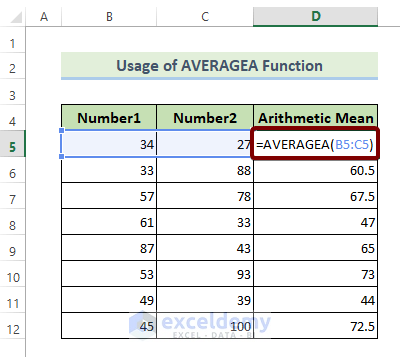
3. The CEILING Function
- Function Objective:
The CEILING function rounds a number away from zero, to the nearest multiple of the significance.
- Syntax:
CEILING(number, significance)
- Arguments Explanation:
| Argument | Required/Optional | Explanation |
|---|---|---|
| number | Required | The fraction number that you want to round off. |
| significance | Required | The number to which you want to round off values. |
- Return Parameter:
Rounded off version of an input number.
- CEILING Function in Action:
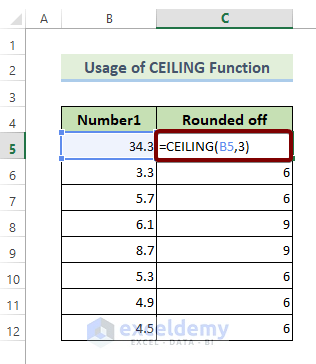
4. The COUNT Function
- Function Objective:
The COUNT function counts the number of cells that contain numbers.
- Syntax:
COUNT(value1, [value2], …)
- Arguments Explanation:
| Argument | Required/Optional | Explanation |
|---|---|---|
| value1 | Required | The first cell to count. |
| value2 | Optional | The second cell to count. |
- Return Parameter:
The count value of a number of cells that contain numbers.
- COUNT Function in Action:
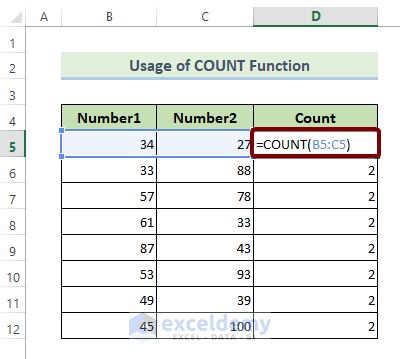
5. The COUNTA Function
- Function Objective:
The COUNTA function counts the number of cells that are not blank.
- Syntax:
COUNTA(value1, [value2], …)
- Arguments Explanation:
| Argument | Required/Optional | Explanation |
|---|---|---|
| value1 | Required | The first cell to count. |
| value2 | Optional | The second cell to count. |
- Return Parameter:
The count value of a number of cells that are not empty.
- COUNTA Function in Action:
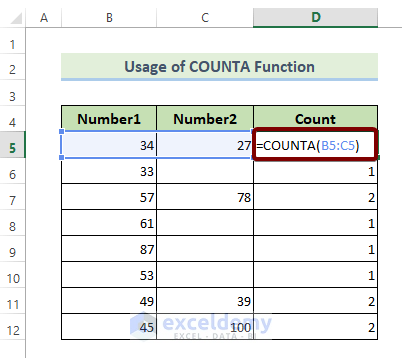
6. The COUNTBLANK Function
- Function Objective:
The COUNTBLANK function counts the number of blank cells in a range of cells.
- Syntax:
COUNTBLANK(range)
- Arguments Explanation:
| Argument | Required/Optional | Explanation |
|---|---|---|
| range | Required | The range within which you want to count the number of blank cells. |
- Return Parameter:
The count number of the blank cells.
- COUNTBLANK Function in Action:
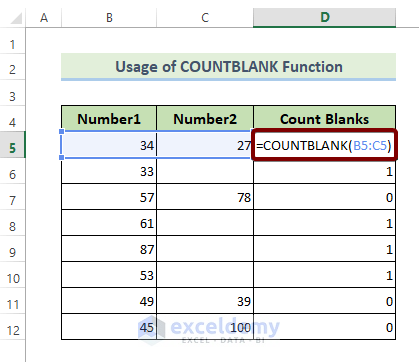
7. The EVEN Function
- Function Objective:
The EVEN function rounds up numbers to the nearest even integer.
- Syntax:
EVEN(number)
- Arguments Explanation:
| Argument | Required/Optional | Explanation |
|---|---|---|
| number | Required | The number is to be rounded up to the nearest even integer. |
- Return Parameter:
The rounded up number to the nearest even integer.
- EVEN Function in Action:
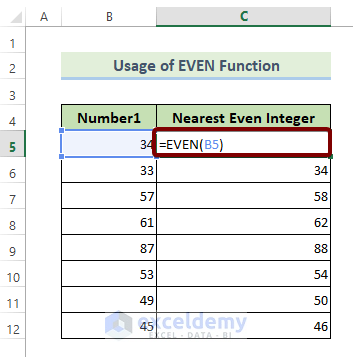
8. The FLOOR Function
- Function Objective:
The FLOOR function rounds a number towards zero, to the nearest multiple of the significance.
- Syntax:
FLOOR(number, significance)
- Arguments Explanation:
| Argument | Required/Optional | Explanation |
|---|---|---|
| number | Required | The fraction number that you want to round off. |
| significance | Required | The number to which you want to round off values. |
- Return Parameter:
Rounded off version of an input number.
- FLOOR Function in Action:
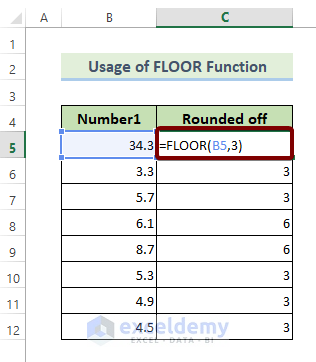
9. The GCD Function
- Function Objective:
The GCD function calculates the greatest common divisor of two or more integer numbers.
- Syntax:
GCD(number1, [number2], …)
- Arguments Explanation:
| Argument | Required/Optional | Explanation |
|---|---|---|
| number1 | Required | The first number to calculate the GCD. |
| number2 | Required | The second number to calculate the GCD. |
- Return Parameter:
GCD of two or more integers.
- GCD Function in Action:
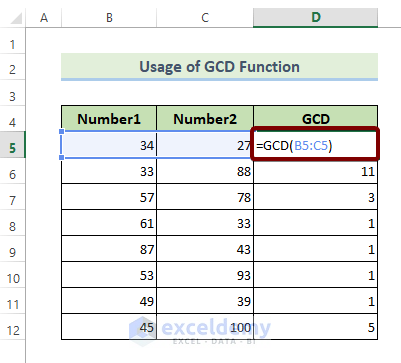
10. The INT Function
- Function Objective:
The INT function rounds up numbers to the nearest integer.
- Syntax:
INT(number)
- Arguments Explanation:
| Argument | Required/Optional | Explanation |
|---|---|---|
| number | Required | The number is to be rounded up to the nearest integer. |
- Return Parameter:
The rounded-up number to the nearest integer.
- INT Function in Action:

11. The LARGE Function
- Function Objective:
The LARGE function returns the k-th largest value in a range of numbers or arrays.
- Syntax:
LARGE(array, k)
- Arguments Explanation:
| Argument | Required/Optional | Explanation |
|---|---|---|
| array | Required | The range of numbers where to find the largest number. |
| k | Required | The position in a range of numbers of arrays that is to return. |
- Return Parameter:
The k-th largest number in an array.
- LARGE Function in Action:
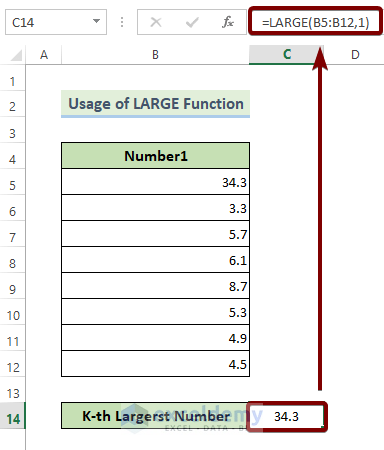
12. The LCM Function
- Function Objective:
The LCM function calculates the least common multiple of two or more integer numbers.
- Syntax:
LCM(number1, [number2], …)
- Arguments Explanation:
| Argument | Required/Optional | Explanation |
|---|---|---|
| number1 | Required | The first number to calculate the LCM. |
| number2 | Required | The second number to calculate the LCM. |
- Return Parameter:
LCM of two or more integers.
- LCM Function in Action:
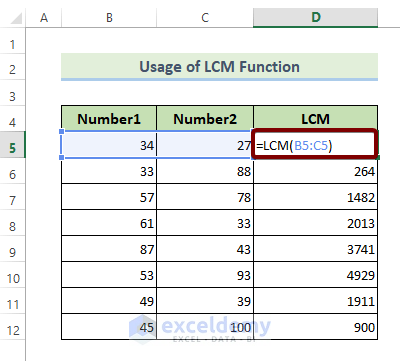
13. The MAX Function
- Function Objective:
The MAX function returns the largest number in a set of numbers.
- Syntax:
MAX(number1, [number2], …)
- Arguments Explanation:
| Argument | Required/Optional | Explanation |
|---|---|---|
| number1 | Required | The first number in the list to return the largest among them. |
| number2 | Optional | The second number in the list to return the largest among them. |
- Return Parameter:
The largest number in a set of numbers.
- MAX Function in Action:
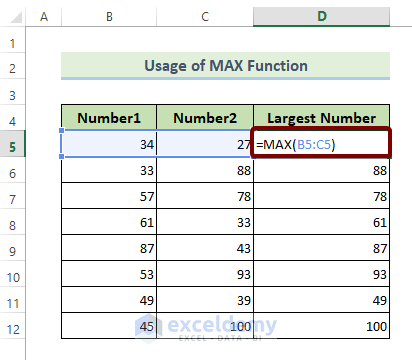
14. The MIN Function
- Function Objective:
The MIN function returns the smallest number in a set of numbers.
- Syntax:
MIN(number1, [number2], …)
- Arguments Explanation:
| Argument | Required/Optional | Explanation |
|---|---|---|
| number1 | Required | The first number in the list to return the smallest among them. |
| number2 | Optional | The second number in the list to return the smallest among them. |
- Return Parameter:
The smallest number in a set of numbers.
- MIN Function in Action:
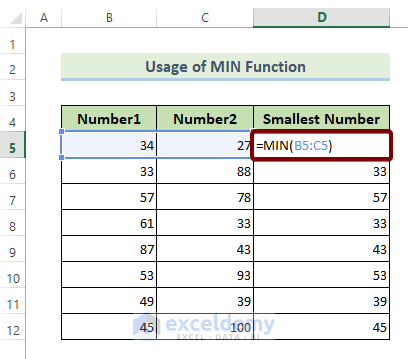
15. The MMULT Function
- Function Objective:
The MMULT function returns the matrix product of two arrays.
- Syntax:
MMULT(array1, array2)
- Arguments Explanation:
| Argument | Required/Optional | Explanation |
|---|---|---|
| array1 | Required | The first array to calculate the matrix product. |
| array2 | Optional | The second array to calculate the matrix product. |
- Return Parameter:
Matrix product of two arrays.
- MMULT Function in Action:
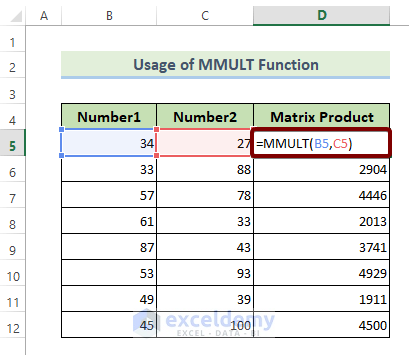
16. The MOD Function
- Function Objective:
The MOD function returns the remainder when a number is divided by a divisor.
- Syntax:
MOD(number, divisor)
- Arguments Explanation:
| Argument | Required/Optional | Explanation |
|---|---|---|
| number | Required | The number which you want to divide. |
| divisor | Required | The number with which you want to divide another number. |
- Return Parameter:
The remainder, when a number is divided by a divisor.
- MOD Function in Action:
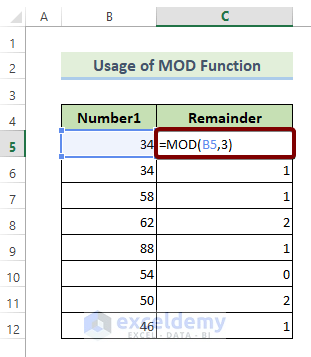
17. The ODD Function
- Function Objective:
The ODD function rounds up numbers to the nearest odd integer.
- Syntax:
ODD(number)
- Arguments Explanation:
| Argument | Required/Optional | Explanation |
|---|---|---|
| number | Required | The number is to be rounded up to the nearest odd integer. |
- Return Parameter:
The rounded-up number to the nearest odd integer.
- ODD Function in Action:
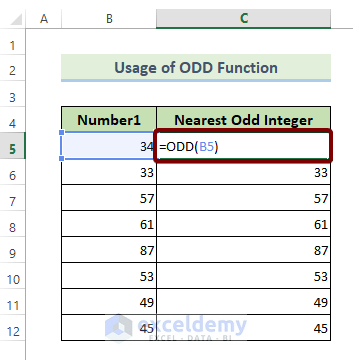
18. The PRODUCT Function
- Function Objective:
The PRODUCT function multiplies all the numbers given as arguments.
- Syntax:
PRODUCT(number1, [number2], …)
- Arguments Explanation:
| Argument | Required/Optional | Explanation |
|---|---|---|
| number1 | Required | The first number to multiply. |
| number2 | Optional | The second number to multiply. |
- Return Parameter:
The product of input numbers.
- PRODUCT Function in Action:
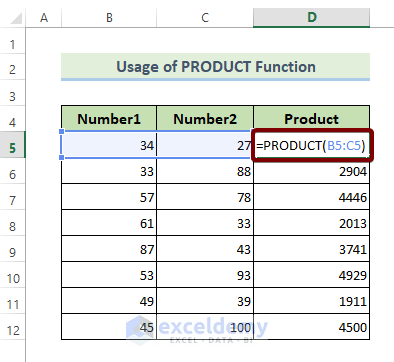
19. The RAND Function
- Function Objective:
The RAND function returns a random value between 0 and 1.
- Syntax:
RAND()
- Arguments Explanation:
It has no argument.
- Return Parameter:
A random value between 0 and 1.
- RAND Function in Action:
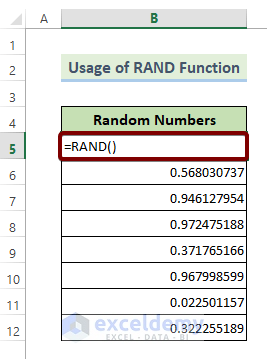
20. The RANDBETWEEN Function
- Function Objective:
The RANDBETWEEN function returns a random number between a top and a bottom number.
- Syntax:
RANDBETWEEN(bottom, top)
- Arguments Explanation:
| Argument | Required/Optional | Explanation |
|---|---|---|
| bottom | Required | The lowest number of the range. |
| top | Required | The highest number of the range. |
- Return Parameter:
A random number between a top and a bottom number.
- RANDBETWEEN Function in Action:
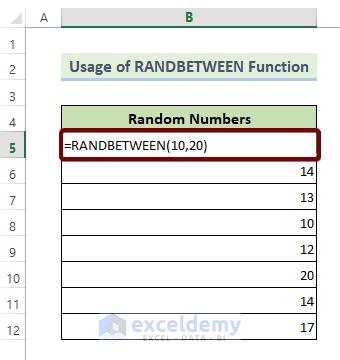
21. The ROUND Function
- Function Objective:
The ROUND function rounds a number to a certain decimal place.
- Syntax:
ROUND(number, num_digits)
- Arguments Explanation:
| Argument | Required/Optional | Explanation |
|---|---|---|
| number | Required | The fraction number that you want to round off. |
| num_digits | Required | The number of digits that you want to allow after the decimal point. |
- Return Parameter:
Rounded off version of an input number.
- ROUND Function in Action:
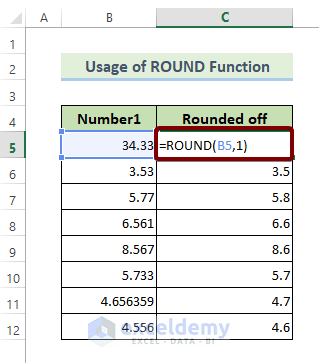
22. The ROUNDUP Function
- Function Objective:
The ROUNDUP function rounds a number off, away from zero.
- Syntax:
ROUNDUP(number, num_digits)
- Arguments Explanation:
| Argument | Required/Optional | Explanation |
|---|---|---|
| number | Required | The fraction number that you want to round off. |
| num_digits | Required | The number of digits that you want to allow after the decimal point. |
- Return Parameter:
Rounded off version of an input number.
- ROUNDUP Function in Action:
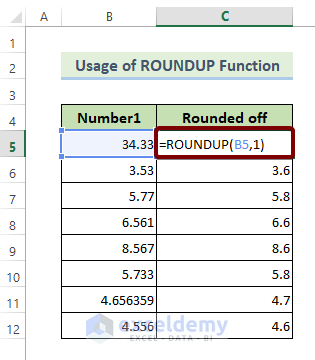
23. The ROUNDDOWN Function
- Function Objective:
The ROUNDDOWN function rounds a number towards zero.
- Syntax:
ROUNDDOWN(number, num_digits)
- Arguments Explanation:
| Argument | Required/Optional | Explanation |
|---|---|---|
| number | Required | The fraction number that you want to round off. |
| num_digits | Required | The number of digits that you want to allow after the decimal point. |
- Return Parameter:
Rounded off version of an input number.
- ROUNDDOWN Function in Action:
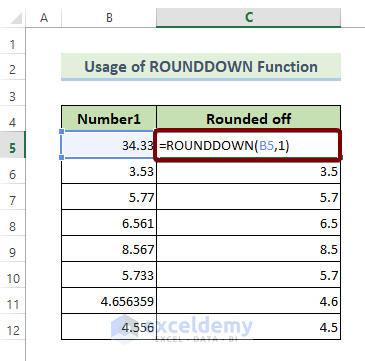
24. The SQRT Function
- Function Objective:
The SQRT function returns the square root of a given number.
- Syntax:
SQRT(number)
- Arguments Explanation:
| Argument | Required/Optional | Explanation |
|---|---|---|
| number | Required | The number to calculate the square root. |
- Return Parameter:
The square root value of a given number.
- SQRT Function in Action:
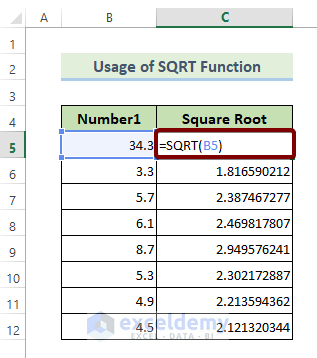
25. The SMALL Function
- Function Objective:
The SMALL function returns the k-th smallest value in a range of numbers or arrays.
- Syntax:
SMALL(array, k)
- Arguments Explanation:
| Argument | Required/Optional | Explanation |
|---|---|---|
| array | Required | The range of numbers where to find the smallest number. |
| k | Required | The position in a range of numbers of arrays that is to return. |
- Return Parameter:
The k-th smallest number in an array.
- SMALL Function in Action:
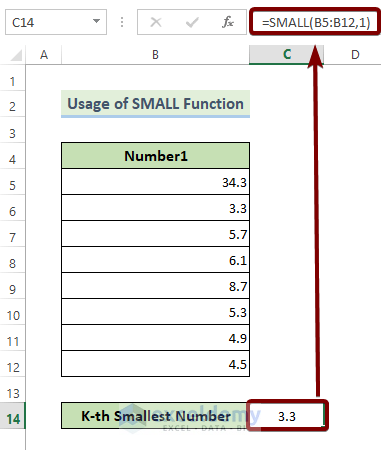
26. The SUM Function
- Function Objective:
The SUM function adds values to a range of cells.
- Syntax:
SUM(number1,[number2],…)
- Arguments Explanation:
| Argument | Required/Optional | Explanation |
|---|---|---|
| number1 | Required | The first number that you want to add. |
| number2 | Required | The second number that you want to add. |
- Return Parameter:
The summation of all the numbers in a range of cells.
- SUM Function in Action:
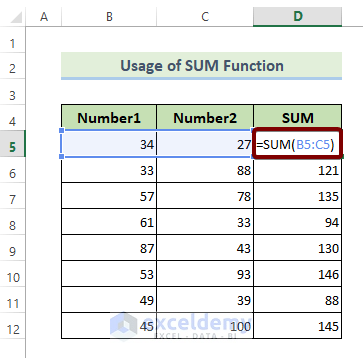
27. The SUMPRODUCT Function
- Function Objective:
The SUMPRODUCT function calculates the sum of the product of a range of numbers or arrays.
- Syntax:
=SUMPRODUCT(array1, [array2]…)
- Arguments Explanation:
| Argument | Required/Optional | Explanation |
|---|---|---|
| array1 | Required | The first array to calculate the sum of the product. |
| array2 | Required | The second array to calculate the sum of the product. |
- Return Parameter:
The sum of the product of the arrays.
- SUMPRODUCT Function in Action:
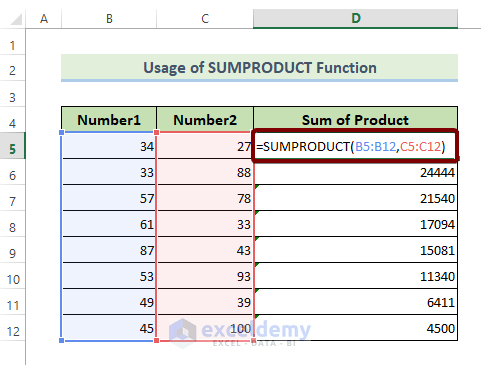
28. The TRUNC Function
- Function Objective:
The TRUNC function removes the fractional part from a decimal fraction number.
- Syntax:
TRUNC(number, [num_digits])
- Arguments Explanation:
| Argument | Required/Optional | Explanation |
|---|---|---|
| number | Required | The fraction number that you want to truncate. |
| num_digits | Required | The number of digits that you want to allow after the decimal point. |
- Return Parameter:
Rounded off version of an input number.
- TRUNC Function in Action:
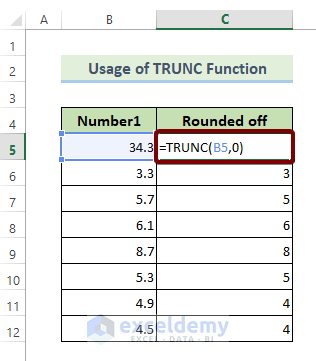
29. The ABS Function
- Function Objective:
The ABS function calculates the absolute value of a number.
- Syntax:
ABS(number)
- Arguments Explanation:
| Argument | Required/Optional | Explanation |
|---|---|---|
| number | Required | The number to calculate the absolute value. |
- Return Parameter:
The absolute value of a given number.
- ABS Function in Action:
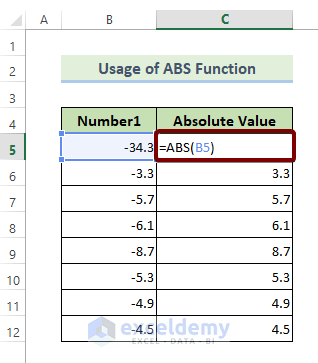
30. The AGGREGATE Function
- Function Objective:
The AGGREGATE function returns an aggregate from a list or database.
- Syntax:
AGGREGATE(function_num, options, ref1, [ref2], …)
- Arguments Explanation:
| Argument | Required/Optional | Explanation |
|---|---|---|
| function_num | Required | A number from 1 to 19 represents a function. |
| options | Required | A number that decides which value to ignore while evaluating the range for a function. |
| ref1 | Required | The first number for functions that take multiple numeric arguments for which you want the aggregate value. |
| ref2 | Optional | Numeric arguments 2 to 253 for which the aggregate value is determined. |
- Return Parameter:
The aggregate value of a function.
- AGGREGATE Function in Action:
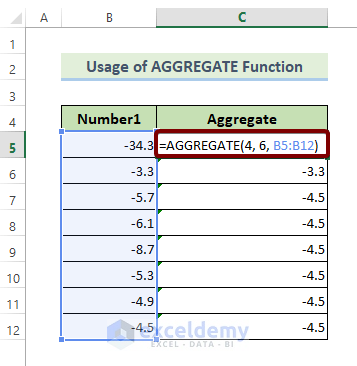
31. The ARABIC Function
- Function Objective:
The ARABIC function converts Roman numerical values to Arabic numerical values.
- Syntax:
ARABIC( text )
- Arguments Explanation:
| Argument | Required/Optional | Explanation |
|---|---|---|
| text | Required | A string of text enclosed in quotation marks, an empty string (“”), or a cell reference that contains the text. |
- Return Parameter:
Arabic numerical values.
- ARABIC Function in Action:
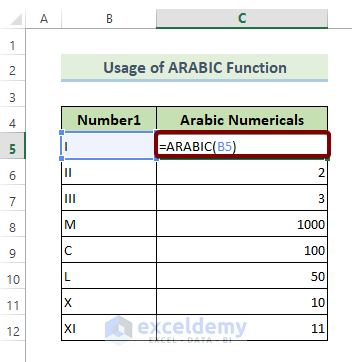
32. The BASE Function
- Function Objective:
The BASE function converts a number into a certain radix of text representation.
- Syntax:
BASE(Number, Radix [Min_length])
- Arguments Explanation:
| Argument | Required/Optional | Explanation |
|---|---|---|
| Number | Required | The number that you want to convert. |
| Radix | Required | The base radix that you want your number to be converted into. |
| Min_length | Optional | Minimum length of the returned string. |
- Return Parameter:
A text of certain radix.
- BASE Function in Action:
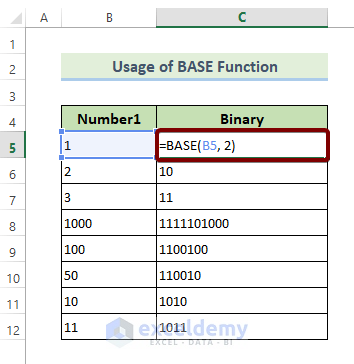
33. The COMBIN Function
- Function Objective:
The COMBIN function returns the number of possible combinations of a given number.
- Syntax:
COMBIN(number, number_chosen)
- Arguments Explanation:
| Argument | Required/Optional | Explanation |
|---|---|---|
| number | Required | The number of items to calculate the combination number. |
| number_chosen | Required | The number in each combination. |
- Return Parameter:
The number of combinations.
- COMBIN Function in Action:
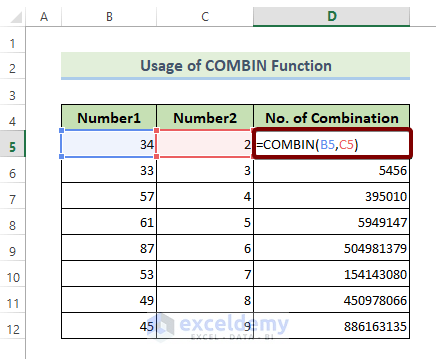
34. The DECIMAL Function
- Function Objective:
The DECIMAL function converts a given base into a decimal number.
- Syntax:
DECIMAL(text, radix)
- Arguments Explanation:
| Argument | Required/Optional | Explanation |
|---|---|---|
| text | Required | The item to convert into decimal. |
| radix | Required | An integer value that defines the radix. |
- Return Parameter:
The decimal representation of texts.
- DECIMAL Function in Action:
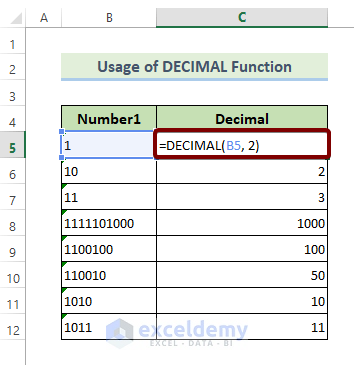
35. The EXP Function
- Function Objective:
The EXP function returns the value of the exponent applied to the base e.
- Syntax:
EXP(number)
- Arguments Explanation:
| Argument | Required/Optional | Explanation |
|---|---|---|
| number | Required | The number that you want to apply to the base e. |
- Return Parameter:
The value of exponent applied to the base e.
- EXP Function in Action:
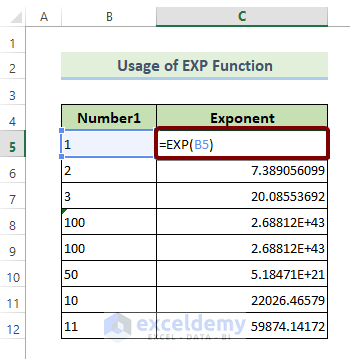
36. The FACT Function
- Function Objective:
The FACT function returns the factorial of a number.
- Syntax:
FACT(number)
- Arguments Explanation:
| Argument | Required/Optional | Explanation |
|---|---|---|
| number | Required | The number to calculate the factorial. |
- Return Parameter:
The factorial of a given number.
- FACT Function in Action:

37. The FACTDOUBLE Function
- Function Objective:
The FACTDOUBLE function returns the double factorial of a number.
- Syntax:
FACTDOUBLE(number)
- Arguments Explanation:
| Argument | Required/Optional | Explanation |
|---|---|---|
| number | Required | The number to calculate the double factorial. |
- Return Parameter:
The double factorial value of a given number.
- FACTDOUBLE Function in Action:
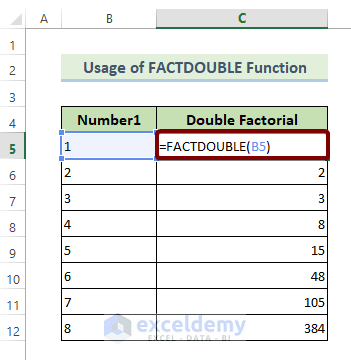
38. The LN Function
- Function Objective:
The LN function returns the natural logarithm of a number.
- Syntax:
LN(number)
- Arguments Explanation:
| Argument | Required/Optional | Explanation |
|---|---|---|
| number | Required | The number to calculate the natural logarithm. |
- Return Parameter:
The natural logarithm of a given number.
- LN Function in Action:
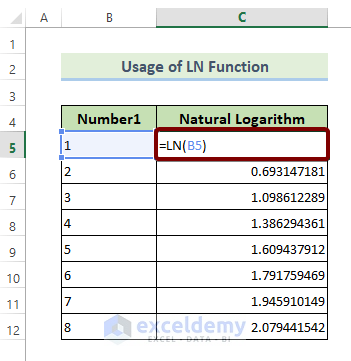
39. The LOG Function
- Function Objective:
The LOG function returns the logarithm of a specific base.
- Syntax:
LOG(number, [base])
- Arguments Explanation:
| Argument | Required/Optional | Explanation |
|---|---|---|
| number | Required | The positive real number to calculate the logarithm. |
| base | Optional | The base of the logarithm. |
- Return Parameter:
The logarithm of a specific base.
- LOG Function in Action:
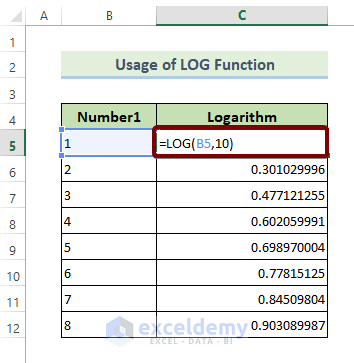
40. The MEDIAN Function
- Function Objective:
- The MEDIAN function calculates the median of a range of cells of numbers.
- Syntax:
MEDIAN(number1, [number2], …)
- Arguments Explanation:
| Argument | Required/Optional | Explanation |
|---|---|---|
| number1 | Required | The first number to calculate the median. |
| number2 | Optional | The second number is to calculate the median. |
- Return Parameter:
The median of all the numbers in a range of cells.
- MEDIAN Function in Action:
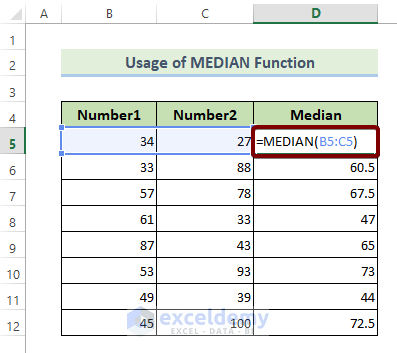
41. The MROUND Function
- Function Objective:
The MROUND function rounds off a number to the desired multiple.
- Syntax:
MROUND(number, multiple)
- Arguments Explanation:
| Argument | Required/Optional | Explanation |
|---|---|---|
| number | Required | The fraction number that you want to round off. |
| multiple | Required | The number to which you want to round off your number to. |
- Return Parameter:
Rounded off version of an input number.
- MROUND Function in Action:
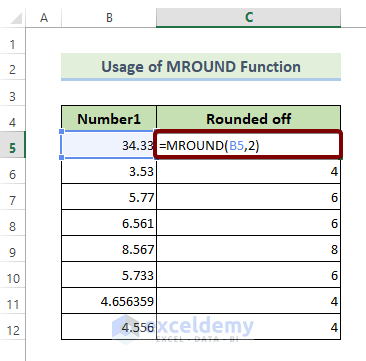
42. The POWER Function
- Function Objective:
The POWER function calculates the number raised to a power.
- Syntax:
POWER(number, power)
- Arguments Explanation:
| Argument | Required/Optional | Explanation |
|---|---|---|
| number | Required | The base number to insert. |
| power | Required | The exponent to which the base number is raised. |
- Return Parameter:
The result of a number raised to an exponent.
- POWER Function in Action:
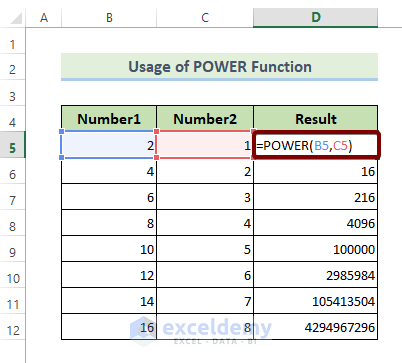
43. The QUOTIENT Function
- Function Objective:
The QUOTIENT function returns the integer part of a division.
- Syntax:
QUOTIENT(numerator, denominator)
- Arguments Explanation:
| Argument | Required/Optional | Explanation |
|---|---|---|
| numerator | Required | The dividend. |
| denominator | Required | The divisor. |
- Return Parameter:
The integer part of a division.
- QUOTIENT Function in Action:
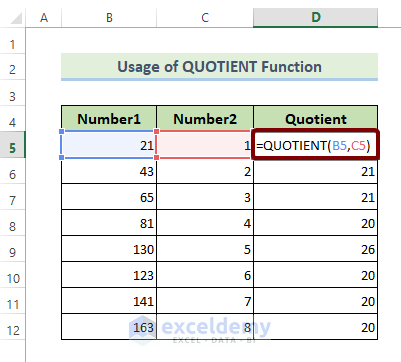
44. The SUMSQ Function
- Function Objective:
The SUMSQ function returns the sum of the squares of the numbers.
- Syntax:
SUMSQ(number1, [number2], …)
- Arguments Explanation:
| Argument | Required/Optional | Explanation |
|---|---|---|
| number1 | Required | The first number is to calculate the sum of the squares. |
| number2 | Optional | The second number is to calculate the sum of the squares. |
- Return Parameter:
The sum of the squares of the numbers.
- SUMSQ Function in Action:
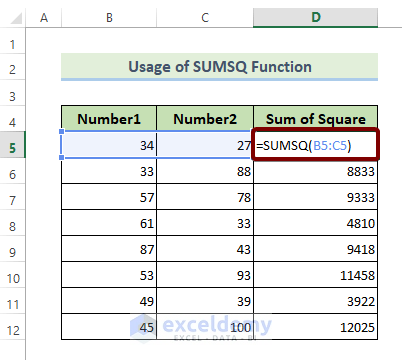
Download the Practice Workbook
You can download the Excel file from the link below to practice.
wpsm_box type=”download” float=”none” textalign=”left”]
44 Mathematical Functions.xlsx
[/wpsm_box]
Download PDF
You can download the pdf of 44 mathematical functions used in Excel from here.
Related Articles
<< Go Back to Excel Functions | Learn Excel
Get FREE Advanced Excel Exercises with Solutions!

