In Microsoft Excel, you can create custom templates to save time filling and calculating often used files, such as invoices. Input your data, and the template will automatically calculate the required results. In this article, we provide you with a free Tax Invoice template that can be adjusted to your needs, and an explanation of the different elements in the template.

Download Template
What is a Tax Invoice?
A tax invoice is an enumerated list of charges for respective products sold and/or services rendered, along with the indirect tax payment for each product and service.
A tax invoice must incorporate a description of the products or services, amounts, date of shipment, method of transportation, and costs. It also contains the entire amount and any included taxes.
What is a Tax Invoice Used For?
The primary purpose of tax invoices, besides being a formal request for payment from a customer, is complying with a country’s taxation formalities. Taxpayers submit tax invoices to applicable authorities at the end of every financial year as substantiation for their tax submissions.
For the government, tax invoices are essential as they control tax evasion.
In addition to incorporating the relevant attributes on the invoices, a company or shop must issue their tax invoices in good time. For products, this is ideally when the products are delivered to customers. For services, the government charges tax invoices within thirty days after providing the services. Banks and other monetary organizations usually issue tax invoices within forty-five days.
What to Include in a Tax Invoice?
The following key elements should be included:
- Invoice number
- Invoice Date
- Customer name
- Shipping and billing address
- The term “Tax Invoice” should be clearly visible
- A description of the goods and services, their quantities, and price
- The Tax rate
- Total Tax on the subtotal
- Discount (if any)
- Subtotal with Discount
- The Total value including Tax
- Signature of the supplier and the customer
Basic Features of a Tax Invoice Format
1. Company Information
Our invoice contains the company details in the left corner. Your invoice should always contain the name of your company or shop. The company address, phone, email, and website are also included here, as is standard for Tax Invoices.
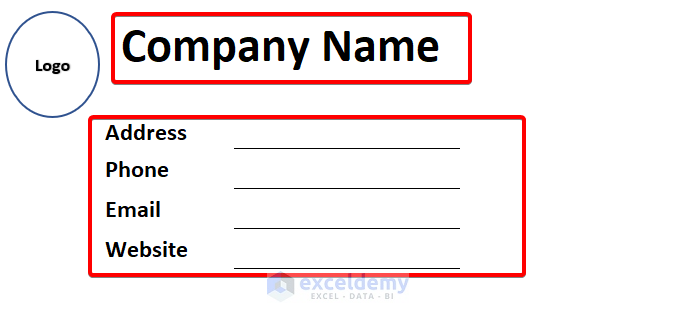
You can also add your logo.

On the right-hand side, the Tax Invoice details are added. The term “Tax Invoice” should always be clearly visible on a Tax Invoice.
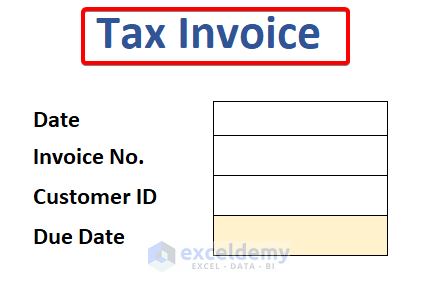
A Tax Invoice should contain Invoice No, Customer ID, the Invoice Date, and the Due Date for settlement.
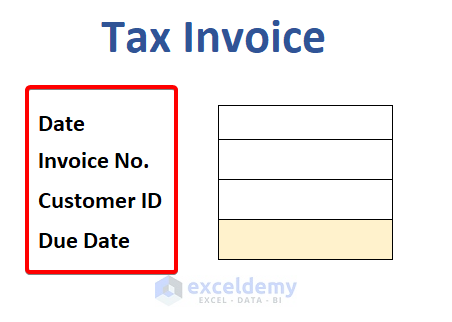
Read More: Computation of Income Tax Format in Excel for Companies
2. Biller Details
The Biller is the Customer to whom the Invoice is issued. Your invoice should include customer information including Name, Company, Address, Phone, and Email.

3. Description, Quantity, and Total Amount
This is the list of items billed in the Invoice. For each item, our template includes the product/service’s Description, Quantity, Unit Price, and Total Amount.

Total Amount for each item is calculated as follows:
For example:
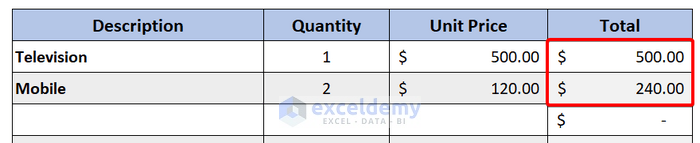
Cell references are used in the formulas.
Similar Readings
- Create GST Invoice Format in Excel (Step-by-Step Guideline)
- Excel Invoice Tracker (Format and Usage)
- Self Employment Tax Calculator in Excel Spreadsheet (Create with Easy Steps)
4. Billing Details
Total billing details, including Tax, Discounts and/or Shipping Fees are derived here.
Using the data entered above, the total bill will be:
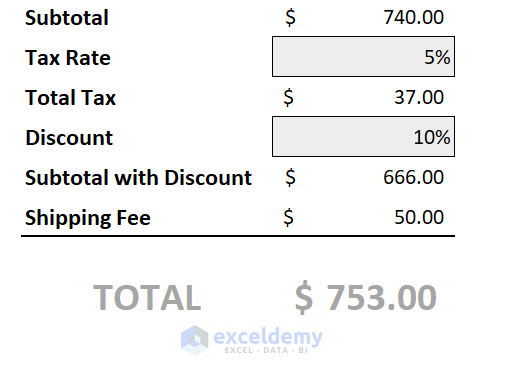
The Subtotal is the sum of the Total Amounts for each line item.
We’ve used a tax rate of 5% in this example.
So the Total Tax on the subtotal is:
Let’s assume a Discount of 10% has been granted.
Subtotal is now:
Let’s add a shipping fee of $50.
Total amount due is now:
Read More: Hotel Bill Format in Excel (Create with Easy Steps)
5. Additional Remarks and Signature
Finally, in our Template you can add any additional remarks and signatures as desired. These remarks may include some conditions or rules of your company applicable to the Invoice or settling thereof.
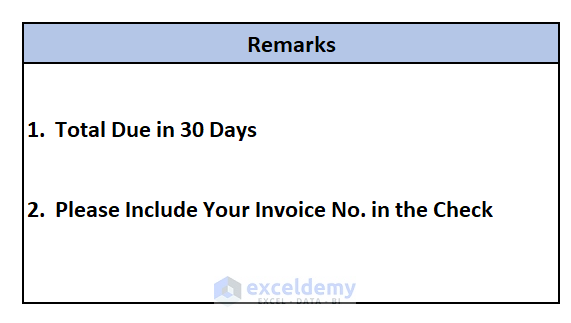
For convenience to the Customer, we have included a section for Queries in the template.
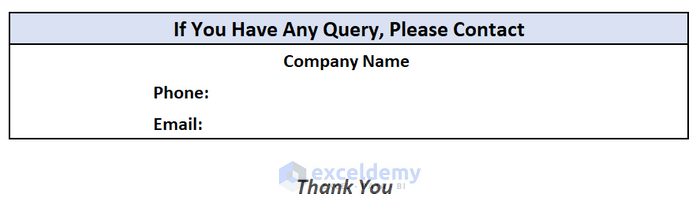
Signatures of both supplier and customer can also be added to the Invoice (confirming that both parties have received and accepted the Invoice)

Things to Remember
✎ Our tax invoice format includes the necessary formulas. Simply add your data and the Subtotals and Totals are automatically calculated.
✎ Your Tax Invoice should always contain the customer’s ID and Invoice No.
Further Readings
- Labour Contractor Bill Format in Excel (Download Free Template)
- Tally Bill Format in Excel (Create with 7 Easy Steps)
- Transport Bill Format in Excel (Create in 4 Simple Steps)
- Reverse Tax Calculation Formula in Excel (Apply with Easy Steps)
- How to Calculate Marginal Tax Rate in Excel (2 Quick Ways)
- Income Tax Computation in Excel Format (4 Suitable Solutions)


