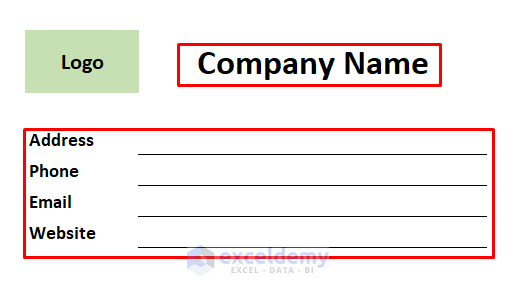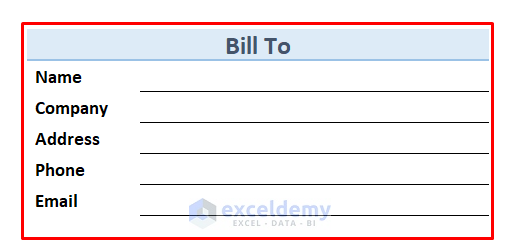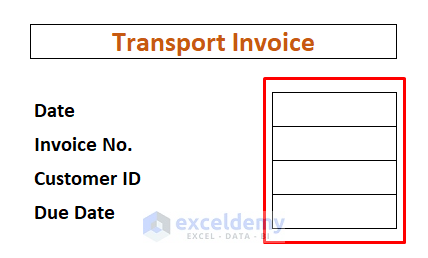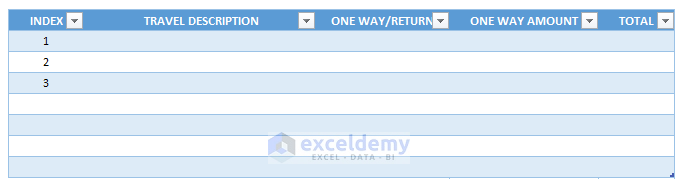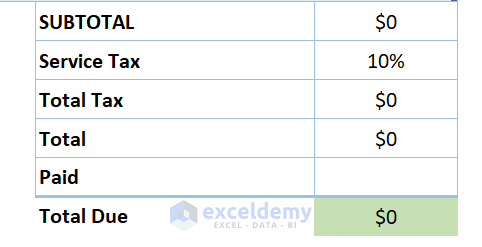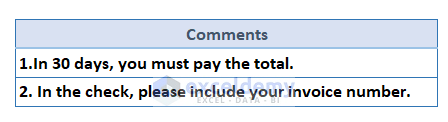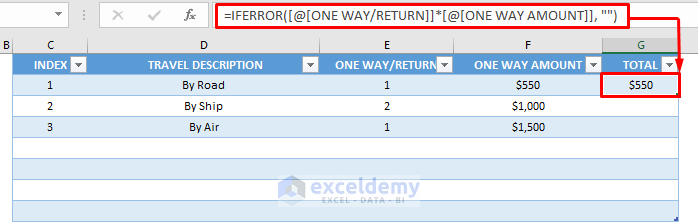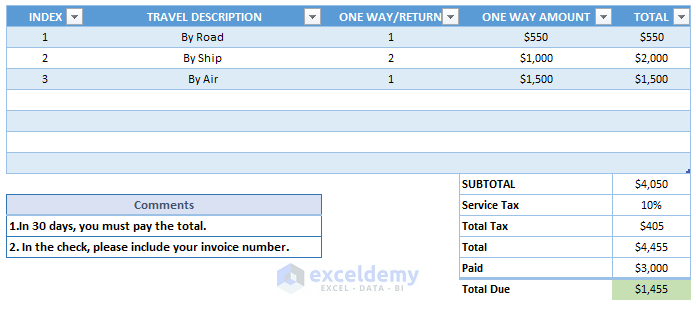What Is an Excel Transport Bill Format?
A transport bill is a type of receipt provided by a transport service. The overview of a bill template is in the image below.
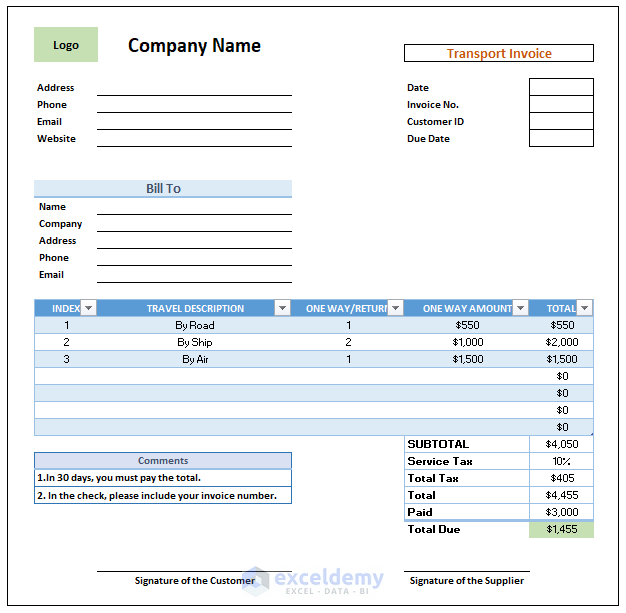
Main Details of Transport Bill Format in Excel
- Company Name
- Customer’s Information
- Transport Invoice
- Description of Services
- SUBTOTAL Calculation
4 Steps of Creating a Transport Bill Format in Excel
Step 1 – Input the Details of a Company
- Create the segment for Company Name. This section will consist of the Address, Phone, Email, and Website of the company.
Step 2 – Customer Details in the Transport Bill Format
- Make the Billing section. Input the customer’s details in this section, which will contain the Name, Company, Address, Phone, Email, etc.
- Add the Transport Invoice section. This section contains bookkeeping information.
Step 3 – Describe the Services Provided
- We can add different transportation methods in the TRAVEL DESCRIPTION section.
- We have added a numerical value for determining whether the journey is one way or two-way, which correlates to the number of times the cost will be added to the total.
- ONE WAY AMOUNT and the TOTAL transportation cost will be prices.
Step 4 – Calculate the SUBTOTAL
- This section contains the Service Tax, Total, and Paid amount.
- We get the information for the Total Due amount from this section.
Additional Segments
- Add the Comments section.
- Insert the section to input signatures for suppliers and customers. When the sheet is printed or saved as a PDF, the signatures can be filled in.
Demo Calculations of the Transport Bill Format in Excel
- Insert some values for the transportation details.
- For ONE WAY/RETURN, insert 1 for one way trip and 2 for a return trip.
- Insert the following formula in the first cell of the TOTAL column for calculating the total transportation cost By Road.
=IFERROR([@[ONE WAY/RETURN]]*[@[ONE WAY AMOUNT]], "")- Add the corresponding formula for the other cells in the Total column.
- We get the total transportation cost in the SUBTOTAL section.
- Add the Service Tax to the SUBTOTAL amount to get the actual transportation cost.
- Subtract the paid amount from TOTAL to get the amount of Total Due.
How Does the Formula Work?
- [@[ONE WAY/RETURN]]: This part takes the value 1 under the column ONE WAY/RETURN.
- [@[ONE WAY AMOUNT]]: This part takes the value $550 under the column ONE WAY AMOUNT.
- IFERROR([@[ONE WAY/RETURN]]*[@[ONE WAY AMOUNT]], ” “): Returns the product of ONE WAY/RETURN and ONE WAY AMOUNT. It will return blank if any we any invalid value.
Download the Template