In this article, you will get a list of names for practice in an Excel file. To solve all the problems, you should have intermediate knowledge of Excel. You will need to know about the following functions: LEFT, SEARCH, MID, RIGHT, FIND, SUBSTITUTE, LEN, LOWER, PROPER, UPPER, INDEX, MATCH, MAX, MIN, UNIQUE, COUNTIF, RANDBETWEEN, ROWS, INDIRECT, and SORT. You should also know conditional formatting and data validation features. You will need the latest version of Excel (or use Microsoft 365) to solve all the problems.
Download Practice Workbook
You can download the Excel file from the following link.
Problem Overview
There are three sheets in the Excel file. The sample list of names is in the “Reference Tables” sheet. There are ten practice problems on the “Problem” sheet, and their solutions are on the “Solution” sheet. Moreover, the list of names contains 24 names. The following image shows the first problem with this Excel practice.
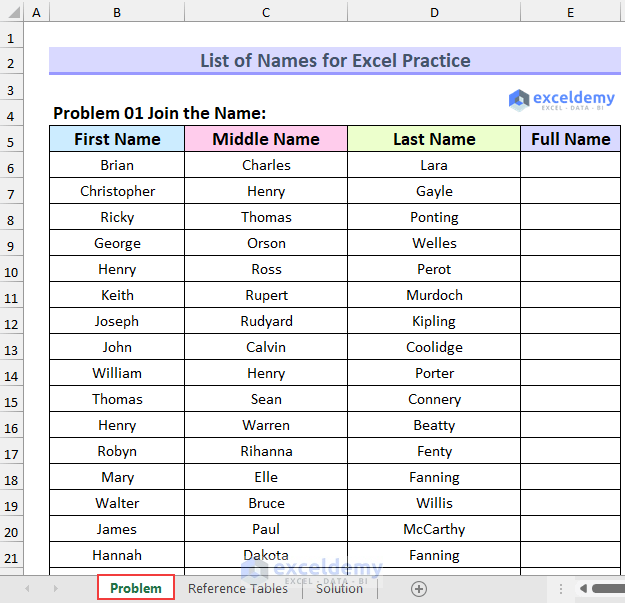
- Exercise 01 – Join the Name: First, last, and middle name are provided for a person. Your task is to join these to create a full name.
- We have used the CONCAT function to solve this. You can also use the CONCATENATE function, the ampersand, the Flash Fill or the TEXTJOIN function to do so.
- Exercise 02 – Separate the Name: In this problem, the full name is given. Then, use functions to separate the name into three parts.
- Exercise 03 – Create Email Address: The first and last name are provided. You need to create email addresses from those, using the format “[email protected]”.
- Exercise 04 – Pick a Lottery Winner: Find the lottery winner randomly from the full name list.
This animated image shows the formula to pick a lottery winner. The resulting lottery winner is off-screen, so it is not shown.
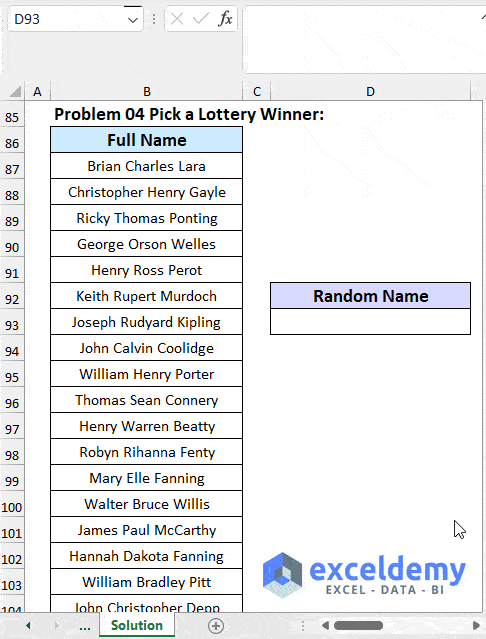
- Exercise 05 – Change Case: Change the full name into proper capitalization, upper, and lowercase.
- Exercise 06 – Highlight Same Name Using Conditional Formatting: Your task is to highlight the duplicate names in the three parts separately. The background colors should be different.
- Exercise 07 – Find Largest & Smallest Names: Using two formulas, return the largest and smallest name from the name list.
- Exercise 08 – Count Unique Names: Firstly, find the unique names. Then, count the instances of those names.
- Exercise 09 – Sort Name: Your task is to sort the provided names in ascending and in descending order using the SORT function.
- Alternatively, you can use the Sort feature of Excel to do so.
- Exercise 10 – Dependent Dropdown List: Three parts of the name are given. Your objective is to create a dependent dropdown list. There will be a dropdown list with three parts of names. Then, in another cell the values from that list will be shown. For example, in the first dropdown list, you will select “first name” and in the second list the values will be from the first name column.
The image below shows the solution to the first exercise.
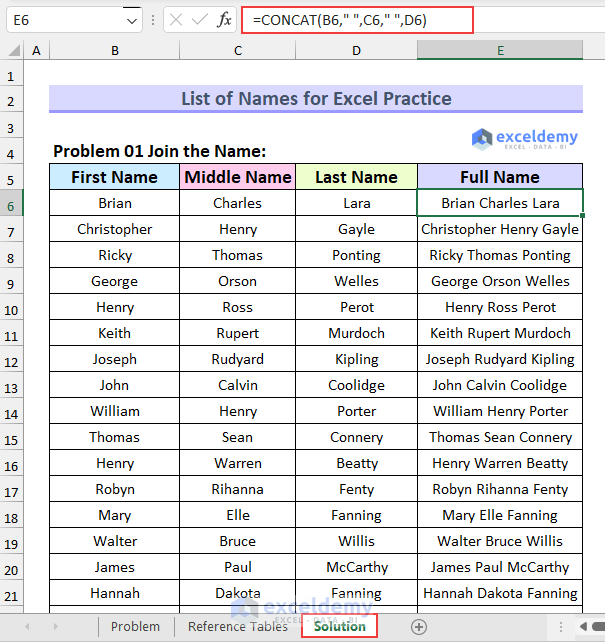
Conclusion
Thank you for reading this article. By completing these practice problems that include a list of names, we hope that you have gained knowledge about Excel. You can find more exercises, as well as guides on using functions to solve these problems, on the ExcelDemy website. If you have any questions or suggestions, feel free to comment below. Keep excelling!
Get FREE Advanced Excel Exercises with Solutions!


Thanks, this list and the exercises are being so helpful. Very appreciated.
Dera Merc,
You are most welcome.
Regards
ExcelDemy
Congratulations on a job done brilliantly. Your efforts are deeply appreciated.
Dear Najeeburk,
You are most welcome.
Regards
ExcelDemy