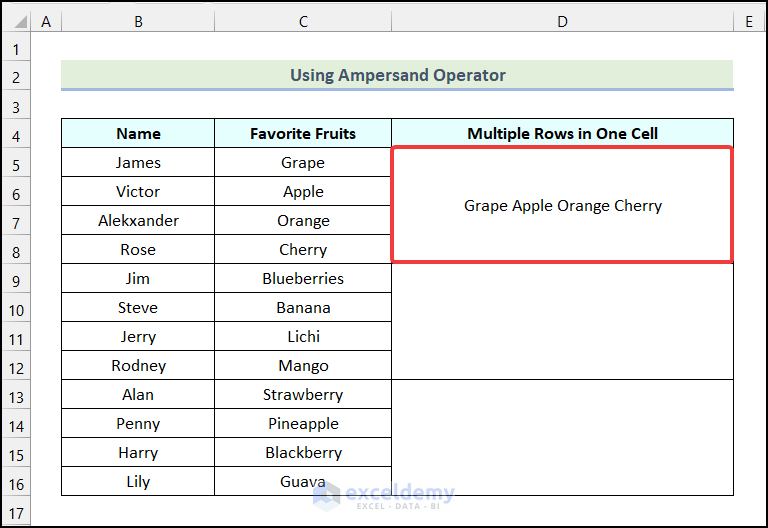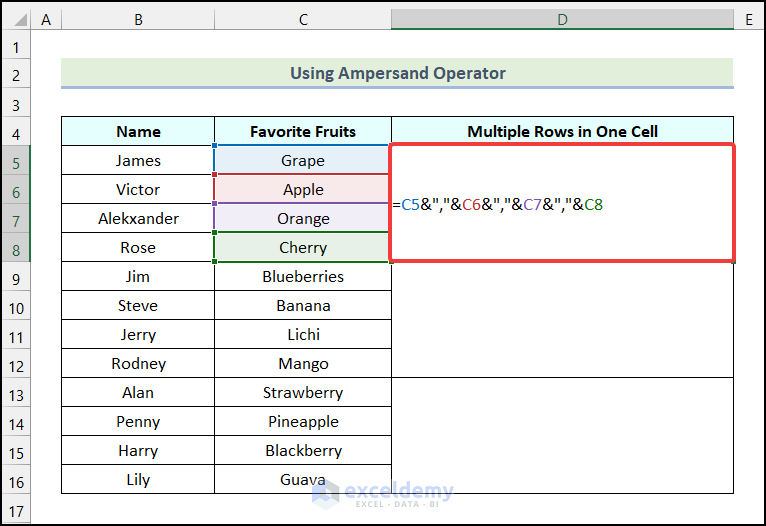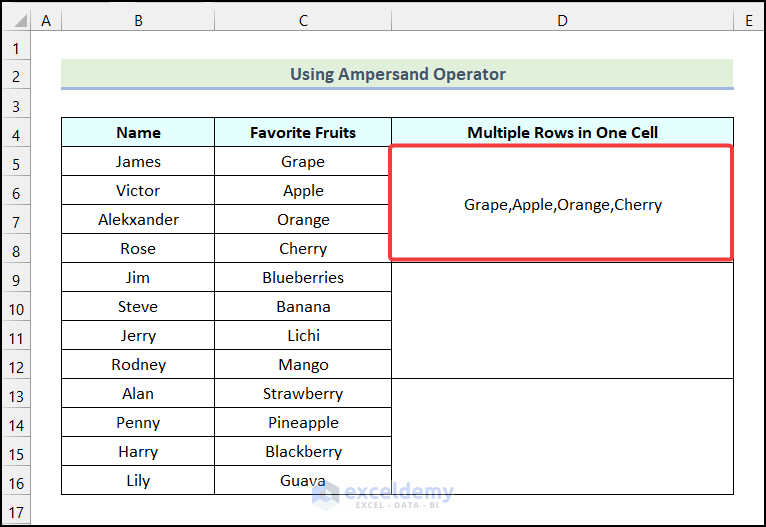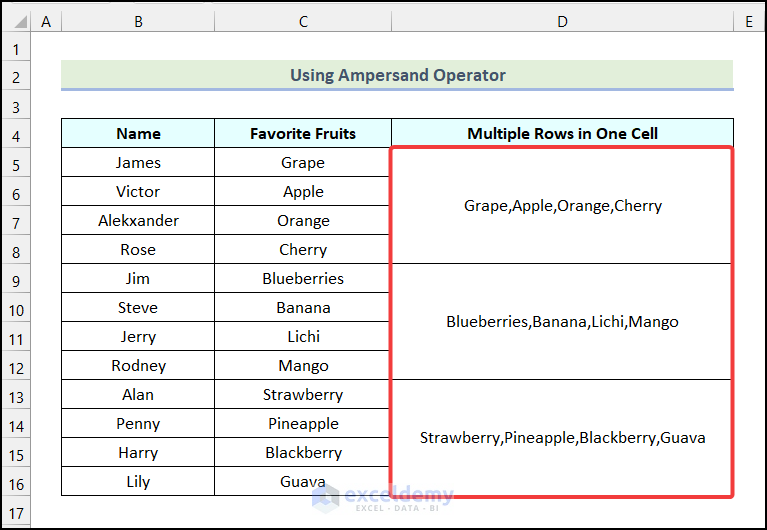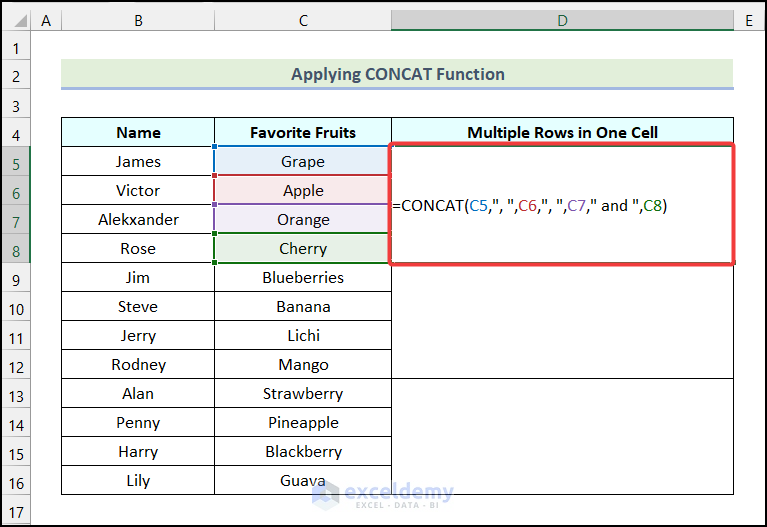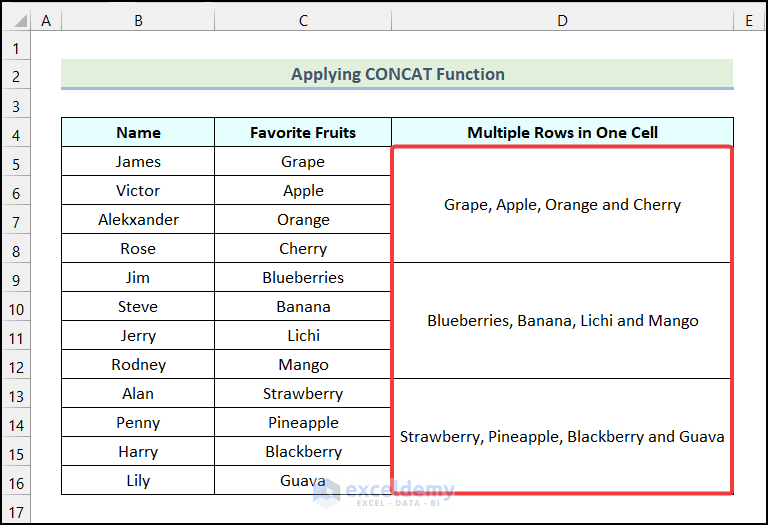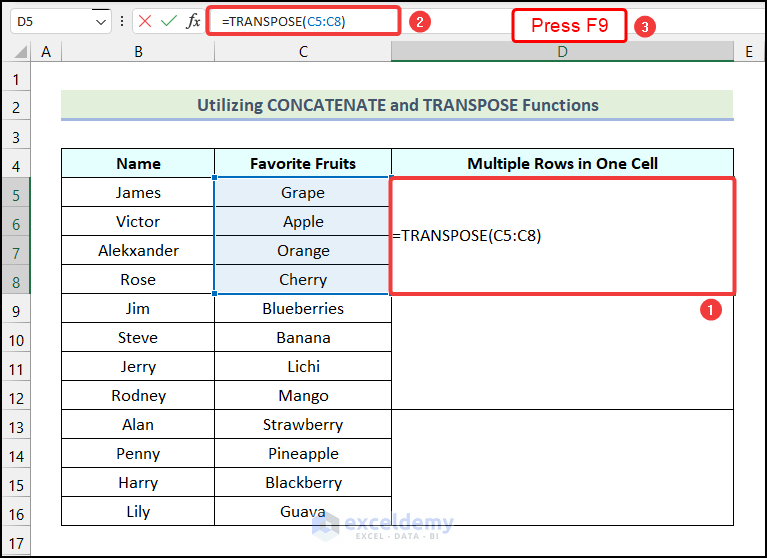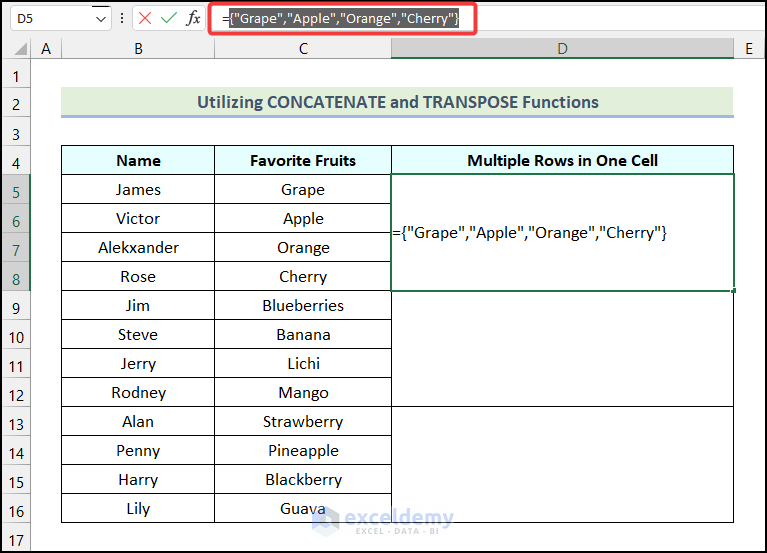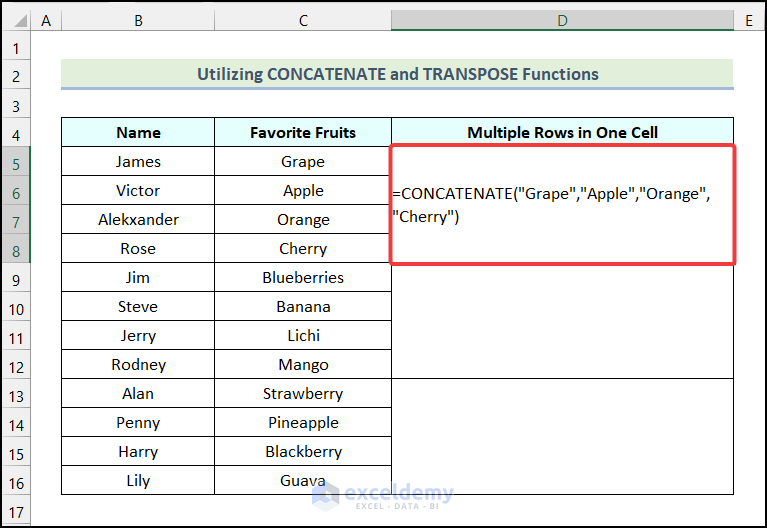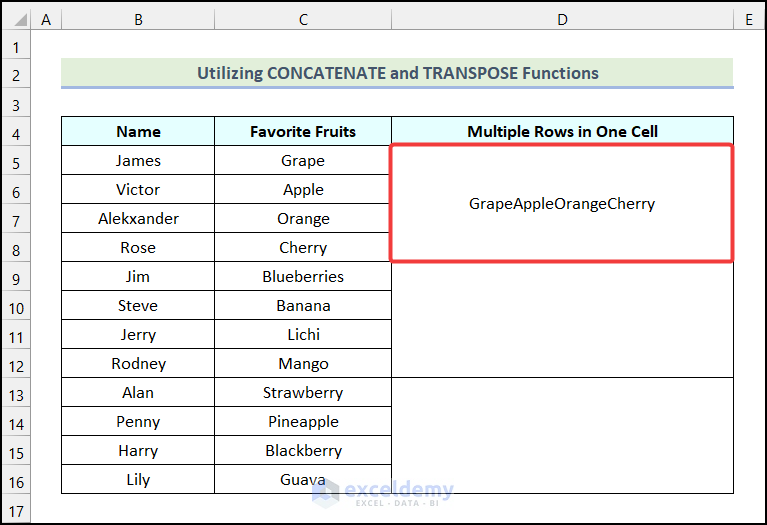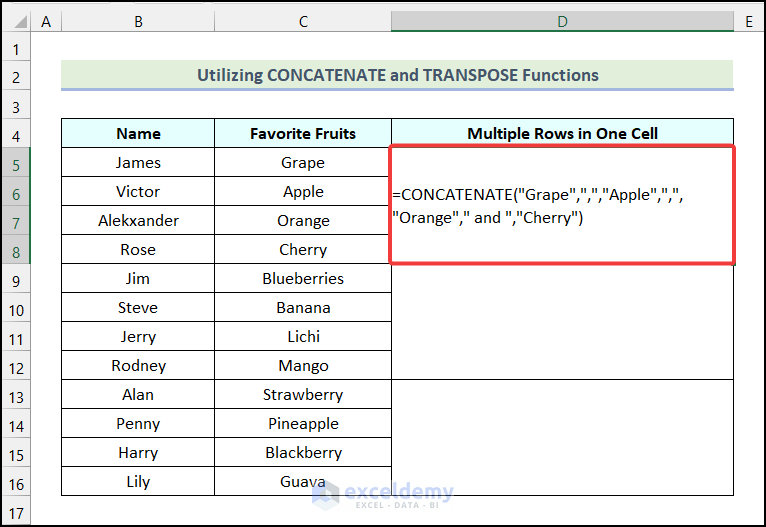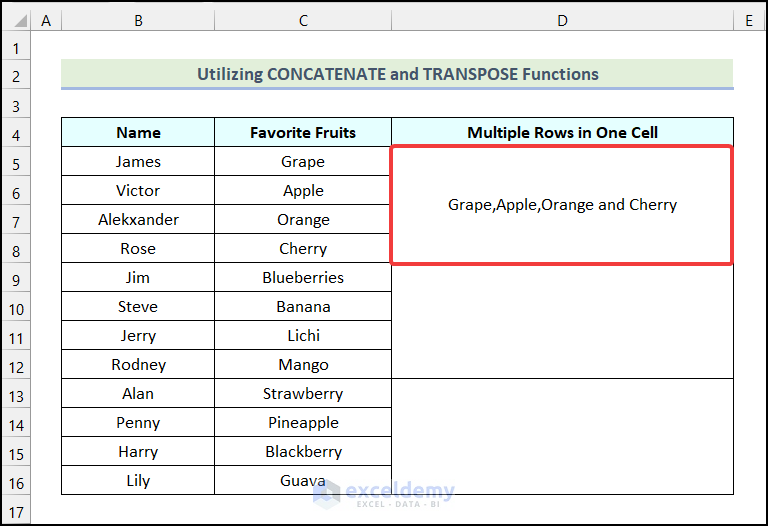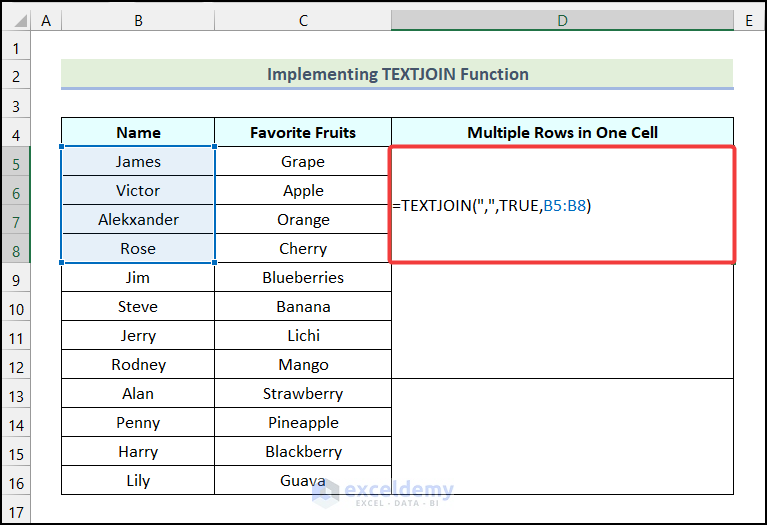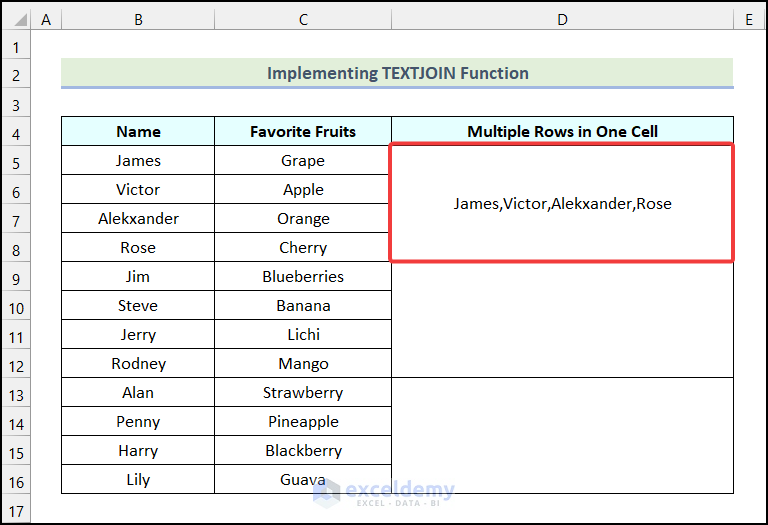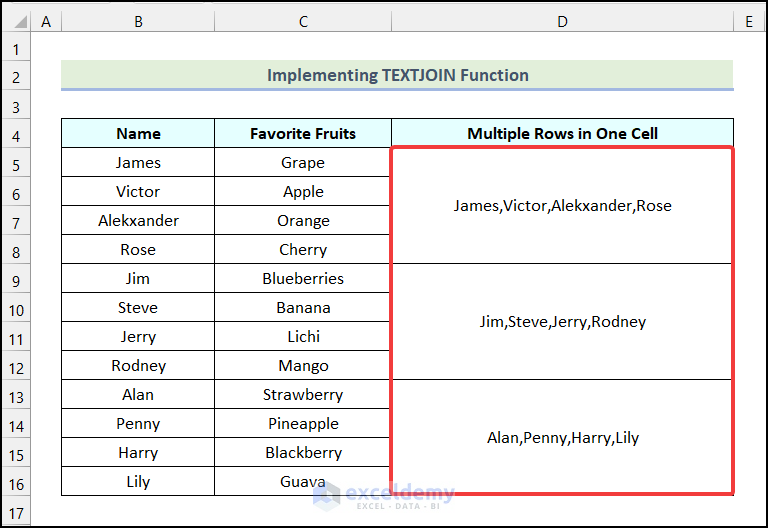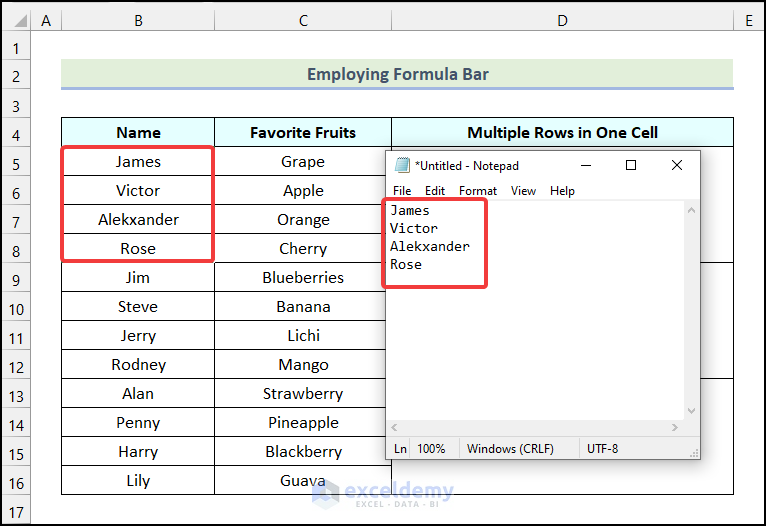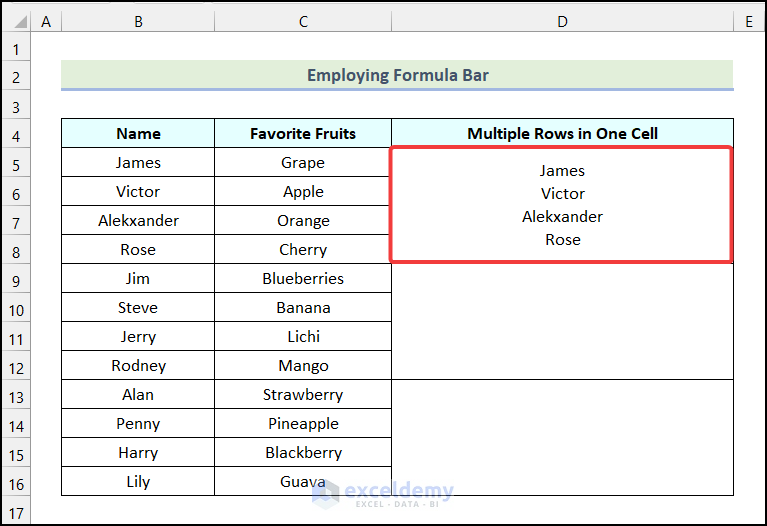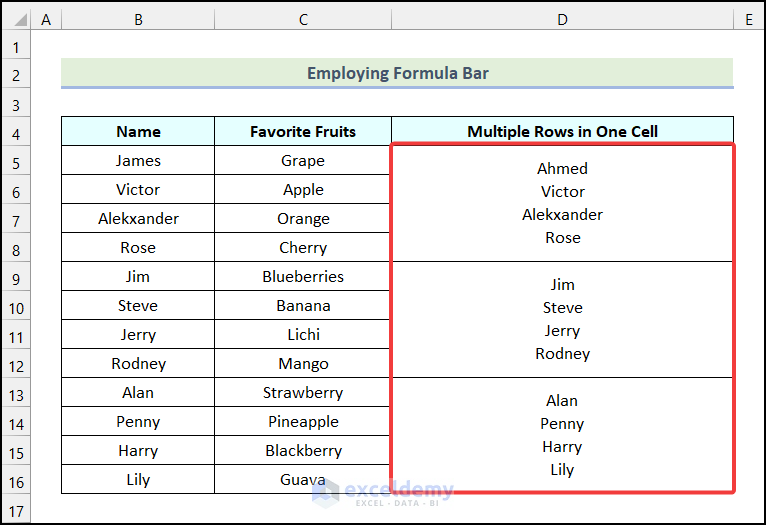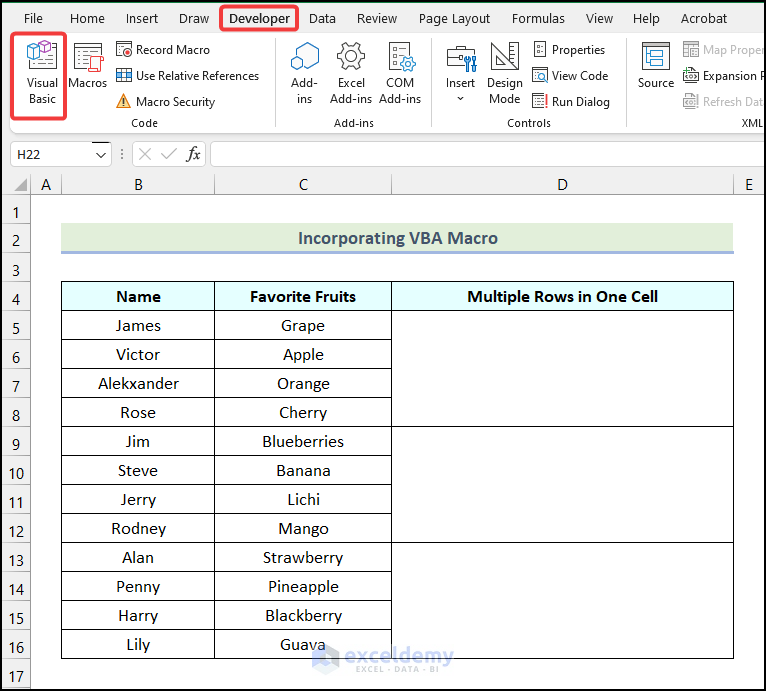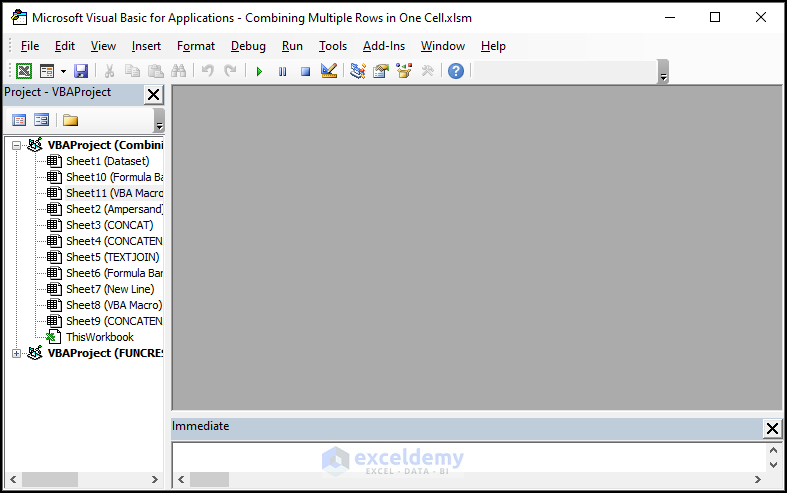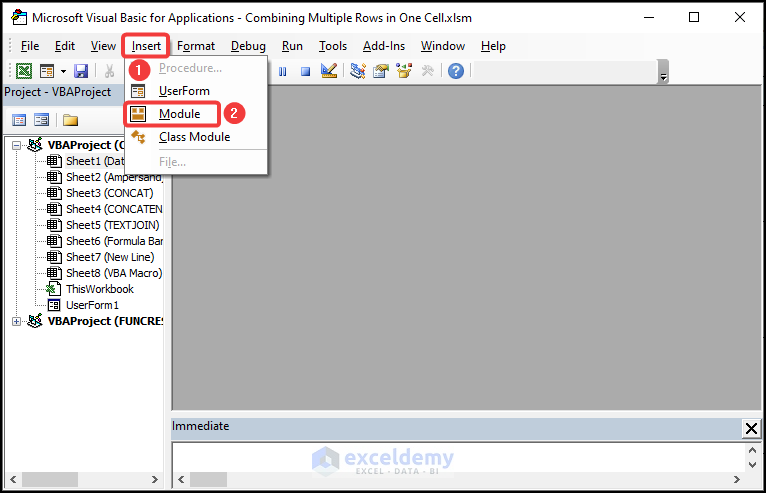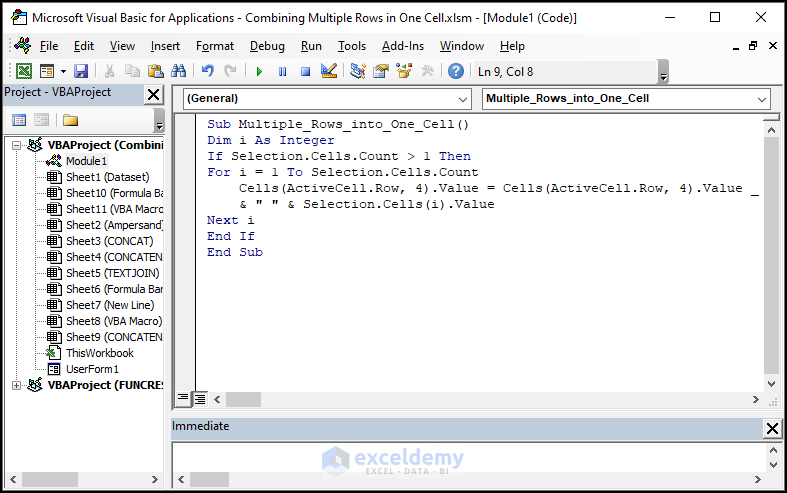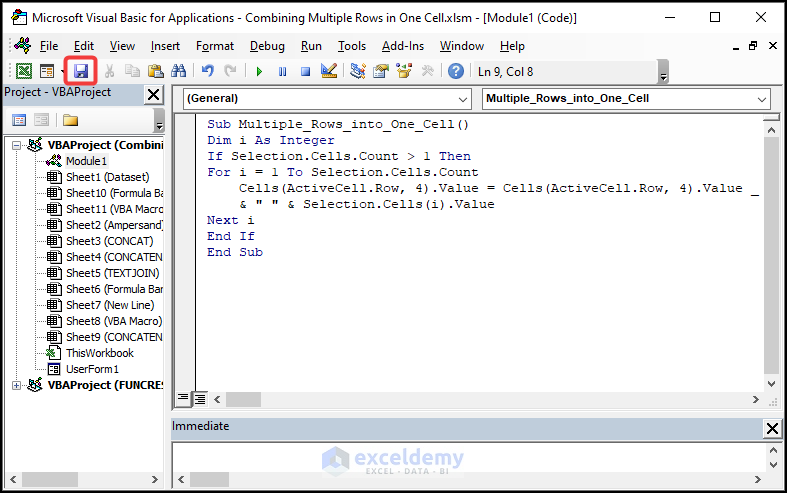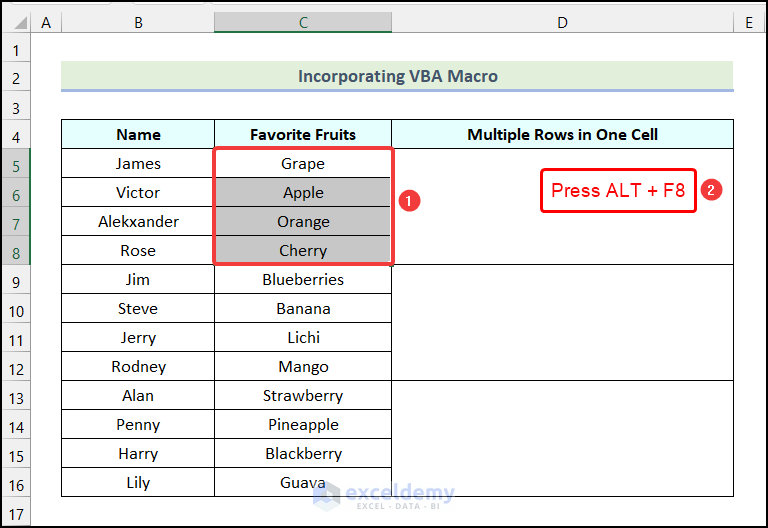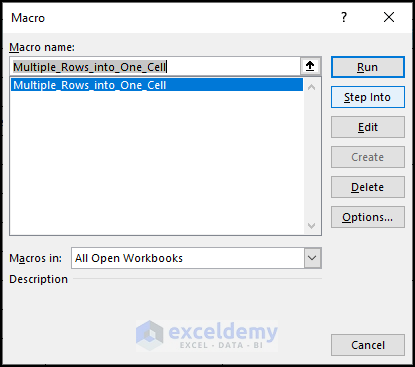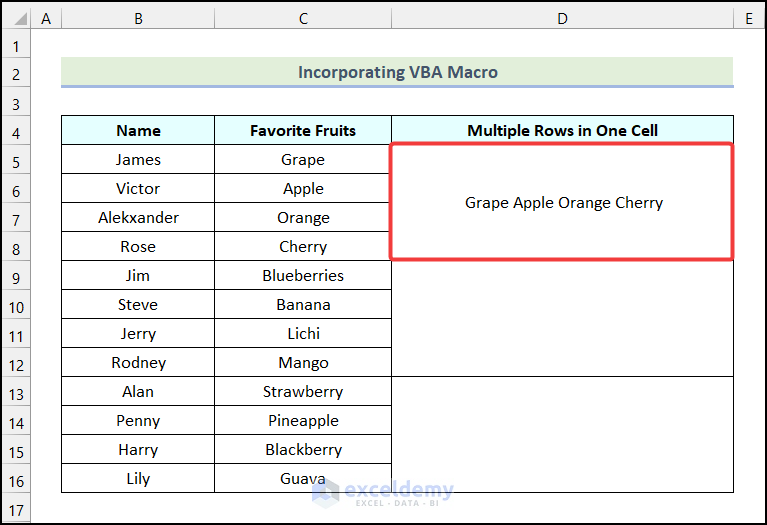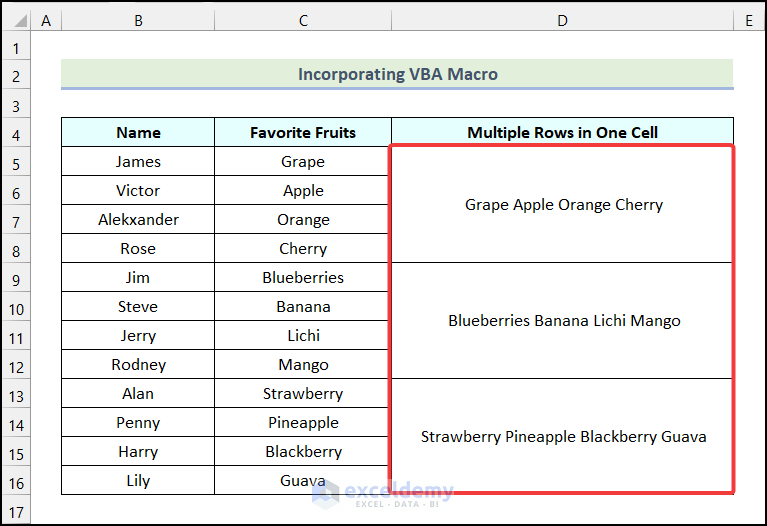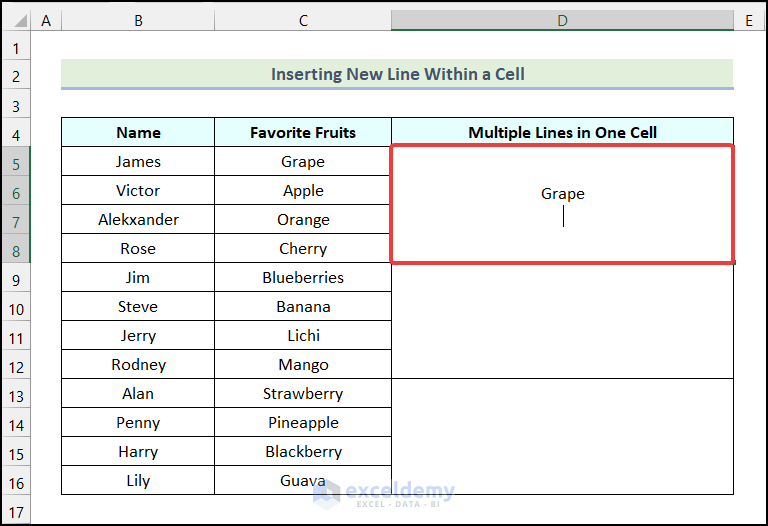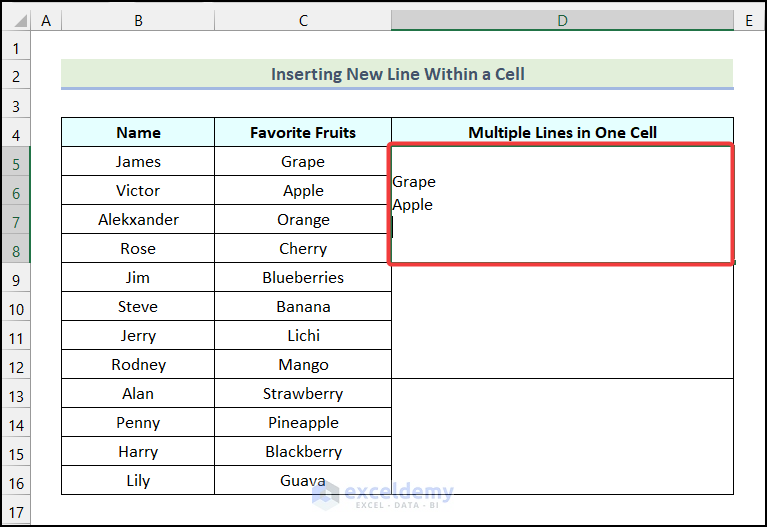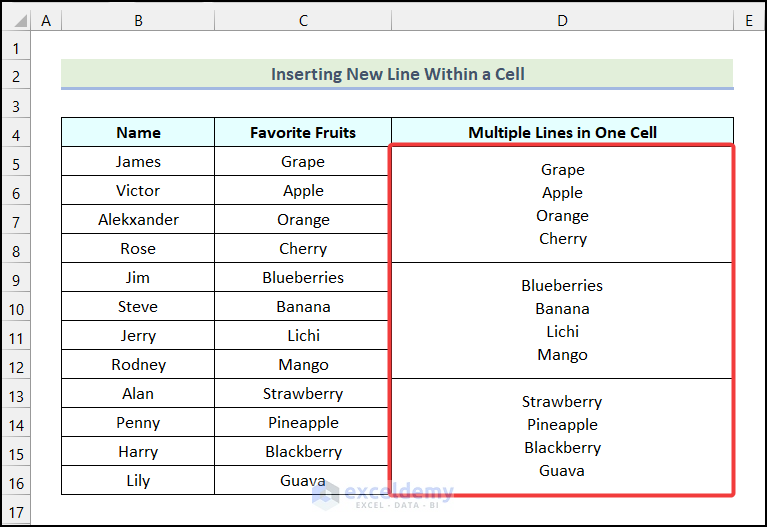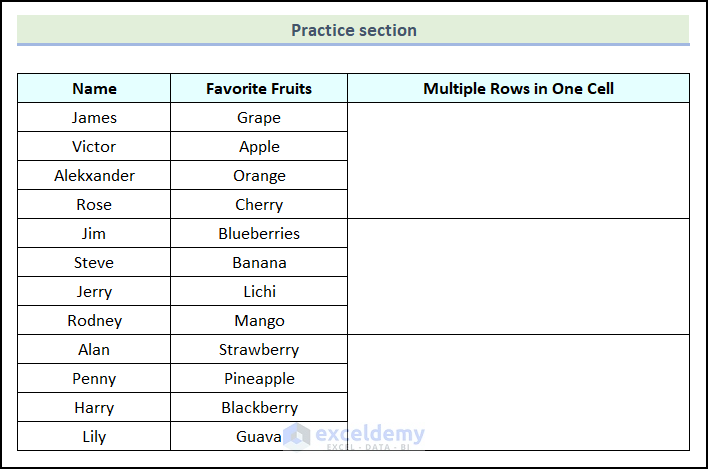Excel is a popular and useful tool for analyzing large sets of data. Sometimes we need to show the multiple rows of data in one cell to mean something or to create a new column. In this article, we will describe six different but easy methods to combine multiple rows in one cell in Excel. So, let’s start this article and explore these methods.
How to Combine Multiple Rows in One Cell in Excel: 6 Simple Methods
In this section of the article, we will learn six simple methods to combine multiple rows in one cell in Excel. Let’s say, we have the List of Favorite Fruits of Employees as our dataset. In our dataset, we have two columns named Name and Favorite Fruits. Our goal is to combine multiple rows in one cell.
Not to mention, we used the Microsoft Excel 365 version for this article; however, you can use any version according to your preference.
1. Using Ampersand Operator
Using the Ampersand Operator is one of the easiest ways to combine multiple rows in one cell in Excel. The Ampersand operator allows us to join multiple text strings together. Now, let’s follow the steps mentioned below to do this.
Steps:
- Firstly, use the following formula in cell D5.
=C5&" "&C6&" "&C7&" "&C8Here, cells C5, C6, C7, and C8 indicate the first four cells of the Favorite Fruits columns.
- Following that, press ENTER.
Consequently, you will have the first four cells of the Favorite Fruits column combined in cell D5 as shown in the following image. Here, each cell is separated by a Space.
- After that, use Excel’s AutoFill feature to obtain the remaining outputs.
If you want to separate your row’s content using comma (,), space, or any character, insert those marks in between the space of the double quote (“ ”).
- To do this, type the formula given below in cell D5.
=C5&","&C6&","&C7&","&C8- Then, press ENTER.
As a result, you will get the combined list of the first four cells of the Favorite Fruits column. Here, each cell is separated by a comma.
- Finally, use Excel’s AutoFill option to get the combined list for the rest of the cells as demonstrated in the image below.
2. Applying CONCAT Function
Applying the CONCAT function is another effective way to combine multiple rows in one cell in Excel. Let’s use the instructions outlined in the following section to do this.
Steps:
- Firstly, apply the following formula in cell D5.
=CONCAT(C5,", ",C6,", ",C7," and ",C8)- Following that, hit ENTER.
Subsequently, you will have the following output as shown in the image below.
- Lastly, apply Excel’s AutoFill feature to get the combined list of Favorite Fruits for the remaining cells.
Read More: How to Merge Two Rows in Excel
3. Utilizing CONCATENATE and TRANSPOSE Functions
Now, we will use the TRANSPOSE function within the CONCATENATE function. The TRANSPOSE function will change the layout of the data and CONCATENATE will combine the data. So, let’s use the steps mentioned below to combine multiple rows in one cell in Excel.
Steps:
- First, select the cell where you want to put your combined multiple-row data.
- Then, use the TRANSPOSE function first. The Formula is given below.
=TRANSPOSE(C5:C8)Here, the range of cells C5:C8 represents the first four cells of the Favorite Fruits column.
- Following that, press the F9 key.
After pressing the F9 key, you will see the row values within curly braces as marked in the following picture.
- Now, remove the curly braces and use the CONCATENATE function. It will combine all selected rows without space. We will use the following formula here.
=CONCATENATE("Grape","Apple","Orange","Cherry")- Subsequently, press ENTER.
As a result, you will have the following output on your worksheet.
- To make multiple rows values clear, use comma (,) character (and ) as a separator within double quote (“ ”).
=CONCATENATE("Grape",",","Apple",",","Orange"," and ","Cherry")- Now, hit ENTER.
Consequently, a comma will be added between the texts and the “and” separator will be added before the last text as demonstrated in the following image.
- Finally, use Excel’s AutoFill feature to get the rest of the outputs.
4. Implementing TEXTJOIN Function
Implementing the TEXTJOIN function is one of the most efficient ways to combine multiple rows in one cell in Excel. So, let’s use the procedure discussed in the following section to do this.
Steps:
- Firstly, use the following formula in cell D5.
=TEXTJOIN(",",TRUE,B5:B8)Here, the range of cells B5:B8 refers to the first four cells of the Name column.
- After that, press ENTER.
As a result, you will have the combined list of the first four cells of the Favorite Fruits column in cell D5. Here, we used a comma (,) as a delimiter.
- Lastly, you can use Excel’s AutoFill option to obtain the remaining outputs as shown in the image below.
5. Employing Formula Bar
In this section of the article, we will learn to employ the Formula Bar to combine multiple rows in one cell in Excel. Now, let’s use the procedure discussed in the following section to do this.
Steps:
- Firstly, select the cells you want to combine and press CTRL+C to copy the cells.
- After that, open the Notepad application from your computer.
- Now, press the keyboard shortcut CTRL+V to paste it into the Notepad.
- Then, again select the Names and press CTRL+C to copy the Names.
- Now, select the cell where you want to show the combined list of Names. In this case, we selected cell D5.
- Following that, go to the Formula Bar and press CTRL+V to paste the copied Names from the Notepad.
Consequently, you will have the list of Names combined in cell D5.
- Now, follow the same steps to get the following outputs as shown in the following image.
6. Incorporating VBA Macro
Incorporating the VBA Macro is another smart way to combine multiple rows in one cell in Excel. Let’s follow the steps mentioned below to do this.
Steps:
- Firstly, go to the Developer tab from Ribbon.
- Following that, select the Visual Basic option from the Code group.
As a result, the Microsoft Visual Basic for Applications window will appear on your worksheet.
- Now, in the Microsoft Visual Basic for Applications window, go to the Insert tab.
- Then, choose the Module option from the drop-down.
- After that, write the following code in the newly created Module1.
Sub Multiple_Rows_into_One_Cell()
Dim i As Integer
If Selection.Cells.Count > 1 Then
For i = 1 To Selection.Cells.Count
Cells(ActiveCell.Row, 4).Value = Cells(ActiveCell.Row, 4).Value _
& " " & Selection.Cells(i).Value
Next i
End If
End SubCode Breakdown
- Firstly, we initiated a sub-procedure named Multiple_Rows_into_One_Cell.
- After that, we declared a variable i as an Integer.
- Then, we used the IF statement to check whether the count selected is greater than 1 or not.
- Following that, we used a For Next loop to assign the combined list of the selected cells in cell D5.
- Here, we used Space as a separator.
- Then, we closed the For Next loop.
- Subsequently, we ended the IF
- Finally, we terminated the subprocedure.
- After writing the code, click on the Save option.
- Then, press the keyboard shortcut ALT+F11 to return back to the worksheet.
- Following that, select the cells you want to combine. In this case, we selected cells C5:C8.
- Next, use the keyboard shortcut ALT+F8 to open the Macro Window.
Consequently, the Macro dialogue box will open on your worksheet as shown in the following image.
- Now, in the Macro dialogue box, select the Multiple_Rows_into_One_Cell option.
- Then, click on the Run option.
As a result, you will have the combined list of your selected cells in cell D5.
- Similarly, follow the same steps for the rest of the cells and you will have the following output as demonstrated in the following picture.
How to Insert New Line Within a Cell in Excel
In this section of the article, we will learn how we can insert a new line within a cell in Excel. To insert a new line, let’s follow the instructions outlined below.
Steps:
- Firstly, type in the first cell of the Favorite Fruits column as shown in the image below.
- Then, use the keyboard shortcut ALT+ENTER to insert a new line.
- Now, type in the second cell of the Favorite Fruits column and then press ALT+ENTER.
- Now, repeat these steps and you will get the following outputs.
Practice Section
In the Excel Workbook, we have provided a Practice Section on the right side of the worksheet. Please practice it yourself.
Download Practice Workbook
Conclusion
So, these are the most common and effective methods you can use anytime while working with your Excel datasheet to combine multiple rows in one cell in Excel. If you have any questions, suggestions, or feedback related to this article, you can comment below. You can also have a look at our other useful articles on Excel functions and formulas on our website.
Further Readings
- How to Combine Rows with Same ID in Excel
- How to Merge Rows in Excel Based on Criteria
- Excel Merge Rows with Same Value
- How to Merge Rows Without Losing Data in Excel
- How to Merge Rows with Comma in Excel
- How to Merge Rows and Columns in Excel
- How to Convert Multiple Rows to a Single Column in Excel
- How to Convert Multiple Rows to Single Row in Excel
<< Go Back to Merge Rows in Excel | Merge in Excel | Learn Excel
Get FREE Advanced Excel Exercises with Solutions!