What Is a Drawing Register?
A drawing register is essentially a list of drawings related to a project or a company. It includes essential details such as the drawing number, title, revision number, author, and corresponding date. Drawing registers can be maintained both in hard copy format and as spreadsheets in Excel.
Types of Drawing Registers
There are three common types of drawing registers:
- Simple Drawing Register
- Intermediate Drawing Register
- Advanced Drawing Register
The Excel-based drawing register falls under the intermediate category. It is widely used and offers customized advantages. While similar to a simple drawing register, an Excel drawing register also includes additional features such as tracking abolished or archived drawings and error-checking options for duplicates.
Step 1 – Input Company Information
- Open a blank Excel worksheet.
- Create a header section.
- Add company information (e.g., company name, motto, address, email) in the top-left corner of the worksheet.

Step 2 – Provide Project Information
- Allocate space for project-specific details (e.g., project number, type, last update date).
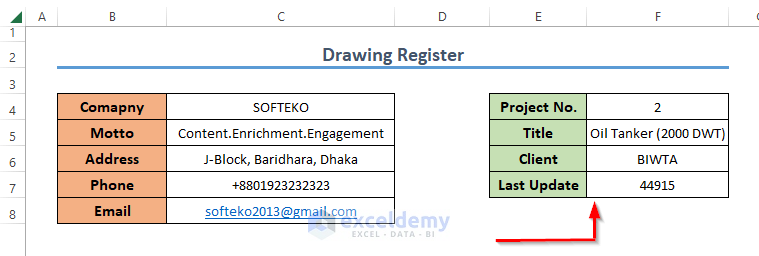
Here, you can see a limited number of values are listed. Customize this section based on your business needs.
Step 3 – Create a List of Drawings
- Design a header row that includes the following columns:
- Drawing number
- Description of the drawing
- Category of the drawing
- Revision number of the drawing
- Date of preparation
- Populate the rows with relevant drawing information.
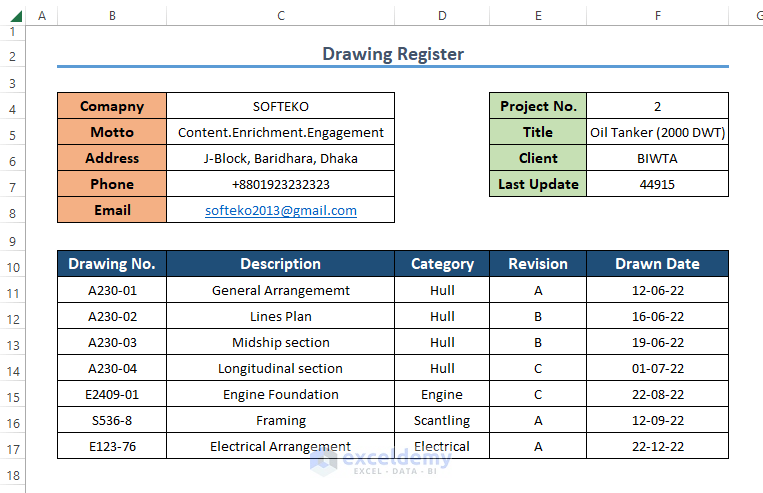
Read More: How to Do Drawing in Excel Using VBA
Advantages of Using a Drawing Register
- Centralized Storage: A drawing register acts as a storehouse for all incoming, up-to-date, and archived drawings within an organization.
- Time Savings: Having a central register reduces the time required for filing and retrieving drawings.
- Space Efficiency: Storing all drawings in one place saves physical storage space.
- Hard Copy Creation: The register can be used to generate hard copies when needed.
- Access Control: It helps control access to drawings.
- Scanning Capability: Large numbers of drawings can be scanned and included in the register.
- Enhanced Productivity: Efficient management of drawings improves office productivity.
Read More: How to Do 3D Drawing in Excel
Drawing Register Template in Excel
We’ve prepared a basic drawing register template for you. Feel free to use it to practice what you’ve learned and create your own drawing register.
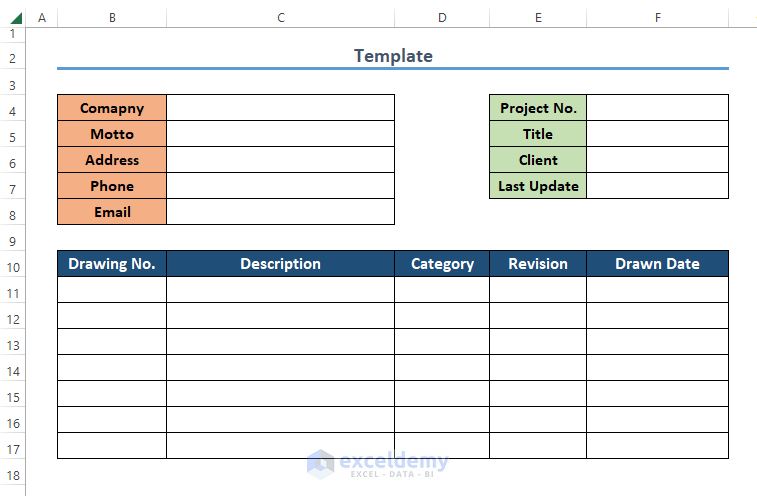
Download Practice Workbook
You can download the practice workbook from here:
Related Articles
- Drawing Decision Trees in Excel
- How to Draw Pictures in Excel
- How to Perform Drawing of Objects with VBA in Excel
- How to Use Drawing Tools in Excel
- How to Remove Drawing Tools in Excel
<< Go Back to Drawing in Excel | Learn Excel
Get FREE Advanced Excel Exercises with Solutions!

