We have a dataset of some Patient Names and their Weight in pounds.
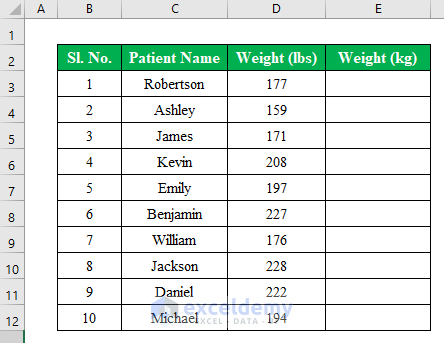
Method 1 – Use the CONVERT Function to Convert Lbs to Kg in Excel
Steps:
- Insert this formula in E5:
=CONVERT(D5,"lbm","kg")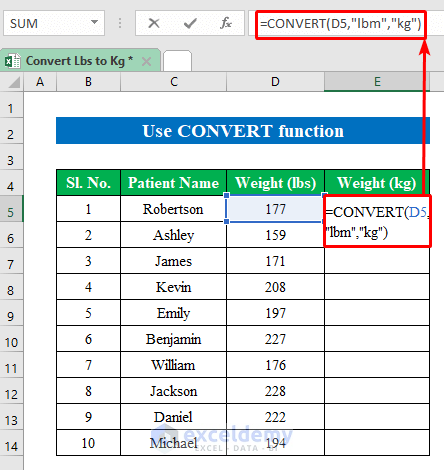
- Press Enter and drag down the fill handle to get the output in all cells.
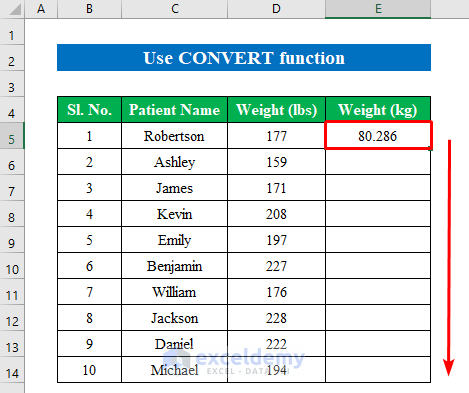
- Here’s the result.
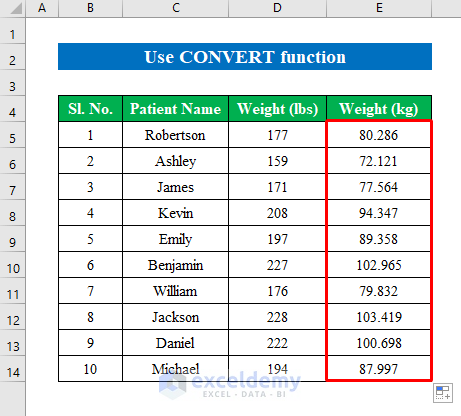
Read More: How to Convert Kg to Lbs in Excel
Method 2 – Divide or Multiply with a Factor to Convert Lbs to Kg in Excel
Steps:
- Insert this formula in E5:
=D5/2.205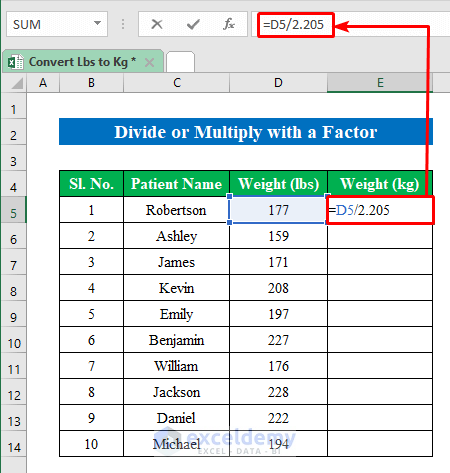
- Hit Enter.
- Pull the fill handle down to fill the series.
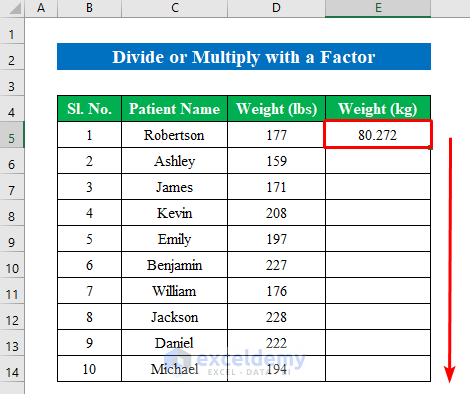
- We will get our conversion values in all the cells in a different column.
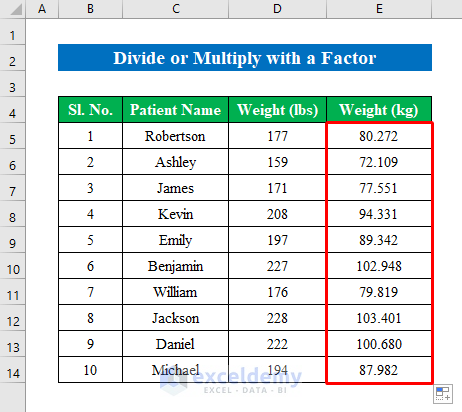
You can also multiply the pound (lb) units by 0.45359237 to get your desired kilogram (kg) unit:
Steps:
- Insert this formula in E5:
=D5*0.45359237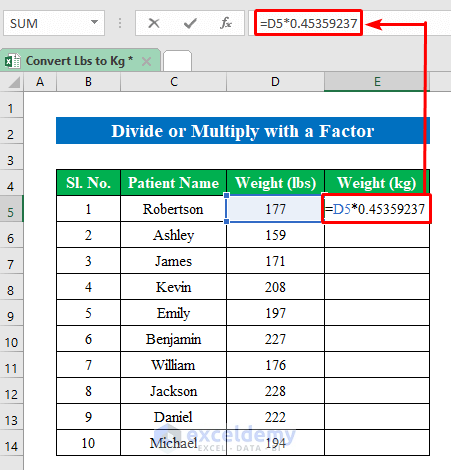
- Press the Enter button to get the result.
- Drag down the fill handle to fill all the cells from the column.
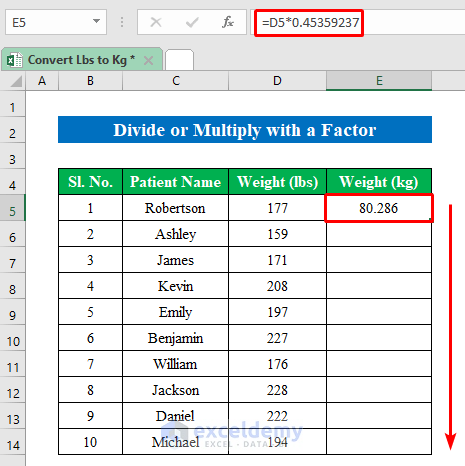
- Here’s the result.
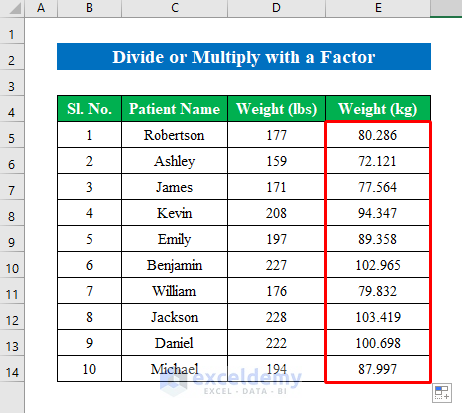
Read More: Converting CM to Inches in Excel
Method 3 – Run a VBA Code to Convert Lbs to Kg in Excel
Steps:
- Open the Microsoft Visual Basic for Applications window by pressing Alt + F11.
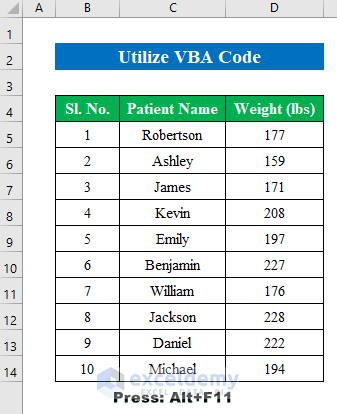
- Click on Module from the Insert section.
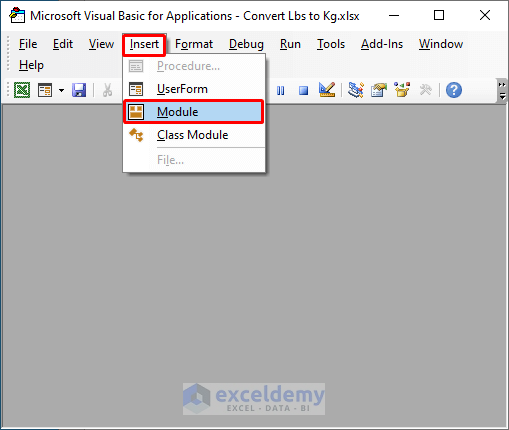
- Apply the following code int the module:
Sub LbstokgConverter()
Dim Lbstokg As Long
Lbstokg = InputBox("How much weight in pounds(lbs)?")
MsgBox "Weight is=" & Lbstokg * 0.45359237 & "kg."
End Sub- Press Run.
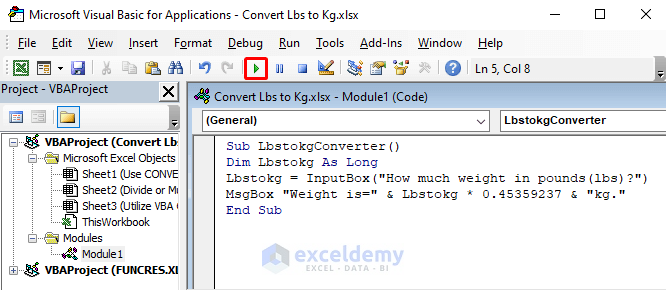
- An input box will appear asking for the pound (lbs) value.
- Insert the value you want.
- Click OK.
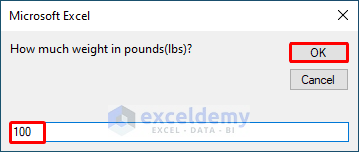
- A message box will show the converted value.
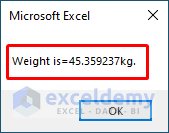
Read More: How to Convert MM to CM in Excel
Download the Practice Workbook
Related Articles
- How to Convert CM to Feet and Inches in Excel
- How to Convert Meters to Feet in Excel
- Millimeter(mm) to Square Meter Formula in Excel
- How to Convert Square Feet to Square Meters in Excel
- How to Convert Feet to Meters in Excel
- Convert Cubic Feet to Cubic Meters in Excel
- How to Convert Radians to Degrees in Excel
<< Go Back to Excel CONVERT Function | Excel Functions | Learn Excel
Get FREE Advanced Excel Exercises with Solutions!

