Assume you have a dataset where houses are categorized based on their sizes in square feet. Now you need to convert the sizes from square feet units to square meters units.
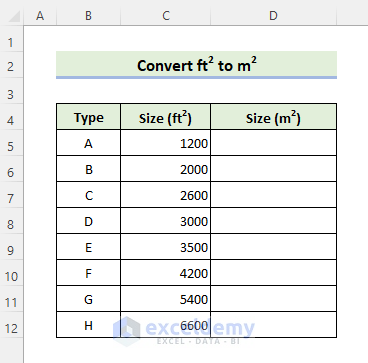
Method 1 – Convert Square Feet to Square Meters with Excel CONVERT Function
Steps
- Type =conv in cell D5 and then press the Tab key on your keyboard. Then you will see the CONVERT function asking for three arguments (number, from_unit, and to_unit).
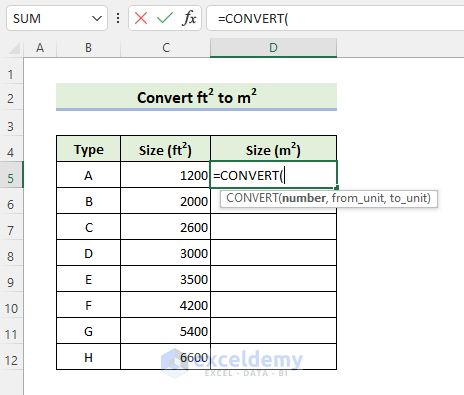
- The number argument asks for the number you want to convert. Click on cell C5 and type a comma (,) after that.
- You will see a list of units for the from_unit argument.
- Scroll down to find Square Foot, then press the Tab key or double-click on the unit.
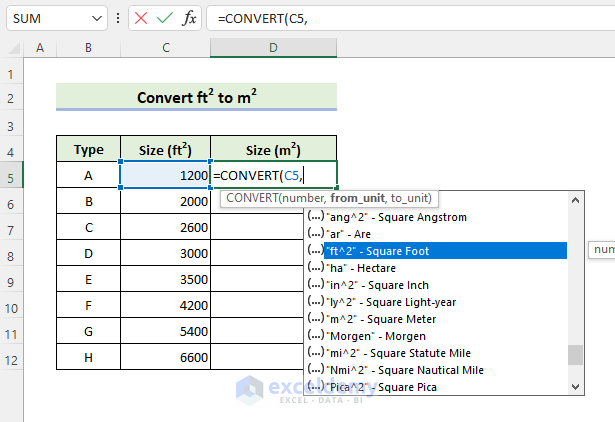
- Type a comma (,) again and you will see a list of units for the to_unit.
- Scroll down to find Square Meter and press the Tab key or double-click on it as earlier.
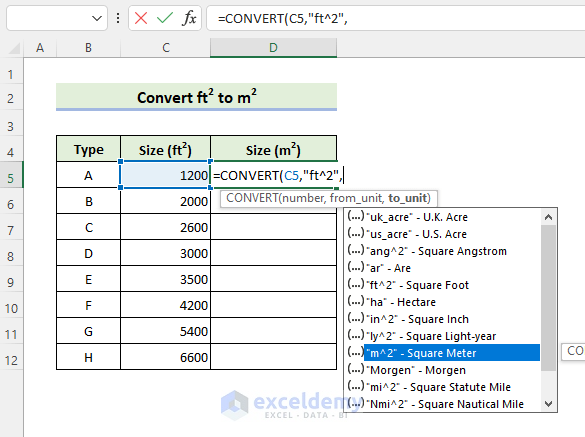
- Close the parenthesis.
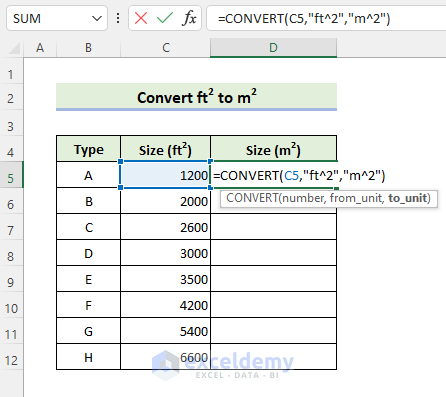
- Press Enter.
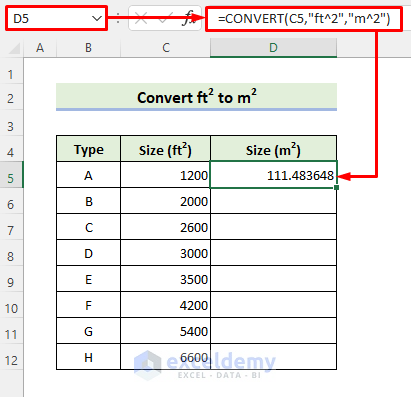
- Use the Fill Handle icon to apply the formula to the cells below.
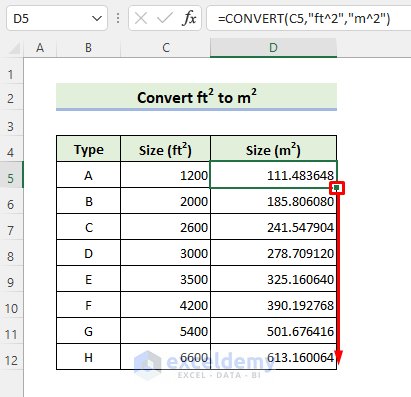
Read More: How to Convert Feet to Meters in Excel
Method 2 – Convert Square Feet to Square Meters Using a Custom Formula
You can convert any number from square feet to square meters either by dividing it by 3.2808399^2 or multiplying it by 0.09290304.
- Enter the following formula in cell D5 to get the same result as in the earlier method:
=C5/3.2808399^2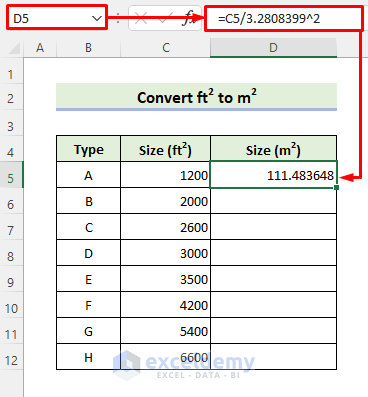
- Alternatively, you can apply the following formula in cell D5. Now see that the result remains the same.
=0.09290304*C5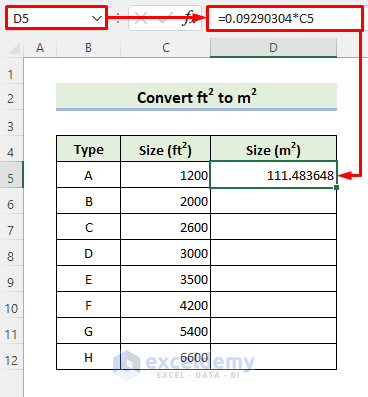
- Drag the Fill Handle icon to copy the formula to the cells below.
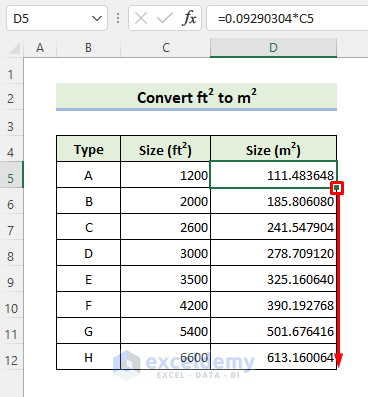
Read More: Convert Cubic Feet to Cubic Meters in Excel
Download Practice Workbook
You can download the practice workbook from the download button below.
Related Articles
- How to Convert MM to CM in Excel
- Converting CM to Inches in Excel
- How to Convert CM to Feet and Inches in Excel
- How to Convert Meters to Feet in Excel
- Millimeter(mm) to Square Meter Formula in Excel
- How to Convert Lbs to Kg in Excel
- How to Convert Kg to Lbs in Excel
- How to Convert Radians to Degrees in Excel
<< Go Back to Excel CONVERT Function | Excel Functions | Learn Excel
Get FREE Advanced Excel Exercises with Solutions!


Loved this post! I’ve been struggling to convert square feet to square meters manually, but your 2 quick methods in Excel have simplified the process for me. Thanks for sharing!
Hello Neet,
You are most welcome. We are glad to hear that our article solved your problem. Thanks for your appreciation. Keep learning Excel with us.
Regards
ExcelDemy
This post was super helpful! I always struggled with conversion formulas, but the step-by-step methods you provided in Excel made it so easy. Thanks for breaking it down!
Hello,
You are most welcome. Glad to hear that you found the article helpful. Keep exploring Excel with ExcelDemy!
Regards
ExcelDemy