Method 1 – Use CONVERT Function to Convert Cubic Feet to Cubic Meters in Excel
Steps:
- Select a cell to apply the formula. We selected cell (D5).
- Put the formula in the selected cell-
=CONVERT(C5,"ft^3","m^3")Where,
- The CONVERT function converts units from one measurement to another.
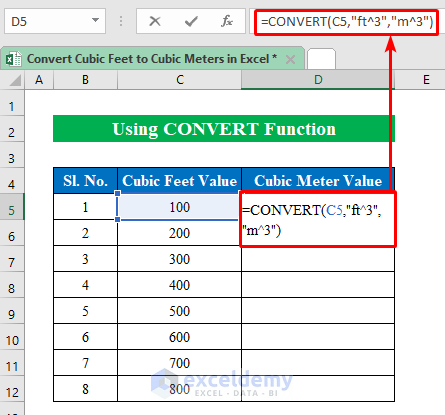
- Hit Enter on your keyboard.
- Drag down the “fill handle” to get the result in all cells.
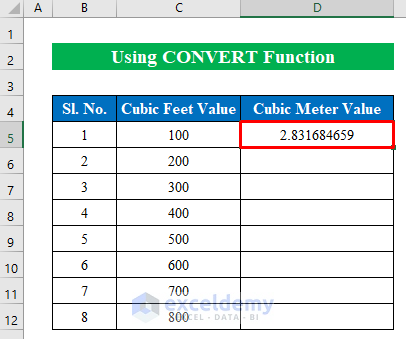
- Get all the values converted to cubic meter values in the result column.
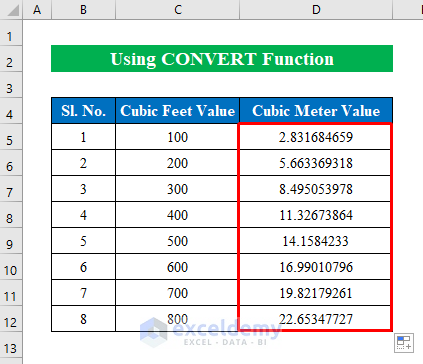
2. Multiply with a Factor to Convert Cubic Feet to Cubic Meters in Excel
Sometimes using functions becomes difficult for beginners in Excel. We shared an easy technique for converting cubic feet to cubic meters in Excel. You just have to multiply your data by 0.0283168466 value to get the cubic meter result.
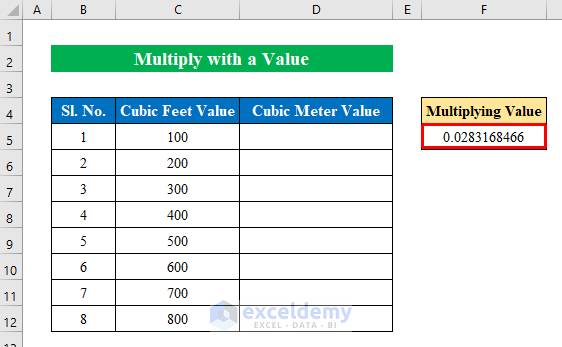
Steps:
- Choose a cell (D5) to apply the multiply formula.
- Apply the below formula-
=F$5*C5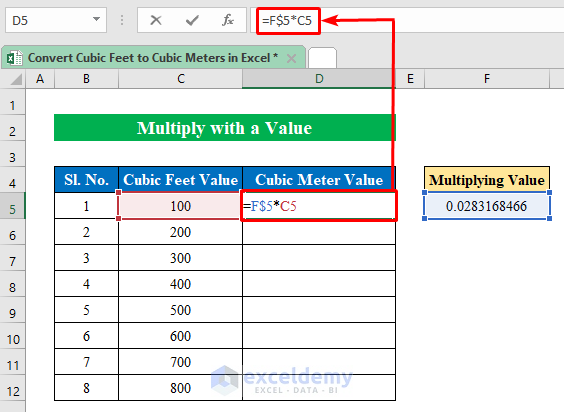
- Press Enter to get the desired output.
- Drag the “fill handle” down.
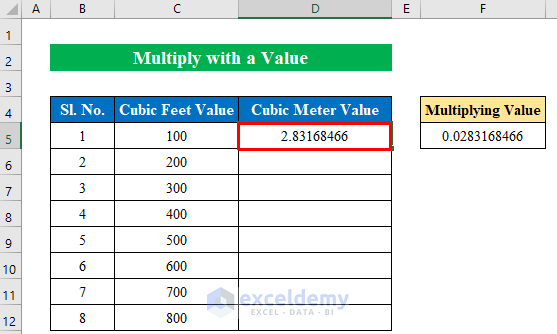
- Convert our cubic feet values to cubic meter values in Excel.
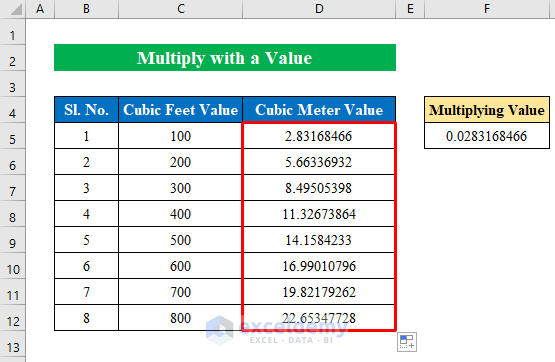
Things to Remember
- Don’t forget to use the absolute reference in the formula cell. The single factor is multiplied by every cubic foot value.
- While applying the formula you can add or subtract absolute reference($) with the F4 button from the keyboard.
Download Practice Workbook
Related Articles
- How to Convert MM to CM in Excel
- Converting CM to Inches in Excel
- How to Convert CM to Feet and Inches in Excel
- How to Convert Meters to Feet in Excel
- Millimeter(mm) to Square Meter Formula in Excel
- How to Convert Lbs to Kg in Excel
- How to Convert Kg to Lbs in Excel
- How to Convert Radians to Degrees in Excel
<< Go Back to Excel CONVERT Function | Excel Functions | Learn Excel
Get FREE Advanced Excel Exercises with Solutions!

