Dataset Overview
To convert inches to mm in Excel, we have made a dataset of the vertical Distance (in Inch) of pumps from the basement of an effluent treatment plant based on the given Pump Number.
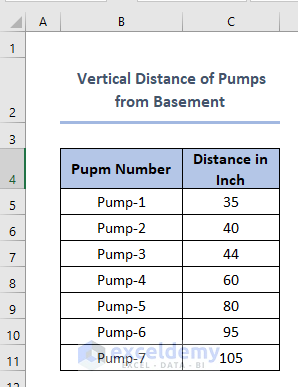
Method 1 – Using the CONVERT Function
- Select the cell where you want to display the converted value (e.g., D5 for Pump 1).
- Enter the following formula:
=CONVERT(C6,”in”,”mm”)Here,
-
- C6 cell refers to the Distance of Pump 1 from basement in inch.
- “in” (from_unit argument) refers to inch,
- “mm” (to_unit argument) refers to millimeter which is the converted dimension from inch.
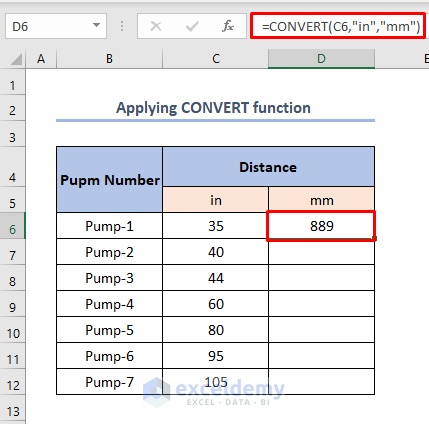
- Drag the Fill Handle down to apply the formula to other cells (e.g., D6 to D11).
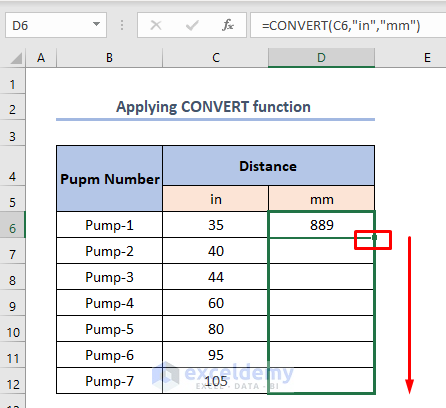
It will provide the converted dimensions as shown below:
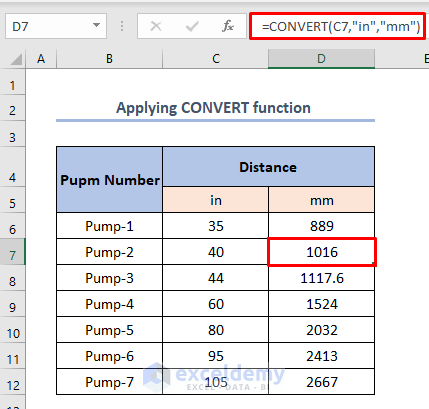
Read More: How to Convert Units in Excel
Method 2 – Manual Calculation
- In cell D6, enter the formula:
Here,
-
- C6 cell refers to the Distance of Pump 1 from the basement whose value needs to be converted to mm.
- The sign “*” refers to Multiplication.
- The number 25.4 refers to 1 inch equals 25.4 mm.
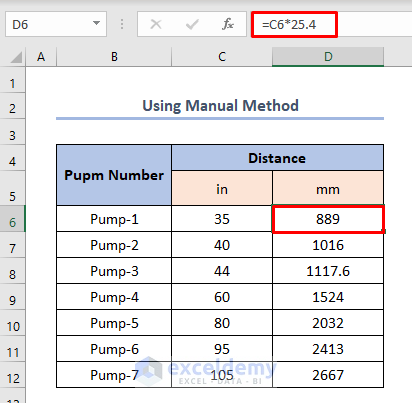
- Use the Fill Handle to copy this formula to other cells (D7 to D11).
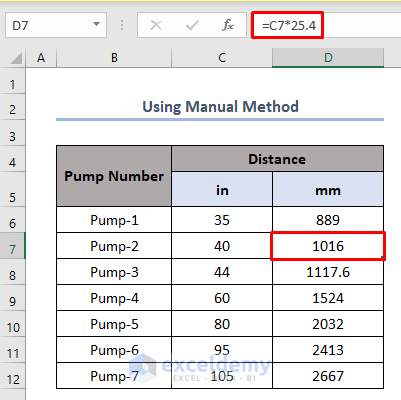
Read More: How to Convert Inches to Feet and Inches in Excel
Method 3 – VBA Code (Visual Basic for Applications)
- Go to the Developer tab and select Visual Basic.
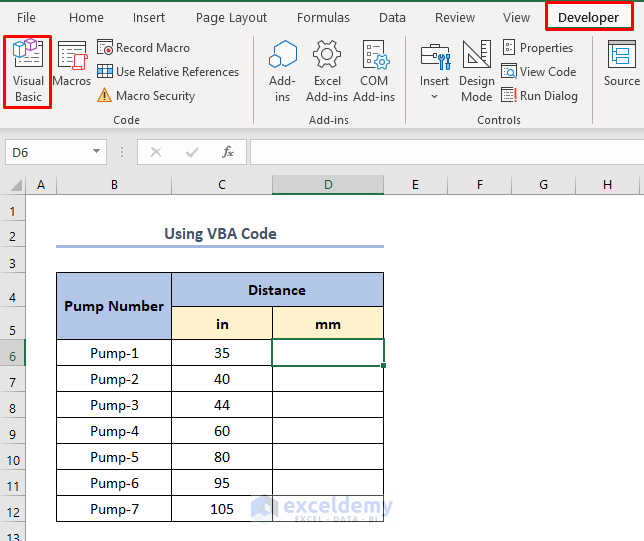
- Insert a new module.
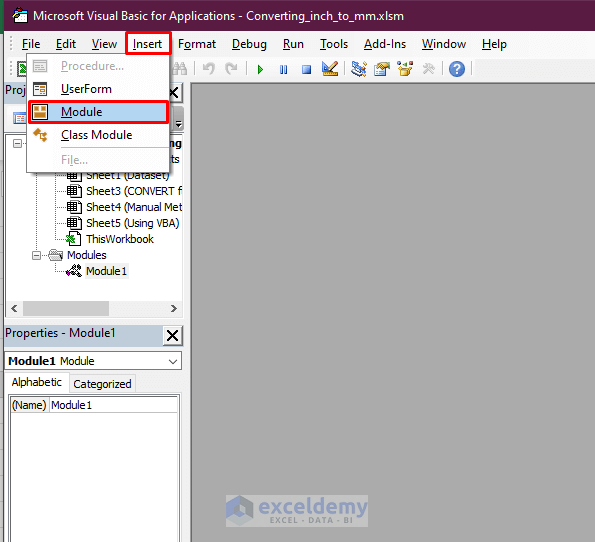
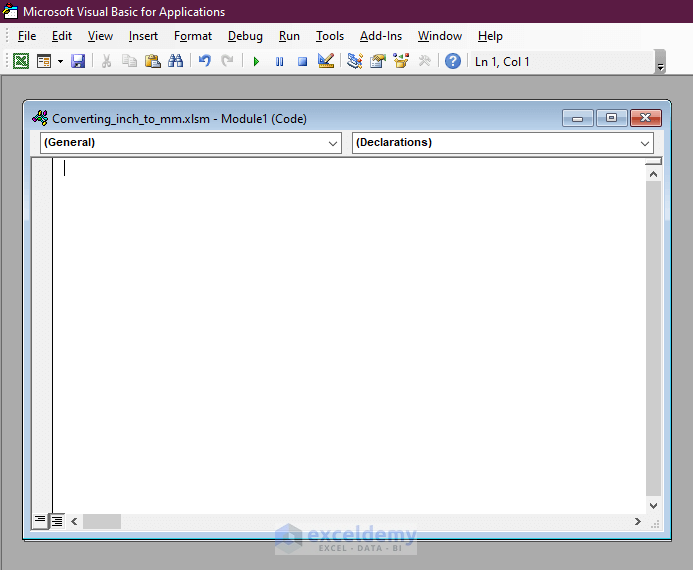
- Paste the following VBA code into the module:
Sub Convert_VBA()
Dim k As Integer
For k = 6 To 12
Cells(k, 4).Value = Application.WorksheetFunction.Convert(Cells(k, 3).Value, "in", "mm")
Next k
End Sub
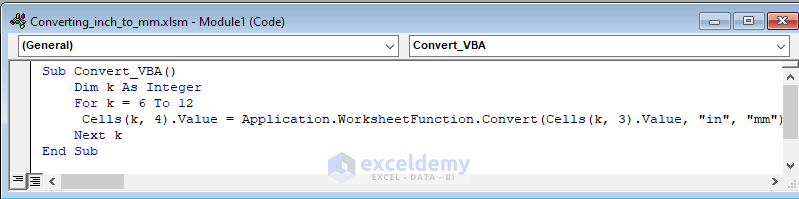
- Run the code (click Run or press F5).
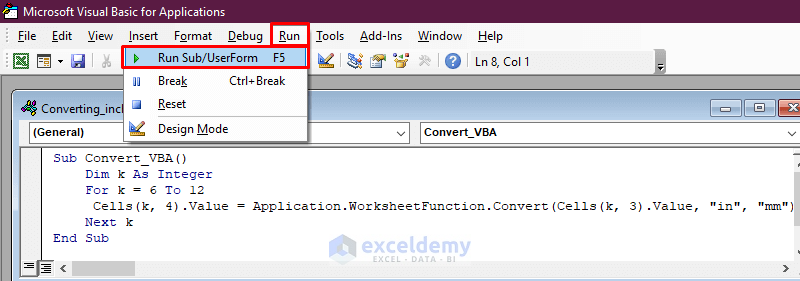
Check your spreadsheet for the converted values.
Read More: How to Convert Millimeters (mm) to Inches (in) in Excel
Things to Remember
- Be cautious with punctuation (commas, colons) when using the CONVERT function.
- Always use the conversion factor: 1 inch = 25.4 mm.
- For frequent conversions, the CONVERT function is more reliable than manual calculations.
Download Practice Workbook
You can download the practice workbook from here:
Related Articles
- How to Convert Decimal Feet to Feet and Inches in Excel
- How to Convert Feet to Inches in Excel
- How to Convert Inches to Cm in Excel
- How to Convert Inches to Meters in Excel
- How to Convert Millimeters (mm) to Feet (ft) and Inches (in) in Excel
- How to Convert Inches to Square Feet in Excel
- How to Convert Feet and Inches to Decimal in Excel
<< Go Back to Excel CONVERT Function | Excel Functions | Learn Excel
Get FREE Advanced Excel Exercises with Solutions!

