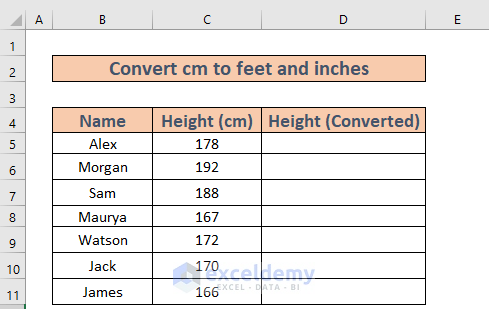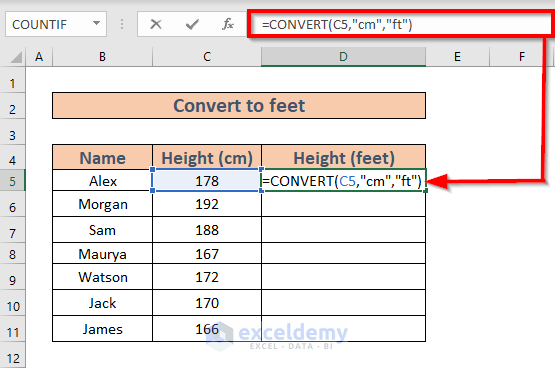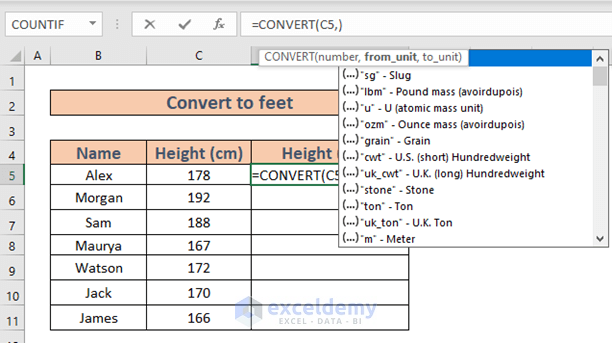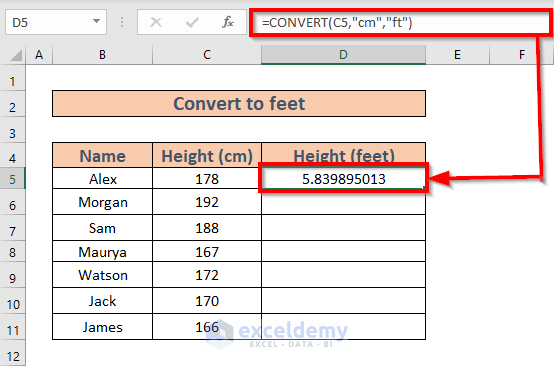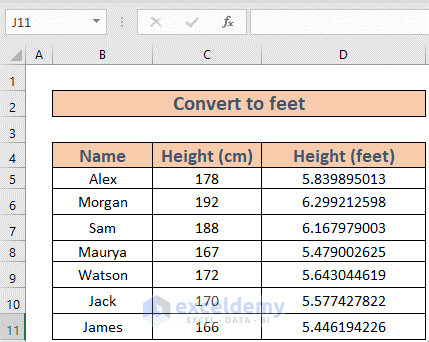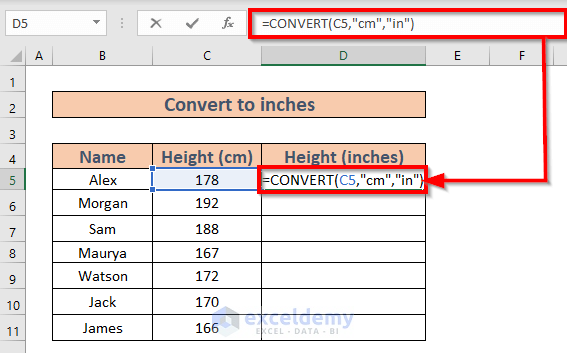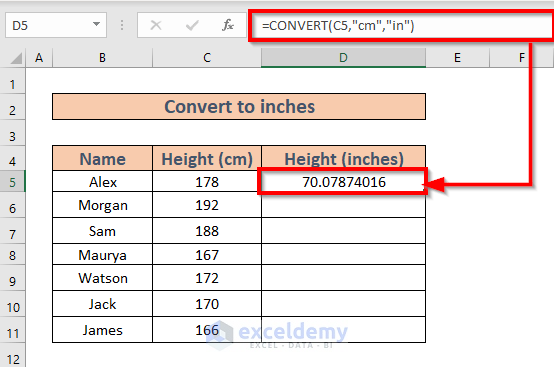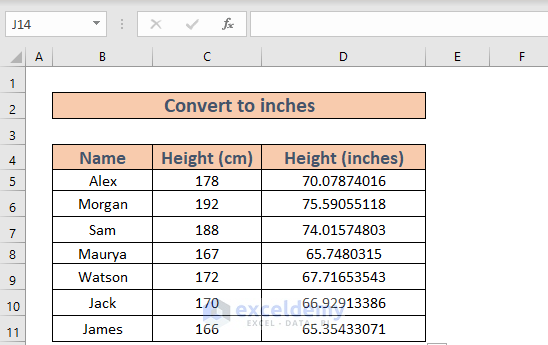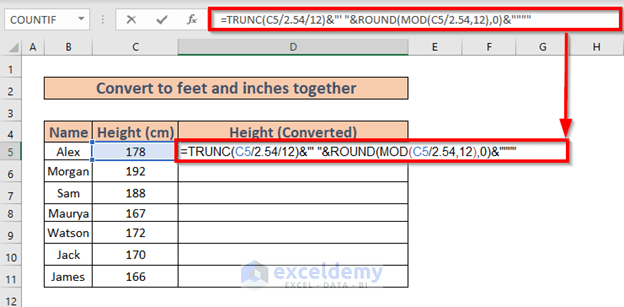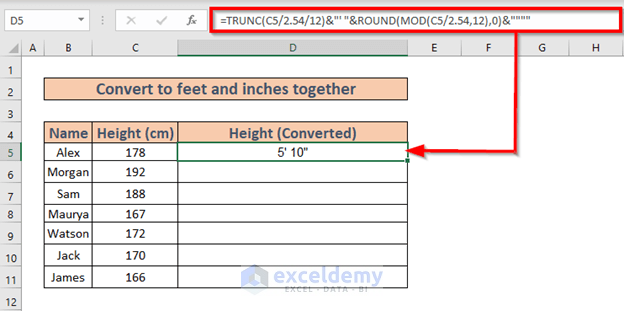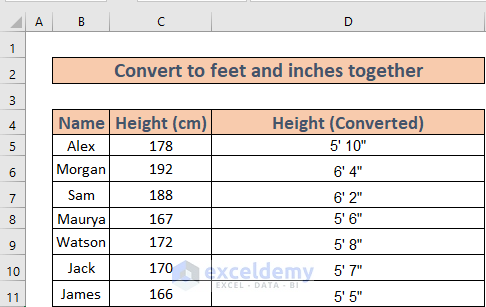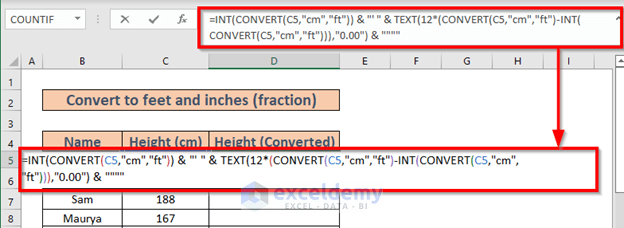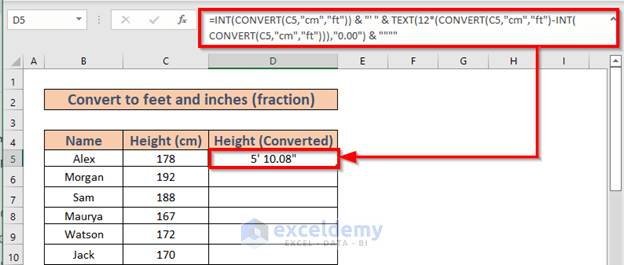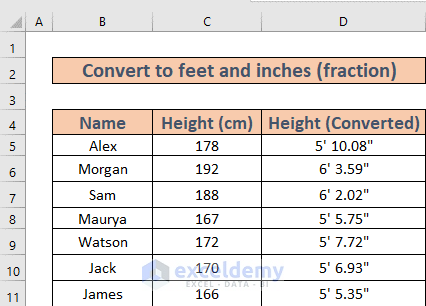Excel is the most widely used tool when it comes to dealing with huge datasets. We can perform myriads of tasks of multiple dimensions in Excel. Sometimes, we need to convert centimeters (cm) to feet and inches in Excel. In this article, I am going to show you 3 essential methods in Excel to convert cm to feet and inches in Excel.
How to Convert CM to Feet and Inches in Excel: 3 Ways
This is the dataset for this method. We have some students along with their heights and will convert them from cm to feet and inches.
Now let’s concentrate on the methods.
1. Apply CONVERT Function to Convert CM to Feet and Inches
You can use the CONVERT function to convert CM to feet and CM to inches too.
1.1 CM to Feet
First, I will convert the cm using the CONVERT function.
Steps:
- Go to cell D5 and write down the following formula
=CONVERT(C5,"cm","ft")Meanwhile, while writing this formula, Excel will show you the list of units. You can choose from them or write manually.
- Now, press ENTER. You will get the result.
- Now use the Fill Handle to fill up to cell D11.
Read More: How to Convert MM to CM in Excel
1.2 CM to Inches
Now, I will convert the cm to inches.
Steps:
- Go to cell D5 and write down the following formula
=CONVERT(C5,"cm","in")- Now, press ENTER. You will get the result.
- Now use the Fill Handle to fill up to cell D11.
Read More: Converting CM to Inches in Excel
2. Convert CM to Feet and Inches Together
Now I will convert cm to feet and inches together. I will use TRUNC, MOD, and ROUND functions to do so.
Steps:
- Go to the Cell D5 and write down the formula
=TRUNC(C5/2.54/12)&"' "&ROUND(MOD(C5/2.54,12),0)&""""Formula Breakdown:
MOD(C5/2.54,12) ⟶ Returns the remainder after dividing (C5/2.54) by 12.
Output ⟶ 10.07874
ROUND(MOD(C5/2.54,12),0) ⟶ Round the number to a specified digit.
ROUND(10.07874,0)
Output ⟶ 10
TRUNC(C5/2.54/12) ⟶ Truncates a number to an integer.
Output ⟶ 5
TRUNC(C5/2.54/12)&”‘ “&ROUND(MOD(C5/2.54,12),0)&”””” ⟶ Returns the final output.
5&”‘ “&10&””””
Output ⟶ 5’10”
- Now press ENTER.
- Now use the Fill Handle to fill up to cell D11.
Read More: How to Convert Square Feet to Square Meters in Excel
3. Convert CM to Feet and Fraction of Inches
Now, I will convert cm in such a way that I will also get the fraction of inches along with the feet.
Steps:
- Go to the cell D5 and write down the formula
=INT(CONVERT(C5,"cm","ft")) & "' " & TEXT(12*(CONVERT(C5,"cm","ft")-INT(CONVERT(C5,"cm","ft"))),"0.00") & """"Formula Breakdown:
INT(CONVERT(C5,”cm”,”ft”)) ⟶ Rounds the number to the nearest integer..
Output ⟶ 5
12*(CONVERT(C5,”cm”,”ft”)-INT(CONVERT(C5,”cm”,”ft”))) ⟶ Returns the output after conversion and calculation.
Output ⟶ 10.0787401574803
TEXT(12*(CONVERT(C5,”cm”,”ft”)-INT(CONVERT(C5,”cm”,”ft”))),”0.00″) ⟶ Converts the number into text with 0.00 format.
Output ⟶ “10.08”
INT(CONVERT(C5,”cm”,”ft”)) & “‘ ” & TEXT(12*(CONVERT(C5,”cm”,”ft”)-INT(CONVERT(C5,”cm”,”ft”))),”0.00″) & “”””⟶ Returns the final output.
5&”‘ “&10.08&””””
Output ⟶ 5’10.08”
- Now, press ENTER. Excel will return the output.
- Now use the Fill Handle to fill up to cell D11.
Read More: Millimeter(mm) to Square Meter Formula in Excel
Things to Remember
While converting, one should remember the following relations.
- 1 inch = 2.54 cm
- 1 feet = 12 inches
Download Practice Workbook
Conclusion
In this article, I have demonstrated 3 effective methods in Excel to convert centimeters (cm) to feet and inches. I hope it helps everyone. And lastly, if you have any kind of suggestions, ideas, or feedback please feel free to comment down below.
Related Articles
- How to Convert Meters to Feet in Excel
- How to Convert Meters to Miles in Excel
- How to Convert Feet to Meters in Excel
- Convert Cubic Feet to Cubic Meters in Excel
- How to Convert Lbs to Kg in Excel
- How to Convert Kg to Lbs in Excel
- How to Convert Radians to Degrees in Excel
<< Go Back to Excel CONVERT Function | Excel Functions | Learn Excel
Get FREE Advanced Excel Exercises with Solutions!