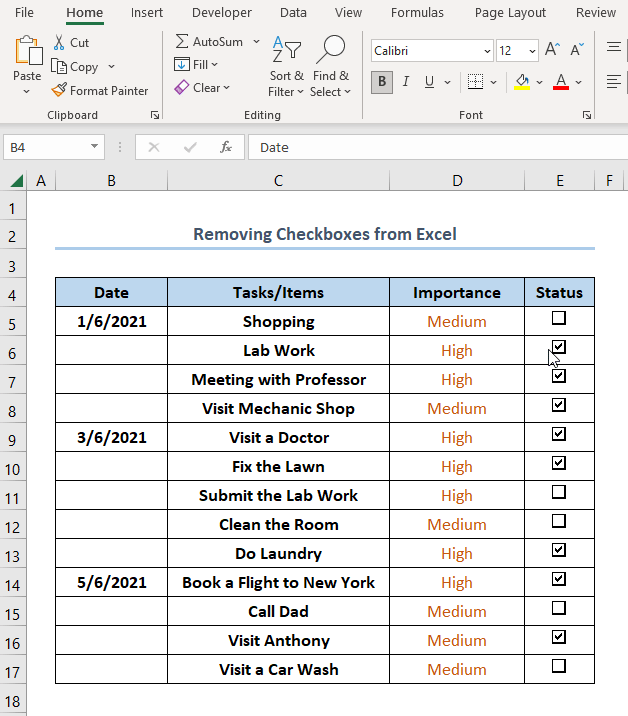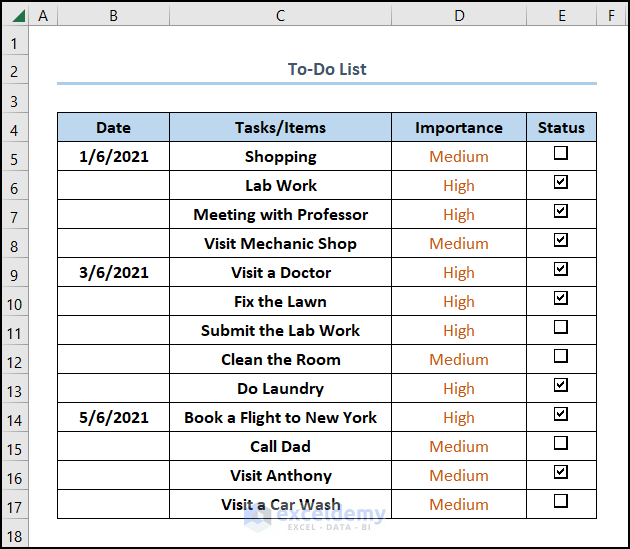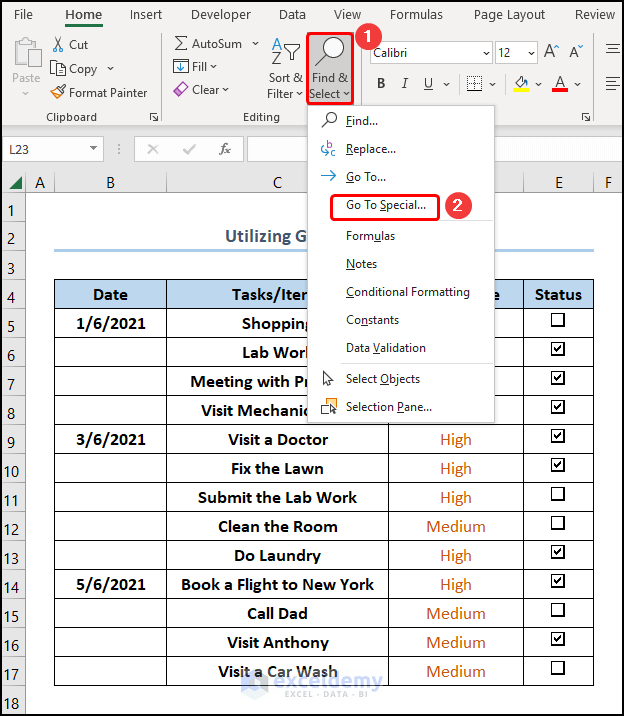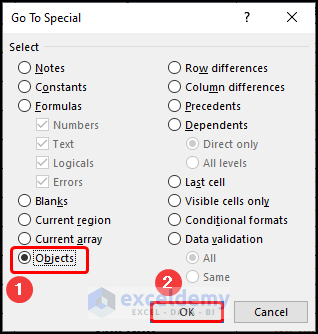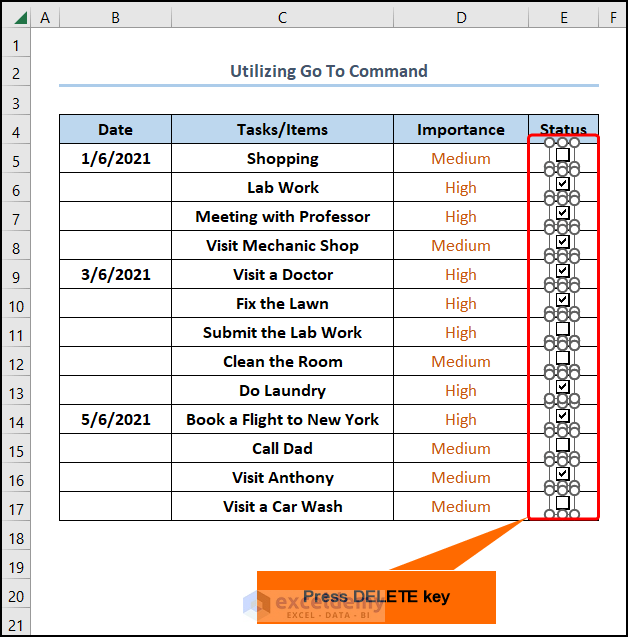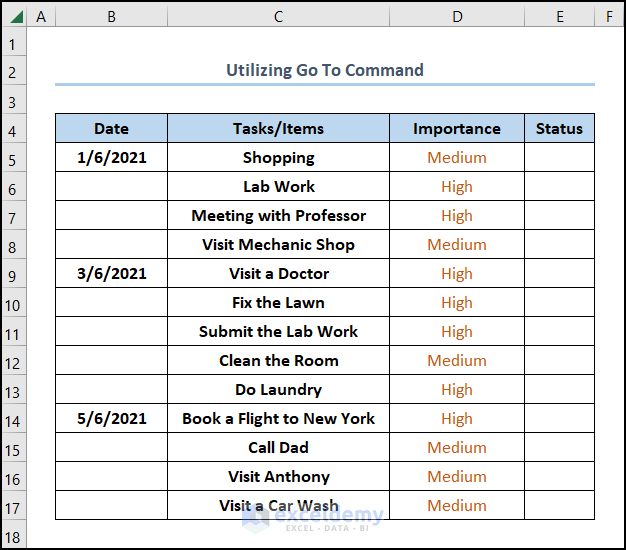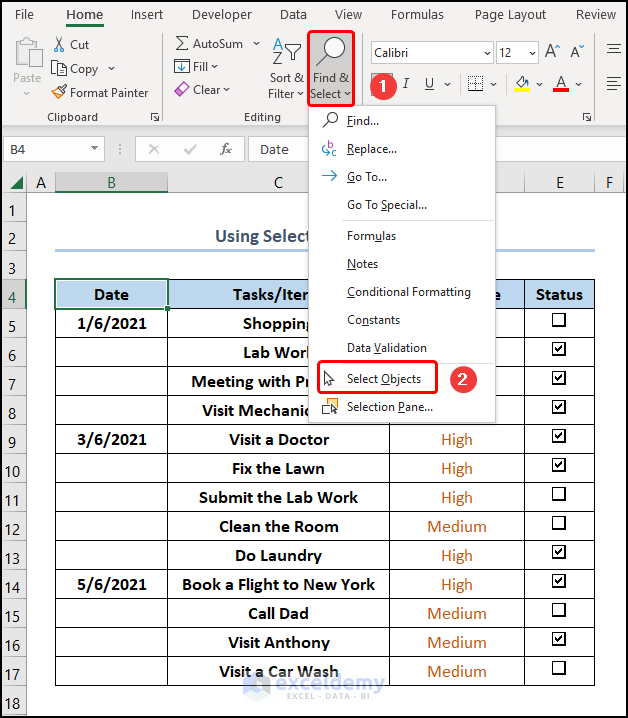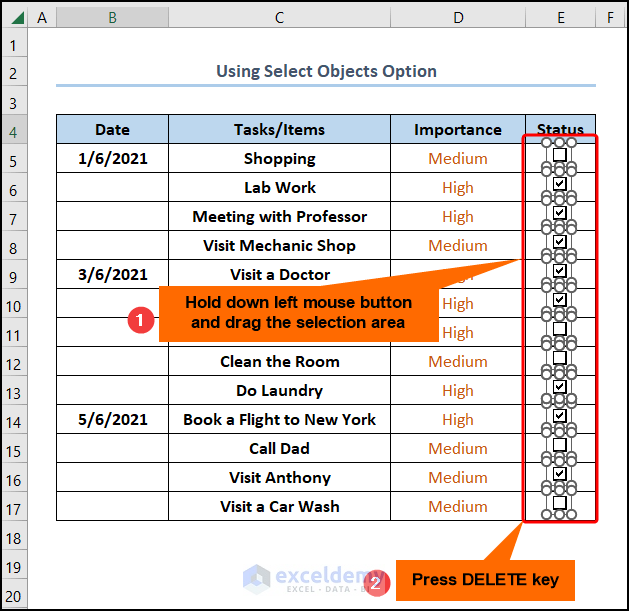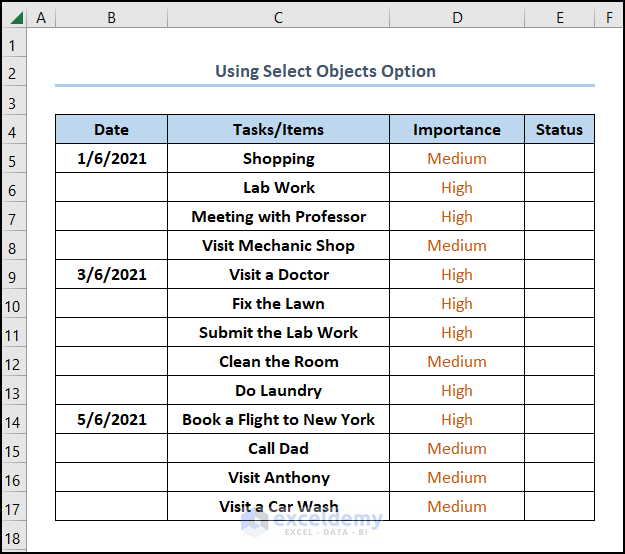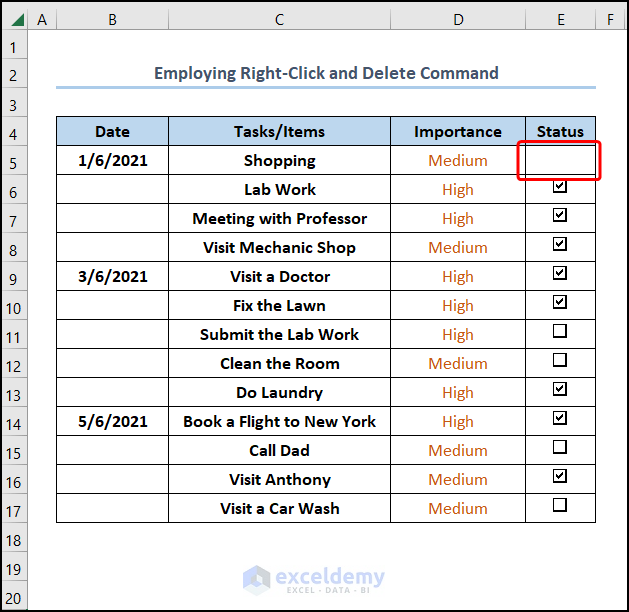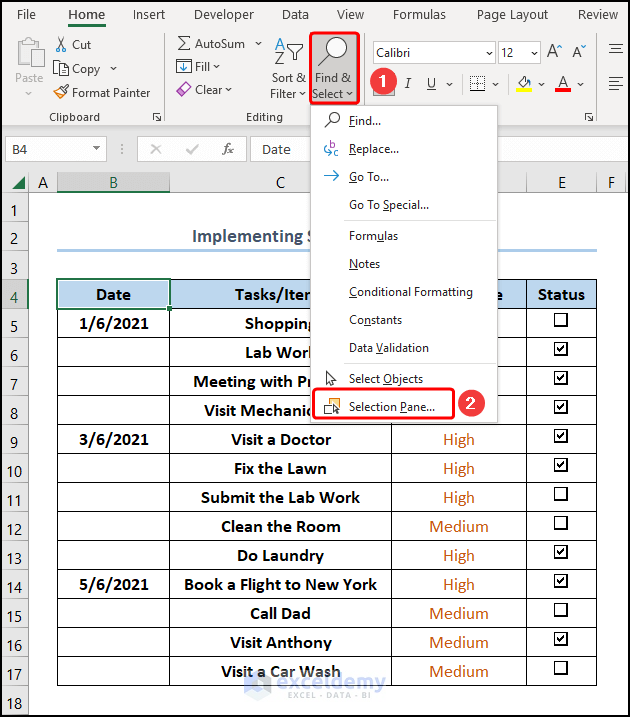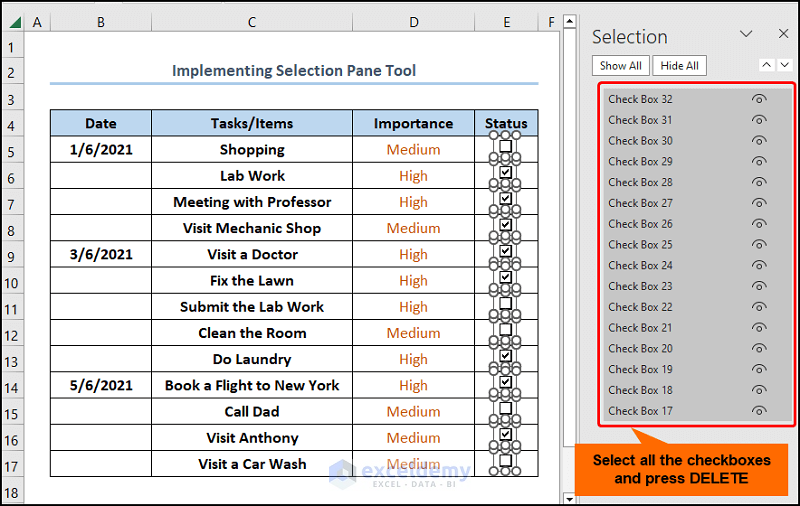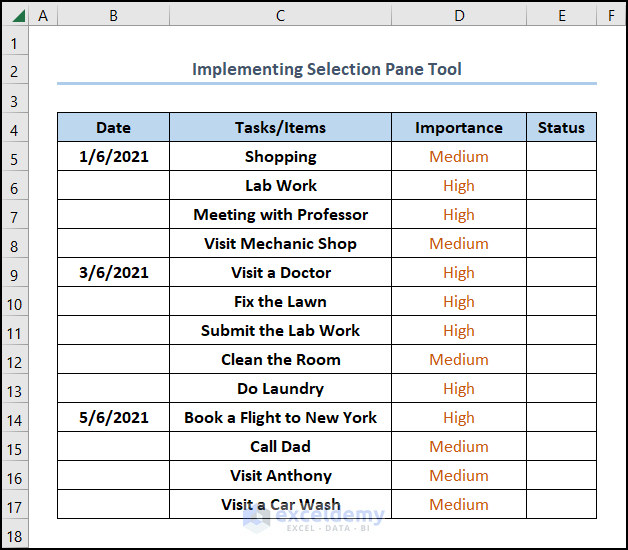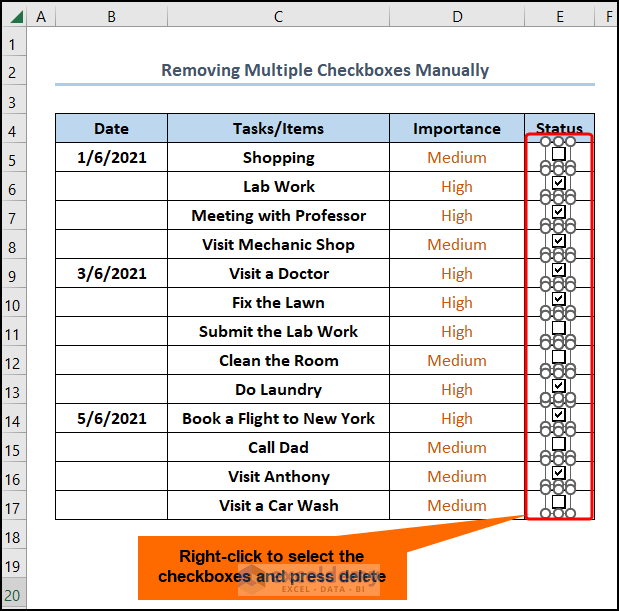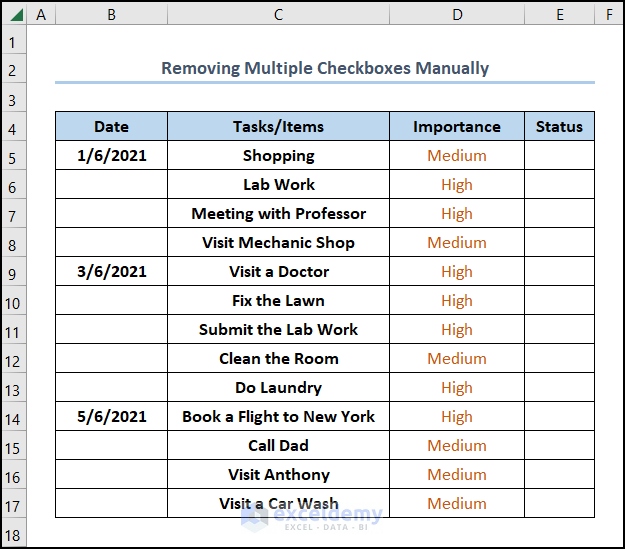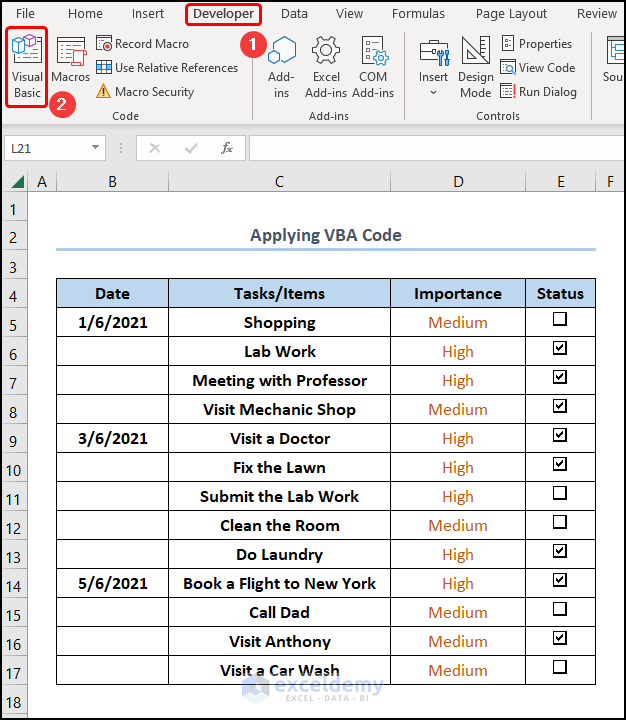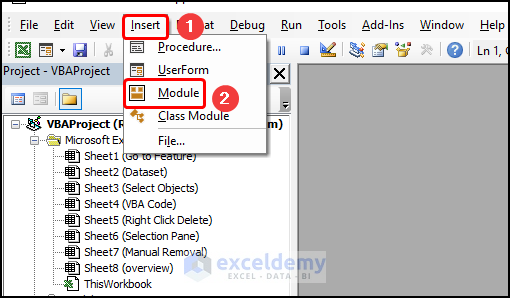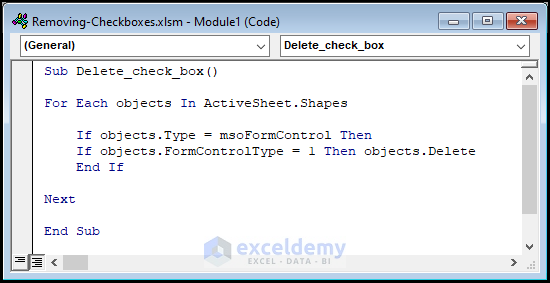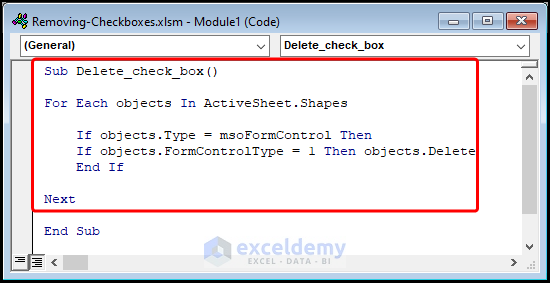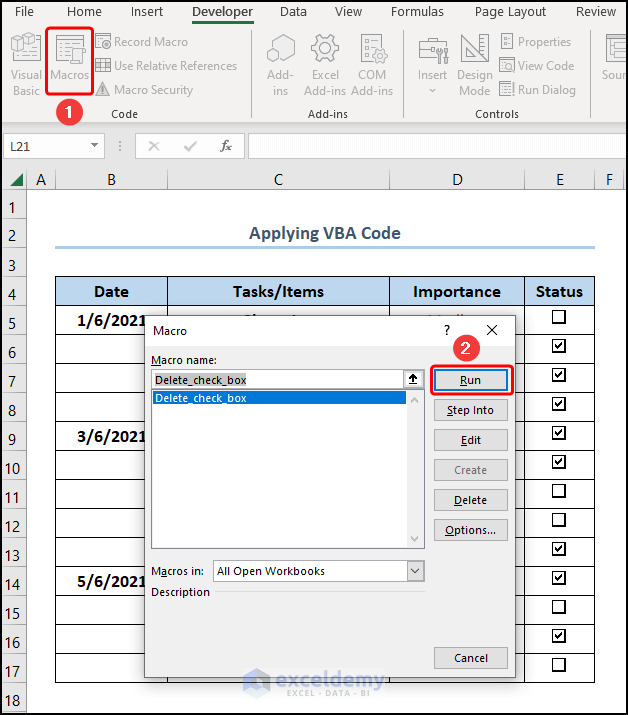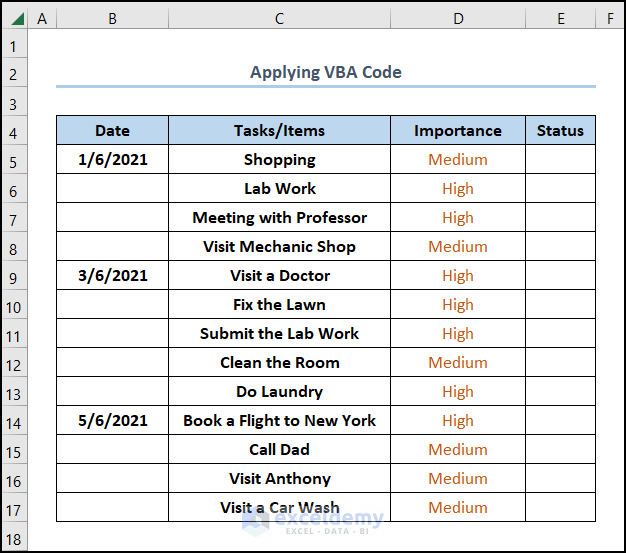Often, we use checkboxes in Excel to demonstrate our task status and many more. In this article, we discuss how to remove check boxes from Excel. In order to do that, we’ll use multiple Excel features, and tools as well as VBA macro.
The animated GIF shown below is an overview of this article, which represents the removal of checkboxes.
In the following sections, we’ll learn more about the dataset and observe each method in detail.
In the first place, let’s assume the To-Do List dataset shown in the B4:E17 cells containing the “Date”, “Tasks/Items”, “Importance”, and “Status” columns respectively. Here, we want to remove checkboxes from the cells, hence let’s glance at each method with the necessary illustrations.
Here, we have used the Microsoft Excel 365 version; you may use any other version at your convenience.
1. Removing Checkboxes from Excel with Go To Command
Excel’s Go To Special feature can select multiple types of control elements. In the case of selecting Checkboxes, Go To Special does it with ease.
📌 Steps:
- Initially, go to Home >> Select Find & Select (in the Editing section) >> Select Go To Special.
Now, this opens the Go To Special window.
- Next, select Objects >> click OK.
- At this point, all the checkboxes in the worksheet get selected, as you can see in the following image >> hit the DELETE key.
Eventually, the final output should appear in the figure shown below.
2. Using Excel Select Objects Option to Remove Multiple Checkboxes
For one thing, in the Home Ribbon >> Editing section, Excel offers another feature to remove checkboxes with the Select Objects option which enables the default selection within the worksheet.
📌 Steps:
- First of all, select Find & Select (in the Editing section) >> choose Select Objects from the options.
At this point, Select Objects enables the default selection.
- Then, hold down the left mouse button >> Drag the cursor over the checkbox to select the whole range >> click on the DELETE key.
Ta-dah! That is how simple it is to remove check boxes from Excel.
As a note, both Go To Special and Select Objects are similar features. You can use one of them as you desire.
3. Erasing Single Checkbox by Right-Click and Delete Command
For instance, the first thing to remove a checkbox is to be able to select it. However, clicking on them doesn’t do the trick. Rather, you have to Right-Click on any checkbox to select them and then remove the selected ones by simply clicking the Delete key.
📌 Steps:
- To begin with, Right-click to choose a checkbox >> press the DELETE button on your keyboard.
Lastly, the image below shows the final output.
Although it’s very tedious work, you can Repeat the process to select as many checkboxes as you want. For better representation, we select all the checkboxes using this process and then remove them by tapping the DELETE key.
4. Applying Selection Pane Tool to Eliminate Checkboxes from Excel
Besides, we can employ the Selection Pane to also remove checkboxes, so just follow along.
📌 Steps:
- First and foremost, jump to the Find & Select drop-down >> click on Selection Pane.
- Following this, Left-Click to select all the checkboxes as shown below >> tap DELETE.
Finally, this removes all the checkboxes at once.
5. Get Rid of Multiple Checkboxes from Excel Manually
As we mentioned earlier, one of the steps to remove a checkbox is to be able to select it. In this case, pressing the CTRL key and then clicking on any checkboxes allows us to select them. Afterward, simply delete them by hitting the DELETE key on the keyboard.
📌 Steps:
- At the very beginning, right-click each of the checkboxes to select them >> tap on DELETE.
Subsequently, this removes all the checkboxes, as evident in the screenshot below.
6. Applying Excel VBA Code to Remove Checkboxes
Last but not least, if you often need to remove checkboxes from Excel, then you may consider the VBA Code below. It’s simple & easy, just follow along.
📌 Steps:
- First, proceed to the Developer tab >> click the Visual Basic button.
- Second, go to the Insert tab >> select Module.
For ease of reference, copy the code from here and paste it into the window as shown below.
Sub Delete_check_box()
For Each objects In ActiveSheet.Shapes
If objects.Type = msoFormControl Then
If objects.FormControlType = 1 Then objects.Delete
End If
Next
End SubIn the following section, we’ll explain the VBA code used to remove checkboxes.
- In the first portion, the sub-routine is given a name, here it is Delete_check_boxes().
- Next, use a For Loop to iterate through each shape in the active worksheet and use the If Then statement to delete them.
- Third, close the VBA window >> click the Macros button >> hit Run.
Consequently, the results should look like the picture given below.
Download Practice Workbook
Conclusion
In short, this article discusses all relevant methods to remove check boxes from Excel. Now, we hope all the methods mentioned above will prompt you to apply them to your Excel spreadsheets more effectively. Furthermore, if you have any questions or feedback, please let me know in the comment section.
Related Articles
- How to Add a Checkbox in Excel
- How to Align Checkboxes in Excel
- How to Add Checkbox in Excel without Using Developer Tab
- How to Link Multiple Checkboxes in Excel
- How to Resize Checkbox in Excel
- How to Count Checkboxes in Excel
- How to Group Checkboxes in Excel
- How to Filter Checkboxes in Excel
- How to Apply Conditional Formatting Using Checkbox in Excel
<< Go Back to Excel CheckBox | Form Control in Excel | Learn Excel
Get FREE Advanced Excel Exercises with Solutions!