Method 1 – Calculating Total Food Cost Percentage Formula for Cost per Meal
Steps:
- Select cell C8.
- Write the following formula into the formula bar and press Enter.
=C5+C6-C7
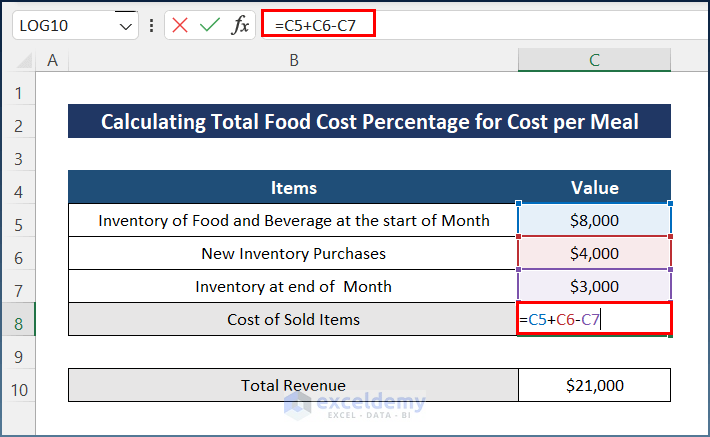
- Enter the following formula in cell C12.
=C8/C10
- Press the Enter key to get the total food cost percentage.
Interpretation of the Result
The output indicates that 43% of the restaurant’s total revenue is eaten by the customers as their meals.
Method 2 – Calculating Actual Food Cost Percentage per Dish
Steps:
- Select cell C10.
- Write down the following formula and press the Enter
=SUM(C5:C9)
We used the SUM Function.
- Write the following formula in cell C14.
=C10/C12
- Hit the Enter key in order to receive the actual food cost percentage per dish.
Interpretation of the Result
The final result shows the cost of a dish and its profitability. It is marked as 37%.
Method 3 – Calculating Ideal Food Cost Percentage
Steps:
- Select cell C7.
- Enter the formula below.
=C5/C6
- Hit the Enter button in order to find the ideal food cost percentage.
Interpretation of the Result
The final output represents 32% of the total sales of food used for total food cost.
Things to Remember
- First of all, select Currency as the Number format of the Value column.
- You can change the format style from the Format Cellsdialog box.
- Lastly, keep the Number format as Percentage where you want the final Food Cost Percentage.
Download Practice Workbook
You can download the workbook used for the demonstration from the download link below.
Related Articles
- Calculate Percentage Using Absolute Cell Reference in Excel
- Calculate Percentage in Excel VBA
- How to Calculate Percentage of Filled Cells in Excel
- How to Apply Percentage Formula for Multiple Cells in Excel
- IF Percentage Formula in Excel
- How to Calculate Contribution Percentage with Formula in Excel
- How to Calculate Percentage for Multiple Rows in Excel
- How to Calculate Percentage above Average in Excel
- How to Apply Percentage Formula in Excel for Marksheet
- How to Calculate Variance Percentage in Excel
<< Go Back to Calculating Percentages | Calculate in Excel | Learn Excel
Get FREE Advanced Excel Exercises with Solutions!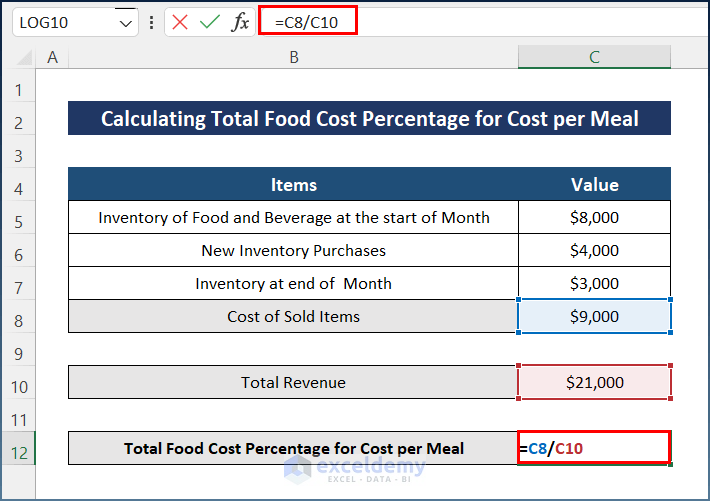
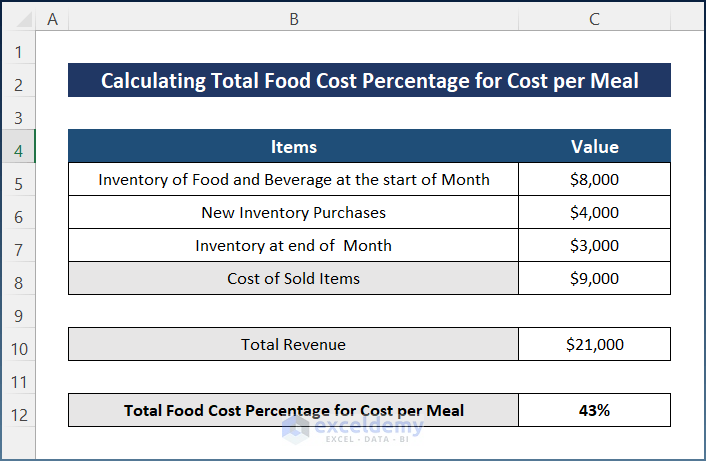
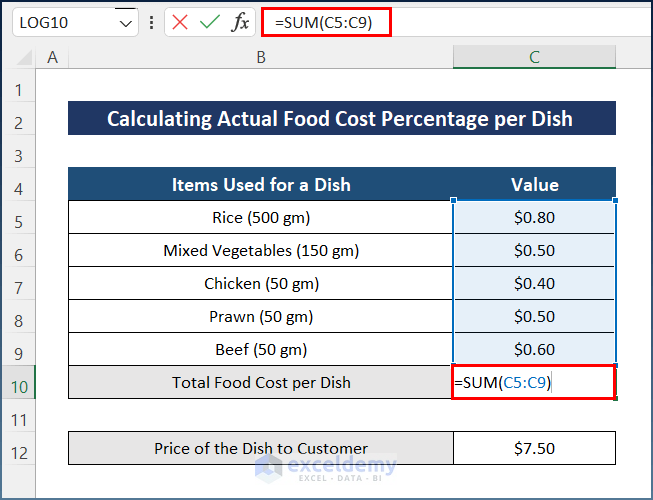
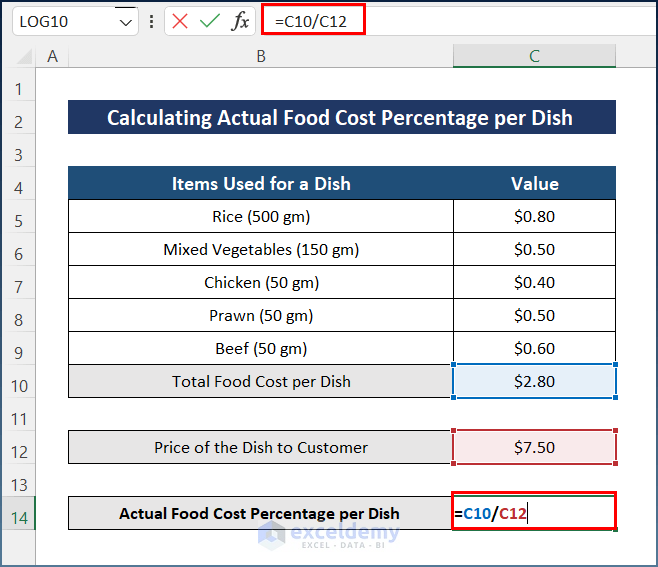
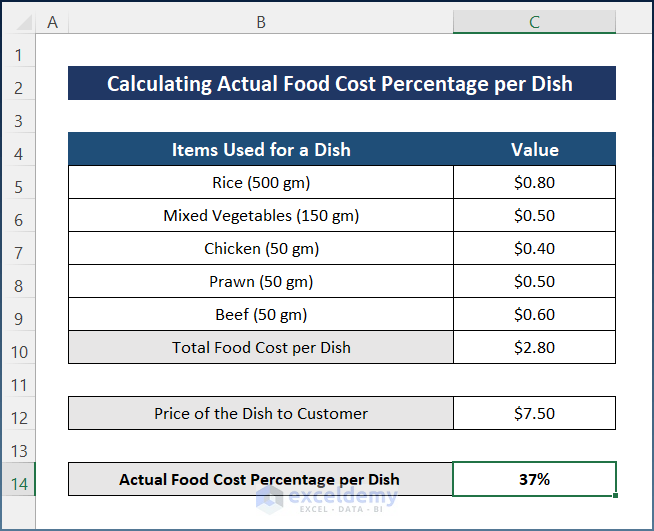
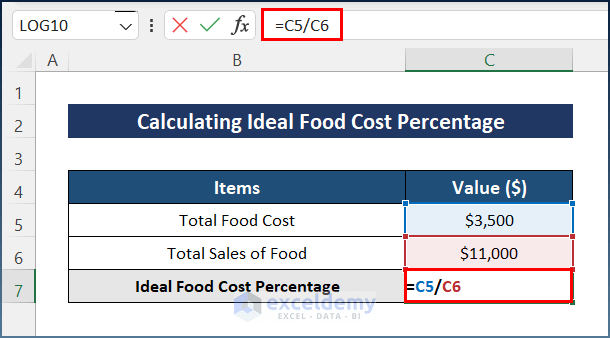
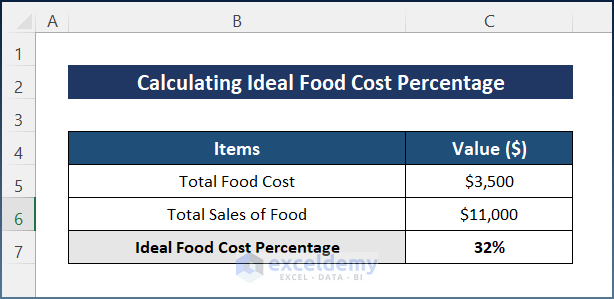



how can the cost even in different form every time I checked into it
Hello NISHANTH VJ,
Thank you for your concern. Though I am afraid I am having trouble understanding the query clearly. Assuming you wish to modify the formula to account for the cost even in different forms every time you check in, you can use the weighted average cost of goods sold (COGS) method. This method calculates the average cost of all goods sold during a period, taking into account the varying costs of different ingredients.
The formula:
Food Cost Percentage = (Total Cost of Goods Sold ÷ Total Revenue) x 100To calculate the total cost of goods sold, you can use the following formula:
Total Cost of Goods Sold = (Beginning Inventory + Purchases - Ending Inventory) x Weighted Average Cost per UnitTo calculate the weighted average cost per unit, you can use the following formula:
Weighted Average Cost per Unit = Total Cost of Goods Available for Sale ÷ Total Units Available for SaleBy using this modified formula, you can account for the fluctuations in the cost of food and beverage and calculate your food cost percentage accurately, even if the cost of ingredients varies over time.
Regards,
Yousuf Khan Shovon