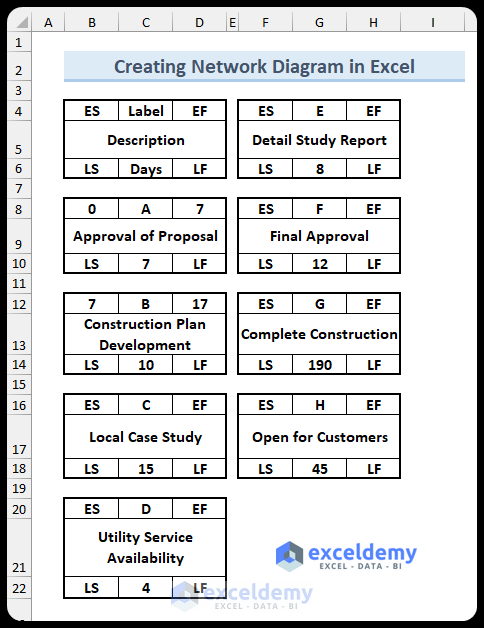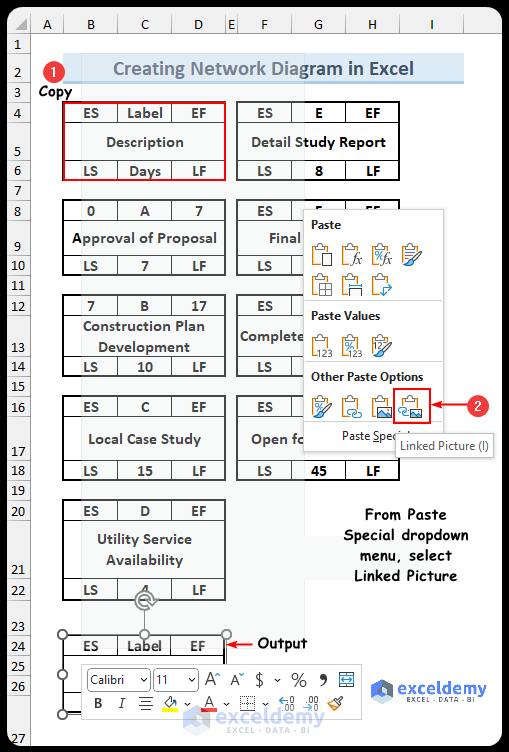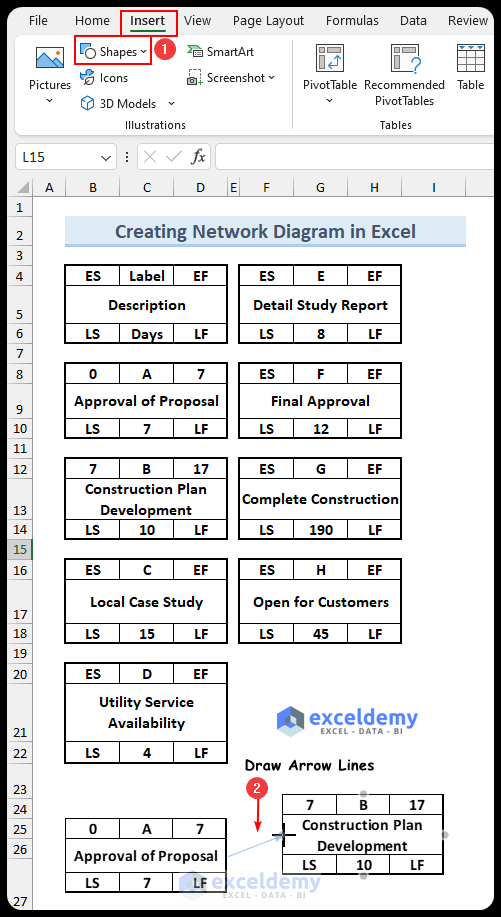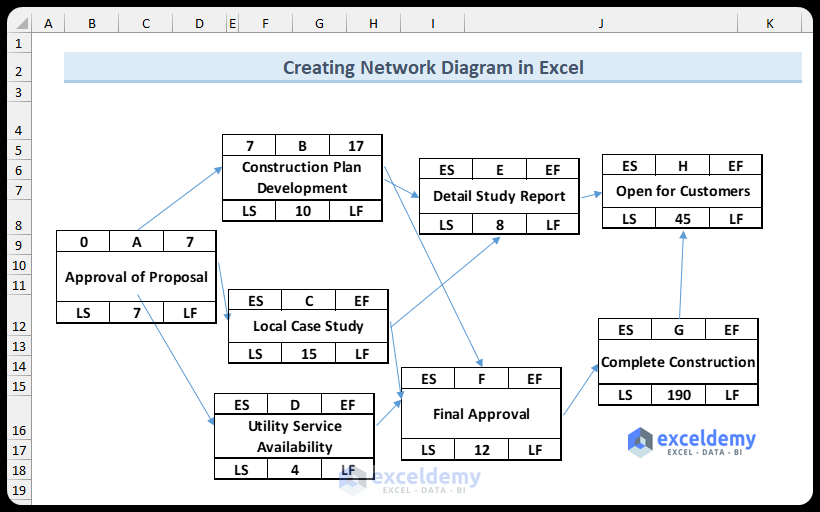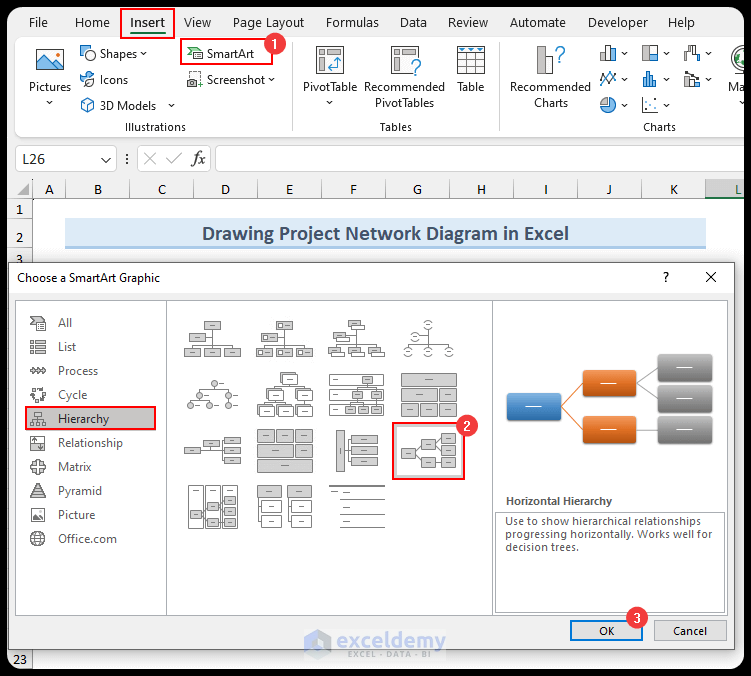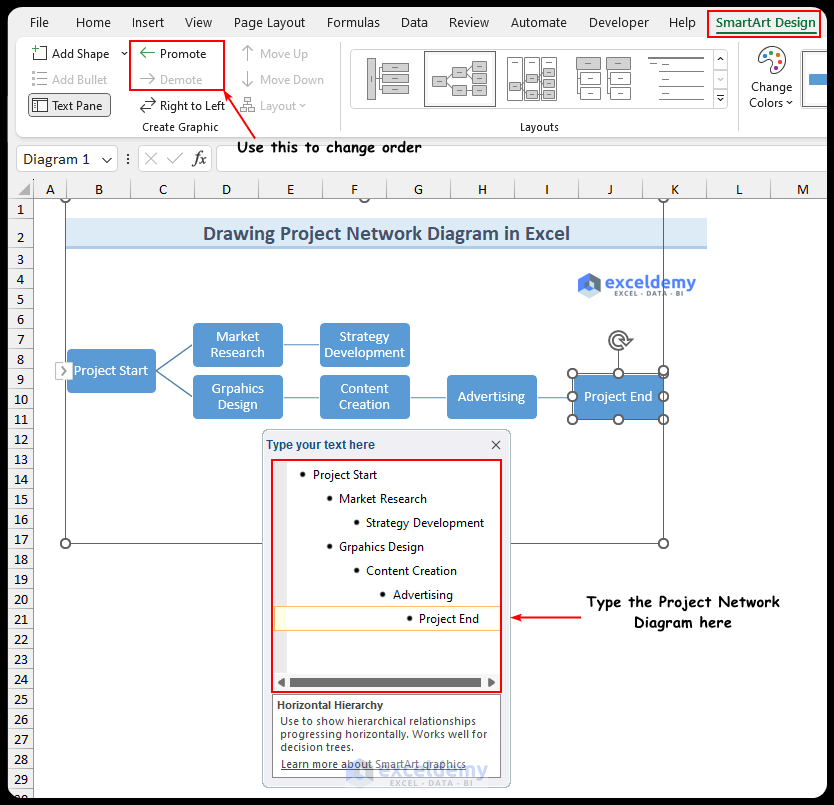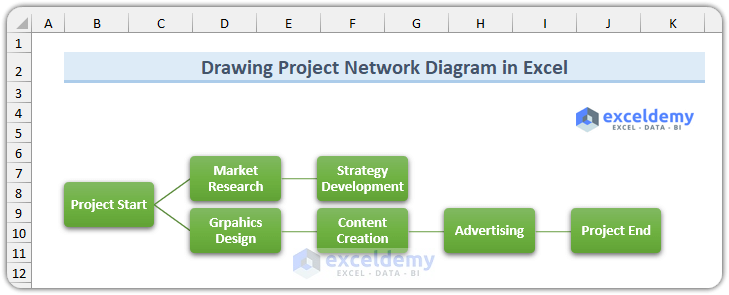This is an overview of a network diagram in Excel.
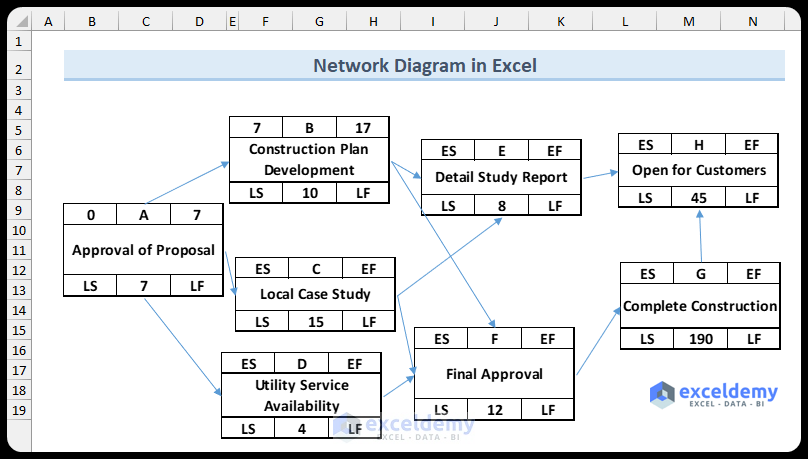
Download Practice Workbook
Download the Excel file here.
What is Network Diagram?
The network diagram is a chart composed of boxes and arrows. The boxes represent the activities performed, and the arrows show the sequence of a pre-determined schedule.
It also shows the interrelationship of activities at different stages of a project and helps determine the completion period of a task.
How to Create Network Diagram in Excel
- Choose the options in the Home tab to create the initial activity charts.
- Select the activity charts and copy them.
- Paste them as a Linked Picture, selecting Paste Special.
- Go to the Insert tab.
- Choose Arrow Line in Shapes.
- The network diagram is created.
How to Draw a Project Network Diagram with SmartArt in Excel
- In the Insert tab, select SmartArt.
- Select Horizontal Hierarchy and click OK.
- Enter the project network diagram details in the text box.
- You can change the order by using the Promote and Demote buttons.
- Click outside the type box.
- Add coloring.
- The project network diagram is complete.
Things to Remember
- Align and arrange the elements of the network diagram in Excel.
- Link data to make the diagram dynamic.
- Keep the outline simple.
- For complex diagrams, use the Microsoft Visio application.
Frequently Asked Questions
1. Is there a way to import data into a network diagram from other sources?
You can import data into Excel and link it to the network diagram. There is no specific function.
2. Does Excel have network diagram templates?
No, there are no templates. However, you can download various formats from the internet. Our site also has some templates.
3. How to automatically update network diagram data when there are changes?
You need to link the network diagram data to the source data.
Network Diagram in Excel: Knowledge Hub
- Create a Network Diagram in Excel
- Draw CPM Network Diagram in Excel
- Draw AOA Network Diagram
- Draw AON Network Diagram on Excel
- Create a Project Network Diagram
<< Go Back to Learn Excel
Get FREE Advanced Excel Exercises with Solutions!