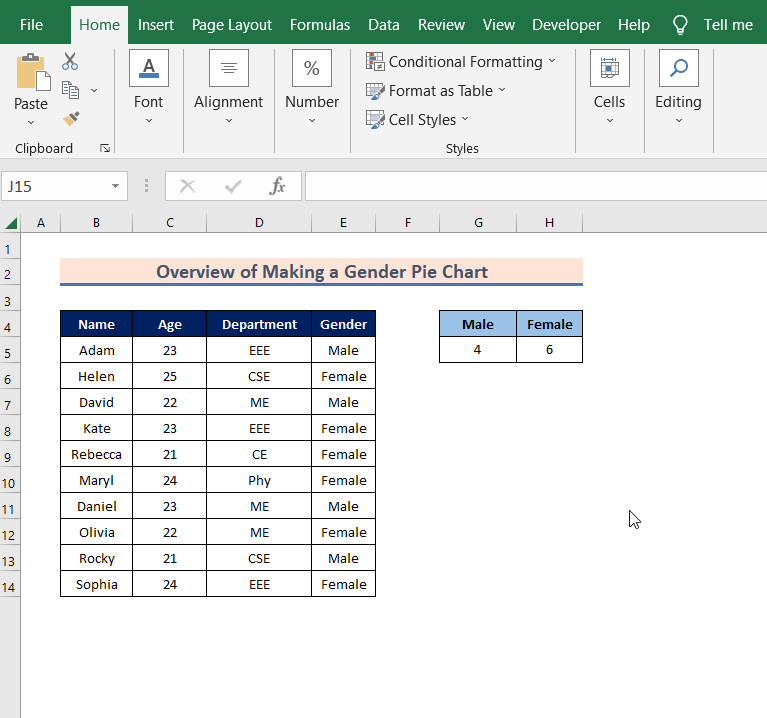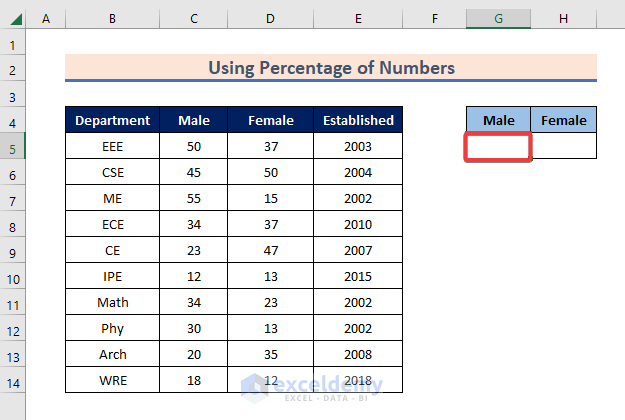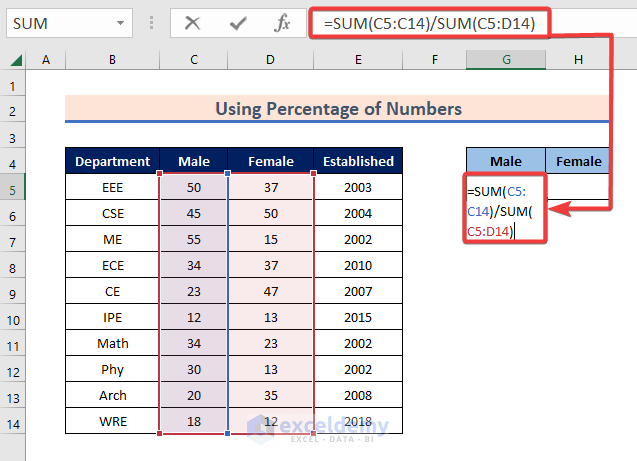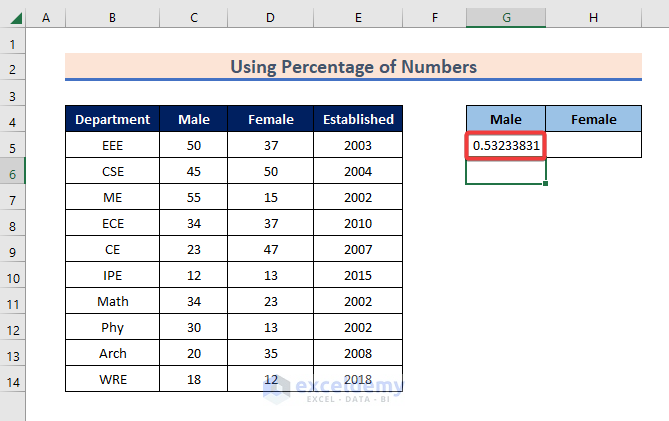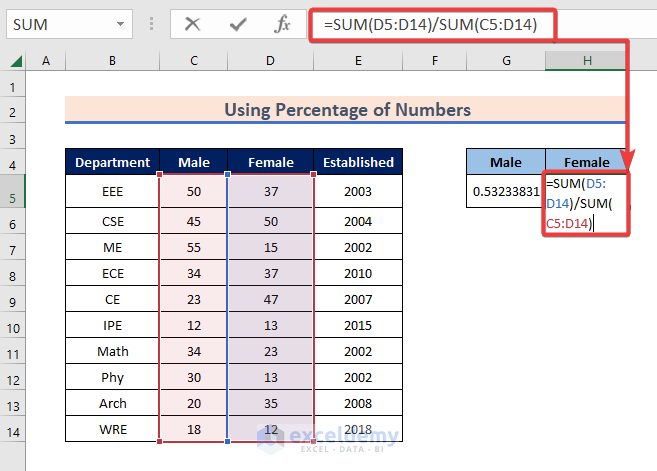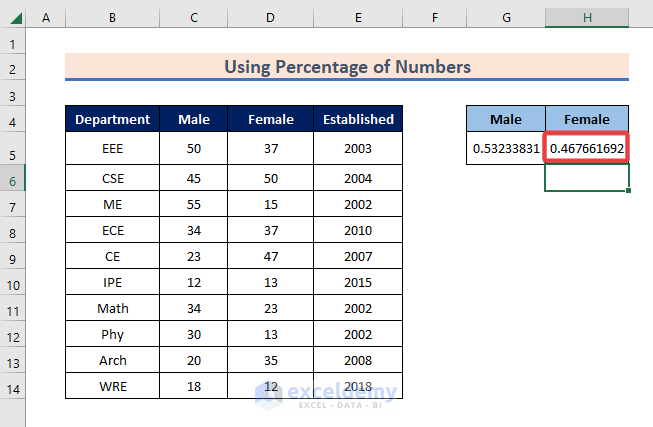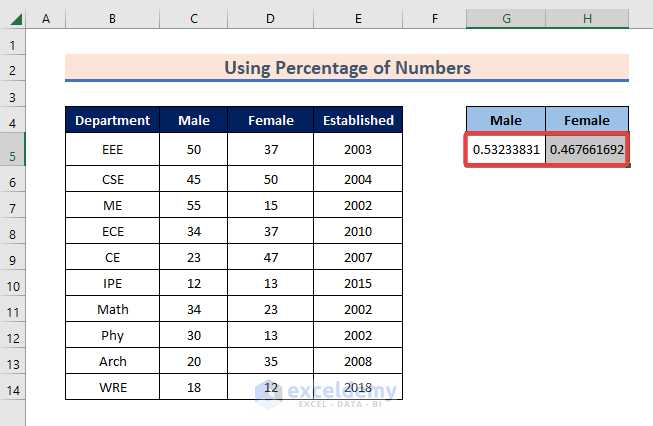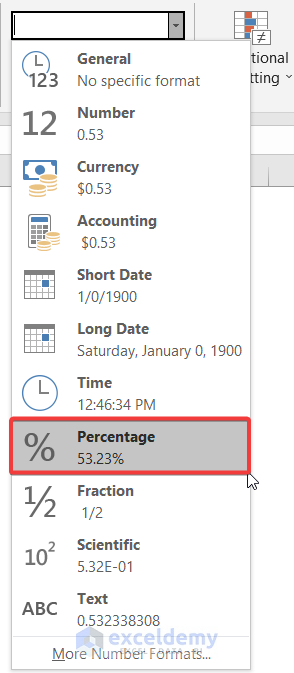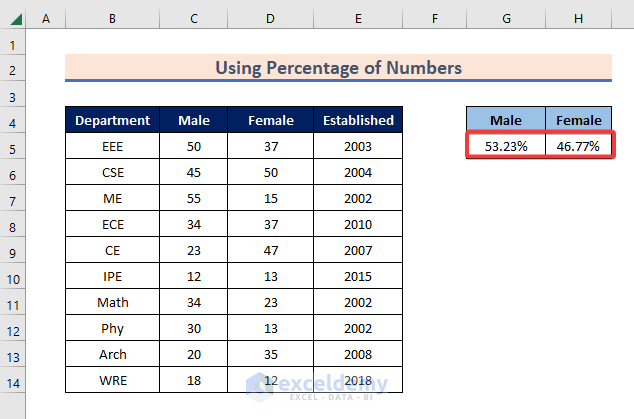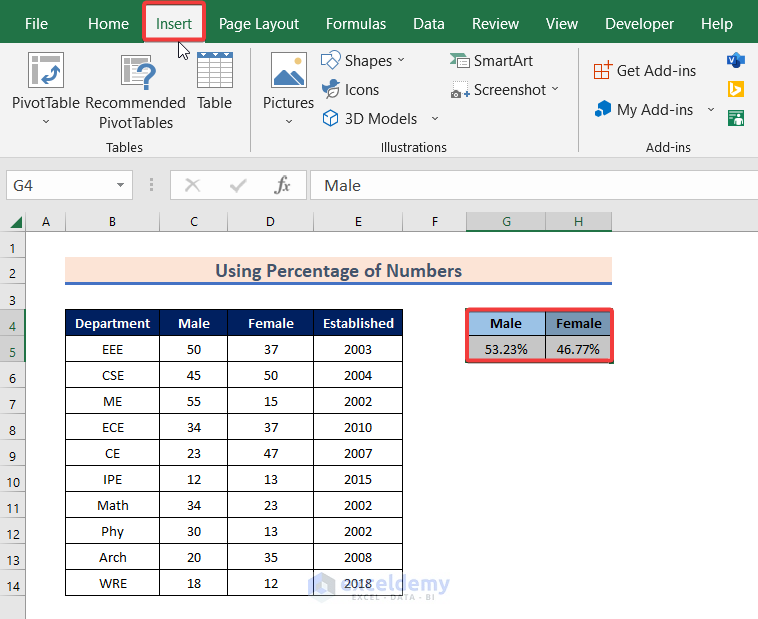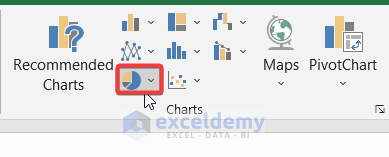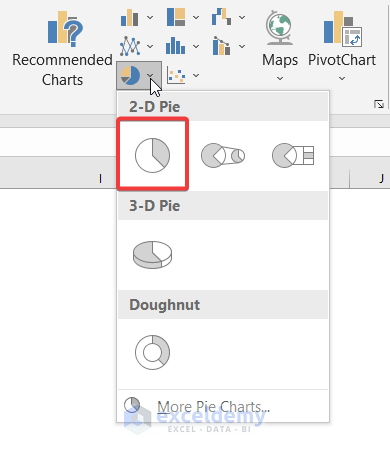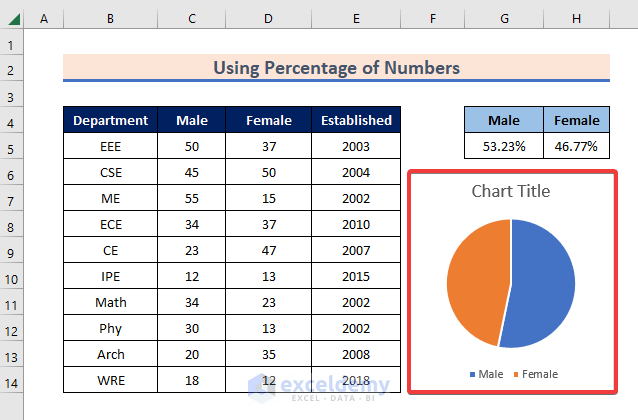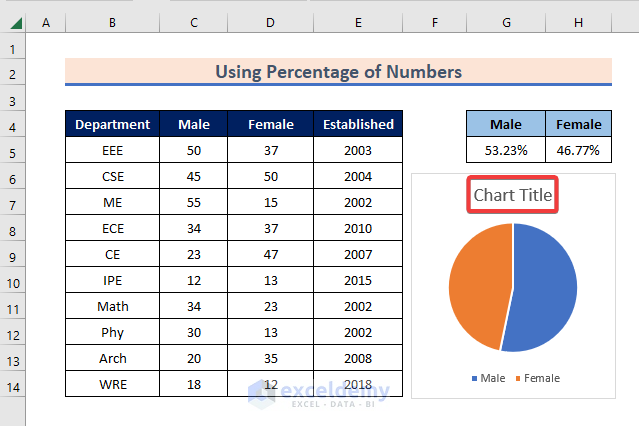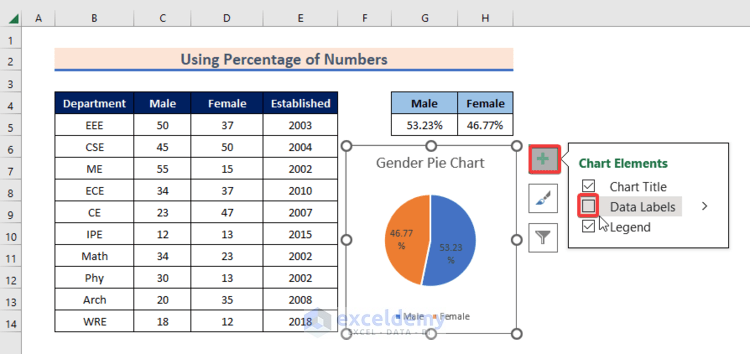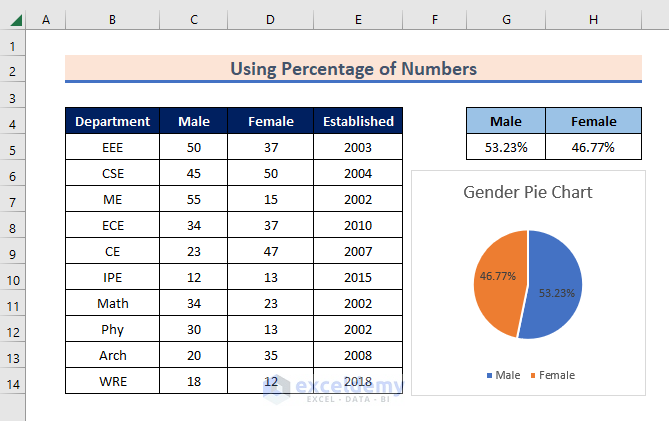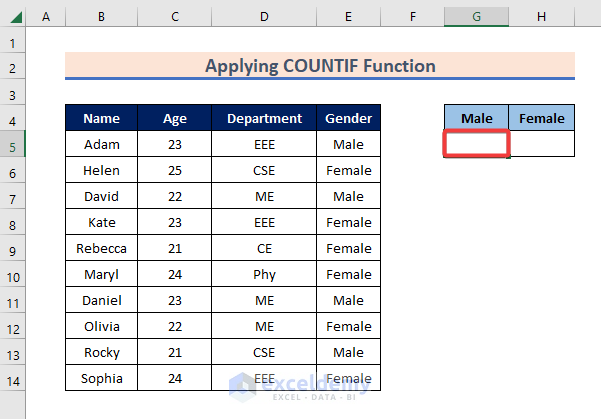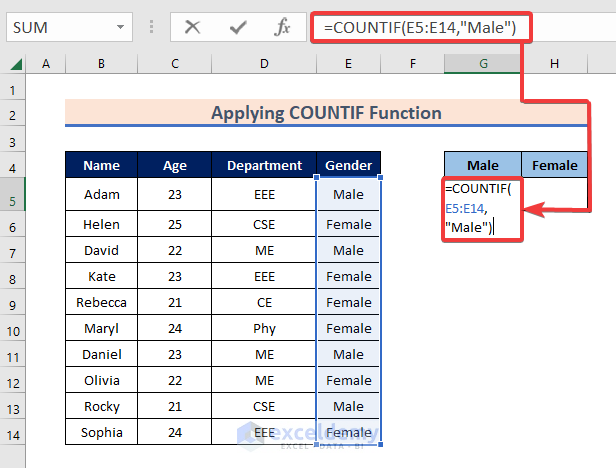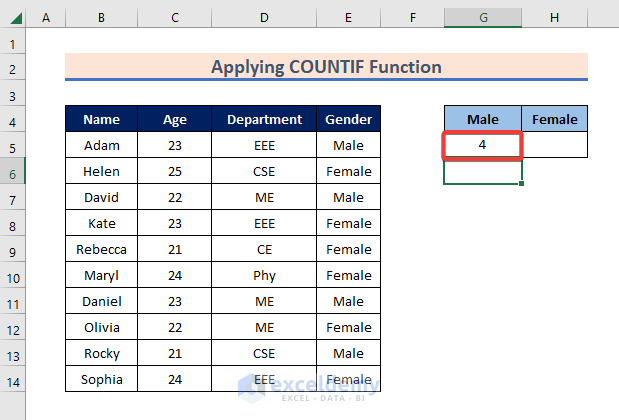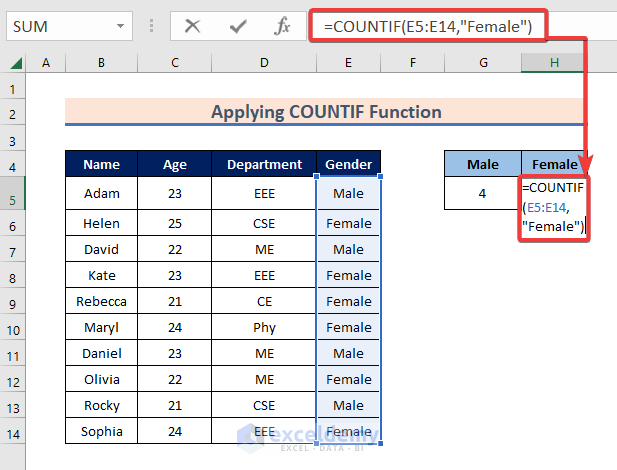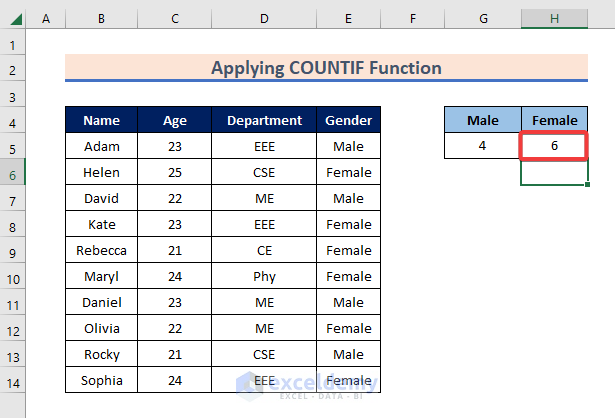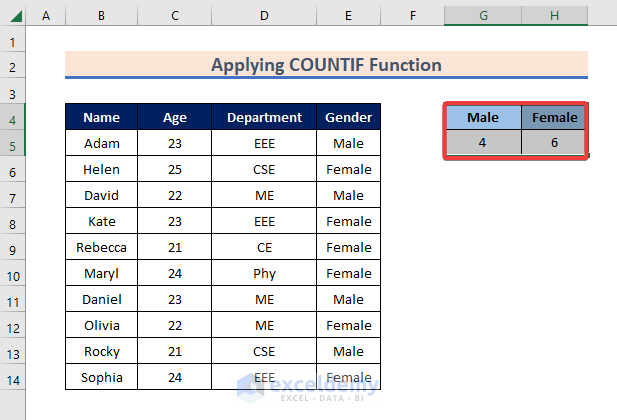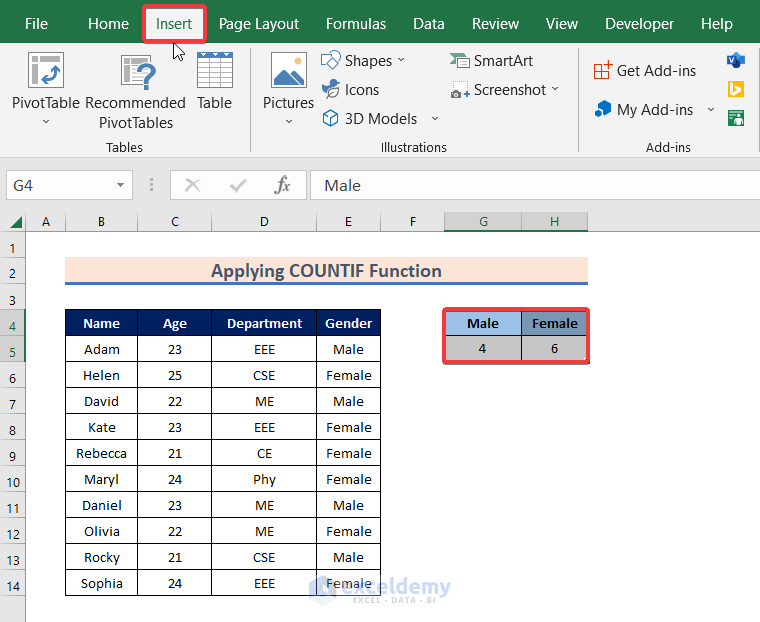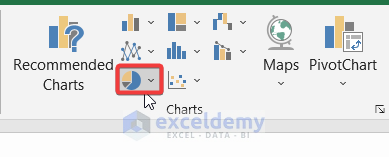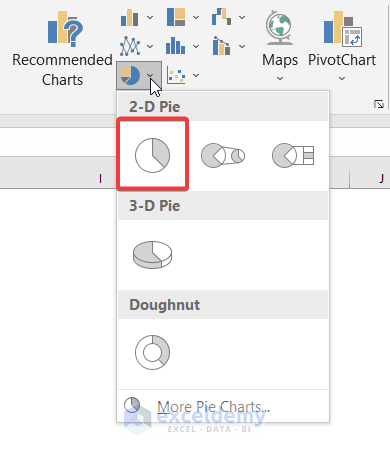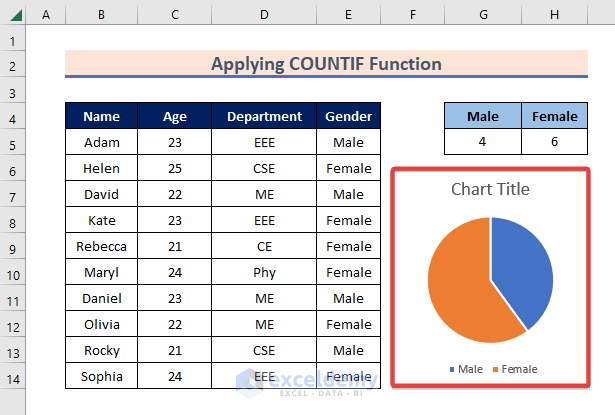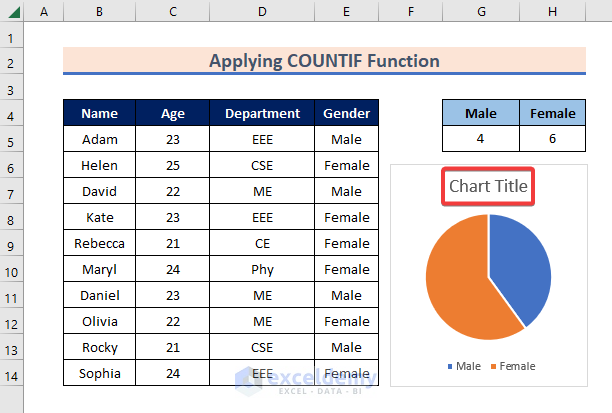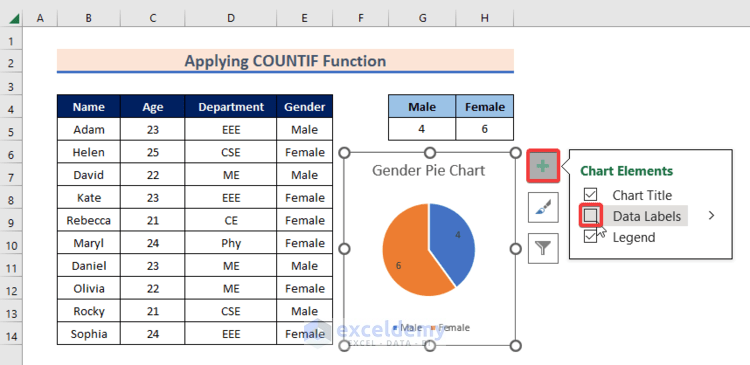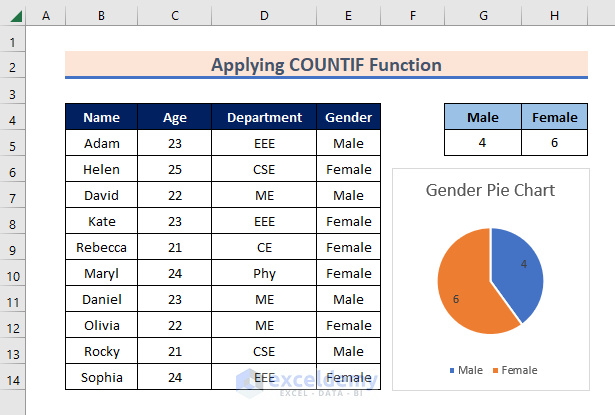Today we will discuss how to make a gender pie chart in Excel. A male-female pie chart or a gender pie chart illustrates a proportional numerical relationship between men and women by dividing a circle into segments. A gender pie chart shows the qualitative data or frequency distribution of males and females for a certain instance. These charts are very useful for different sociological surveys, reports, and infographics.
How to Make a Gender Pie Chart in Excel: 2 Suitable Methods
In this article, we will demonstrate with examples how we can make pie charts to show gender distribution in Excel. We can create a gender pie chart showing the percentage or ratio of male and female using the Percentage option from the Number group in Excel. Also, we can make a gender pie chart using the COUNTIF function for certain scenarios.
Method 1: Using Percentage of Numbers to Make a Gender Pie Chart in Excel
In this method, we will initially calculate the percentage of males and females in the dataset. This chart will help to understand the relative proportion of male and female for a certain instance. Here in the worksheet, the number of males and females in some departments of a university, along with their establishment year, is given. Initially, we will find out what percentage of the people are males and what percentage of members are females. Then, we will create a gender pie chart with the data. Simply follow the steps below:
Steps:
- To begin, select the cell where you want to put the percentage of males. We are selecting cell G5.
- Secondly, enter the formula in the cell:
=SUM(C5:C14)/SUM(C5:D14)- Then, press Enter, and you will see the proportion of males in the total number of people. Here in this dataset, the ratio of males to the total number of people is 0.53233831.
- Similarly, enter the formula in cell H5:
=SUM(D5:D14)/SUM(C5:D14)- Then, press Enter, and you will get the proportions of females in the total number of people.
- Now, select cell G5:H5.
- Then, go to the Number group and see the options.
- After that, from the menu bar, select Percentage.
- Then you will see the percentage of males and females in the total number of people in cells G5 and H5 respectively.
- After that, select cell G4:H5 and go to the Insert.
- Then, look for the Pie Chart icon in the Charts group and click on it.
- Moreover, you will see different types of available pie charts. You can choose any pie chart from there. We are selecting one from the 2D Pie.
- Now, you will see the gender pie chart showing the distribution of males and females.
- Subsequently, you can change the title of the pie chart and add a suitable title. Click on the Chart Title and add any title of your choice.
- Then, to see the percentage of males and females inside the pie chart, click on the plus (+) icon and select Data Labels.
- Finally, you will see the gender pie chart showing the percentage of males and females in the dataset.
Read More: How to Create & Customize Bar of Pie Chart in Excel
Method 2: Applying COUNTIF Function to Make a Gender Pie Chart in Excel
In this method, we will use the COUNTIF function to calculate the exact number of males and females in a dataset and make a gender pie chart from it. This will allow the users to have an edge in Excel to make a gender pie chart. Here in the worksheet, we have the names, ages, departments, and genders of multiple students of a university. We want to make a gender pie chart from the dataset. Just follow the steps below.
Steps:
- To begin, select the cell where you want to put the number of males. We are selecting cell G5.
- then, enter the formula into the cell:
=COUNTIF(E5:E14,"Male")- After that, press Enter, and you will see the number of males in the dataset.
- Similarly, select cell H5 and enter the formula:
=COUNTIF(E5:E14,"Female")- Then, press Enter to see the number of females in the dataset.
- After that, select cell G4:H5.
- Then, go to the Insert.
- Subsequently, look for the Pie Chart icon in the Charts group and click on it.
- Then, select a suitable pie chart from the available options. We are selecting one from the 2D Pie.
- Next, you will see the gender pie chart showing the distribution of males and females.
- Now, change the title of the chart by clicking on the Chart Title.
- Then, to see the exact number of males and females inside the pie chart, click on the plus (+) icon and select Data Labels.
- Finally, you will see the gender pie chart showing the number of males and females of the dataset.
Conclusion
In this article, we have talked in detail about how to make a gender pie chart in Excel. This article will allow users to use Excel more efficiently and effectively. If you have any questions regarding this essay, feel free to let us know in the comments. Also, if you want to see more Excel content like this, please visit our website, Exceldemy, and unlock a great resource for Excel-related content.
Related Articles
- How to Make Multiple Pie Charts from One Table
- How to Make Pie of Pie Chart in Excel
- How to Create a 3D Pie Chart in Excel
- How to Make a Multi-Level Pie Chart in Excel
- How to Create Square Pie Chart in Excel
- How to Make a Budget Pie Chart in Excel
<< Go Back To Make a Pie Chart in Excel | Excel Pie Chart | Excel Charts | Learn Excel
Get FREE Advanced Excel Exercises with Solutions!