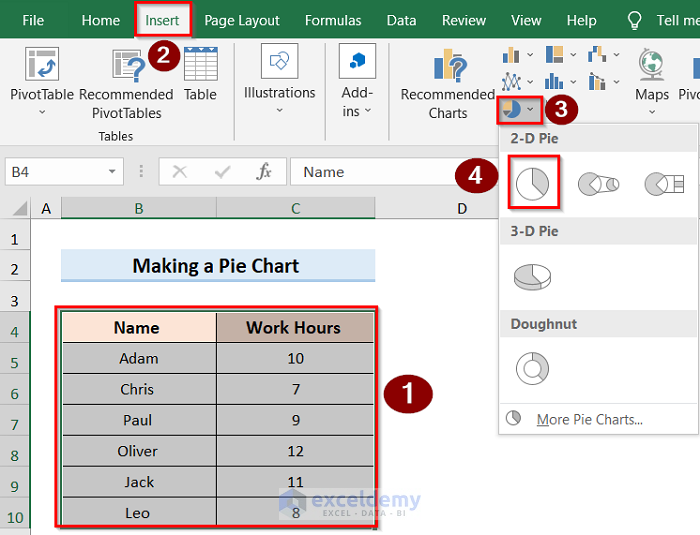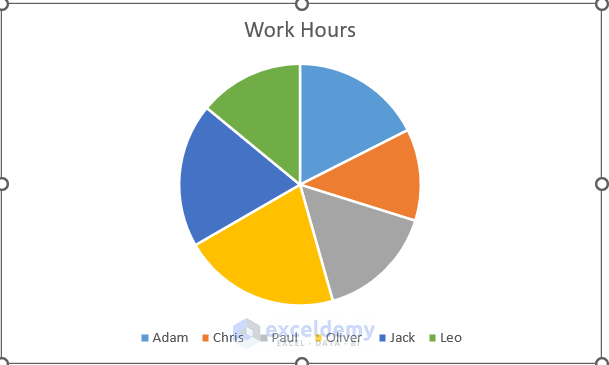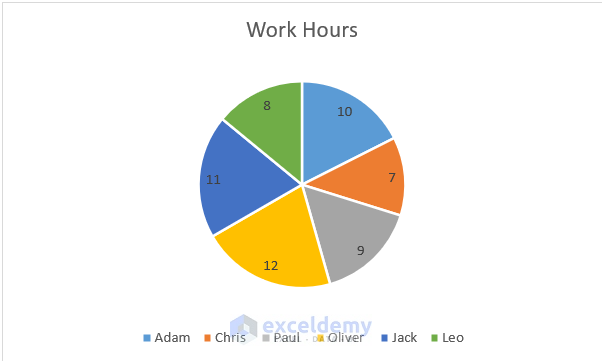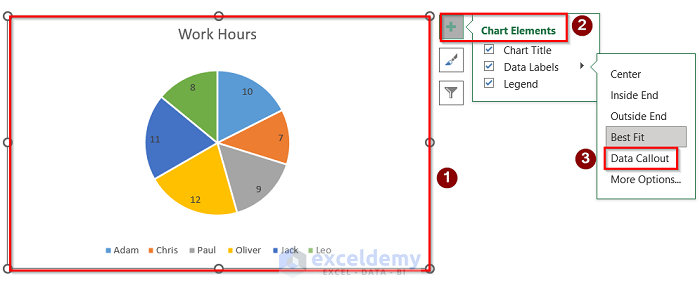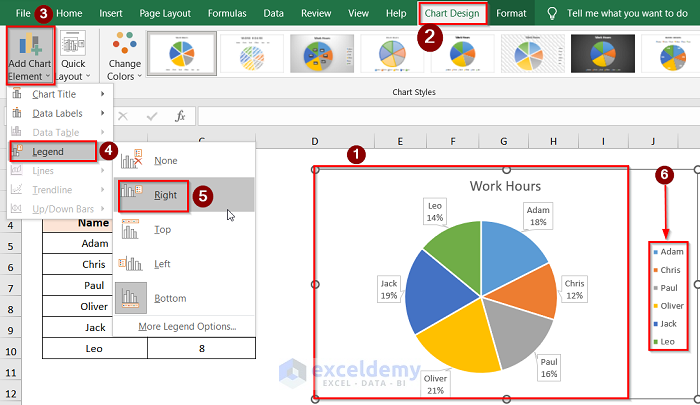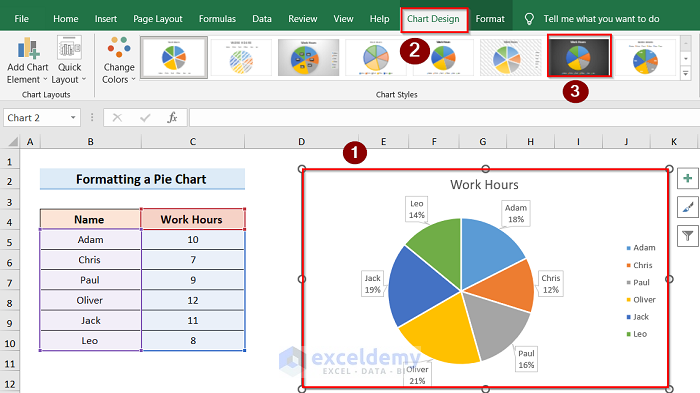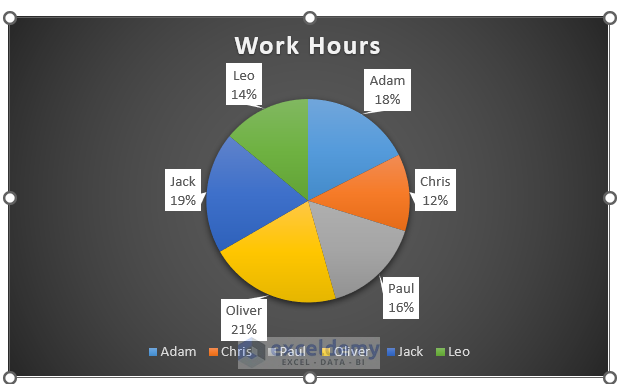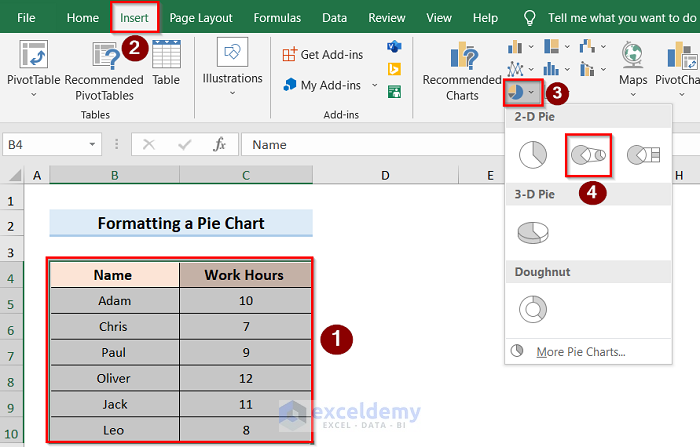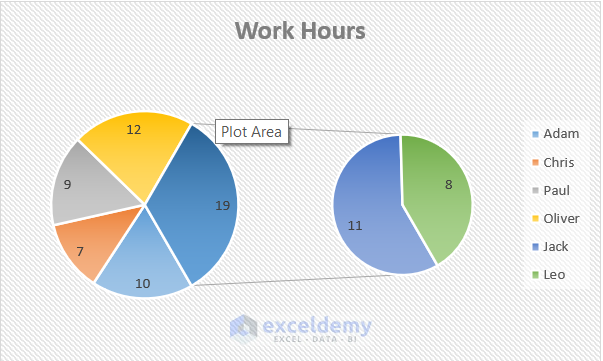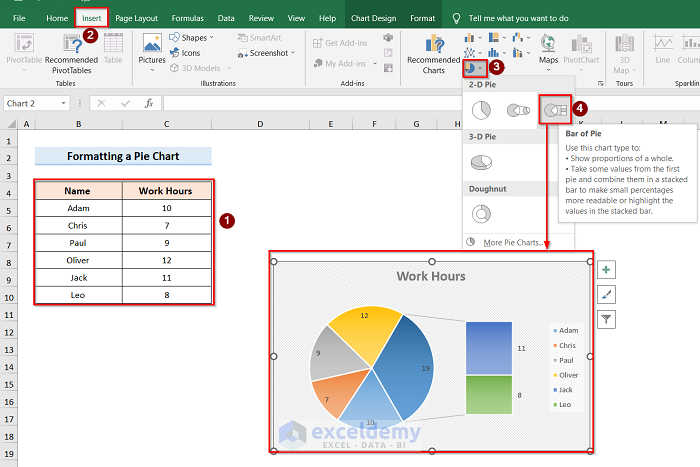Step 1 – Arranging the Dataset for a Pie Chart in Excel
- Insert the data you need to plot in the chart. We’ll use a list of employees and their working hours.
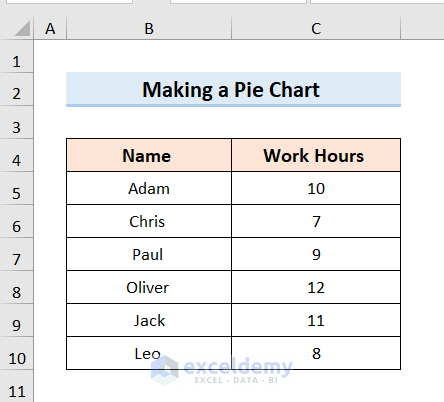
Step 2 – Making an Excel Pie Chart with Words
- Select the data and click on the Insert tab.
- Go to the Insert Pie or Doughnut Chart option and select 2-D Pie.
- You will get a basic 2D pie chart.
Step 3 – Labeling Chart Data
- Select the graph chart and go to the Chart Elements option.
- Click on the Data Labels option to label the pie chart.
- Here’s the result.
Read More: How to Make Pie Chart in Excel with Subcategories
Formatting an Excel Pie Chart
Using Different Styles and Colors
Let’s make the labels pop out of the chart more:
- Select the chart and press the Chart Elements option.
- Under Data Labels, select the Data Callout option.
- Here’s the result.
Let’s change the Legend:
- Select the chart and press the Chart Design tab.
- Go to Add Chart Element and use the Legend options to move the legend around.
Let’s change the pie coloring style:
- Select the whole chart and go to the Chart Design tab.
- Choose the pie chart style from the ribbon at the top.
- Here’s a sample.
Read More: How to Create a Pie Chart in Excel from Pivot Table
Adding a Pie of Pie or Bar of Pie Chart
- Select the whole data table and go to the Insert tab.
- Go to the Data Callout option and select Pie of Pie.
- Here’s a sample result.
- Alternatively, you can select the Bar of Pie Chart instead of the Pie of Pie Chart option.
Read More: How to Make a Pie Chart in Excel with One Column of Data
Things to Remember
- A 2D pie chart is typically easier to comprehend than a 3D one.
- A pie chart works best if you have only one data series to plot to show each value against the total.
Download the Practice Workbook
Related Articles
- How to Make a Pie Chart with Multiple Data in Excel
- How to Make a Pie Chart in Excel without Numbers
<< Go Back To Make a Pie Chart in Excel | Excel Pie Chart | Excel Charts | Learn Excel
Get FREE Advanced Excel Exercises with Solutions!