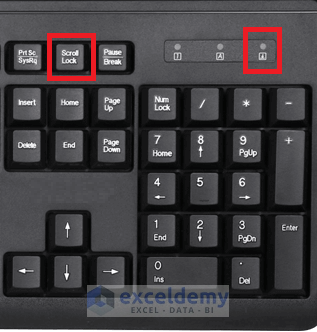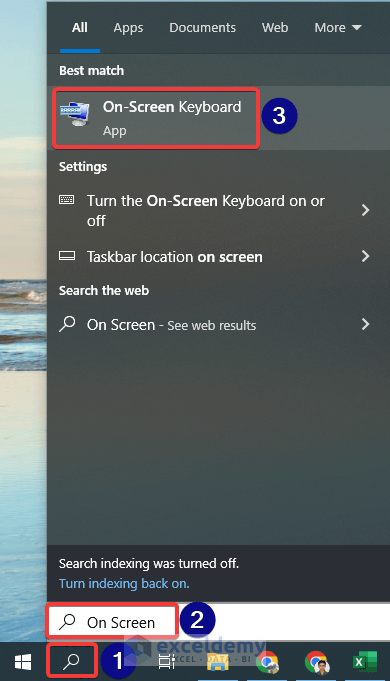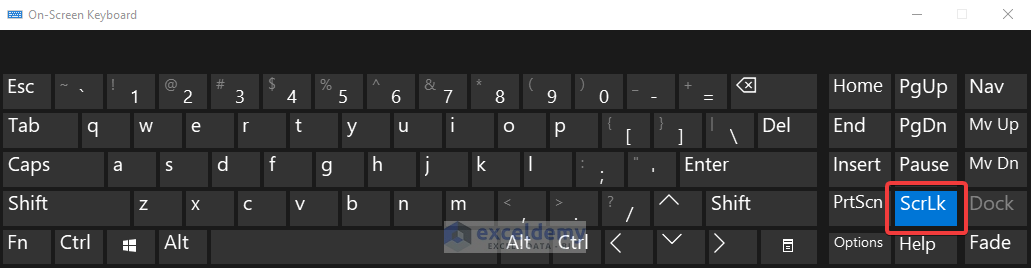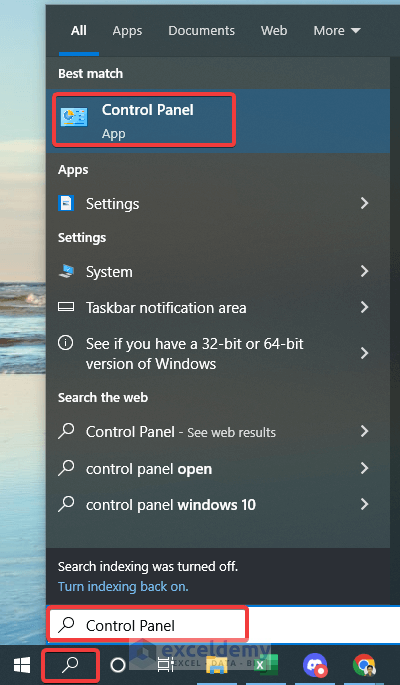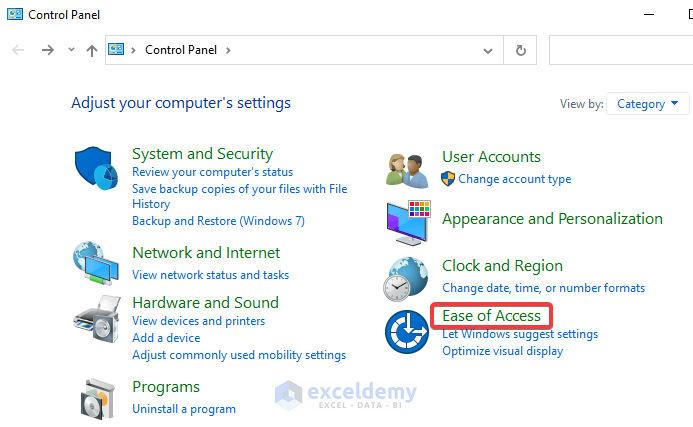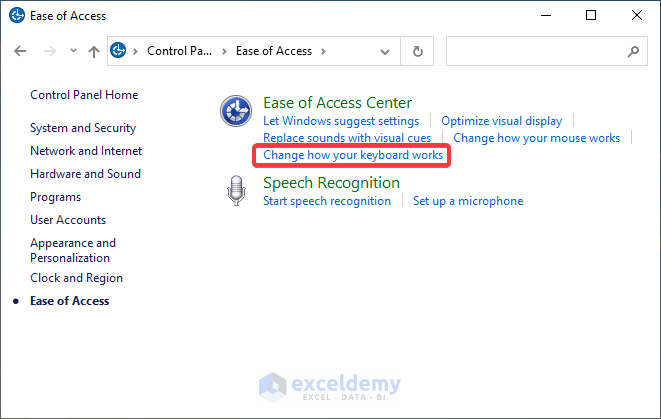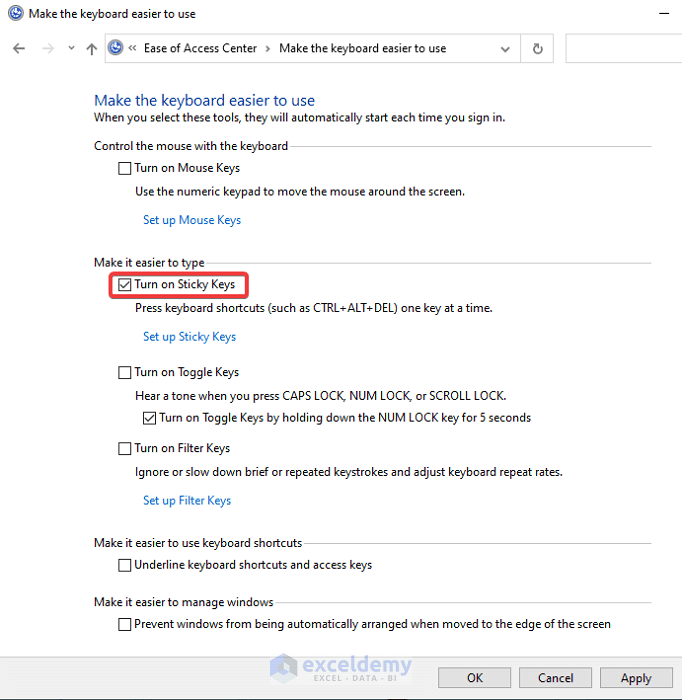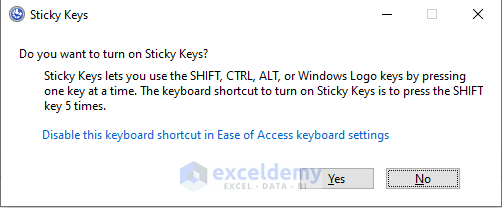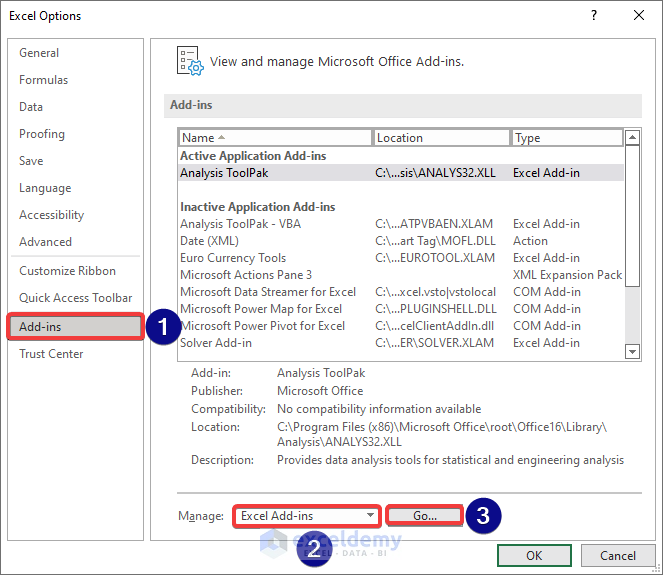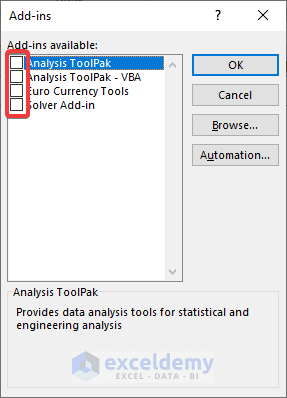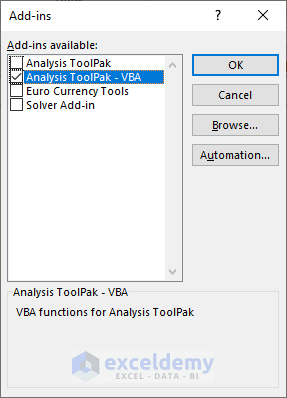Microsoft Excel has lots of features using the keyboard keys. It has dedicated buttons for some specific operations. Scrolling with the arrow keys is one of them. But sometimes we face that not scrolling with the keyboard arrow keys in Excel. So, in this article, we will discuss 4 possible solutions to this issue. Stay with us!
1. Enabled Scroll Lock Feature in Excel Prevents Scrolling with Arrow Keys
If the Scroll Lock feature is turned ON then, we cannot scroll in Excel worksheets using the arrow keys. To be able to do that, we need to disable the Scroll Lock feature first. We can disable this scroll lock feature in two ways. We have discussed them in detail below.
1.1 Turning Off Scroll Lock from External Keyboard
We can turn off the Scroll Lock from the keyboard. You will find a button named the Scroll Lock beside the function keys at the top side of the keyboard.
Since Scroll Lock is enabled now, a notification light is now turned on. Now, press the Scroll Lock button and notice that the light is now turned off. It means scrolling with arrow keys is enabled now again, and you can scroll through them.
1.2 Using On-Screen Keyboard to Disable Scroll Lock
If your laptop keyboard has a defective scroll lock key, and you don’t have an external keyboard either, we have an alternative for you.
You can use the built-in On-Screen Keyboard of your windows. Just do the following.
📌 Steps:
- First, go to the Windows Search bar at the left bottom of the screen. Press Win+S if you cannot find it.
- The search box window will appear.
- Write On Screen in the Search bar.
- The On-Screen Keyboard app will appear. Click on that app icon.
- Now, On-Screen Keyboard appears.
- See, ScrLk is marked/highlighted. That means Scroll Lock is turned on now.
- Click on that button to disable the Scroll Lock feature.
Now, we will be able to scroll with the arrow keys.
2. Excel Not Scrolling with Arrow Keys Due to Deactivated Sticky Keys
The Sticky Keys is a useful feature of Microsoft Excel. When we turn on the Sticky keys the modifier keys of Excel will remain active, even after releasing them. In this section, we will show how these sticky keys help us to activate scrolling with arrow keys.
📌 Steps:
- First, we need to enter the Control Panel. Write Control Panel at the Search box at the bottom left corner of the screen.
- Click on the control panel icon.
- Select the Ease of Access option from the Control Panel window.
- Choose Change how your keyboard works from the Ease of Access modifier window.
- We get a new window. Find out the Make it easier to type option from that window.
- Check on the Turn on Sticky Keys option.
Hope the scrolling issue will be solved by following this method.
There is another alternative way to enable Sticky Keys. Press the Shift key 5 After that, click Yes on the pop-up box.
3. Some Excel Add-Ins Block Scrolling with Arrow Keys
Sometimes we face that due to Add-ins of Excel scrolling not working with arrow keys. Some Add-ins, naturally or due to bugs in Add-ins, block scrolling. We can solve this problem by identifying the problematic Add-ins and then disabling them.
📌 Steps:
- Go to File >> Options from the worksheet file.
- Click Add-ins from the right side of the Excel Options window.
- We get the navigation panel on the left side.
- Check manage has selected the Excel Add-ins option, then click on Go.
- Unmark all the Add-ins and then press OK.
- If scrolling started working with the arrow keys. Then check each Add-in one by one and identify the problematic Add-in.
Finally, disable that Add-in.
4. Freezed Columns or Rows in the Worksheet Results in Excel Not Scrolling with Arrow Keys
If we freeze a group of columns or rows, then it looks like scrolling is not working. As we freeze those cells, our cursor moves through those frozen rows or columns. It looks like that arrow key is unable to scroll. So first, we need to unfreeze those columns or rows, and then we will be able to scroll throughout the whole worksheet.
Read More: How to Stop Excel from Scrolling to Infinity
Conclusion
In this article, we have tried to give you all the 4 probable solutions to solve the scrolling not working with arrow keys issue in Excel. I hope this will satisfy your needs. Please give your suggestions in the comment box.
Related Articles
- Horizontal Scroll Not Working in Excel
- [Fixed!]: Arrow Keys Not Moving Between Cells in Excel
- [Solved!] Vertical Scroll Not Working in Excel
- How to Stop Excel from Jumping Cells When Scrolling
- How to Stop Arrow Keys from Scrolling in Excel
- [Fixed!] Up and Down Arrows Not Working in Excel
<< Go Back to Scrolling in Excel | Navigation in Excel | Learn Excel
Get FREE Advanced Excel Exercises with Solutions!