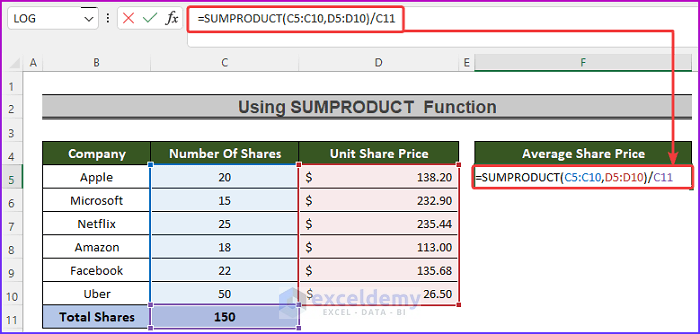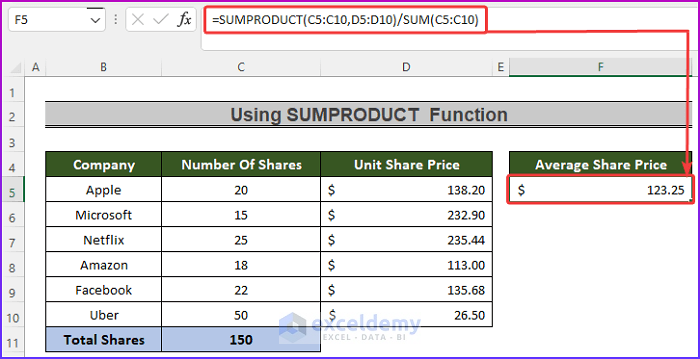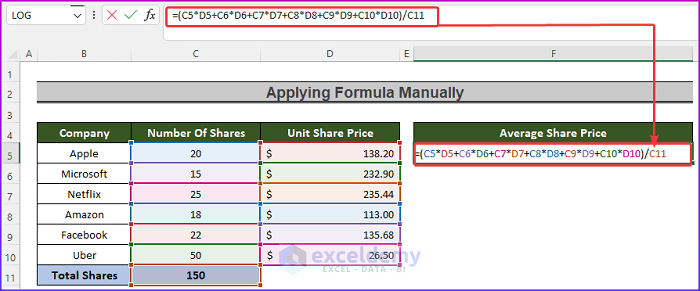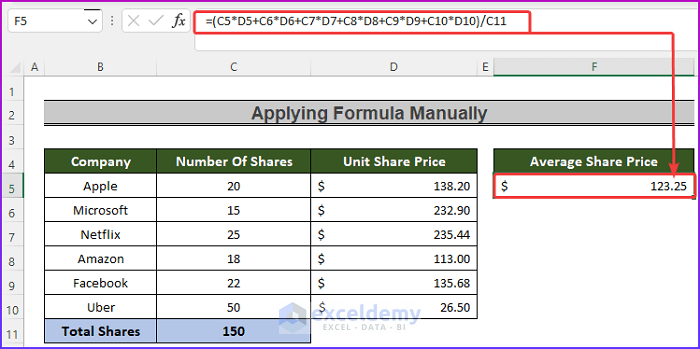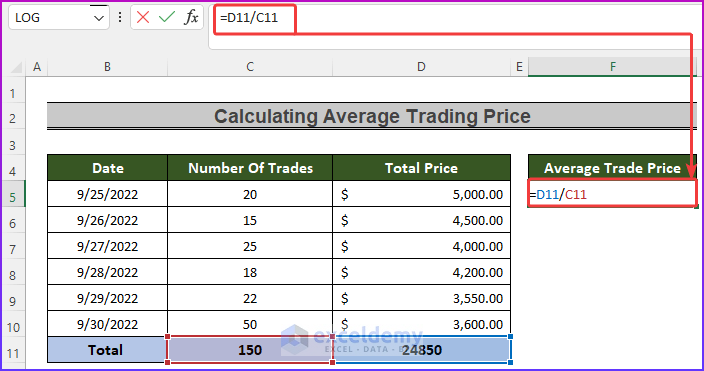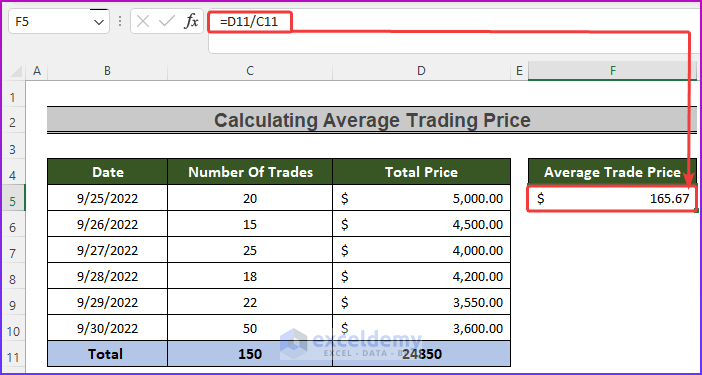What Is the Weighted Average?
The weighted average is a neat way to calculate the average of the items that have different quantities as well as prices. For example, you bought 4 apples at a unit price of $1.5 and 6 oranges at a unit price of $2. Your average cost will be the weighted average of these two costs.
Weighted Average =∑(Number of units* Unit Price)/Number of Total Units
In this case the average cost is = (1.5*4 + 2*6) / 10 = 1.8
The term “weighted average” refers to an average in which each of the quantities to be averaged is given a weight. We can determine the relative relevance of each quantity using this weighting. In this case, the weight was the number of units bought for each fruit.
How to Calculate the Average Share Price in Excel: 2 Easy Ways
Method 1 – Using the SUMPRODUCT Function
Steps:
- Select the F5 cell and use the following formula:
=SUMPRODUCT(C5:C10,D5:D10)/C11- Hit Enter.
- We will have the average share price of all the shares.
Method 2 – Applying the Formula Manually
Steps:
- Select the F5 cell and use the following formula:
=SUMPRODUCT(C5:C10,D5:D10)/C11- Hit the Enter button.
- We will have the average share price of the shares.
Read More: How to Calculate Sum & Average with Excel Formula
How to Calculate the Average Trading Price
The average trade price is determined by adding up the prices of the transactions done over a specified time period and then dividing that total by the total number of trades.
The formula of the Average Trade Price is:
Average Trade Price, = ∑(Prices)/ Number of Trades
Steps:
- Select the F5 cell and insert the following formula:
=D11/C11- Hit Enter.
- We will have the average trading price of the trades.
Download the Practice Workbook
Related Articles
- Average Attendance Formula in Excel
- How to Calculate Average, Minimum And Maximum in Excel
- How to Calculate Average of Averages in Excel
- How to Calculate Average True Range in Excel
- How to Calculate Average Percentage in Excel
- How to Calculate Average Percentage of Marks in Excel
- How to Calculate Class Average in Excel
- How to Calculate Average Revenue in Excel
- How to Calculate Average Quarterly Revenue in Excel
- How to Calculate Average Length of Stay in Excel
- How to Calculate Average Price in Excel
<< Go Back to Excel Average Formula Examples | How to Calculate Average in Excel | How to Calculate in Excel | Learn Excel
Get FREE Advanced Excel Exercises with Solutions!