Adnan Masruf
Adnan Masruf, holding a BSc in Naval Architecture & Engineering from Bangladesh University of Engineering and Technology, plays a pivotal role as an Excel & VBA Content Developer at ExcelDemy. His deep passion for research and innovation seamlessly aligns with his dedication to Excel. In this capacity, Masruf not only skillfully addresses challenging issues but also exhibits enthusiasm and expertise in gracefully navigating intricate situations, underscoring his steadfast commitment to consistently delivering exceptional content. His interests are Advanced Excel, Data Analysis, Charts & Dashboards, Power Query, and Excel VBA.
Designation
Excel & VBA Content Developer at ExcelDemy in SOFTEKO.Lives in
Dhaka, Bangladesh.Education
B.Sc. in Naval Architecture & Marine Engineering, BUET.Expertise
C++, Python, Microsoft Suite, AutoCAD, Adobe Illustrator, ANSYSExperience
- Technical Content Writing
- Undergraduate Projects
- Design of a Stern Trawler for the Coastal Region of Bangladesh
- A Comparative Linear Buckling Analysis of Different Isotropic Plates with and without Stiffeners for Different Boundary Conditions.
Achievement
- “The Science Behind Swing and Reverse swing” at annual magazine of ASME Student Regional Board, Asia Pacific Region
Latest Posts From Adnan Masruf
Method 1 - VBA Code to Check If String Contains Any Letter Every character has a unique ASCII code and the computer recognizes them with that code. The upper ...
In Excel, if we need to add a new row after the last row in a large dataset, it can become tedious and time-consuming to go to the last row. Although we can ...
How to Launch the VBA Macro Editor in Excel Go to Developer Tab >> Visual Basic. The Visual Basic window is displayed. Select ...
In this article, we are going to discuss Excel VBA DoEvents and Wait property. These two property allows users to interact with the Excel GUI while any ...
Launching the VBA Macro Editor in Excel Before running any VBA code, you’ll need to access the VBA Macro Editor. Follow these steps: Enable the Developer ...
Method 1 - Finding Multiple Values from User Input The following code will prompt users to insert a value that they want to find and highlight all the ...
Introduction to the Worksheet.Visible Property in Excel VBA The Worksheet.Visible property hides multiple sheets in an Excel file. The Visible ...
The Runtime Error 13 Type Mismatch in VBA is one of the most common types of errors while using VBA and occurs if the data type that is given does not match ...
Dataset Overview In this tutorial, we’ll explore how to use the SUMIFS function to exclude specific values based on criteria. Let’s consider a dataset ...
The image below shows an input box with a drop-down list of names. How to Launch VBA Macro Editor in Excel To run a VBA code, we first need to ...
Here, we have the sales data of three different brands for two different products along the location of their stores. We will apply a single criterion and ...
Method 1 - Using Combo Chart Steps: Choose the D6 cell and enter, =$D$5 Press Enter. The cell will have the value in the D5 cell. ...
Today, we are going to show two ways to create a Pipeline chart in Excel. Pipeline charts depict the values of a certain parameter or process in a decreasing ...
Here are two simple ways to navigate worksheet tabs in Excel: To move to the adjacent sheet tabs, press Ctrl+PgDn to move to the next sheet, and press ...
Step 1: Setting up Hours, Minutes, and Seconds Click on cell C5 and enter the following formula: ...
- 1
- 2
- 3
- …
- 5
- Next Page »
ExcelDemy is a place where you can learn Excel, and get solutions to your Excel & Excel VBA-related problems, Data Analysis with Excel, etc. We provide tips, how to guide, provide online training, and also provide Excel solutions to your business problems.
Contact | Privacy Policy | TOS




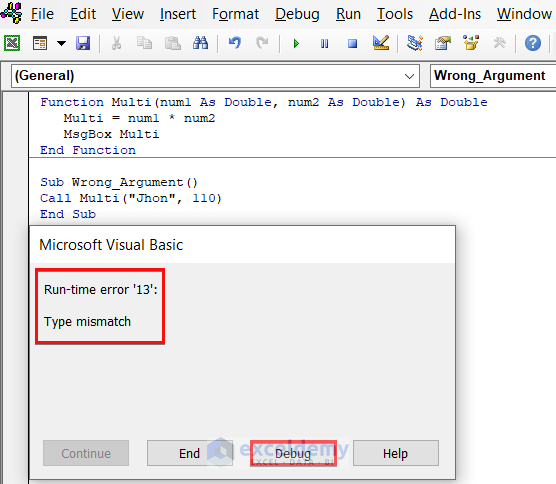








Dear Nirmal,
Could you please provide me with your Excel file that you have mentioned or some screen shots from your dataset? That would help me to understand your dataset and answer your query accordingly.
Thanks for your query.
Regards,
Adnan
Team ExcelDemy
Dear Raman,
1. First, make sure you are using MS Office 365 as they are only available in that version.
2. Secondly, make sure you are logged into your MS Excel account.
3. Thirdly, make sure to have the English, French, German, Italian, Spanish, or Portuguese editing language added to Office Language Preferences.
If these do not work then,
-Go to File > Options > Trust Center > Trust center Settings > External Content > Security settings for “Linked data types” > Activate “Enable all Linked Data Types”
or
– Go to Options>Customize Ribbon> All Commands
– Then, choose the Datatype Command
-Add the command to a “New Group”
-Finally, restart your Excel Application.
*Also, make sure to keep your internet connection ON; as this data type is linked datatype.
*You should also see if this datatype is available in your geopolitical locaton.
Dear K,


Thanks for your query. If we add replies to the comments (Like the first picture), we can find the replies by simply looking at the initials without changing the macros (Like the second picture)