Adnan Masruf
Adnan Masruf, holding a BSc in Naval Architecture & Engineering from Bangladesh University of Engineering and Technology, plays a pivotal role as an Excel & VBA Content Developer at ExcelDemy. His deep passion for research and innovation seamlessly aligns with his dedication to Excel. In this capacity, Masruf not only skillfully addresses challenging issues but also exhibits enthusiasm and expertise in gracefully navigating intricate situations, underscoring his steadfast commitment to consistently delivering exceptional content. His interests are Advanced Excel, Data Analysis, Charts & Dashboards, Power Query, and Excel VBA.
Designation
Excel & VBA Content Developer at ExcelDemy in SOFTEKO.Lives in
Dhaka, Bangladesh.Education
B.Sc. in Naval Architecture & Marine Engineering, BUET.Expertise
C++, Python, Microsoft Suite, AutoCAD, Adobe Illustrator, ANSYSExperience
- Technical Content Writing
- Undergraduate Projects
- Design of a Stern Trawler for the Coastal Region of Bangladesh
- A Comparative Linear Buckling Analysis of Different Isotropic Plates with and without Stiffeners for Different Boundary Conditions.
Achievement
- “The Science Behind Swing and Reverse swing” at annual magazine of ASME Student Regional Board, Asia Pacific Region
Latest Posts From Adnan Masruf
Method 1 - Using PivotTable Options In this method, we will apply the PivotTable Options to clear the Pivot Cache. We will delete some of the data from the ...
Method 1 - Using the Uncertainty Formula We have a set of readings of a certain parameter. We are going to determine the uncertainty of the readings. ...
Method 1 - Using Excel Power Query Editor to Combine 2 Columns Steps: Select cell B5 in the Gender column. Go to the Insert tab. Select Table. A ...
What Is UTF-8 Encoding? The UTF-8 encoding is the most used character encoding for the internet. It is used in emails and web pages. It allows access to both ...
This is an overview. Method 1 - Using the Get Data Feature of Excel Steps: Go to the Data tab. Select Get Data. Select From File. ...
Example 1 - Using a PivotTable to Create a Data Table with 3 Variables Use the PMT function. Steps: Enter Principle, Months, and Rates in ...
In this article, we will demonstrate how to use conditional formatting in data labels to present data in charts more eloquently. Download the workbook at the ...
Method 1 - Using VBA Code Select the graph from which you want to extract data points. Create a new worksheet and name it VBACode. ...
Method 1 - Using the STOCKHISTORY Function The STOCKHISTORY function is a powerful tool in Excel that retrieves historical data for stocks or financial ...
Method 1 - Using a Pivot Table to Create a Table with Subcategories in Excel Create a Pivot Table. Steps: Select a cell in the dataset. Go to the ...
Method 1 - Determining Average Price Steps: Select the F5 cell and write down the following formula, ...
Method 1 - Using the Translate Command to Translate English to Hindi in Excel Steps: Select the C5 cell. Go to the Review tab. Select Translate. ...
Solution 1 - Enabling Automatic Hyperlink Steps: Go to the File tab. Select Options. In Excel Options, select Proofing. ...
Method 1 - Applying Advanced Option Steps: Select the B5 cell and double-click on it. See the formula within the cell depicting the summation of ...
Method 1 - Using Combination of Text to Columns and Paste Special Commands Steps: Select the email addresses that you want to paste and press Ctrl+C. ...
ExcelDemy is a place where you can learn Excel, and get solutions to your Excel & Excel VBA-related problems, Data Analysis with Excel, etc. We provide tips, how to guide, provide online training, and also provide Excel solutions to your business problems.
Contact | Privacy Policy | TOS


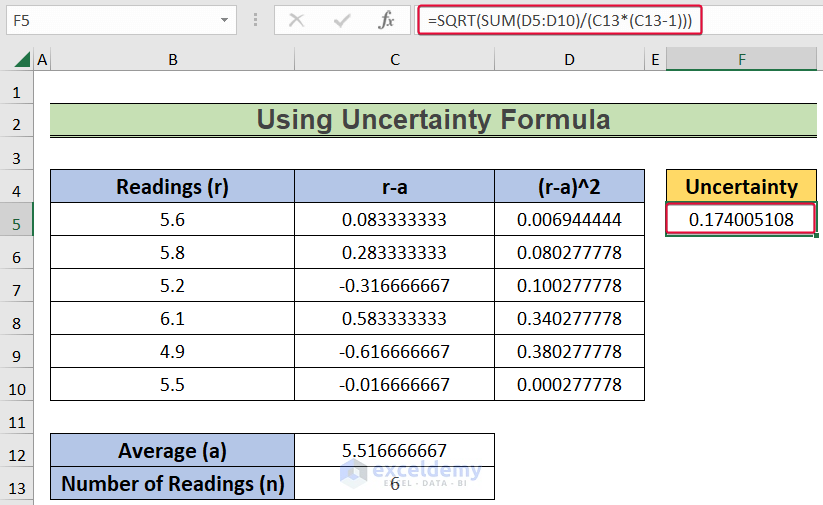









Dear Nirmal,
Could you please provide me with your Excel file that you have mentioned or some screen shots from your dataset? That would help me to understand your dataset and answer your query accordingly.
Thanks for your query.
Regards,
Adnan
Team ExcelDemy
Dear Raman,
1. First, make sure you are using MS Office 365 as they are only available in that version.
2. Secondly, make sure you are logged into your MS Excel account.
3. Thirdly, make sure to have the English, French, German, Italian, Spanish, or Portuguese editing language added to Office Language Preferences.
If these do not work then,
-Go to File > Options > Trust Center > Trust center Settings > External Content > Security settings for “Linked data types” > Activate “Enable all Linked Data Types”
or
– Go to Options>Customize Ribbon> All Commands
– Then, choose the Datatype Command
-Add the command to a “New Group”
-Finally, restart your Excel Application.
*Also, make sure to keep your internet connection ON; as this data type is linked datatype.
*You should also see if this datatype is available in your geopolitical locaton.
Dear K,
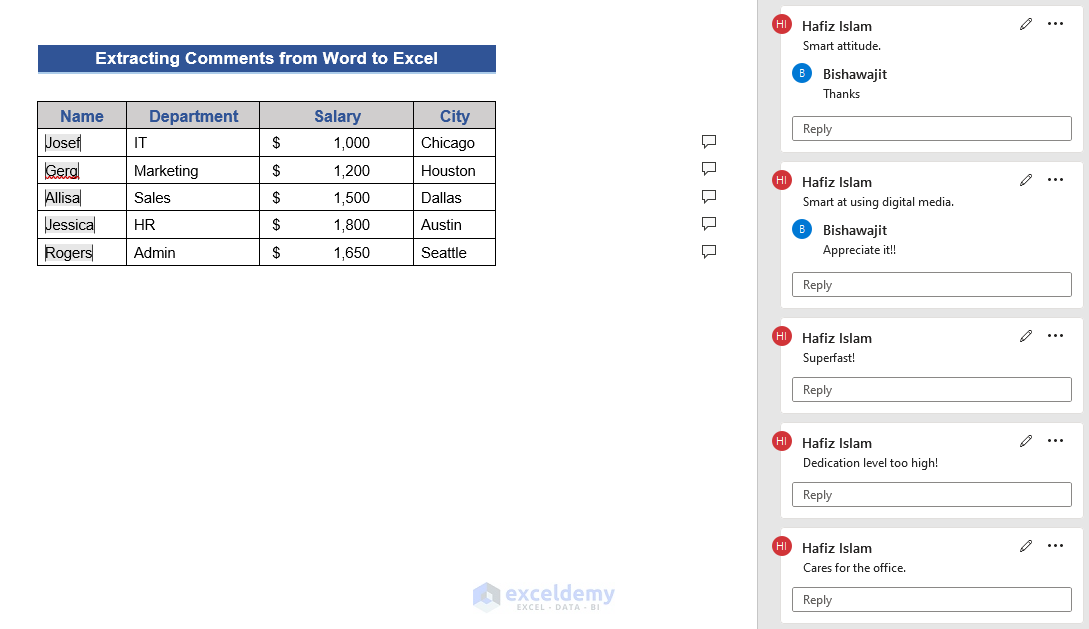
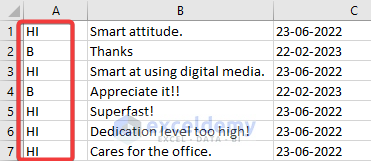
Thanks for your query. If we add replies to the comments (Like the first picture), we can find the replies by simply looking at the initials without changing the macros (Like the second picture)