This is an overview.
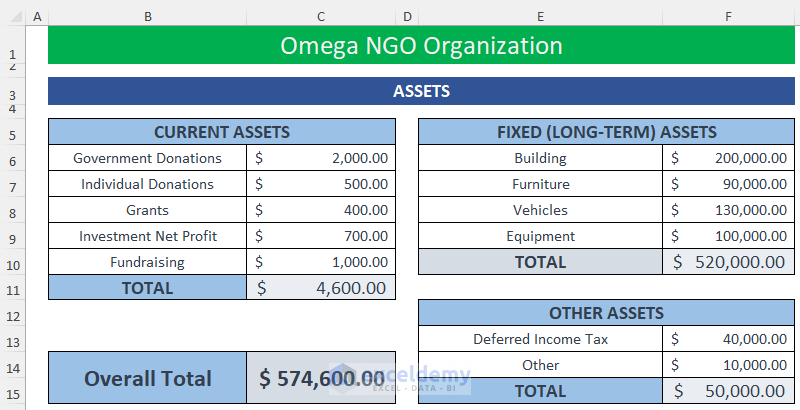
Read More: How to Create Daily Bank Balance Report Format in Excel
Step 1 – Entering the Source of Assets and Formulas for Primary Calculation
- Enter data in your Excel sheet.
- Use the following formula in C11 to calculate the total Current Assets of the organization.
=SUM(C6:C10)
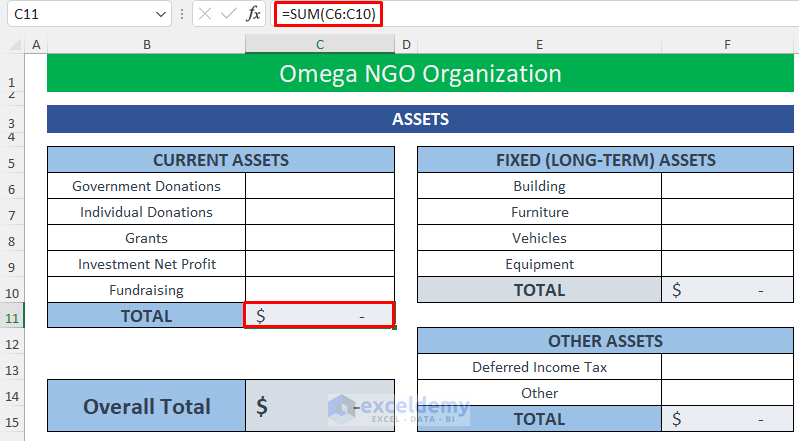
The formula uses the SUM function to return the value of the Total Current Assets.
Calculate other assets.
- Use the formula below in F10 to get the total Fixed (Long-term) Assets.
=SUM(F6:F9)
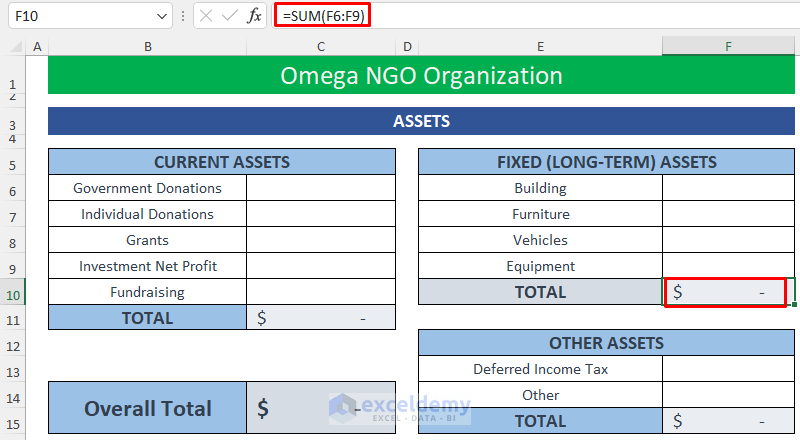
- To calculate the Overall Total assets, use the formula below.
=C11+F10+F15
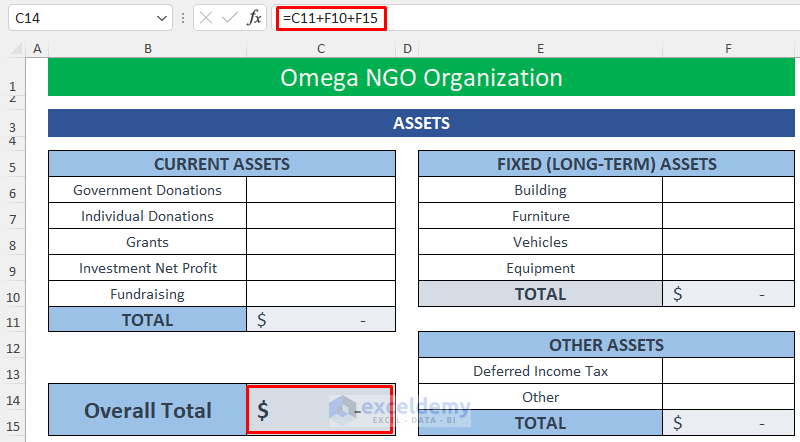
The Asset Calculation sheet is complete.
Read More: Income and Expenditure Account and Balance Sheet Format in Excel
Step 2- Calculating Liabilities and Owner’s Equity
- Enter Liabilities parameters and use the following formula to calculate the Total Current Liabilities.
=SUM(C6:C11)
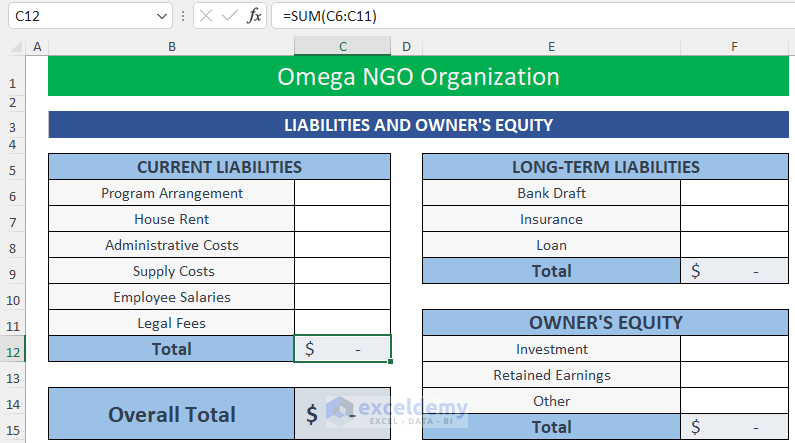
- Use the same function for other Liability Calculations.
- Use the following formula to get the Total Liabilities and Owner’s Equity.
=C12+F9+F15
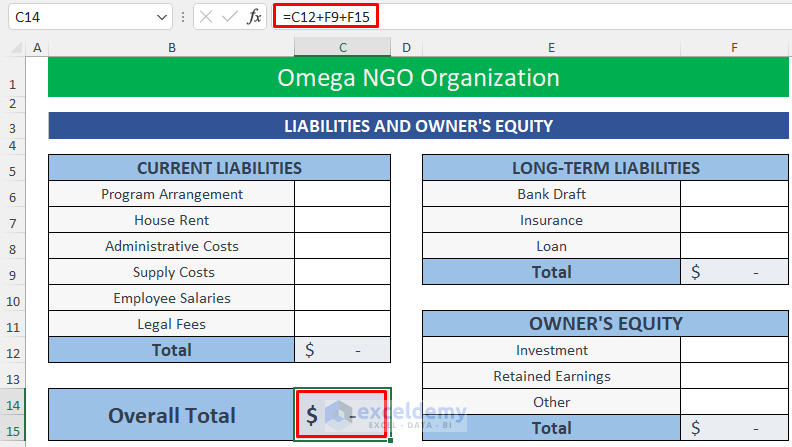
Read More: Balance Sheet Format of a Company in Excel
Step 3 – Summarizing the NGO Balance Sheet Format
- Create a formula to calculate the Debt Ratio (the ratio between the Total Liabilities and Total Assets).
=IF(Assets!C14=0,"",(Liabilities!C12+Liabilities!F9)/Assets!C14)
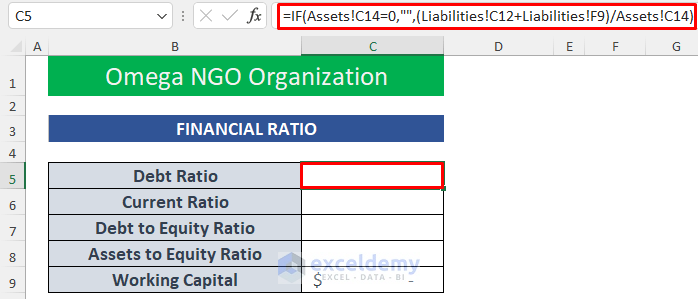
the IF function checks whether the Total Asset is 0. If the condition is true, there will be no return output. Otherwise, it will return the Debt Ratio (Current Liabilities + Long Term Liabilities)/Total Assets.
- Create a formula to calculate the Current Ratio (the ratio of Current Assets and Current Liabilities). This ratio also represents the ability of a company to pay its short time dues within a year.
=IF(Liabilities!C12=0,"",Assets!C11/Liabilities!C12)
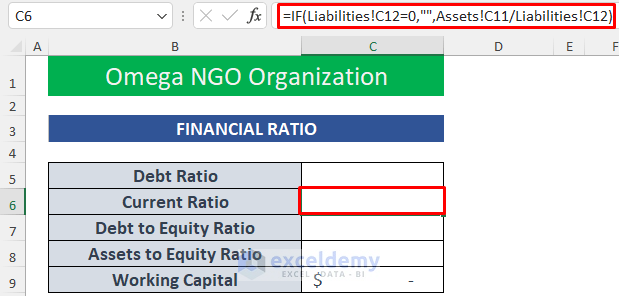
- Use the following formula to get the Debt to Equity Ratio (the ratio between Total Liabilities and Owner’s Equity).
=IF(Liabilities!F15=0,"",(Liabilities!C12+Liabilities!F9)/Liabilities!F15)
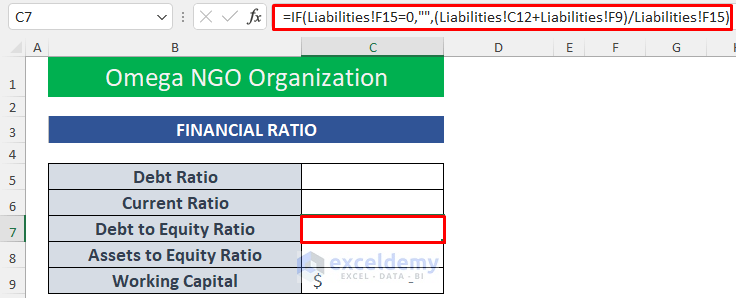
- Use this formula to calculate the Assets to Equity Ratio (the ratio between Total Assets and Owner’s Equity).
=IF(Liabilities!F15=0,"",Assets!C14/Liabilities!F15)
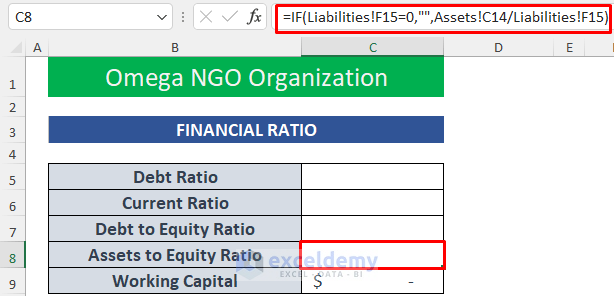
- Calculate the Working Capital.
=Assets!C11-Liabilities!C12
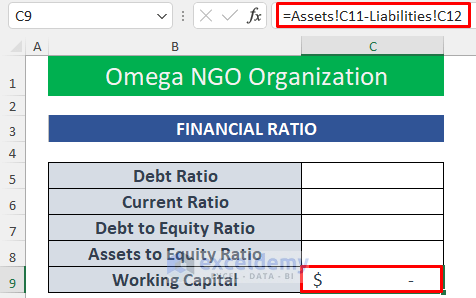
Read More: Create a Balance Sheet Format for Trading Company in Excel
Step 4: Entering Assets and Liabilities Data
- Enter the Assets.
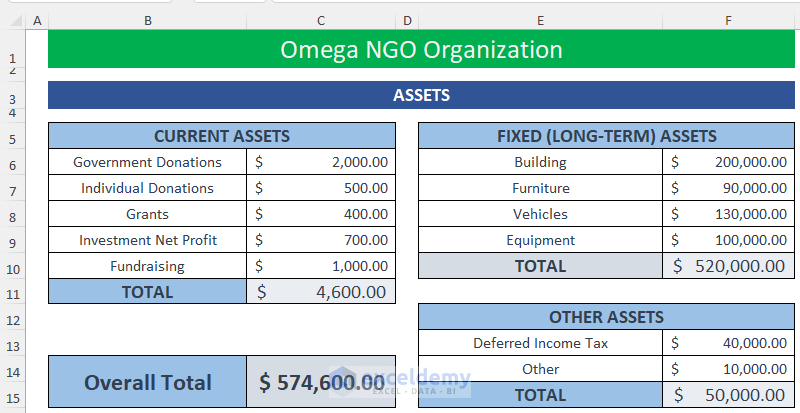
- Enter data for Liabilities and Owner’s Equity
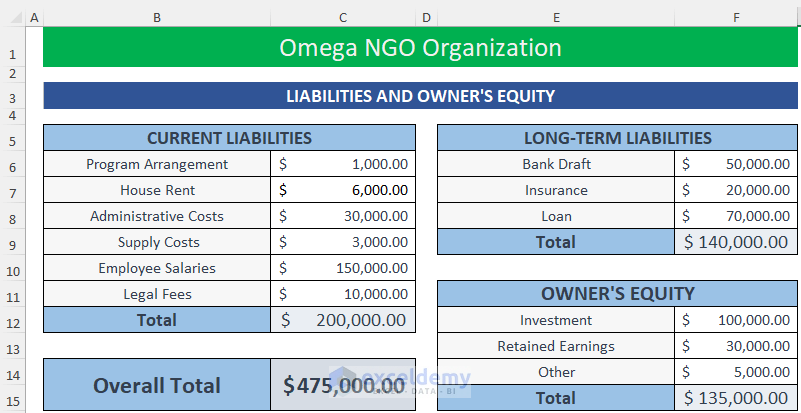
- The Summary of the balance sheet is automatically updated.
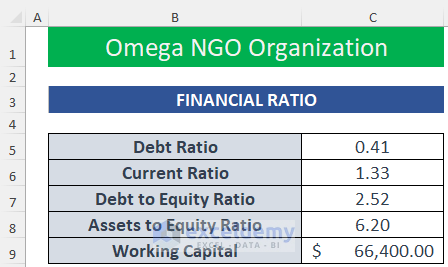
Read More: Balance Sheet Format for Construction Company in Excel
Download Practice Workbook
Related Articles
- Balance Sheet Format in Excel for Proprietorship Business
- Create a Format of Balance Sheet of Partnership Firm in Excel
- How to Create Projected Balance Sheet Format for 3 Years in Excel
- Create Projected Balance Sheet Format for Bank Loan in Excel
<< Go Back to Balance Sheet | Finance Template | Excel Templates
Get FREE Advanced Excel Exercises with Solutions!

