Here, we have a dataset containing the Player Name and Swim Time in minutes of swimmers.
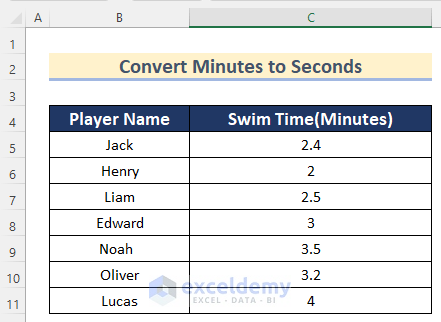
Method 1 – Using an Arithmetic Formula to Convert Minutes to Seconds in Excel
Steps:
- Select Cell D5.
- Enter the following formula:
=C5*60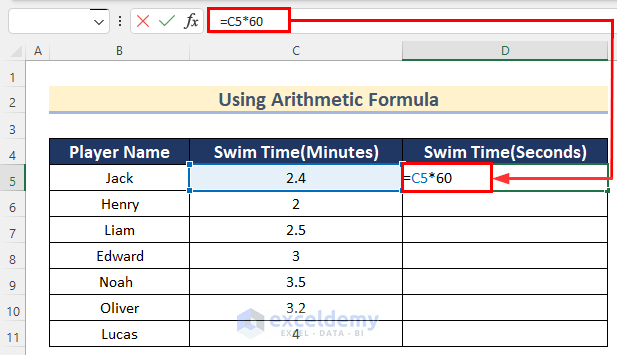
1 hour = 60 seconds, so we multiplied Cell C5 by 60 to convert the time from minutes to seconds in Excel.
- Press ENTER.
- Drag down the Fill Handle tool to AutoFill the formula for the rest of the cells.
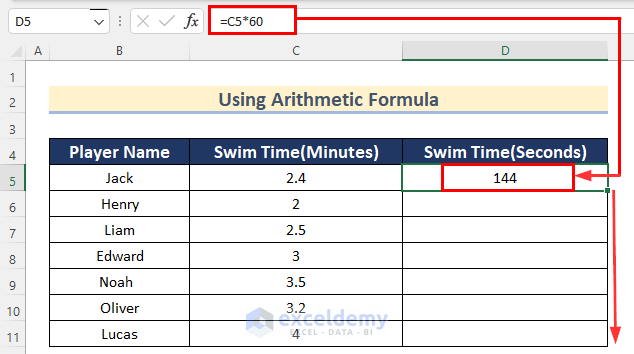
- You will get the values of time in minutes to seconds using the Arithmetic Formula in Excel.
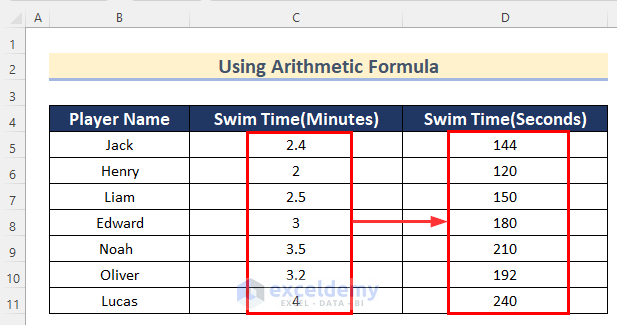
Read More: How to Convert Seconds to Hours and Minutes in Excel
Method 2 – Using the CONVERT Function to Convert Minutes to Seconds in Excel
Steps:
- Select Cell D5.
- Enter the following formula:
=CONVERT(C5,"mn","sec")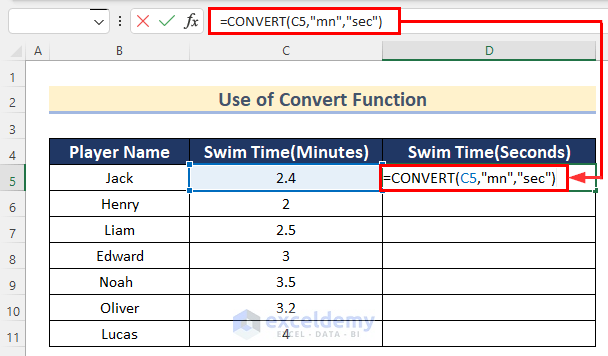
In the CONVERT Function, we inserted Cell C5 as number, “mn” as from_unit and “sec” as to_unit.
- Press ENTER.
- Drag down the Fill Handle tool to AutoFill the formula for the rest of the cells.
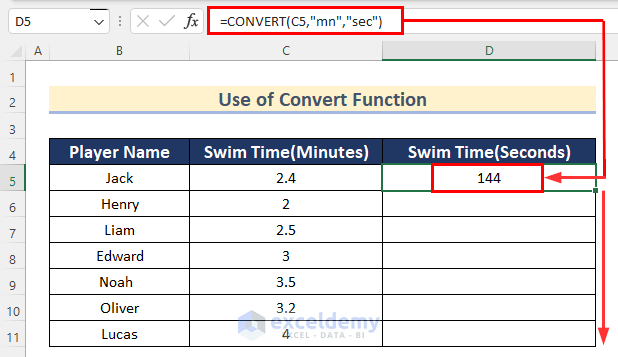
- You will get the time values in minutes to seconds using the CONVERT Function in Excel.
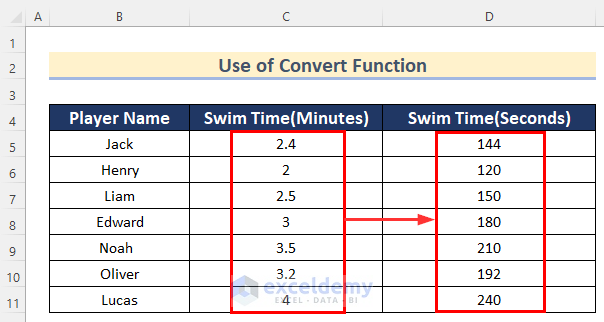
Read More: How to Convert Seconds to Minutes in Excel
Applying HOUR, MINUTE and SECOND Functions to Convert Hours and Minutes to Seconds
Steps:
- Select Cell D5.
- Enter the following formula:
=HOUR(C5)*3600 + MINUTE(C5)*60 + SECOND(C5)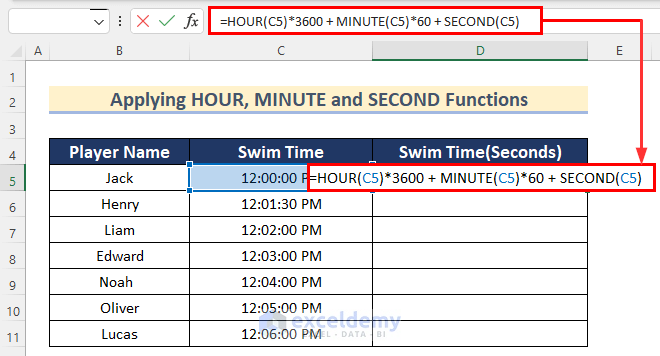
We inserted Cell C5 in the HOUR function and multiplied it by 3600 to convert it into seconds, then inserted Cell C5 in the MINUTES function and multiplied it by 60, and finally inserted Cell C5 in the SECOND function. At last, we added all the values to get the total value of time in seconds.
- Press ENTER.
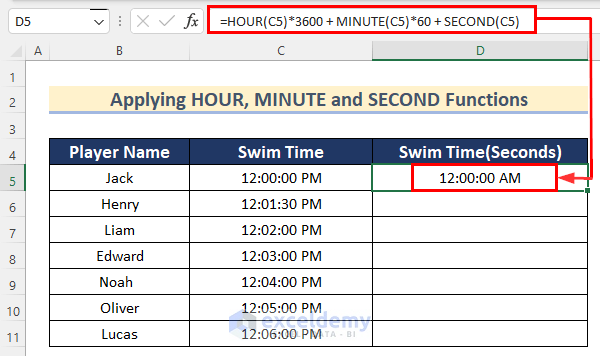
- To change the number format, select Cell D5.
- Go to the Home tab >> select General from Number Format.
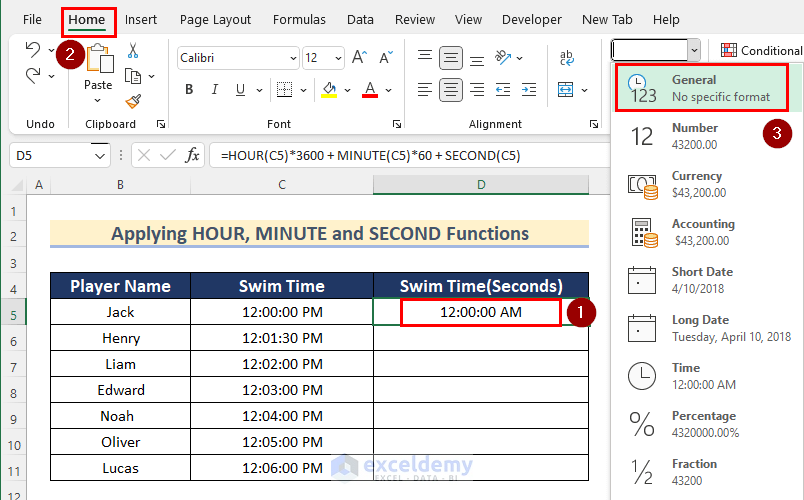
- Drag down the Fill Handle tool to AutoFill the formula for the rest of the cells.
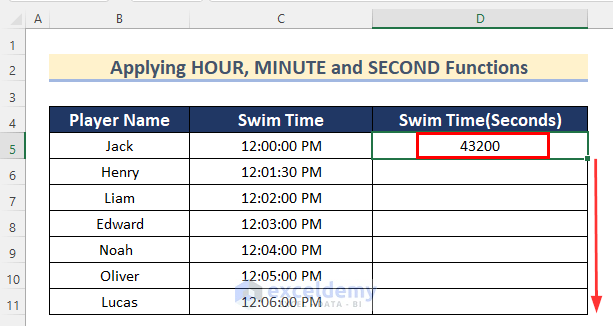
- You will get the values of time in hours and minutes to seconds using the HOUR, MINUTE, and SECOND functions in Excel.
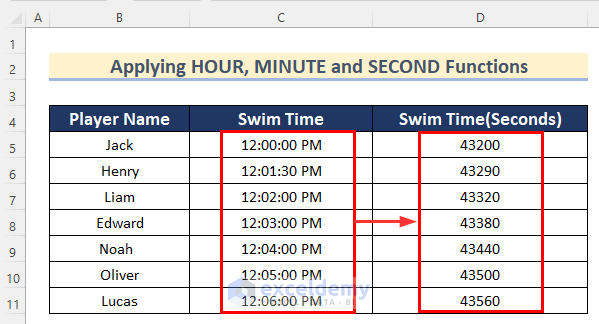
Read More: How to Convert Seconds to Hours Minutes Seconds in Excel
Practice Section
In this section, we provide you with the dataset to practice these methods on your own.
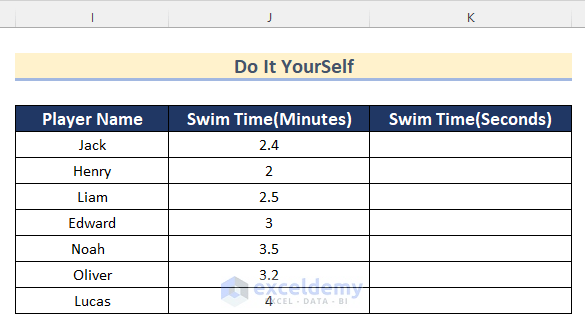
Download the Practice Workbook
Related Articles
- How to Convert Minutes to Tenths of an Hour in Excel
- How to Convert Minutes to Days in Excel
- How to Convert Minutes to Hundredths in Excel
- How to Convert Minutes to Hours and Minutes in Excel
- How to Convert Minutes to Decimal in Excel
- How to Convert Milliseconds to Seconds in Excel
- Excel Convert Seconds to hh mm ss
<< Go Back to Time Conversion | Date-Time in Excel | Learn Excel
Get FREE Advanced Excel Exercises with Solutions!

