Mukesh Dipto
Mukesh Dipto is an excellent marine engineer who loves working with Excel and diving into VBA programming. For him, programming is like a superhero tool that saves time when dealing with data, files, and the internet. His skills go beyond the basics, including Rhino3D, Maxsurf C++, AutoCAD, HTML, CSS, JavaScript, and WordPress. He got his B.Sc in Naval Architecture & Marine Engineering from BUET, and now he's switched gears, working as a content developer. In this role, he creates techy content all about Excel and VBA. You'll find him reading books, travelling, and enjoying movies and TV series outside work.
Designation
Excel & VBA Content Developer at ExcelDemy in SOFTEKO.Lives in
Dhaka, Bangladesh.Education
B.Sc in Naval Architecture & Marine Engineering, BUET.Expertise
Microsoft Word, Excel & VBA, PowerPoint, Microsoft Power BI, AutoCAD, Rhinoceros, HTML, CSS, JavaScript, WordPressExperience
- Resource Person at Directorate of Primary Education, Bangladesh, Dhaka.
Research
- Maritime risk assessment of LNG carrier in Bangladesh using Fuzzy Logic Approach.
Latest Posts From Mukesh Dipto
In this tutorial, we will explain how to use different functions to calculate working days between two dates in Excel. Sometimes, it becomes very essential to ...
In this tutorial, we will demonstrate the methods to automatically copy rows in Excel to another sheet. Microsoft Excel does not provide any feature to copy ...
Sometimes while working on a project we need to share our Excel worksheet with users or clients. Suppose you want the users to only be able to view the ...
Case 1 - Subtract Less Than 24 Hours from Time in Excel Method 1.1 - Apply Fundamental Method to Subtract Hours From the dataset, we can see we have ...
Method 1 - Fundamental Percentage Formula in Excel for a Marksheet If we want to determine what percentage of A is B we will use the following ...
Method 1 - Calculate Daily Interest in Excel to Find Simple Interest Suppose you have invested $1,000,000 at an annual interest rate of 5%. Let’s see how much ...
In Microsoft Excel, we use the AVERAGE function to determine the average of specific values from a data range. To extract the exact value of the average, we ...
In this article, we will illustrate the process of how to move rows up in Excel. While working with a dataset a lot of times we have to move any single row or ...
In this tutorial, we will demonstrate to you how to convert text to hyperlink in Excel. Hyperlinks in excel are used to link between websites. Also in this ...
In this article, we will explain how to copy a hyperlink in Excel. While working in Excel, it is a very common piece of work to copy a hyperlink. Copy a ...
In this article, we will discuss the process to remove the hyperlink from Excel. In Microsoft Excel, we use hyperlinks to directly go to a particular link. ...
Method 1 - Use the Conventional Undo Command to Remove Sort in Excel To demonstrate this method, we will use the following dataset. We have filter ...
Application of the Excel filter shortcut in Microsoft Excel is a very convenient approach to use the filtering option. It not only saves our time but also ...
In this article, we will demonstrate the use of the VBA Replace function. To illustrate this function to you we will go over several examples with different ...
The following dataset showcases sales amounts for January. Method 1 - Setting 7 Days As a Week to Group a Pivot Table by Week This is the pivot ...
ExcelDemy is a place where you can learn Excel, and get solutions to your Excel & Excel VBA-related problems, Data Analysis with Excel, etc. We provide tips, how to guide, provide online training, and also provide Excel solutions to your business problems.
Contact | Privacy Policy | TOS
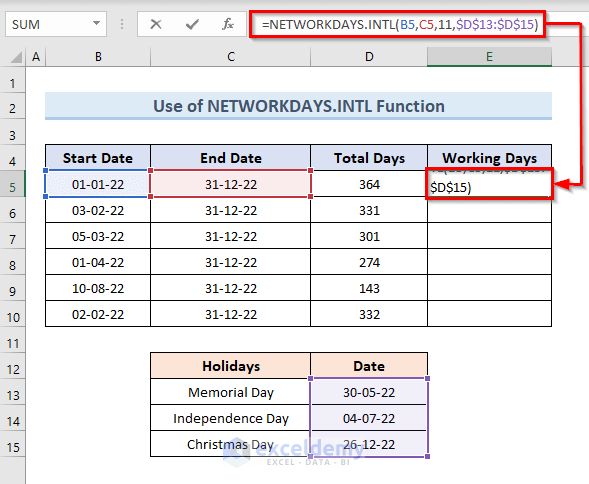











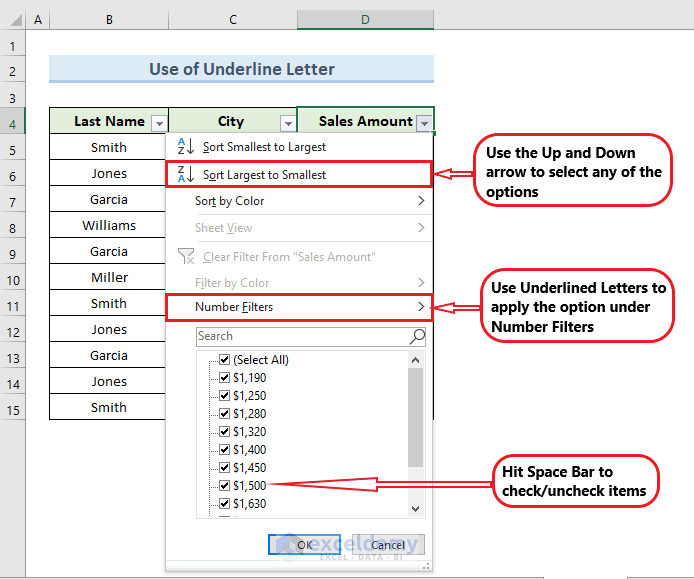





Hello Ruby,
Thanks for your query. If you do not want to see the formula for a blink then you have to do it by protecting the worksheet. You can try the following code:
Sub HideFormulasDisplayValues()
With ActiveSheet
.Unprotect
.Cells.Locked = False
.Cells.SpecialCells(xlCellTypeFormulas).Locked = True
.Cells.SpecialCells(xlCellTypeFormulas).FormulaHidden = True
.Protect AllowDeletingRows:=True
End With
End Sub
Thanks for your feedback sir.
The range is (>=50 and <=80). In Excel COUNTIF function by default omit the upper end value.
So, the formula is basically showing the result for the values less than 80.