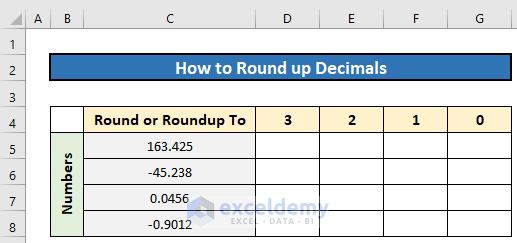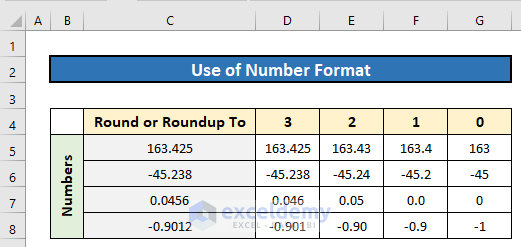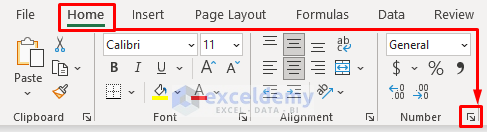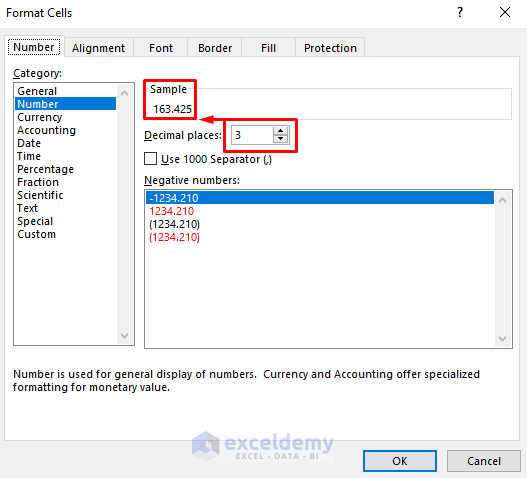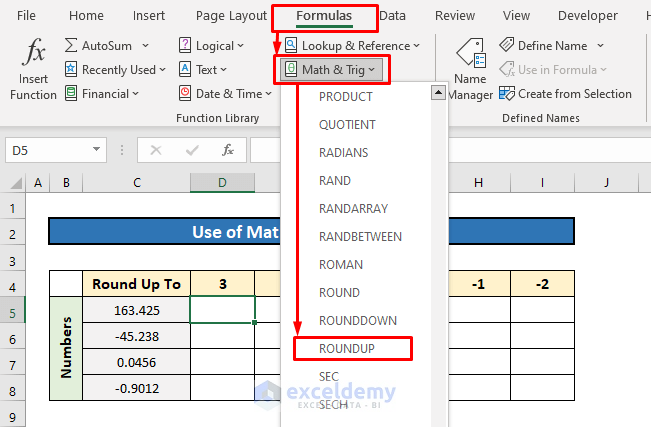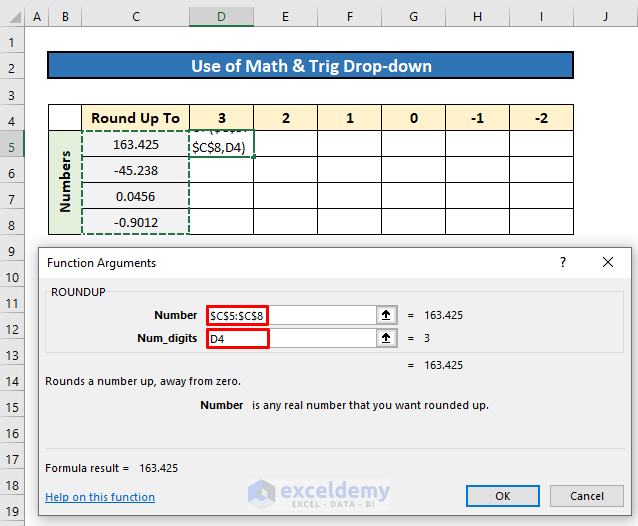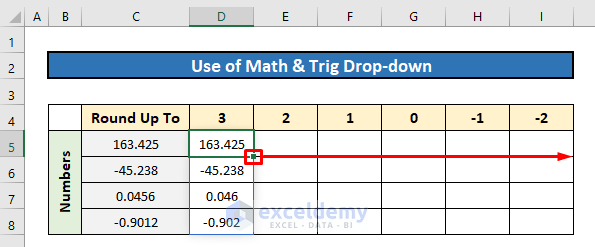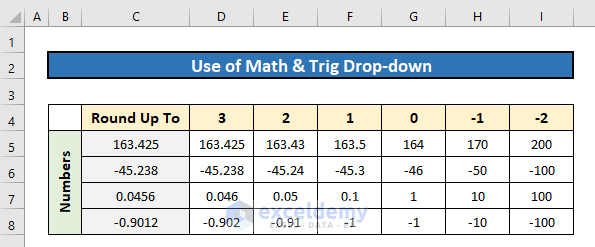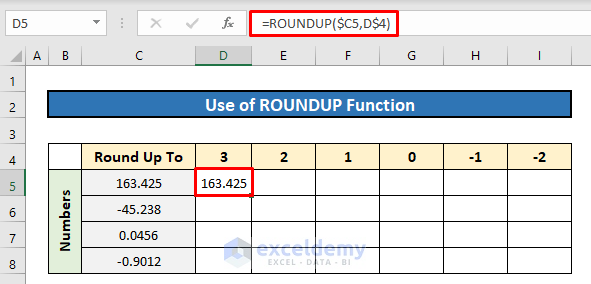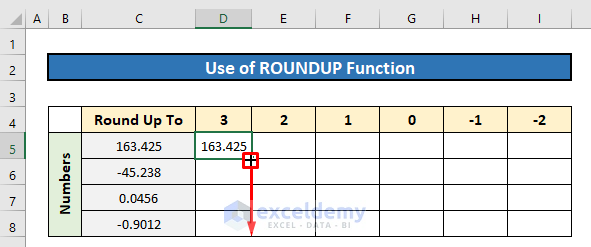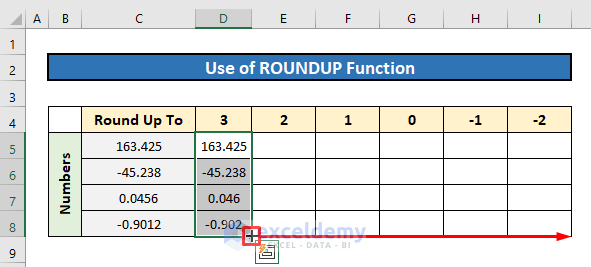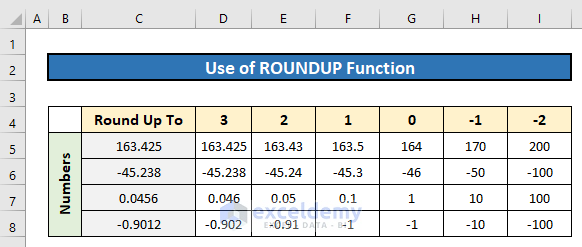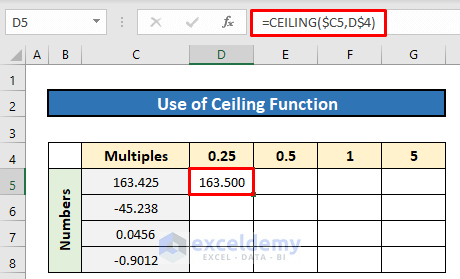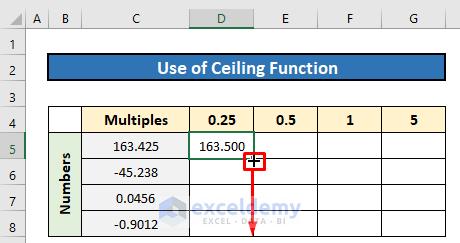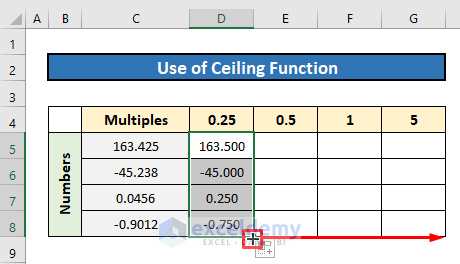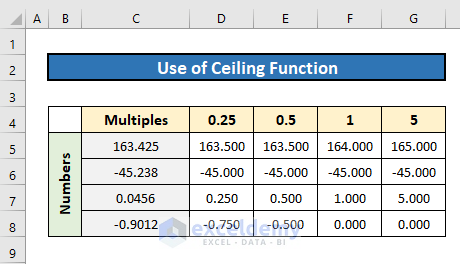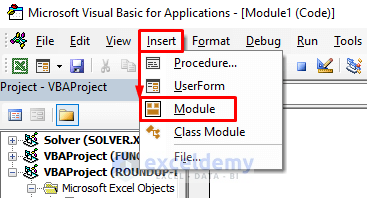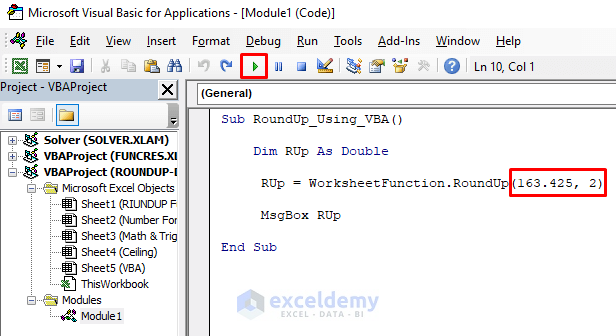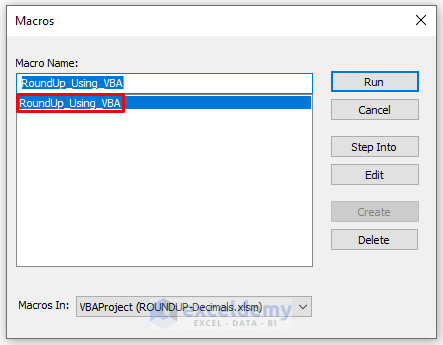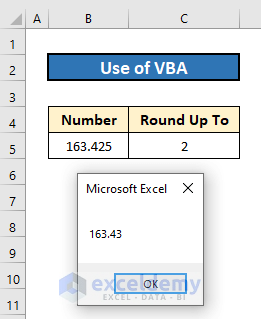Microsoft Excel has provided a number of very easy, quick & useful methods to round up the decimals to a particular point or limit. In this article, I’ll illustrate how you can use those simple techniques to round up decimals within seconds.
Watch Video – Round up Decimals in Excel
How to Round up Decimals in Excel: 5 Quick & Simple Methods
In our dataset, we have 4 different numbers with decimals & we want to round up the decimals to a particular point.
1. Customizing Number Format to Round up Decimals
We can directly customize the number format to round up the decimals. It’ll not round up every time however based on the decimal values. If the decimal value is 5 or more than 5, only then the preceding value will be added with 1.
For example, 163.425 will be 163.43 when we want 2 decimal places. If we want only 1 decimal place for that number, it’ll become 163.4, not 163.5 as the following digit after 4 is 2.
Steps:
- Select the number or a range of cells containing numbers.
- Under the Home & from the Number group of commands, select the Expansion flag.
- Go to the Number category from the list.
- Type the decimal places you want & the sample result will be shown on the top of it.
- Press OK & you’re done.
Read More: How to Round Up to 2 Decimal Places in Excel
2. Using Math & Trig Drop-down to Round up an Array of Decimals
We can select the ROUNDUP function from the Formulas tab & it’ll let you choose an array or a large range of cells with more precision.
Steps:
- Go to the Formulas ribbon first.
- From the Math & Trig drop-down, select the ROUNDUP command. A dialogue box named Function Arguments will appear.
- Now select the cells of numbers that you want to round up.
- Type 3 or some other value inside the num_digit section. You’ll find a preview of the resultant value at the right bottom of the arguments.
- Press OK & you’ll get the result immediately.
- Finally, drag right the Fill Handle icon to apply the same formula for the other columns.
Here are the results for all the numbers rounded up to fixed decimal places in the picture below.
Read More: How to Get 2 Decimal Places Without Rounding in Excel
3. Using ROUNDUP Function to Round up Decimals
We can use the ROUNDUP function directly in Excel to round up decimals or numbers. The syntax for this method will be –
=ROUNDUP(Numbers, num_digits)In the arguments section,
- Numbers – Numbers that we want to round up.
- num_digits – Decimal point or number place that we want to round up to.
Steps:
- In Cell D5, insert the following formula-
=ROUNDUP($C5,D$4)- Then just hit the Enter button for the output.
- Next, drag down the Fill Handle icon to copy the formula for the other numbers of the column.
- Again, drag right the Fill Handle icon to copy the formula for the other numbers of the rest of the columns.
Here’s the final output.
So, for 163.425, if we round up to 3 decimal places then it’ll remain the same as it has exactly 3 decimal places. Rounding up to 2 decimal places will result in 163.43 For 1 decimal place, it’ll be 163.5
If you want to get integers only then you have to use 0 or negative values in the num_digit argument.
When we’ll use 0, the result will be 164 as 0.425 will convert to 1 then it’ll be added with 163 to make 164.
For -1 as num_digit, we’ll get 170 & for -2, it’ll turn 200.
Note: We can also use the ROUND function here but this function will either round up or round down the number based on the following decimal digit. So this function is not recommended if you want to round up only.
4. Inserting CEILING Function to Round up to Specified Multiple of Numbers & Decimals
Now we’ll use the CEILING function to round off numbers in Excel. But before that, let’s recognize the role of this function. The CEILING function rounds up a number to the nearest multiple of significance. Like, if we round up 163.425 to the nearest multiple of 0.25 then the outcome will be 163.500 and the multiple of 0.25 will assign to the digit right after the decimal point.
The syntax of this function is-
=CEILING(number, significance)In the arguments section,
- number– The number you want to round up
- significance– It’s the number or decimal value that will be multiplied by the integers automatically to round up your number to the next multiple of that value inputted by you.
Steps:
- Write the following formula in Cell D5–
=CEILING($C5,D$4)- Then press the Enter button to get the output.
- After that, drag down the Fill Handle icon to apply the formula for the other numbers of the column.
- Finally, drag right the Fill Handle icon to copy the formula for the other numbers of the rest of the columns.
A few moments later, you will get the output like the image below.
5. Using Excel VBA to Round up Decimals
In our last method, we’ll learn to apply Excel VBA to round up decimals. A simple code will be enough to do that. Here, we’ll round up the number 163.425 to 2 decimal places.
Steps:
- First, press Alt + F11 to open the VBA window.
- Then click Insert > Module to open a new module.
- Later, type the following codes in it-
Sub RoundUp_Using_VBA()
Dim RUp As Double
RUp = WorksheetFunction.RoundUp(163.425, 2)
MsgBox RUp
End Sub- Next, press the Run icon to run the codes.
Look at the code, we inserted the number and decimal number within the RoundUp VBA function as two arguments.
- After appearing in the Macros dialog box, select the Macro Name and press Run.
Soon after you will get the rounded number in a message box.
You can download the Practice Workbook we’ve used to prepare this article. You can change the data to see the results with rounded-up values. Or even you can embed the formulas to find out results with random data given in the spreadsheets.
Concluding Words
These are all the most common & fruitful methods to round up decimals or numbers under different criteria. If you think I’ve missed a formula or technique that I should’ve added too, then let me know through your valuable comments. Or you can take a look at our other interesting & informative articles related to Excel functions on this website.
Round up Decimals in Excel: Knowledge Hub
<< Go Back to Rounding in Excel | Number Format | Learn Excel
Get FREE Advanced Excel Exercises with Solutions!