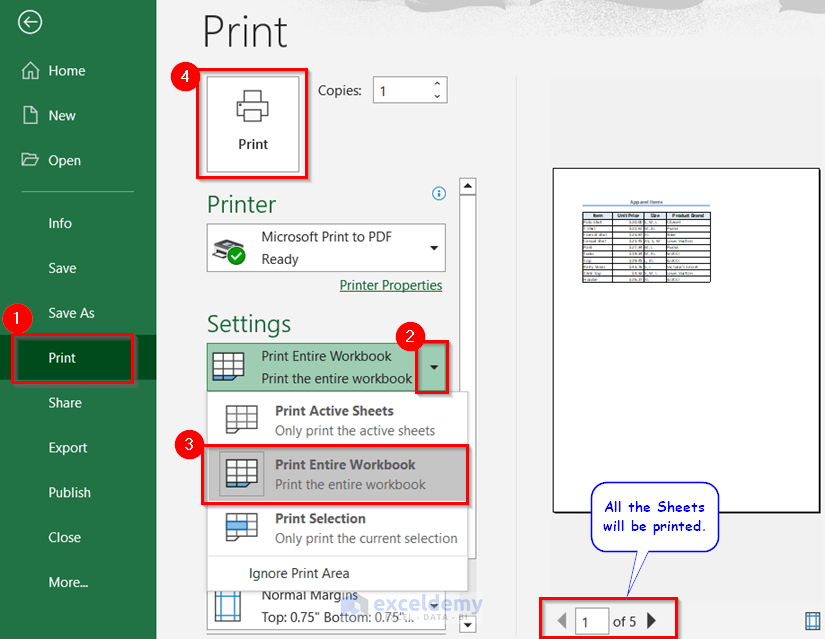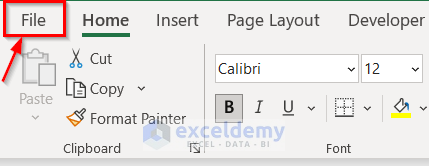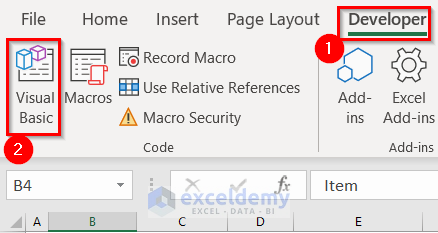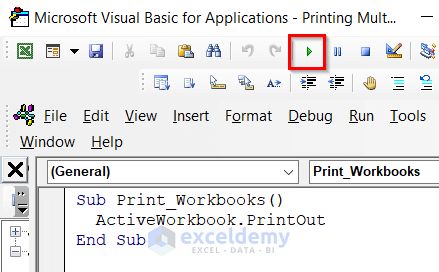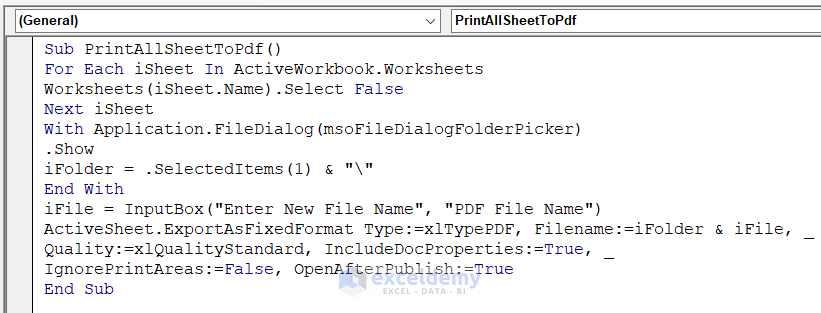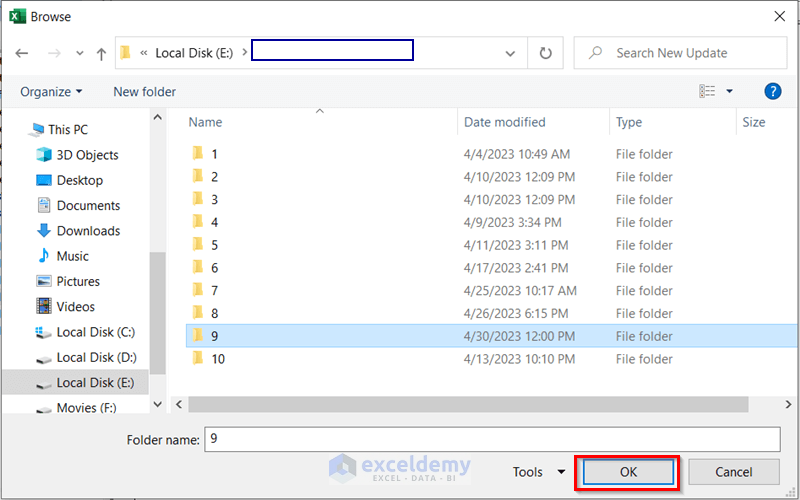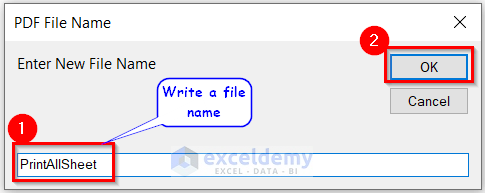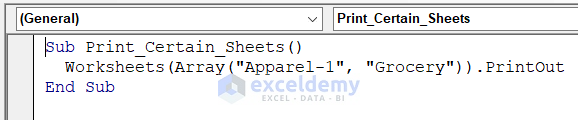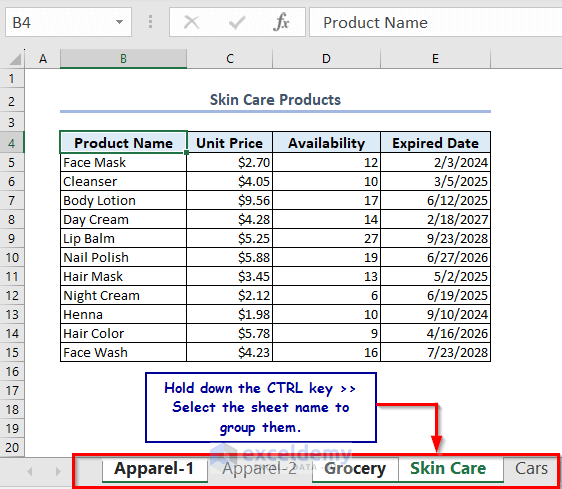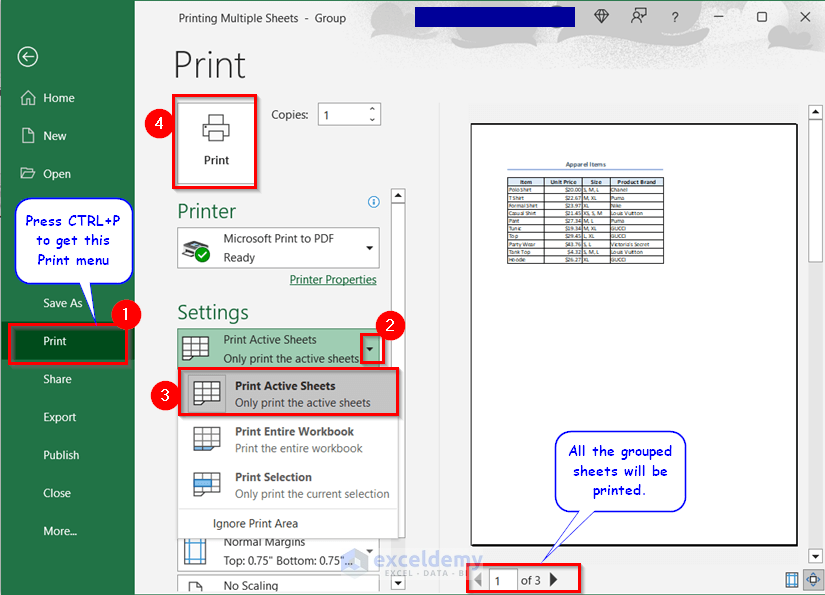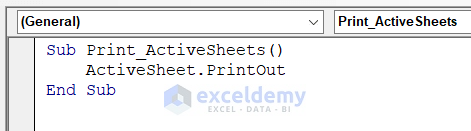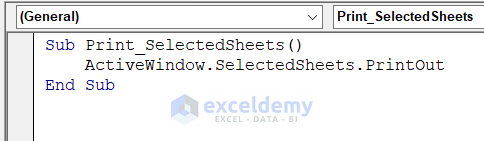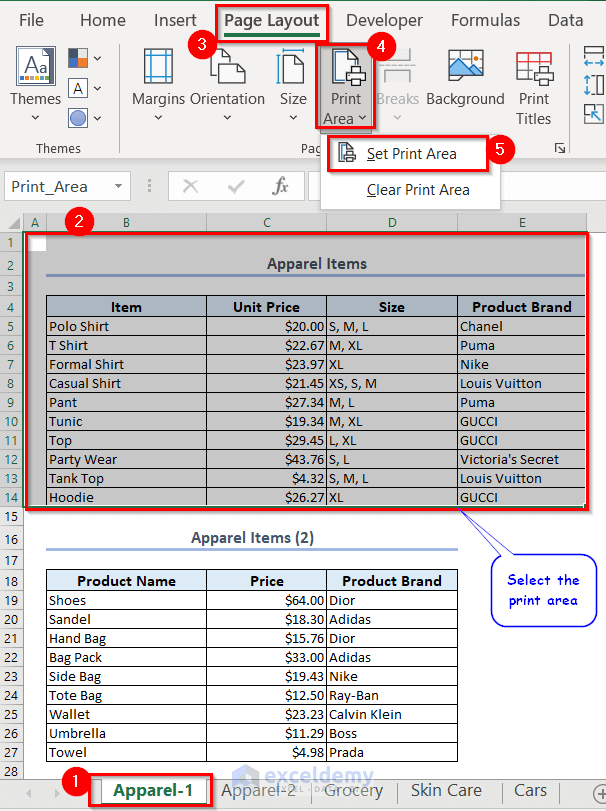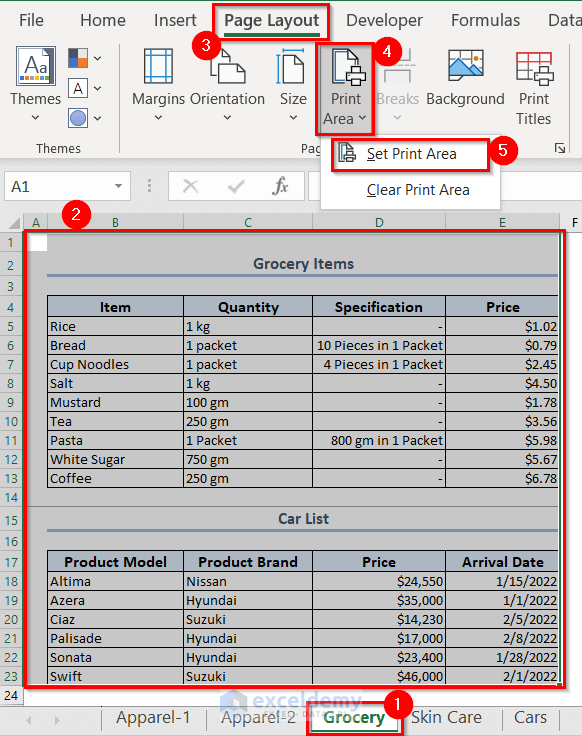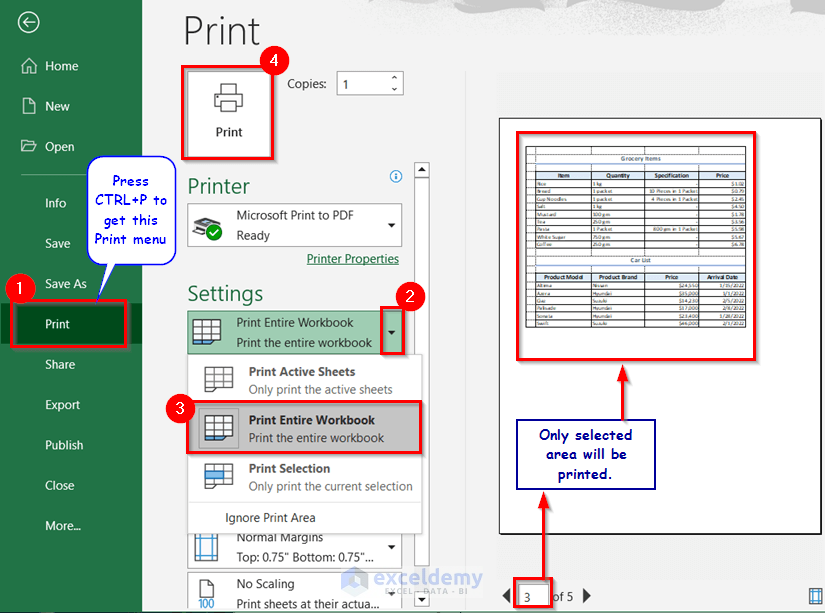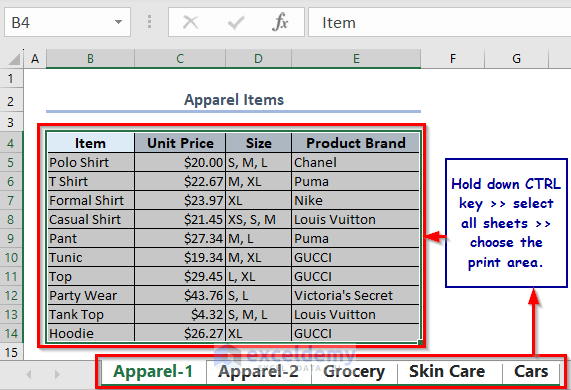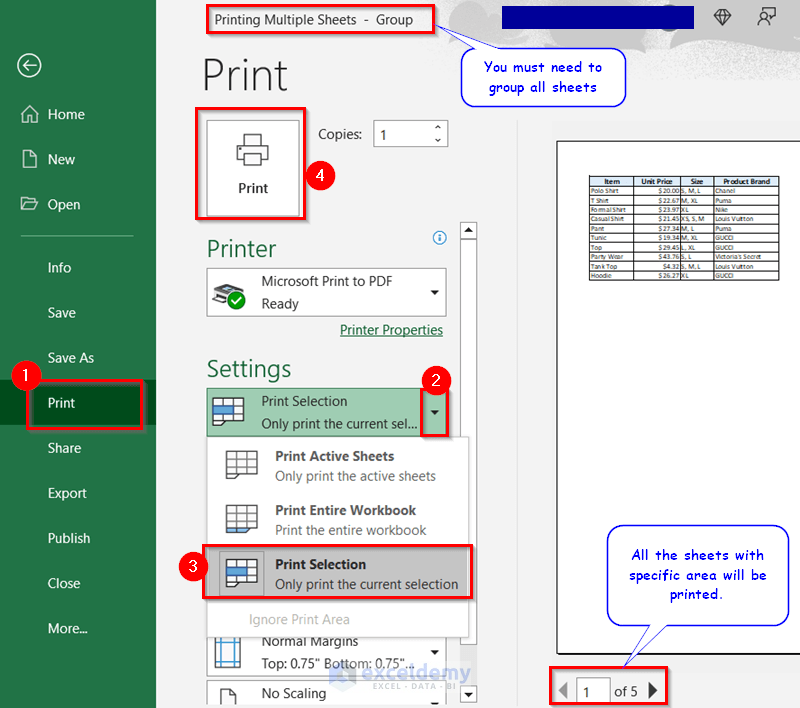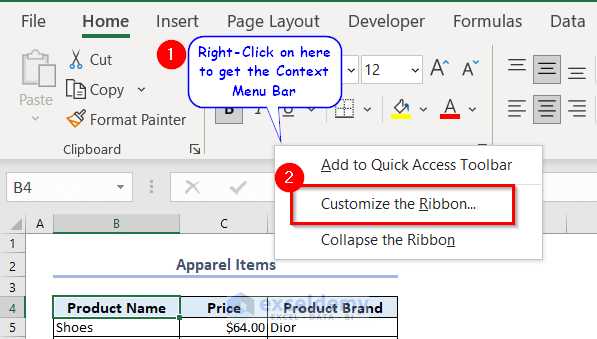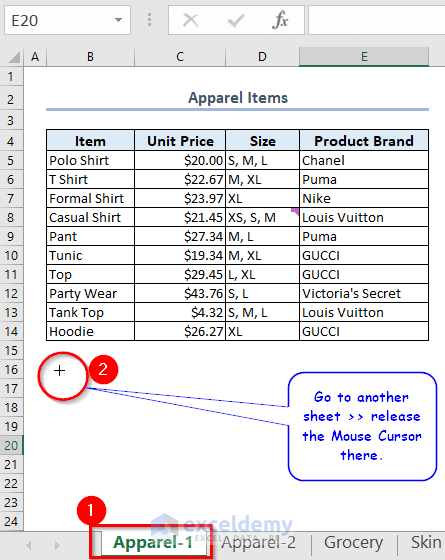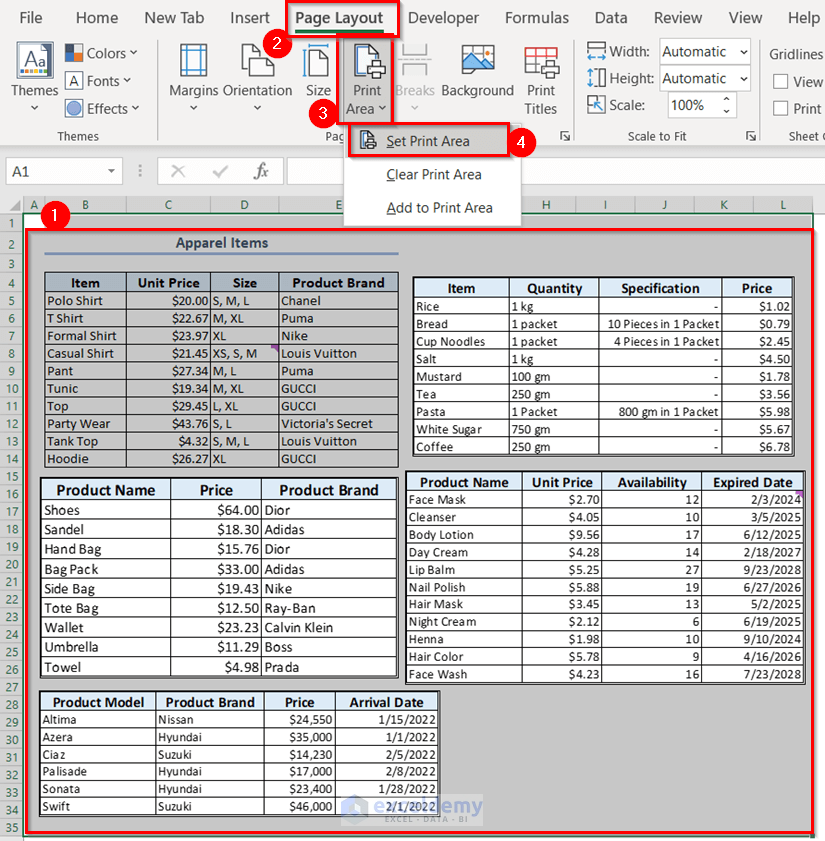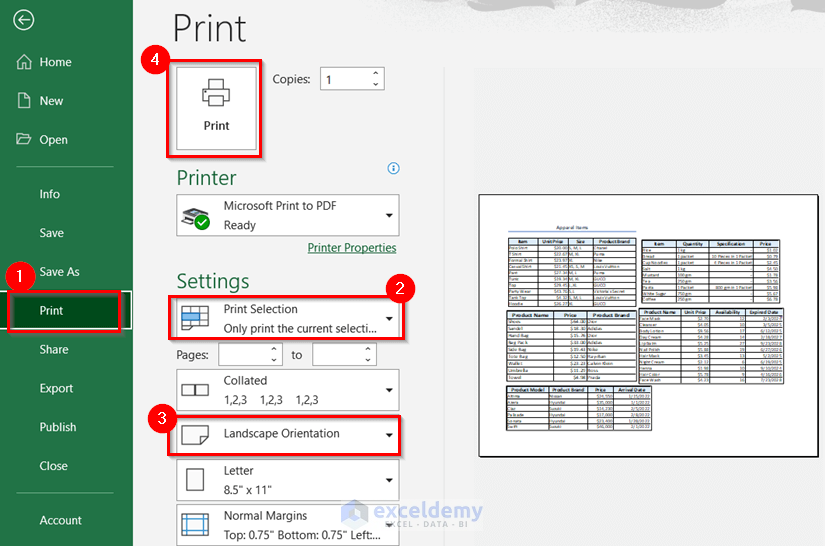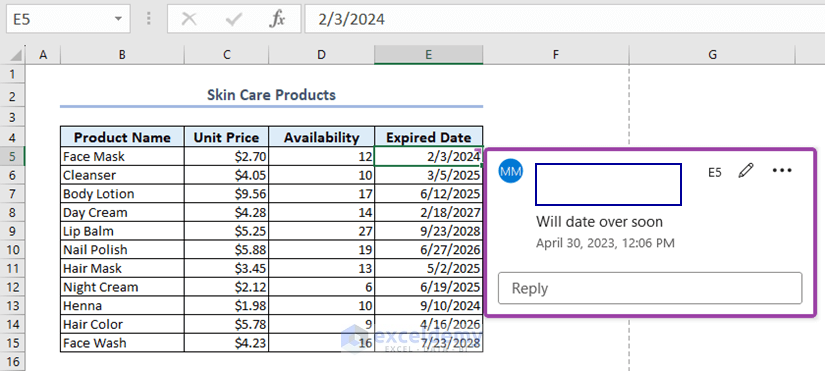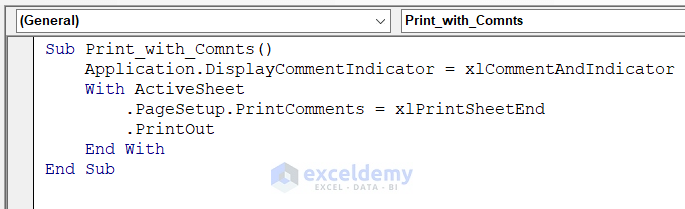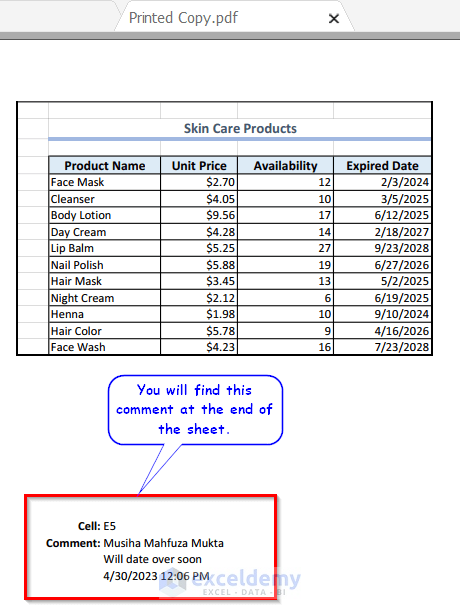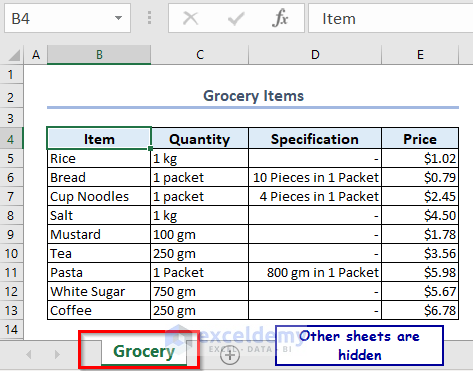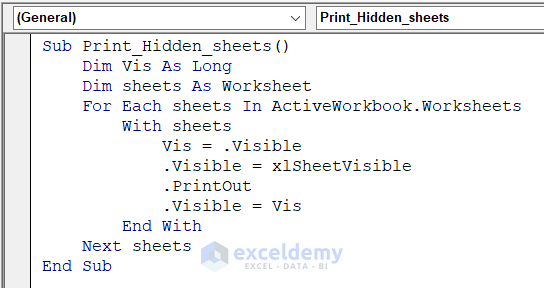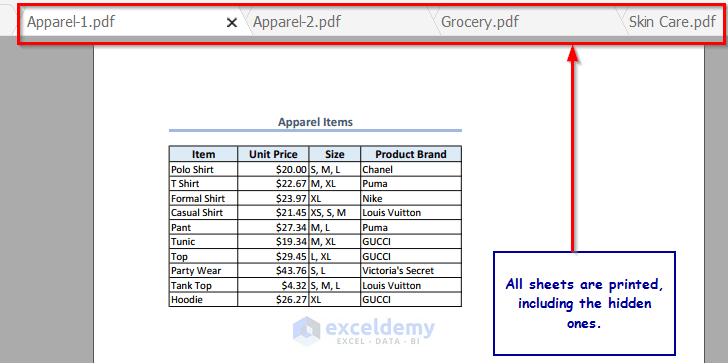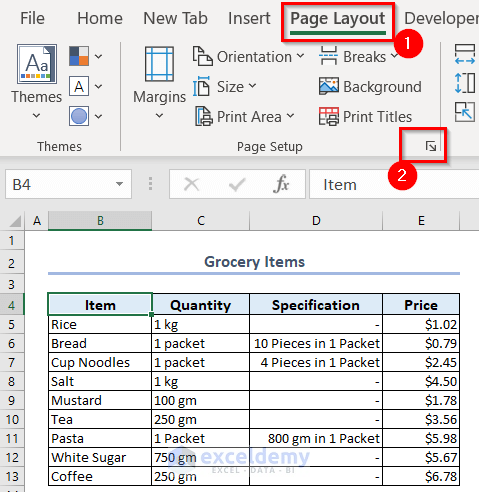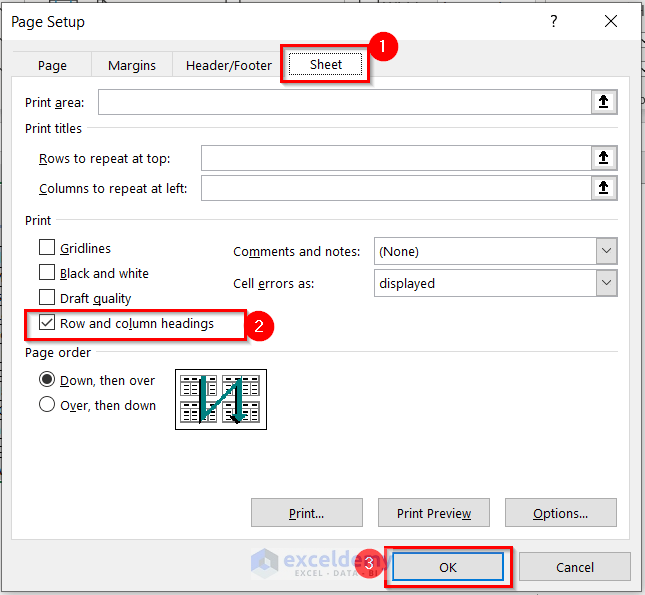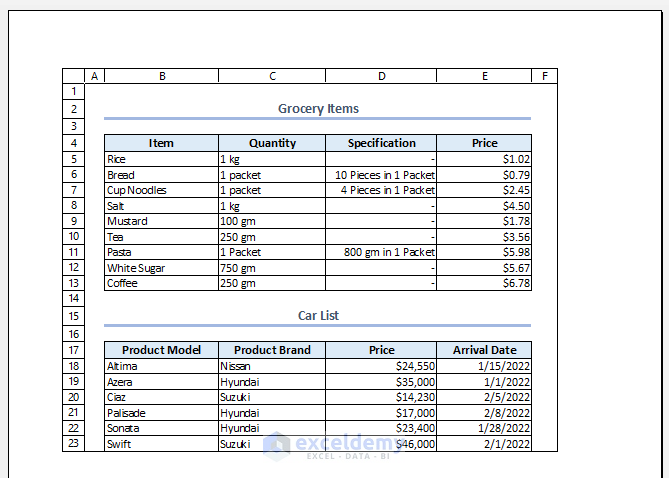Microsoft Excel allows us to print the data as per our wish. There are so many options available while printing multiple sheets at a time in Excel. In this article, we will describe how to print multiple sheets in Excel.
Below we have attached the image of the most common way to print all sheets at once.
How to Print Multiple Sheets in Excel: 6 Suitable Examples
Excel has a built-in feature with which we can print the whole workbook together. Also, there are so many ways we can print Excel multiple sheets. So, let’s have a look at all the different ways to print multiple sheets in Excel.
1. Print All Sheets at Once in Excel
Suppose we have five sheets in our workbook, and we want to print all the sheets in one go. To print all sheets at once. Below, we have explained four ways to do so.
1.1. Using Print Entire Workbook Feature for Printing All Sheets at Once
Here, we will use the Print Entire Workbook feature for printing all sheets at once.
- First, go to the File tab on the ribbon or press CTRL+P. This will take us to the main menu.
- After that, from the Print option >> go to the Settings drop-down menu >> then select Print Entire Workbook >> just click on the Print button.
And there you go! By following these instructions, you can print the entire workbook in just one go.
Read More: [Fixed!] Cutting Off Text When Printing in Excel
1.2. Use of VBA Code to Print the Entire Workbook
We can use VBA Macros to print the entire workbook at once. For this, we need to follow the procedure down.
- First, go to the Developer tab on the ribbon >> click on Visual Basic to open the Visual Basic Editor where we will write the VBA codes. Another way to open the Visual Basic Editor is simply to press ALT+F11.
- Next, go to Insert and select Module from the drop-down menu.
- After that, copy and paste the VBA code in Module >> click on the RUN button to run the code.
VBA Code:
Sub Print_Workbooks()
ActiveWorkbook.PrintOut
End SubFinally, by running the code, we can easily print the entire workbook.
1.3. Converting Excel File into PDF File with VBA Code to Print All Sheets
Here, we will convert the Excel file into a single PDF file by using the Excel VBA. Then we will print that PDF file. Simply just follow the below instructions.
- Go to the Developer tab >> Visual Basic >> Insert >> Module.
- Now, copy and paste the VBA code that is shown below.
VBA Code:
Sub PrintAllSheetToPdf()
For Each iSheet In ActiveWorkbook.Worksheets
Worksheets(iSheet.Name).Select False
Next iSheet
With Application.FileDialog(msoFileDialogFolderPicker)
.Show
iFolder = .SelectedItems(1) & "\"
End With
iFile = InputBox("Enter New File Name", "PDF File Name")
ActiveSheet.ExportAsFixedFormat Type:=xlTypePDF, Filename:=iFolder & iFile, Quality:=xlQualityStandard, IncludeDocProperties:=True, IgnorePrintAreas:=False, OpenAfterPublish:=True
End Sub- Now, press F5 on your keyboard >> After successful code execution, you will be asked to select the folder where you want to save the PDF file >> After selecting the new file path, click OK.
Then, a pop-up input box will appear. It will ask you for a name.
- Write any name for your new PDF file. In our case, we named our new PDF file “PrintAllSheet”.
- Later, click OK.
While you are doing these, you will notice that all the sheets in your workbook are automatically selected.
Then you will get the PDF file, where each page of the PDF file will carry the data from each of the worksheets from the Excel workbook.
- Then open the PDF file >> press CTRL+P >> then you can modify the page setup according to your need >> after that press Print.
Read More: [Fixed!] Excel Cutting Off Text When Printing to PDF
1.4. Print Some Certain Sheets by Using VBA Code
We can also print multiple sheets using the VBA Macros. Basically, we are going to print some defined sheets with a VBA code.
- Likewise, in the previous method, to open the Visual Basic Editor, first go to the Developer tab on the ribbon >> click on Visual Basic >> from Insert >> select Module >> Now, write down the below VBA code.
VBA Code:
Sub Print_Certain_Sheets()
Worksheets(Array("Apparel-1", "Grocery")).PrintOut
End SubHere, Apparel-1, and Grocery are the name of the sheets. Run the code by clicking the RUN button. In the end, running the code will print multiple sheets (Apparel-1, and Grocery) at one click.
Read More: [Fixed!] Excel Cutting Off Columns When Printing
2. Print Multiple Active Sheets
Here, we have five sheets of data but there are only three active sheets, and we want to print only those active sheets together.
- To activate more than one sheet at a time, hold down the CTRL key >> then select the sheet name one by one.
Now, let’s talk about how you can print these activated sheets at once.
2.1. Use of Print Active Sheets Feature for Printing Multiple Sheets
- First, press CTRL+P to get the Print menu.
- Next, from the Print option >> go to the Settings drop-down menu >> then select Print Active Sheets >> and finally, click on Print.
2.2. Use ActiveSheet Property in VBA Code to Print Only the Active Sheets
By using Excel VBA Macros, we can print the active sheets from our workbook. To do this, follow the steps below.
- Go to the Developer tab >> click on Visual Basic >> then insert a new Module >> write down the code there.
VBA Code:
Sub Print_ActiveSheets()
ActiveSheet.PrintOut
End Sub- Next, run the code by pressing the F5 key. This will print all the active sheets on the spreadsheet.
2.3. Using SelectedSheets Property to Print Selected Excel Sheets
You can use the SelectedSheets property to print selected/ grouped sheets from the workbook.
- Click the Developer tab >> Visual Basic >> from the drop-down menu under Insert >> go to Module >> write the following VBA code.
VBA Code:
Sub Print_SelectedSheets()
ActiveWindow.SelectedSheets.PrintOut
End Sub- Run the code by pressing F5 >> get the printed copies of selected sheets.
Read More: How to Print Excel Sheet in A4 Size
3. Print Multiple Sheets with a Specific Print Area
Suppose we have multiple sheets of a spreadsheet, but we want to print a specific area from each workbook. We can also do that. So, see the following ways for printing Excel Spreadsheet on multiple pages with a specific print area.
3.1. Manually Adjusting the Print Area for Different Sheets
- Go to the first worksheet >> select the particular area for printing >> go to the Page Layout tab >> click on the Print Area drop-down menu under the Page Setup group >> then click on the Set Print Area.
- Similarly, go to other sheets and select the print area >> from Page Layout >> go to Print Area >> then press Set Print Area.
- Now, press CTRL+P to get the Print menu >> go to the Settings drop-down menu >> then select Print Entire Workbook >> and finally, click on Print.
3.2. Using Print Selection to Print Same Area of Multiple Sheets
If you want to print all sheets with a common area, then you can do that too.
- Hold down the CTRL key >> then select all the sheet names >> after activating all sheets, select the print area.
- Now, press CTRL+P to get the Print menu >> from the Print option >> go to the Settings drop-down menu >> then select Print Selection >> lastly click on Print.
And that’s it! This will only give the printout for the selected specific area.
Read More: How to Print Excel Sheet in Full Page
4. Use Camera Icon to Print Multiple Excel Sheets on One Page
You can print all the required parts from each sheet on one single page. See the following method to print the necessary portion of an Excel workbook on one page.
Here, we will use a built-in but uncommon feature of Excel to do so. Actually, this Camera icon will exactly copy the portion where you hold it. So, we’re going to copy-paste all the required parts into a single sheet and will print that. Firstly, you have to activate that feature.
- Right-Click on the top ribbon to get the Context Menu Bar >> go to Customize the Ribbon.
- Now, from Choose commands from: >> select Camera >> choose New Tab >> press Add button >> lastly, click on OK.
As a result, you will be able to see the Camera feature under New Tab in the top ribbon.
- Now, go to a sheet >> select the area that you want to print >> from the New Tab >> click Camera.
- Choose a specific sheet where you will bring all the required portions from other sheets >> go to that sheet >> release the Mouse Cursor there.
- Similarly, we have saved all the information in one sheet.
- Now, from Page Layout >> go to Print Area >> select Set Print Area.
- Then press CTRL+P to go to the Print menu >> from Print Settings >> select Print Selection >> you may choose Landscape Orientation >> press Print.
Finally, you will get all the important parts on one single page.
Read More: How to Print Sheet on One Page in Excel
5. Using VBA Code to Print Multiple Sheets with Comments in Excel
We can print multiple sheets with comments using VBA Macros. Say there is a comment in a sheet. Now, we will print this sheet with the comment.
- First, from the Developer tab >> click on Visual Basic to open the Visual Basic Editor.
- Next, go to Insert >> select Module from the drop-down menu >> copy and paste the VBA code.
VBA Code:
Sub Print_with_Comnts()
Application.DisplayCommentIndicator = xlCommentAndIndicator
With ActiveSheet
.PageSetup.PrintComments = xlPrintSheetEnd
.PrintOut
End With
End Sub- After running the code, you will find this comment at the end of the sheet. Here, the active sheet will be printed. So, make sure that the cursor is on the sheet where you have comments.
Below, you can see the printed copy.
Read More: How to Make Excel Spreadsheet Bigger When Printing
6. Print Multiple Hidden Worksheets
Sometimes, our sheets could be hidden, and we are not able to print those files, but with Excel VBA this is easy to do.
For your better understanding, we hide the four sheets except one.
- To begin, click the Developer >> open the Visual Basic Editor by clicking on Visual Basic.
- Next, select Module from the drop-down menu under Insert.
The Visual Basic Editor will launch as a result of this.
- Copy and paste the VBA code below to see the final output.
VBA Code:
Sub Print_Hidden_sheets()
Dim Vis As Long
Dim sheets As Worksheet
For Each sheets In ActiveWorkbook.Worksheets
With sheets
Vis = .Visible
.Visible = xlSheetVisible
.PrintOut
.Visible = Vis
End With
Next sheets
End Sub- After running the code, you will get all sheets printed, including the hidden ones.
How to Print an Excel Sheet with Row and Column Index
You can print a sheet by keeping visible the row and column index numbers.
- To do so, from Page Layout >> click on the Drop-Down Arrow.
So, you will get the dialog box named Page Setup.
- Go to the Sheet menu >> from options in the Print section >> check Rows and columns headings >> press OK.
Now, if you print this sheet, you will get the row and column index in that printed sheet.
Frequently Asked Questions
1. How to print an Excel sheet in A4 size full page?
From Page Layout >> go to the Drop-Down Arrow beside Page Setup group >> in the Paper Size box >> select A4 >> press OK.
After that, print your sheet and get the printed copy on the A4 page.
2. How to print an Excel sheet on a full page?
From Page Layout >> go to the Drop-Down Arrow beside the Page Setup group >> from Scaling section >> check Fit to box >> write 1 in page wide by >> 1 in tall >> press OK.
Download Practice Workbook
You can download the workbook and practice with them.
Conclusion
The above methods assist you in how to print multiple sheets in Excel. Hope this will help you! If you have any questions, suggestions, or feedback, please let us know in the comment section.
<< Go Back to Print Excel Sheet | Print in Excel | Learn Excel
Get FREE Advanced Excel Exercises with Solutions!