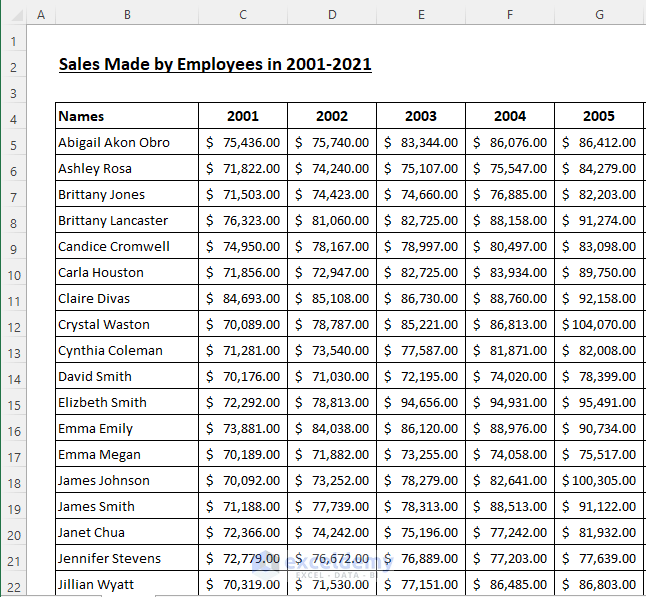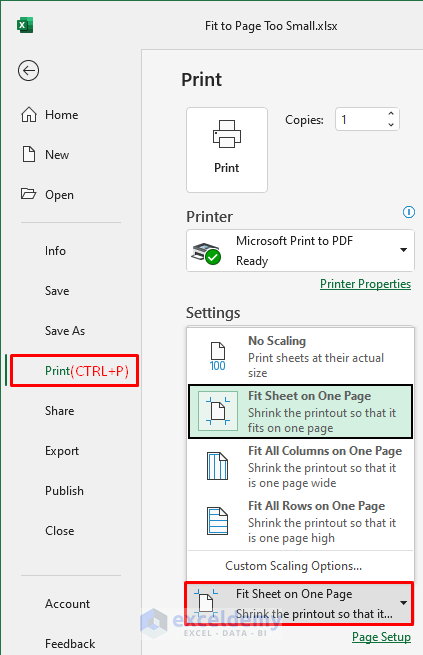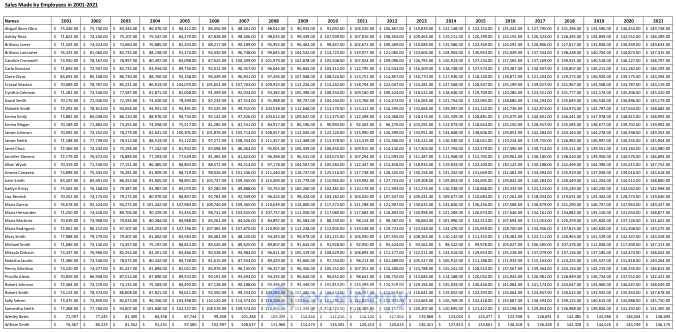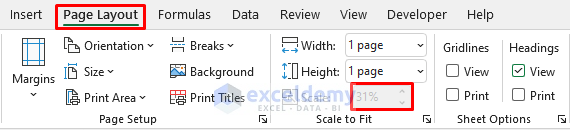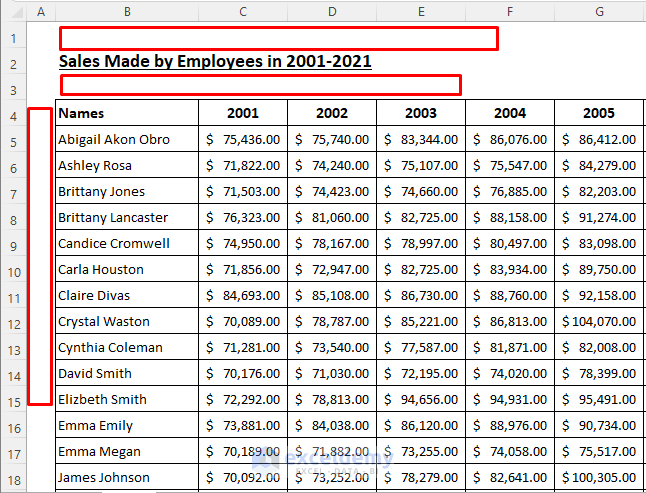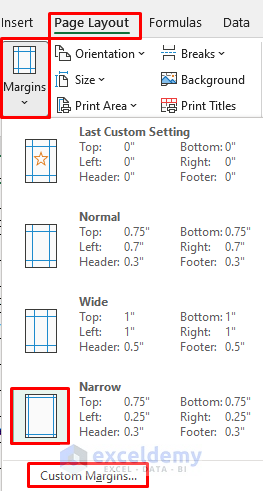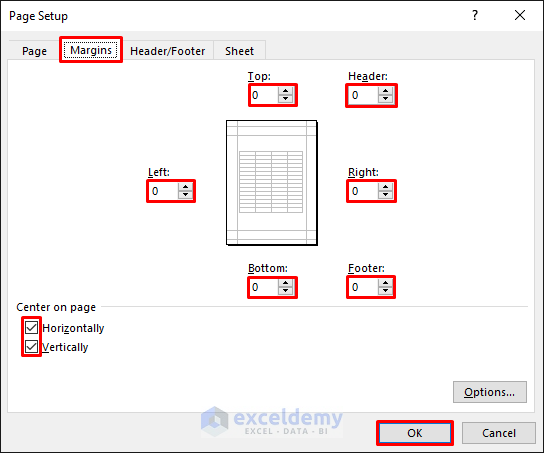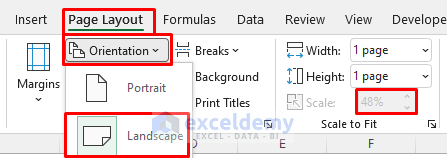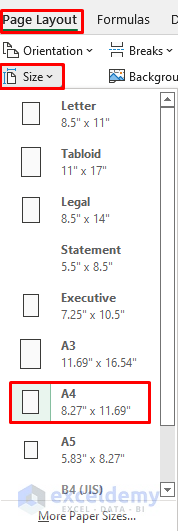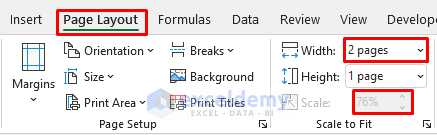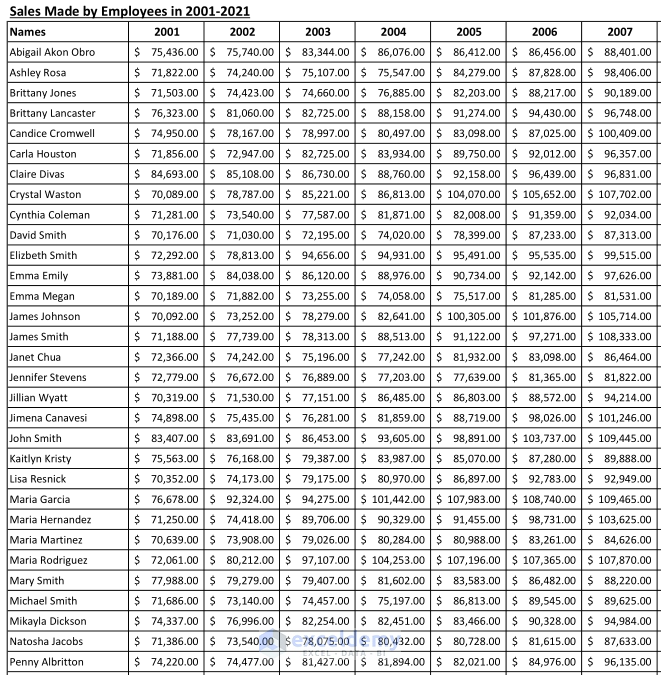This article illustrates how to fix the “fit to page too small” issue in excel. Many of us often face this issue while trying to print a report or a larger dataset on a single page. If you try to fit a large dataset to a single page, everything will become smaller. And there is no way to stop that! But you can apply some tricks to keep that reasonable. Follow the article to see how to avoid the issue.
Download Practice Workbook
You can download the practice workbook from the download button below.
Why Does Text in Excel Fit to Page Scale/Preview Look Too Small?
Assume you have a dataset containing the sales made by company employees between 2001 to 2021. It covers the range A1:W42. A partial picture of the dataset is given below. Suppose you need to print the entire dataset on a single page.
- Now press CTRL+P to print the dataset. Then choose Fit Sheet on One Page from Settings on the print window.
- Next, click on Print. After that, the printed dataset will look as follows. But, this is too small to read.
- Now go back to the Page Layout tab. You will see the Scale is reduced to only 31%. You must try to keep it at least above 70%.
5 Solutions If Fit to Page Preview/Scale in Excel Looks Too Small to Read
Follow a solution (or all of them) below to fix the issue of “excel fit to page too small”.
Solution 1: Hide Rows/Columns
First, you should hide any unnecessary rows or columns to allocate more data on a single page. Here, column B has some extra space on the right. Adjust the width by dragging the column number separator line.
Read More: How to Adjust Page Size for Printing in Excel (6 Quick Tricks)
Solution 2: Reduce Page Margins
- Now set the page margin to Narrow from the Page Layout tab. After that, the Scale will increase to 35%. Next, click on Custom Margins to reduce the margins further or remove them altogether.
- Then you will see the Page Setup dialog box. Now reduce the margins as required or set them to zero. Then click OK. After that, the Scale will increase to 37%. But we are still far behind the required Scale percentage.
Read More: Why Is My Excel Sheet Printing So Small (Reasons and Solutions)
Solution 3: Change Page Orientation
- The dataset has more columns than usual. Using Landscape orientation for printing is more suitable in such cases. Select Page Layout >> Orientation >> Landscape to do that. After that, the Scale will jump to 48%.
Read More: How to Stretch Excel Spreadsheet to Full Page Print (5 Easy Ways)
Solution 4: Change Page Size
- By default, Excel uses the Letter size for printing. If you choose the A3 size instead, the Scale will jump to 73%. But, it may not be feasible as this is not often used. If you choose the A4 size, the Scale will increase to 51%.
Read More: How to Fit to Page in Excel (3 Easy Ways)
Solution 5: Increase Page Number
- If you have a larger dataset and you can’t use a larger page size for printing, then you can print the dataset on 2 pages instead. Go to the Page Layout tab and change the Width to 2 pages from the Scale to Fit group. After that, the Scale will increase to 76%.
After applying all 5 solutions, the printed dataset will look as follows.
Read More: How to Change the Printing Scale So All Columns Will Print on a Single Page
💬 Things to Remember
- Always remove any unnecessary spaces in any columns or rows before printing. You can drag the lines separating the column or row numbers to do that.
- Reduce the row heights and column widths if possible.
- Hide any unnecessary rows or columns before printing.
- Remove unnecessary decimal places in columns to fit more data on a single page.
Conclusion
Now you know how to fix the “fit to page too small” issue in excel. Do you have any further queries? Please let us know using the comment section below. You can also visit our ExcelDemy blog to explore more about excel Stay with us and keep learning.
Related Articles
- How to Fit Excel Sheet on One Page in Word (3 Simple Ways)
- Fit All Columns on One Page in Excel (5 Easy Methods)
- Add Legal Paper Size in Excel
- How to Add A3 Paper Size in Excel (2 Quick Ways)