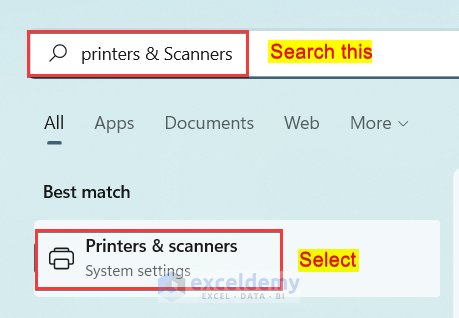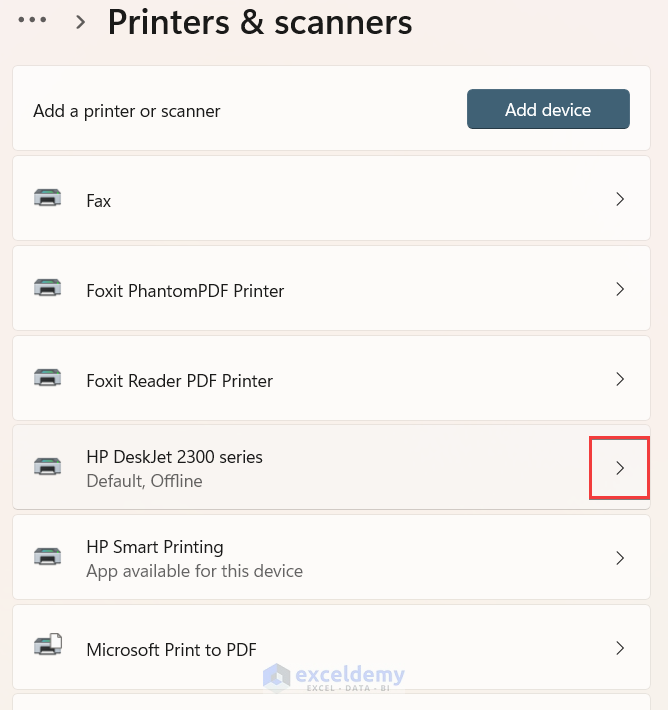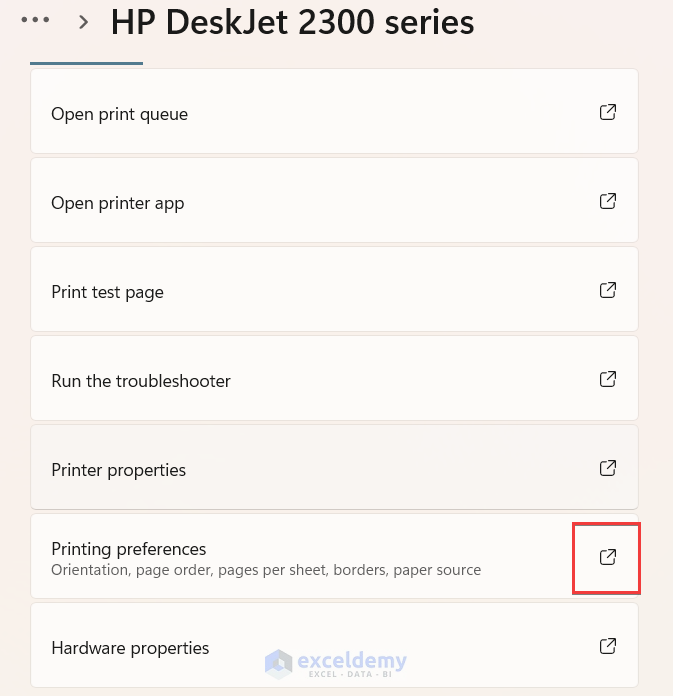Here are the steps to add legal paper size in Excel:
- Open a workbook in Excel.
- Navigate to the Page Layout tab.
- Click on the Size option.
- Choose the Legal page size to apply it to your page layout.
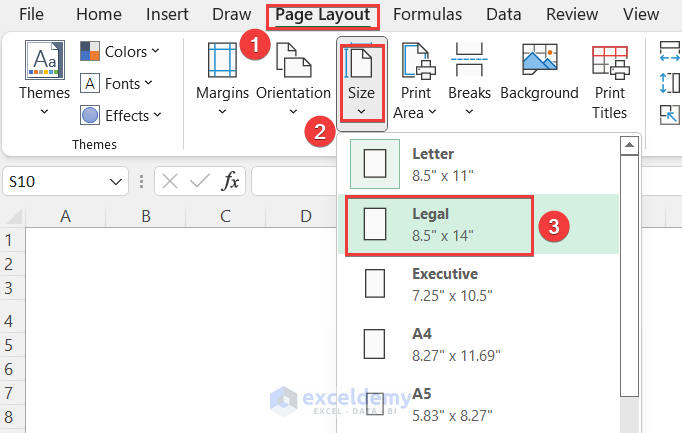
What to Do If Legal Paper Size Is Not Listed in Excel?
Now, if you encounter a situation where the legal paper size is not listed in Excel, follow these troubleshooting steps:
- Search for Printers & Scanners in the Windows search bar.
- Select the printer you use from the available list.
- Check the printing preferences to see if all paper sizes are listed.
- If legal paper size is still missing, update your printer driver and recheck the available paper sizes.
Read More: How to Add A3 Paper Size in Excel (2 Quick Ways)
Related Articles
- How to Fit to Page in Excel (3 Easy Ways)
- Fit Excel Sheet on One Page in Word (3 Simple Ways)
- How to Stretch Excel Spreadsheet to Full Page Print (5 Easy Ways)
- Fit All Columns on One Page in Excel (5 Easy Methods)
- Why Is My Excel Sheet Printing So Small (Reasons and Solutions)
- Excel Fit to Page Scale/Preview Looks Small (5 Suitable Solutions)
- How to Adjust Page Size for Printing in Excel (6 Quick Tricks)