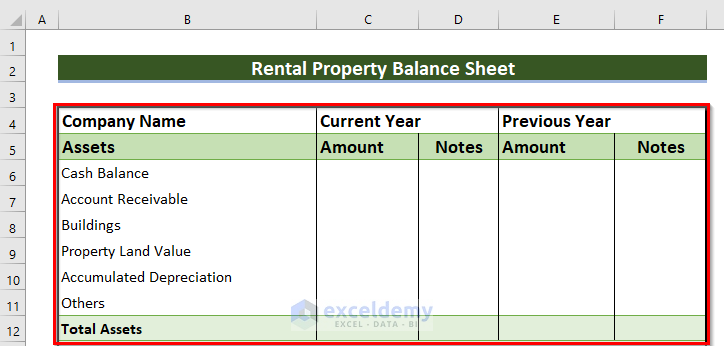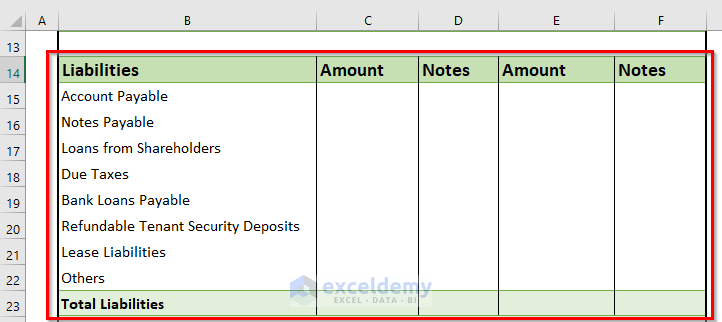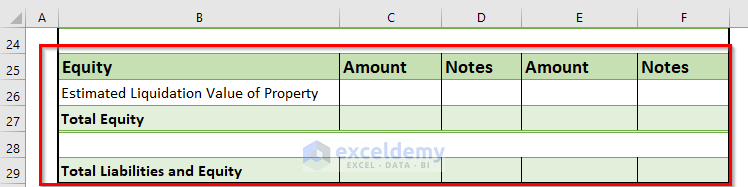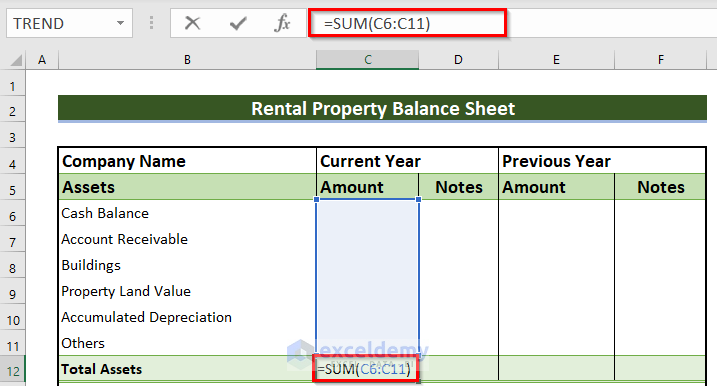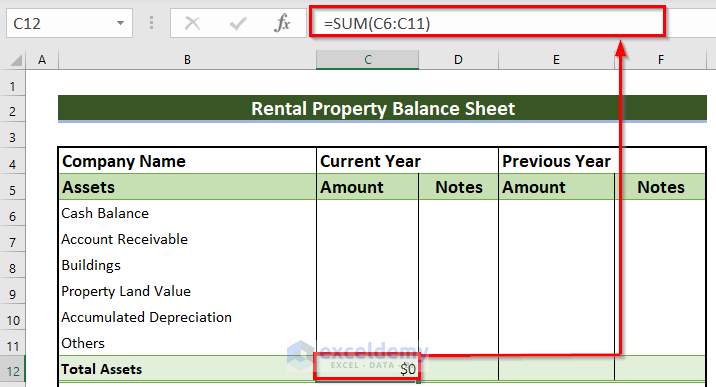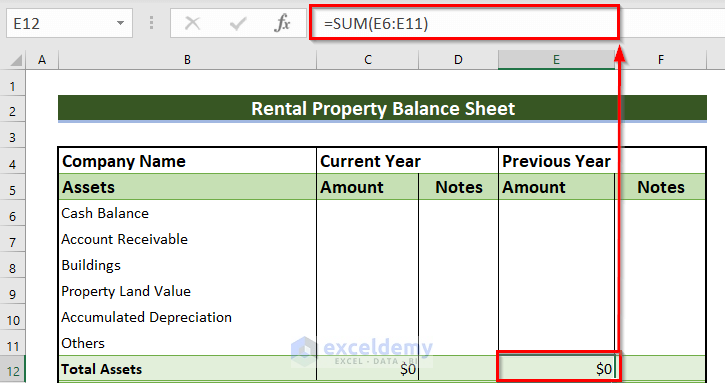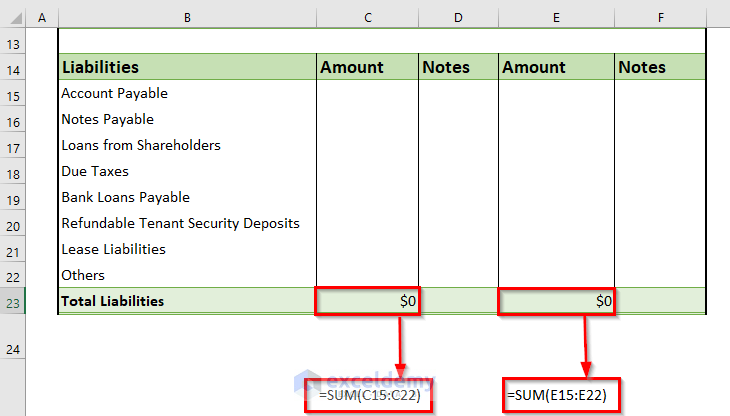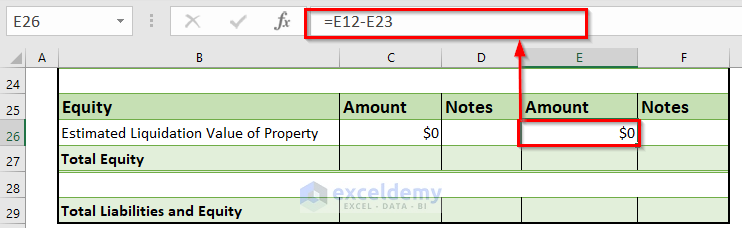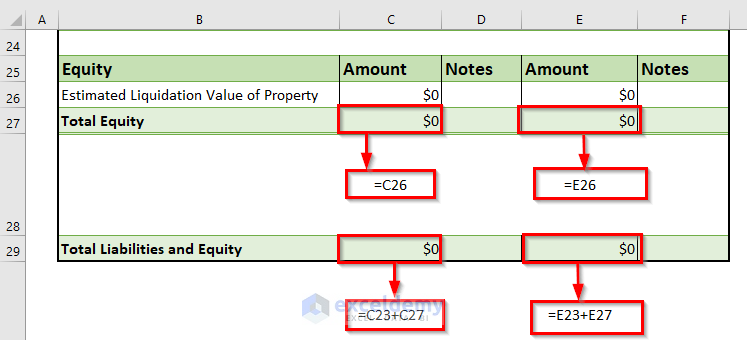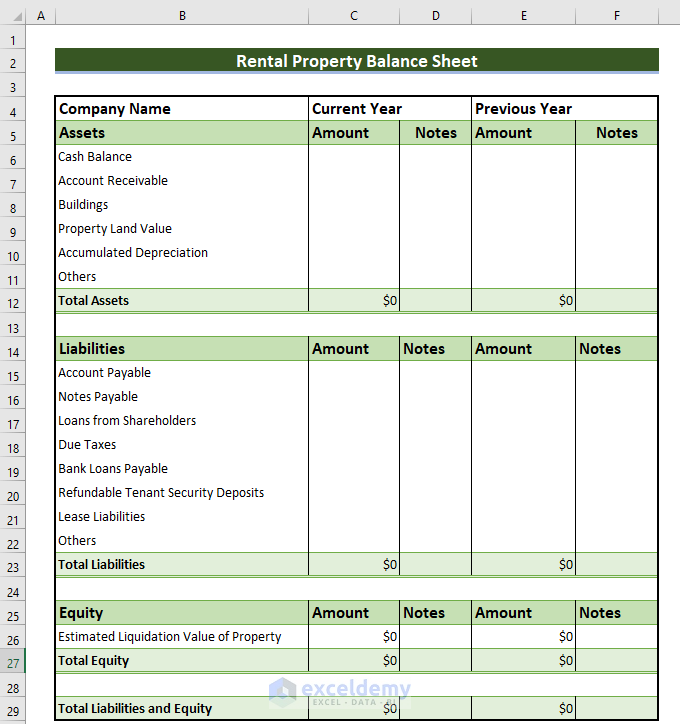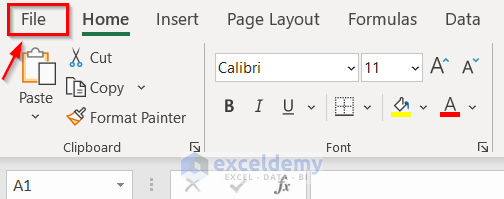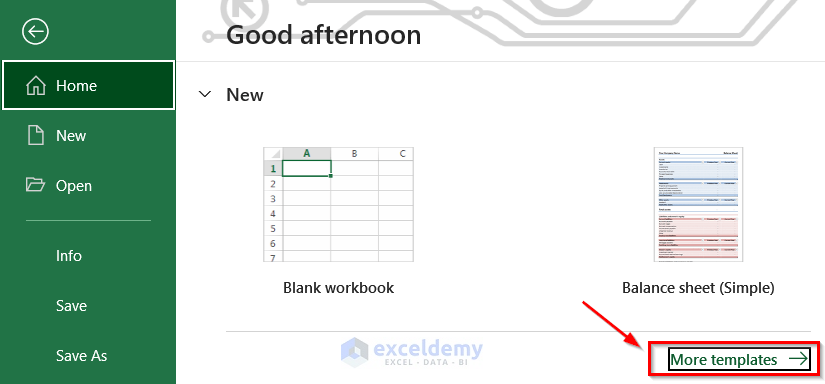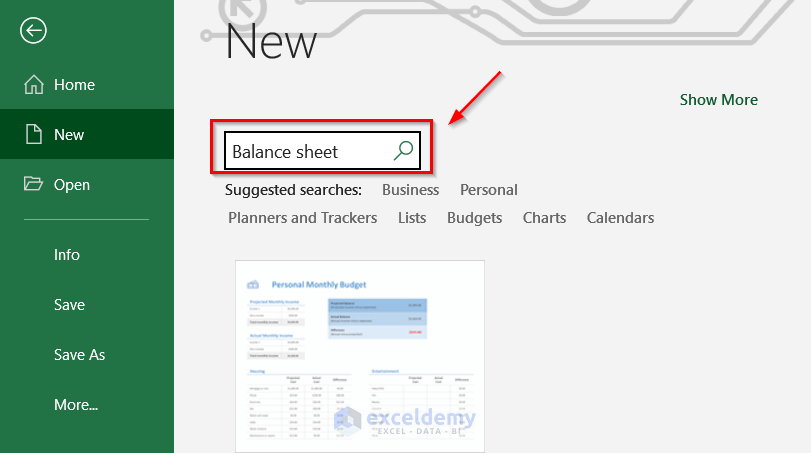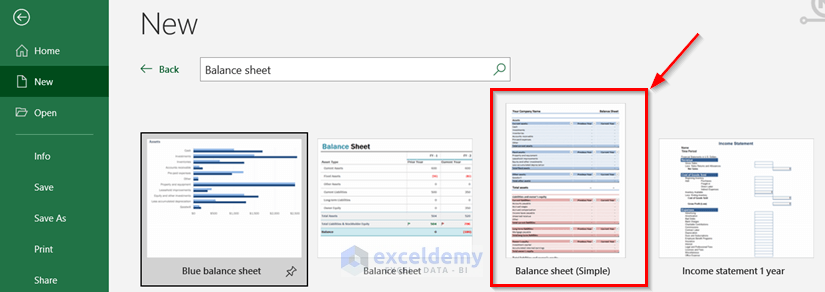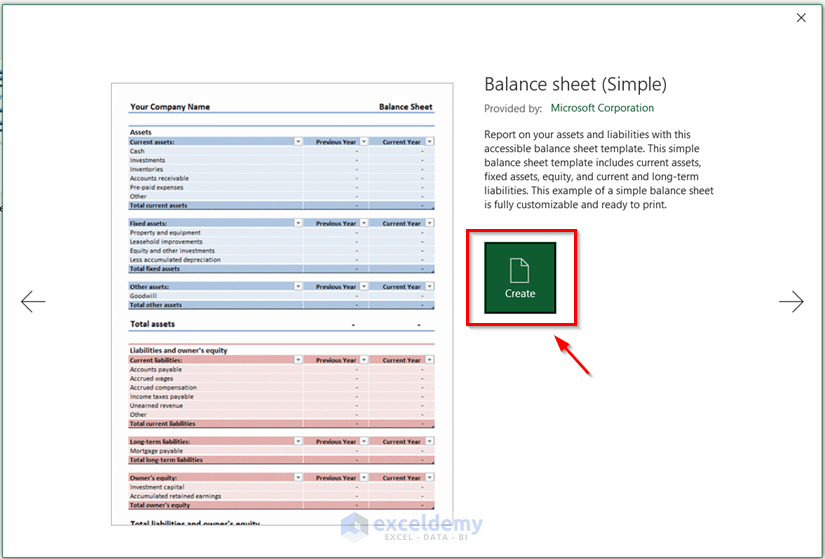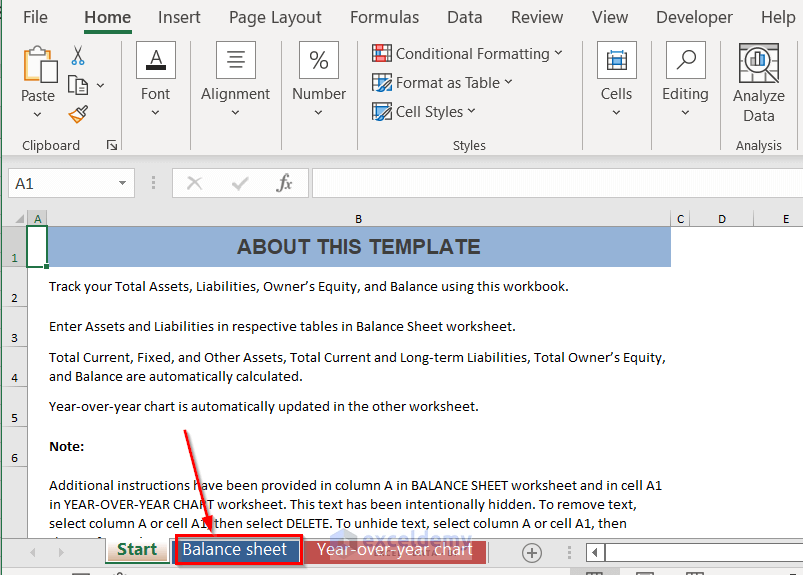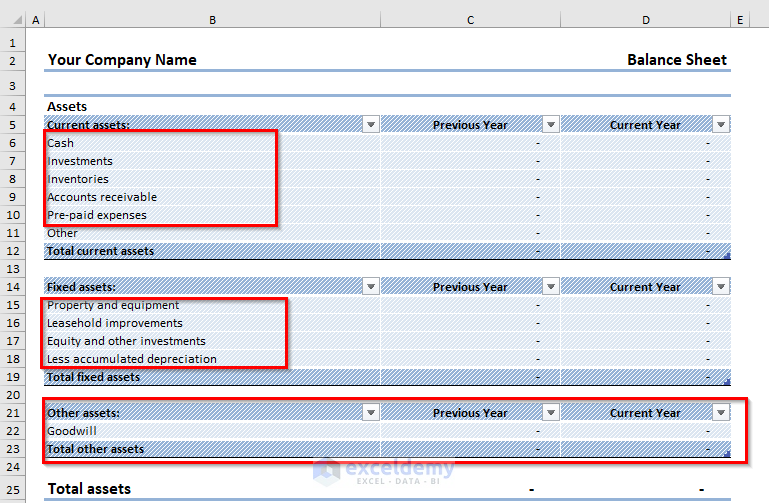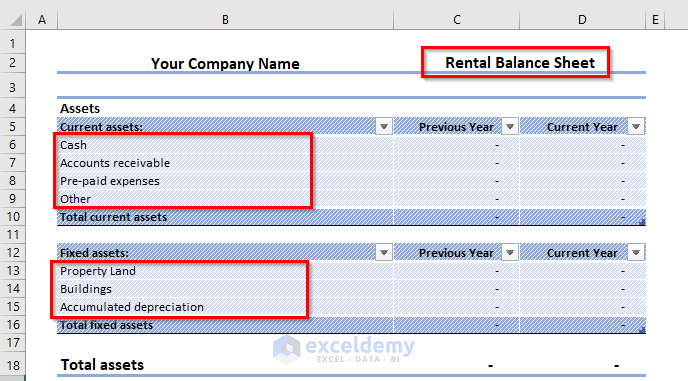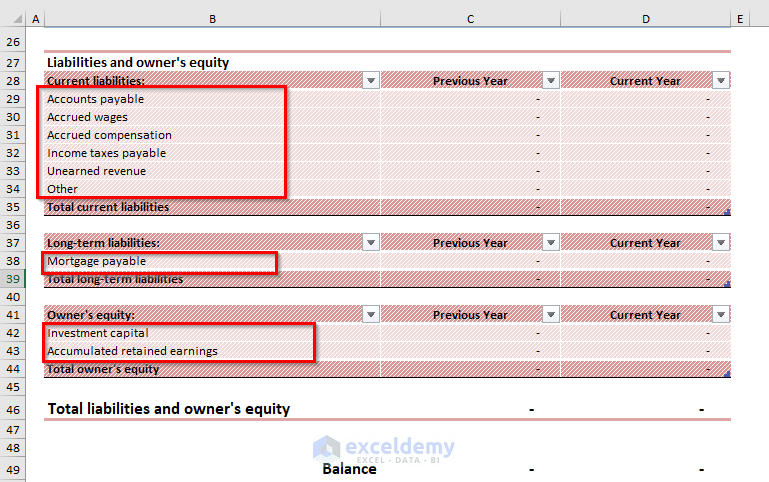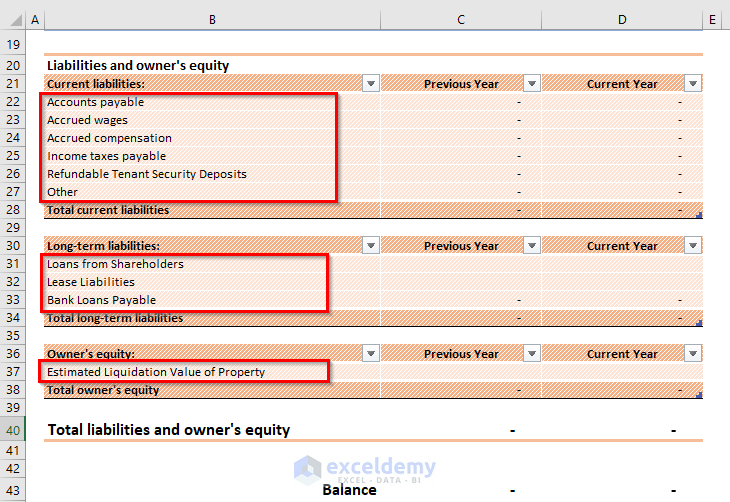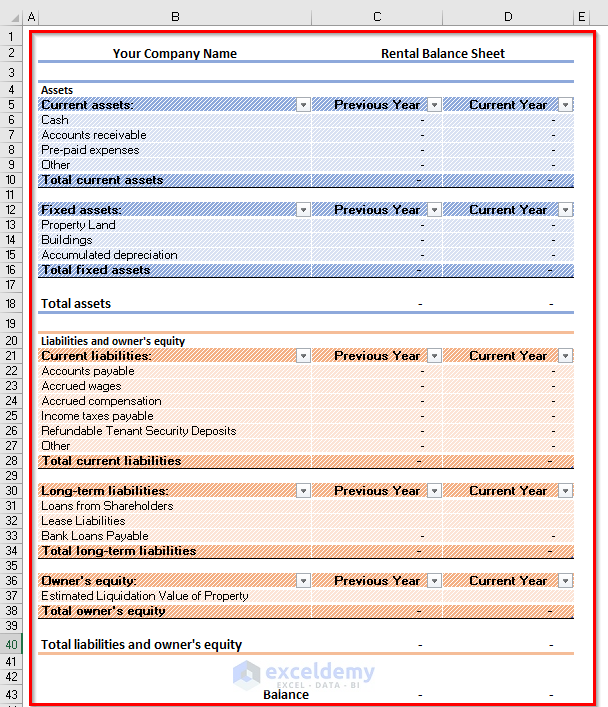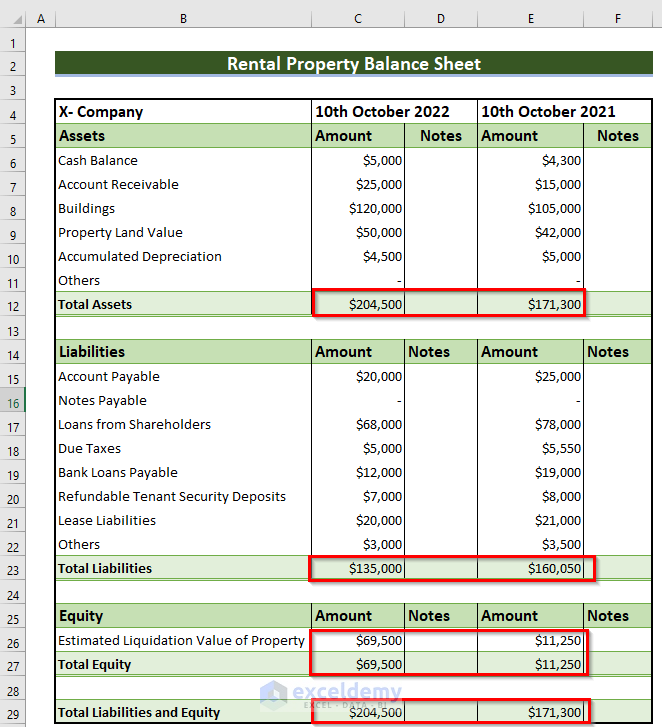What Is a Rental Property Balance Sheet?
A balance sheet contains 3 portions: Assets, Liabilities, and Owners’ equity. A Rental property balance sheet provides a glimpse of your rental property’s finances. Balance sheets are organized according to the equation: Assets = Liabilities + Shareholder’s Equity.
- Assets: These are the main resources owned by the company. Assets can be classified into many types like Current and Fixed assets etc.
- Liabilities: Values the company owes to a person or a company like cash, loans, etc.
- Owners’ Equity: The value of a company’s shareholders after all the company’s assets are sold and all company liabilities are paid.
Read More: How to Make a Forecasting Balance Sheet in Excel
Method 1. Creating a Rental Property Balance Sheet Manually
Steps:
- Enter Company Name, Current Year, and Previous Year in B4, C4, and E4.
- Enter the Assets terms in B5:B12. (You can change the Fill color)
- Enter the Liabilities terms in B14:B23.
- Enter the Equity terms in B25:B29.
- Select cells to display the Amount.
- In the Home tab >> go to the Number >> choose Currency.
- Enter the following formula in C12.
=SUM(C6:C11)All assets of the present time were summed using the SUM function.
- Press ENTER to see the result.
- Enter the following formula in E12.
=SUM(E6:E11)- Press ENTER to see the result.
- Enter the following formula in C23.
=SUM(C15:C22)- Use this formula in E23.
=SUM(E15:E22)In both formulas, all liabilities are summed.
- Press ENTER to see the result.
- Enter this formula in C26.
=C12-C23This formula subtracts the total liabilities from the total assets of the present time.
- Enter the formula in E26.
=E12-E23The total liabilities are subtracted from the total assets of the previous time.
Calculate the total liabilities and equity:
The Rental property balance sheet template will be displayed.
Read More: How to Create Common Size Balance Sheet in Excel
Method 2 – Using Excel Templates to create a Rental Property Balance Sheet
- Open an Excel workbook.
- Go to the File tab.
- In New >> go to More templates.
- Enter Balance sheet in the Search box and press ENTER.
You will see 4 types of balance sheets.
- Choose Balance sheet (Simple).
In Balance sheet (Simple):
- Click Create.
The following Excel sheets will be displayed.
- Select Balance sheet.
The template is editable.
- Some terms were changed in Assets.
- These are the new terms.
- Some terms were changed in Liabilities and owner’s equity.
- These are the new terms.
This is the final output.
Read More: How to Make Automatic Balance Sheet in Excel
How to use a Rental Property Balance Sheet Template
Enter the values of all assets and liabilities. The total assets, equity, and total liabilities and equity will be auto-calculated.
Things to Remember
- Rent should not appear in a balance sheet. It is a term of the Income/Expense statement.
- More terms can be added in the asset or liabilities section.
Download Free Templates
Download the templates here:
Related Articles
- How to Make a Pro Forma Balance Sheet in Excel
- How to Create Material Balance Sheet in Excel
- How to Create Ledger Balance Sheet in Excel
- Petty Cash Balance Sheet in Excel
- How to Create Real Estate Balance Sheet in Excel
<< Go Back to Balance Sheet | Finance Template | Excel Templates
Get FREE Advanced Excel Exercises with Solutions!