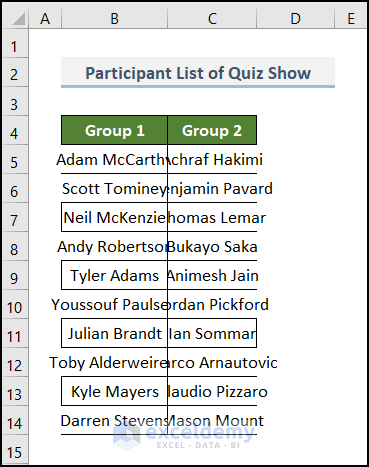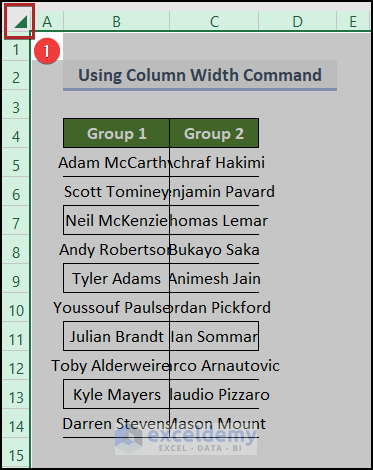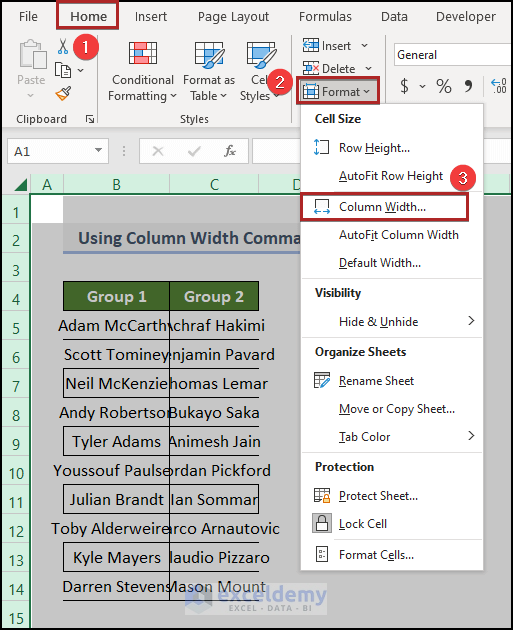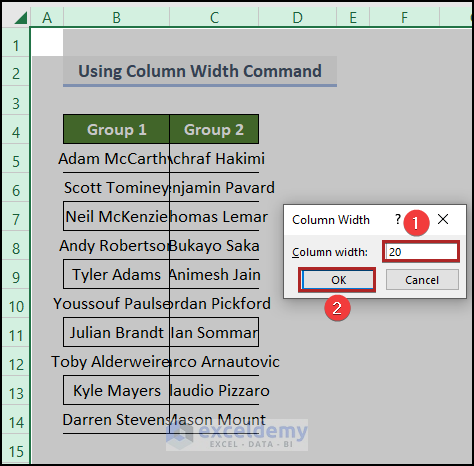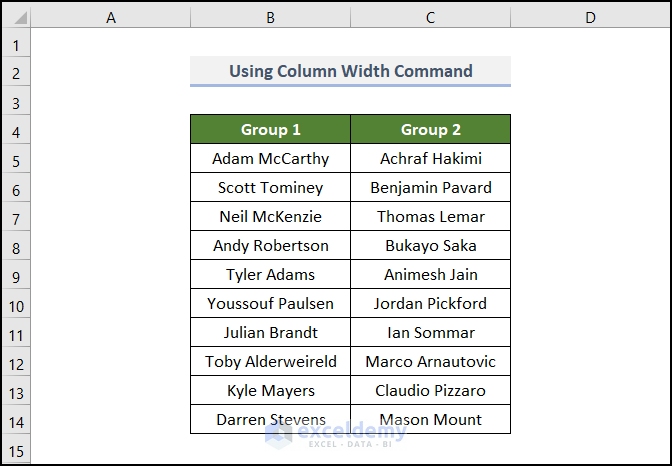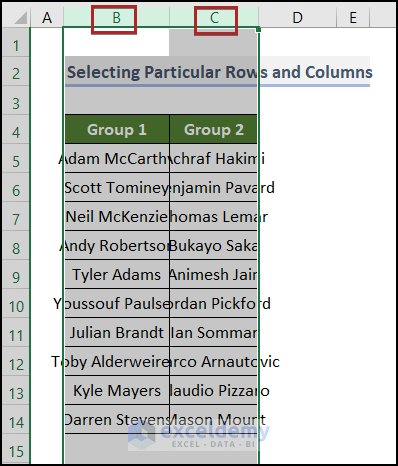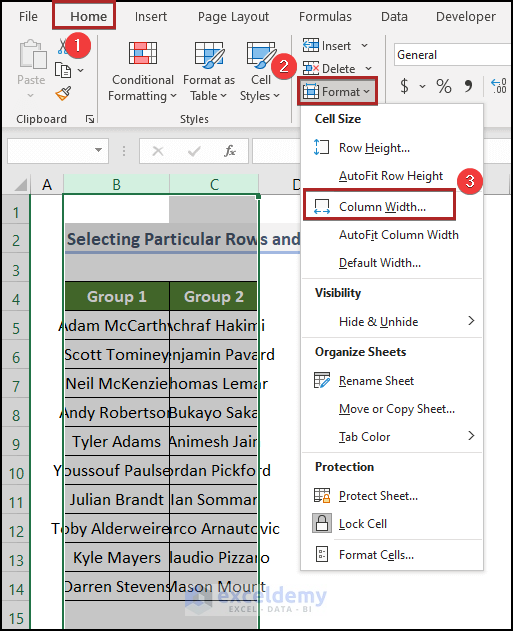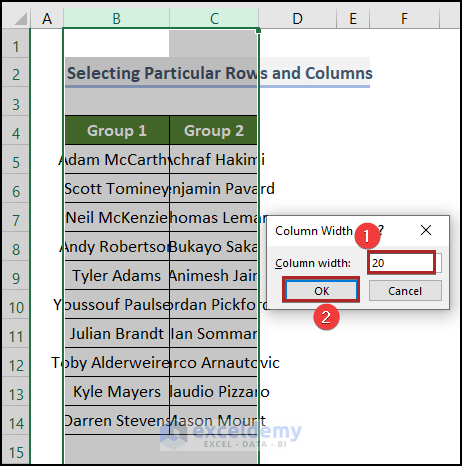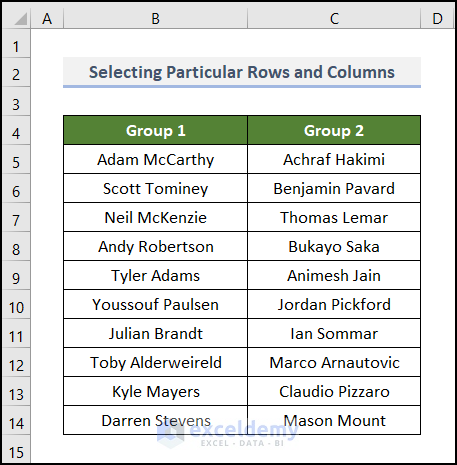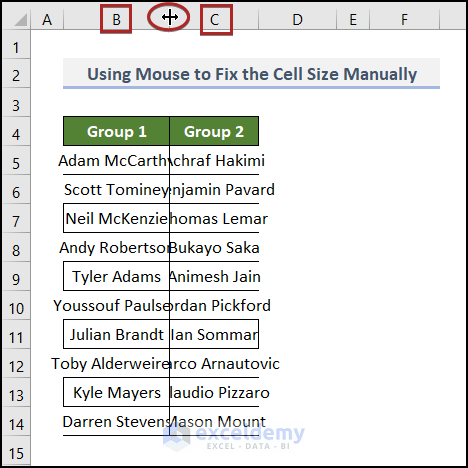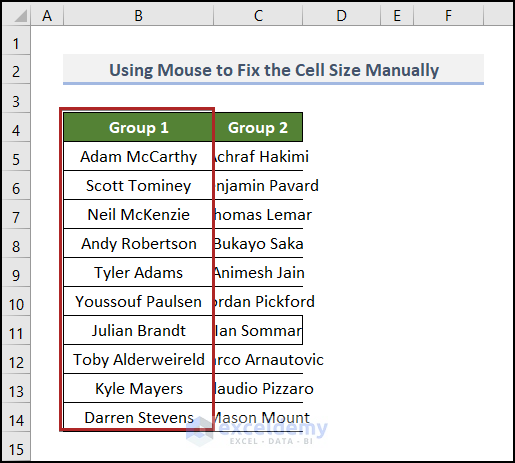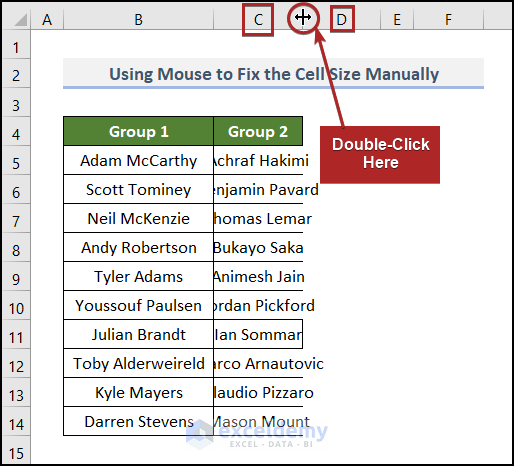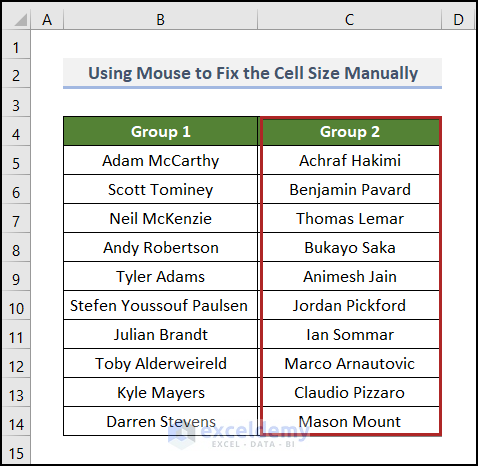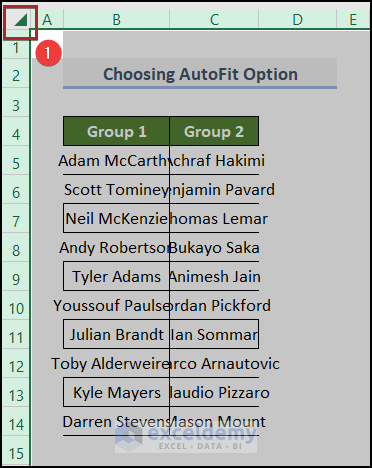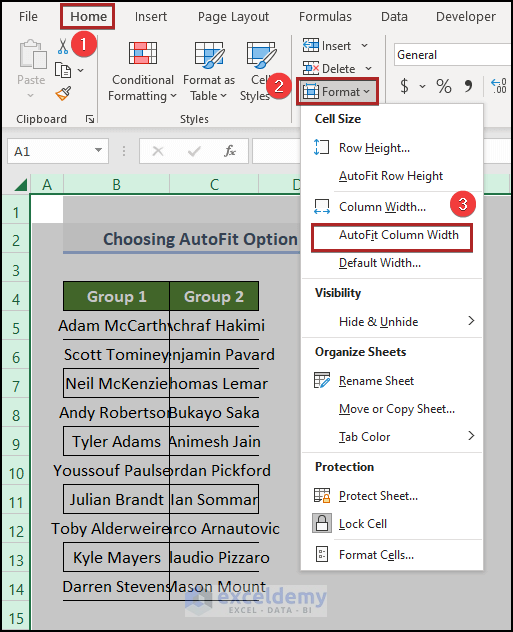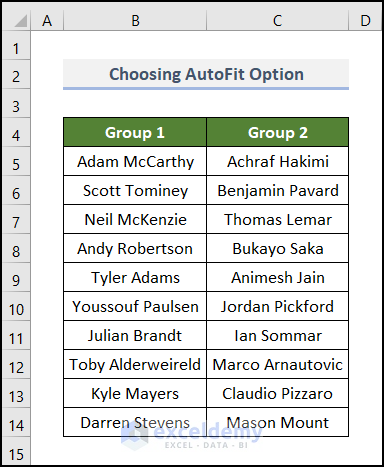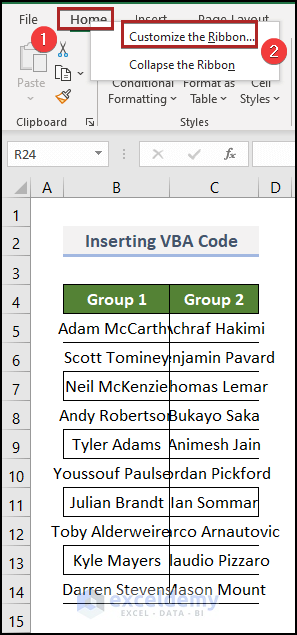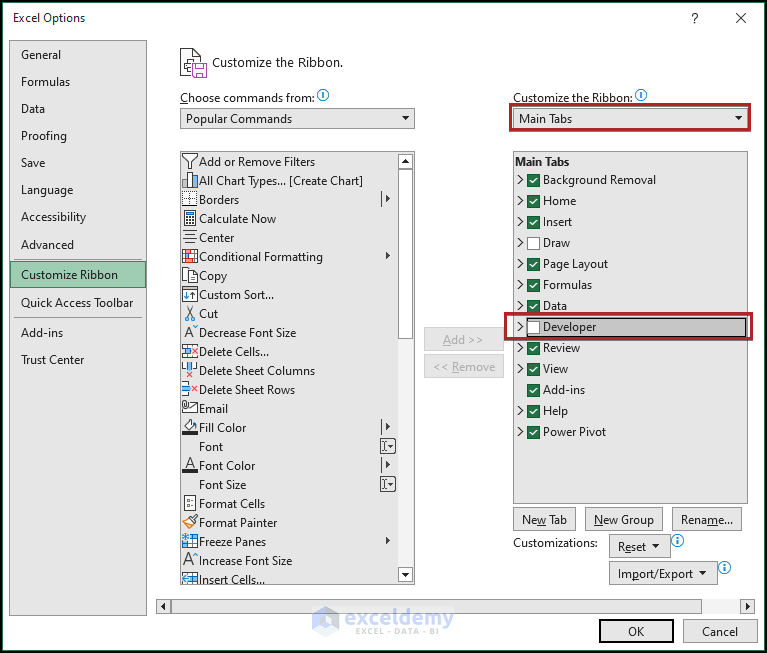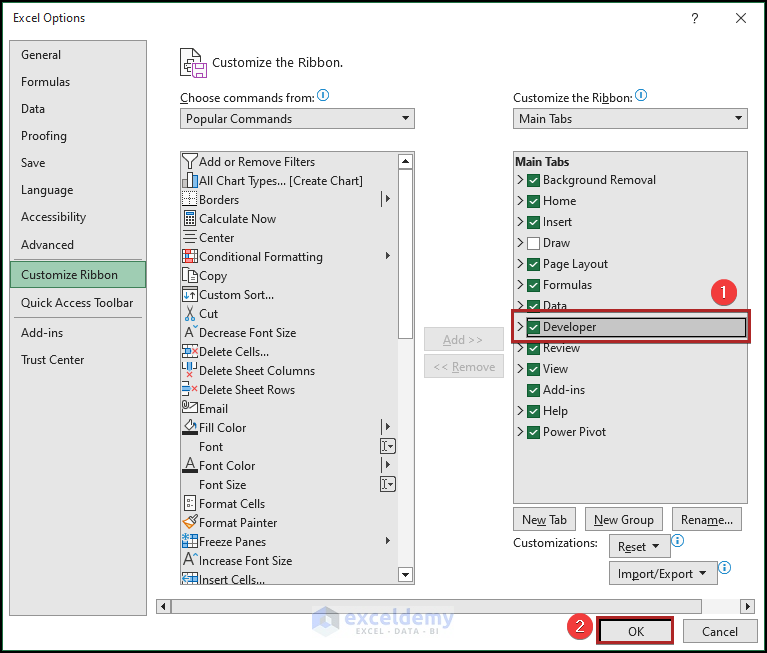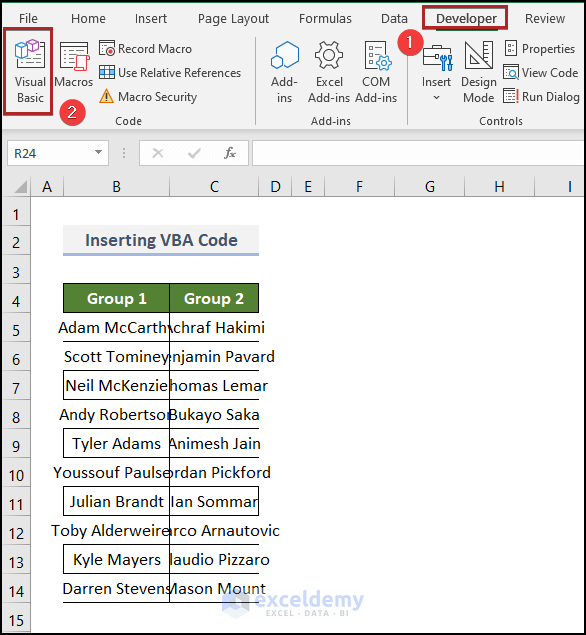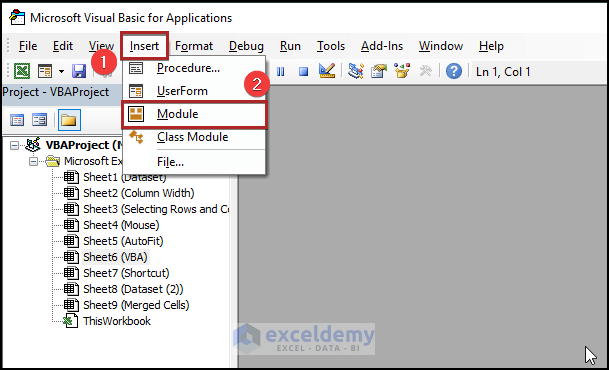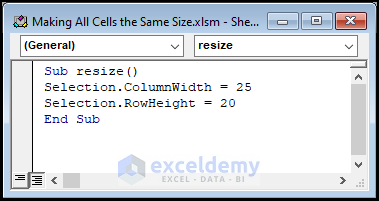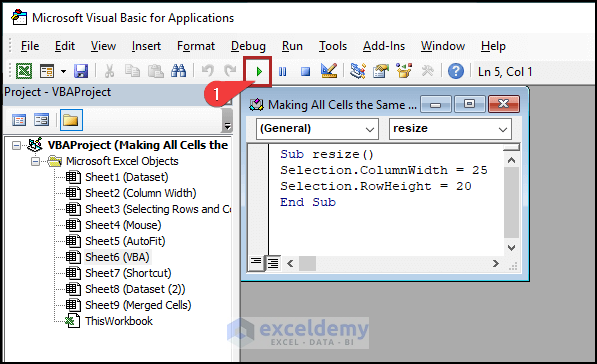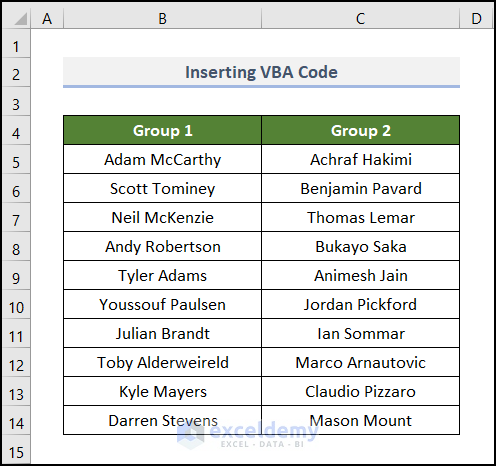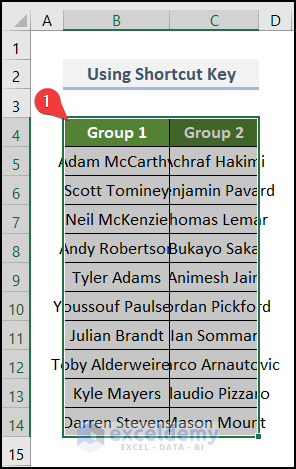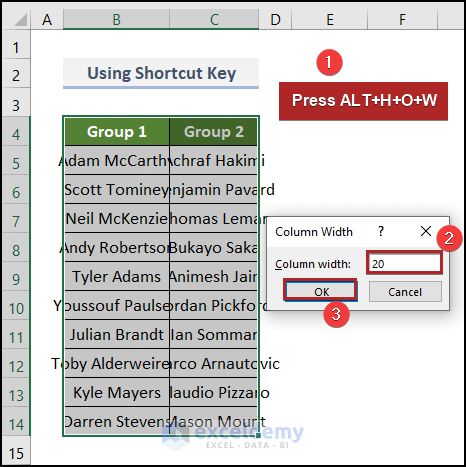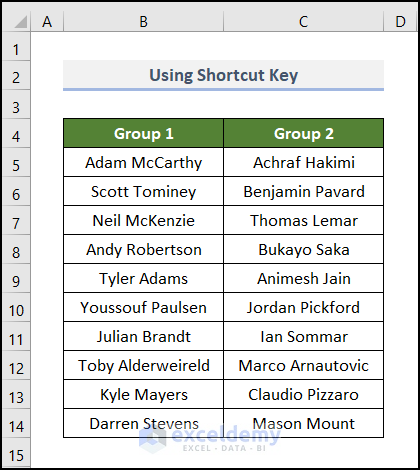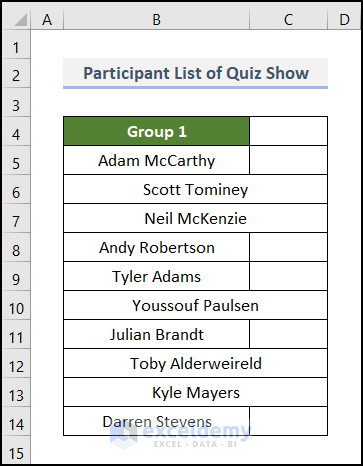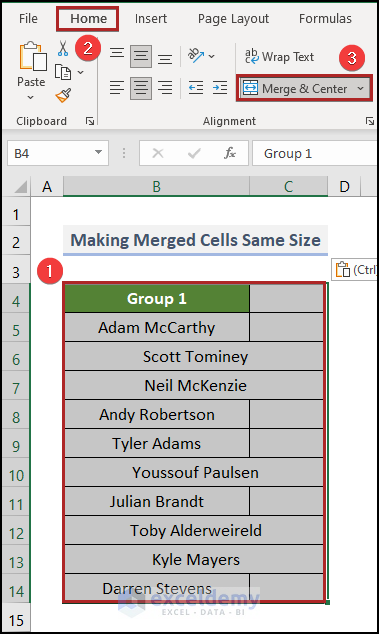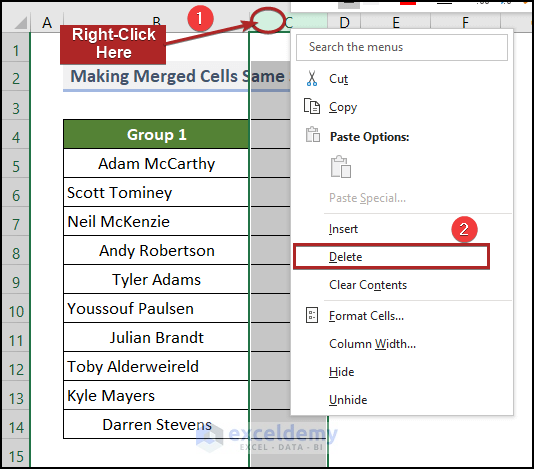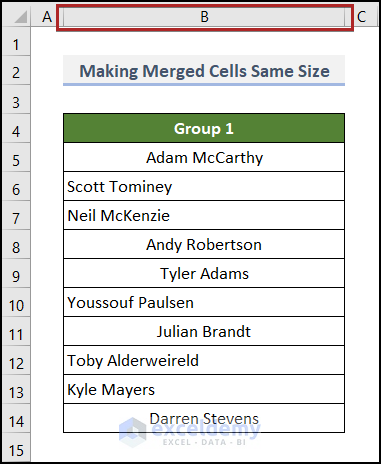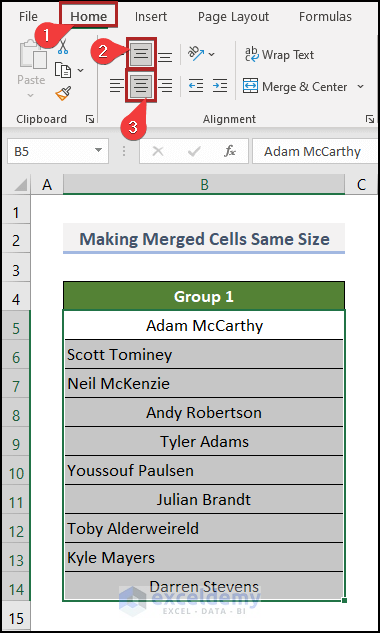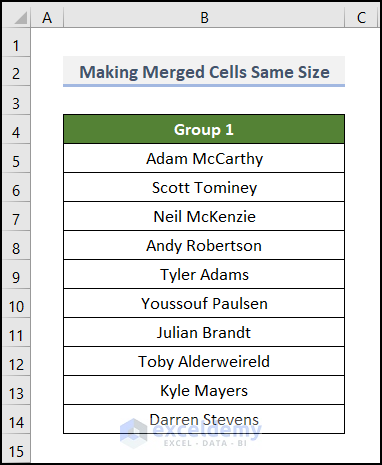Are you looking for methods to resize the multiple cells in an Excel spreadsheet? In Microsoft Excel, most of the time we need to resize the shapes of the cells to adjust all the input data in a column or row so that these data don’t merge with other cells. It’s very straightforward to do, and here I’m going to show you some valuable methods to make all cells the same size by adjusting row height and column width in Excel.
Watch Video – Make All Cells the Same Size in Excel
For ease of understanding the article, we’re going to use a Participant List of Quiz Show. This dataset includes the names of the players in Group 1 and Group 2 in columns B and C respectively.
From the image above, we can clearly see that the contents in the cells are in a very messy condition. Here we’ll apply all the methods available to solve this problem with visual illustrations, and I hope it’ll help you to understand the basics and apply them with comfort while working with your Excel spreadsheets.
Here, we have used the Microsoft Excel 365 version, you may use any other version according to your convenience.
1. Using Column Width Command to Make All Cells Same Size in Excel
Now, we want to adjust the column size to show all names exactly in Column B and Column C so that they won’t merge with other cells. You can do it for Column B and Column C only, or even for all the columns available in the spreadsheet.
- At the very beginning, click on the Select All option, which is marked inside a highlighted area in the figure below. It’ll select all the cells in the spreadsheet.
- Alternatively, press CTRL + A to replicate the task.
- Then, go to the Home tab.
- After that, select the drop-down named Format on the Cells group.
- Now, tap on the Column Width command on the drop-down list.
Immediately, the Column Width input box will appear.
- Here, you have to mention the desired Column width you want. We’ve typed 20.
- Lastly, click OK.
You’ll see all the column widths at the same size right away. The two groups of names are now fully visible due to the resizing of the cells.
Read More: How to Change Cell Size Without Changing Whole Column
2. Selecting Particular Excel Rows and columns to Make the Same Size for All Cells
Now I’ll show you how to resize only a specified number of selected columns. Let’s do it with the previous datasheet.
📌 Steps:
- First, select Column A with the mouse.
- Secondly, press the SHIFT key.
- Thirdly, holding the SHIFT key & without releasing, tap on Column B with the mouse. This will select columns A & B together.
- Like the previous method, do the same now. Choose the Column Width command & an input box will appear.
- At this time, type the number you want as the Column width.
- Consequently, press ENTER on the keyboard or click OK with the mouse.
You’re seeing the result as only columns B and C have been resized here with the customized width and other columns which you haven’t selected are still lying with their own sizes.
You can follow the same procedures to reshape the rows.
Read More: How to Make Excel Cells the Same Height and Width
3. Using the Mouse to Fix the Same Size for All Excel Cells Manually
What we’ve done in the last 2 methods can also be done with the mouse, and it’ll save you time. So, let’s see it in action.
📌 Steps:
- Firstly, take a close look at the names of columns B and C. You can notice that an extension border is there between these two columns.
- Secondly, point the mouse cursor on the extension border. The cursor will change its shape into a sign or symbol that directs you to stretch rightward or leftward.
- Currently, double-click the left button of the mouse, and the result will be displayed at once.
You’ve just reshaped Column B only.
Now to resize Column C which is currently merged with Column D, follow the same procedure.
- First, put your mouse cursor on the border between the column names C and D.
- Then, double-click the mouse like before and Column C will be resized to adjust automatically.
The final result looks like the below one.
This procedure will not only save you time but also adjust the column & row sizes according to their own cells.
Read More: How to Fix Cell Size in Excel
4. Selecting AutoFit Option for Fixed Column Width & Row Height
This is the ultimate option now, which, I hope, will serve all your purposes. It’ll save you time as you don’t have to double-click the mouse button every time for all columns or rows. So, without further delay, let’s jump into the approach.
📌 Steps:
- To follow this method, first, click on the Select All icon in the left top corner under the Name box, which we’ve shown you already in Method 1.
- Now, move to the Home tab.
- After that, click on the Format drop-down on the Cells group.
- Then, select AutoFit Column Width from the list.
And here’s the final view of your columns with resized shapes.
Read More: How to Use AutoFit Shortcut in Excel
5. Applying Excel VBA to Make All Cells the Same Size
Have you ever thought of automating the same boring and repetitive steps in Excel? Think no more, because VBA has you covered. You can automate the prior method entirely with the help of VBA. It’s simple and easy, just follow along.
📌 Steps:
- Initially, point your mouse cursor on the Home tab and right-click the mouse button.
- Then, select the Customize the Ribbon… command.
- Under the Customize the Ribbon section on the right, select Main Tabs.
Under Main Tabs, you’ll see the Developer option is unmarked.
- Presently, check the box of the Developer option & press OK.
Now you’ll be able to find the Developer tab at the top.
- Then, jump to the Developer tab.
- Following this, click on the Visual Basic command.
Instantly, the Microsoft Visual Basic for Applications window appears.
- Here, move to the Insert tab.
- Then, select the Module option.
So finally, you’ve enabled a coding module where you’ll type your codes and run the program.
- Here I’ve written a code that you can follow to type in your module too.
Sub resize()
Selection.ColumnWidth = 25
Selection.RowHeight = 20
End SubYou can change the value for ColumnWidth as well as for the RowHeight which will visualize & resize the cells according to your input criteria.
- Now, run this code by pressing F5 on the keyboard or simply clicking on the Play (marked inside the red box) button shown in the figure.
- Finally, return to your Excel spreadsheet and you’ll see the changes you’ve made through your coding.
6. Making All Cells the Same Size Using Shortcut in Excel
In this section, we’ll do the same task we’ve done in our previous methods. But the difference is that we’ll do it using the keyboard shortcut. Isn’t it very amazing? Of course, it can save a lot of time and can make you faster and more efficient in any type of Excel-related work. So, let’s explore the method step by step.
📌 Steps:
- Primarily, select cells in the B4:C14 range that you want to resize.
- Then, press the ALT key and without releasing it, press the H, O, and W keys one after another in the above order.
- Suddenly, it will open the Column Width input box.
- Here, set your desired Column width and click OK.
Finally, the result is the following.
Read More: How to Reset Cell Size to Default in Excel
7. Adjusting All Merged Cells the Same Size in Excel
We cannot resize the merged cells properly. It makes the matter complicated at this time. We often get into this trouble while using Excel. Here, look at the image below.
From the image above, we can certainly notice that some cells are merged with other cells. So, to get relief from this situation, follow the steps below.
📌 Steps:
- Firstly, select the whole data range in the worksheet as shown in the following image.
- Secondly, go to the Home tab.
- In the Alignment group, click on the Merge & Center command.
As some cells were already merged, this action will unmerge all the selected cells.
- Thirdly, right-click on the name of Column C.
- Then, select the Delete option from the context menu.
- Now, change the width of Column B with the help of the previous methods we’ve shown above.
Currently, we’ll fix the alignment of the cells.
- To do this, first, go to the Home tab.
- Secondly, click on the Middle Align icon once.
- Thirdly, do the same for Centre Align.
Finally, we got the results, and it looks so appealing and pleasing to the eyes.
Read More: [Fixed] AutoFit Row Height Not Working for Merged Cells in Excel
You can download the workbook here that we’ve used to make this content. It’ll be useful for better understanding and practicing yourself.
Conclusion
So, these are the basic and most useful methods you can apply to make all the cells the same size in Microsoft Excel. I hope these techniques will have an impact on your work with Excel on a regular basis. Don’t forget to download the Practice file. If you find these convenient, you’re always welcome to comment with your valuable opinions and thoughts.
Related Articles
- How to AutoFit in Excel
- Make Cells Independent in Excel
- How to Make a Cell Bigger in Excel
- How to Change Cell Size in Excel
<< Go Back to Cell Size | Excel Cells | Learn Excel
Get FREE Advanced Excel Exercises with Solutions!