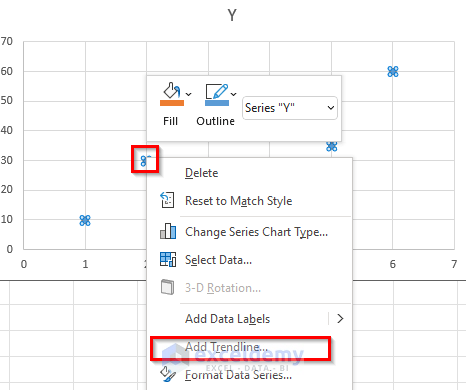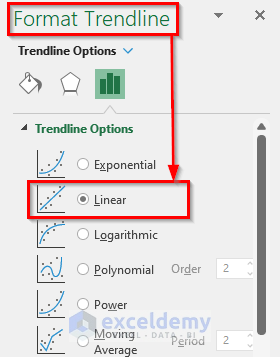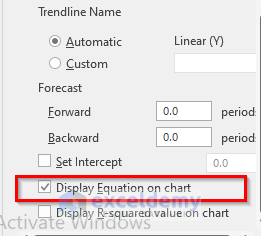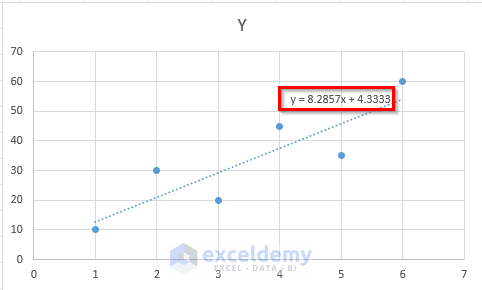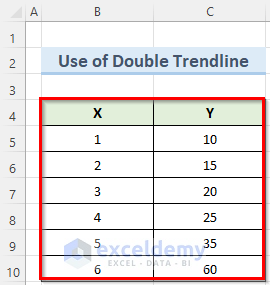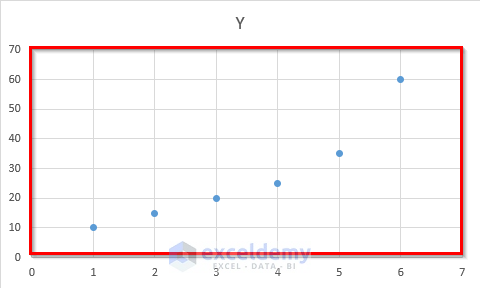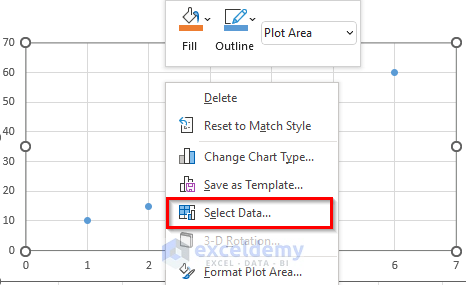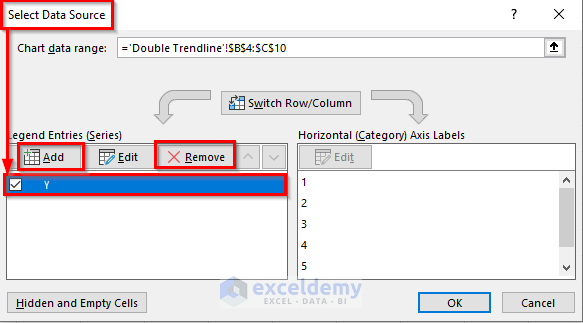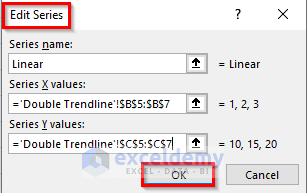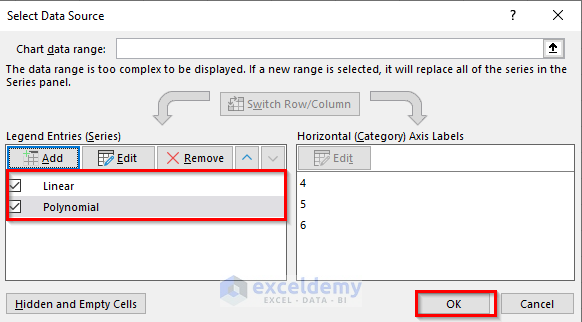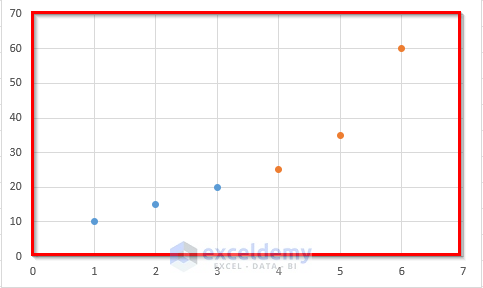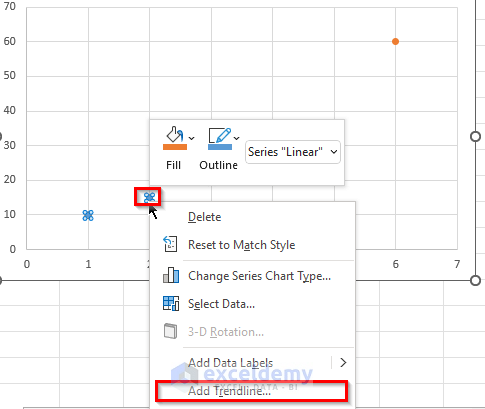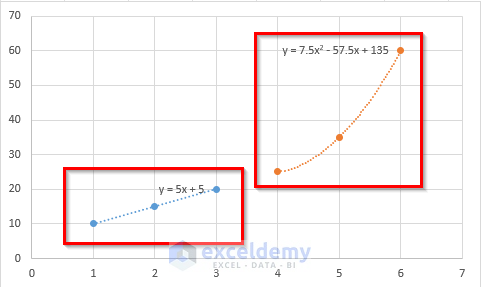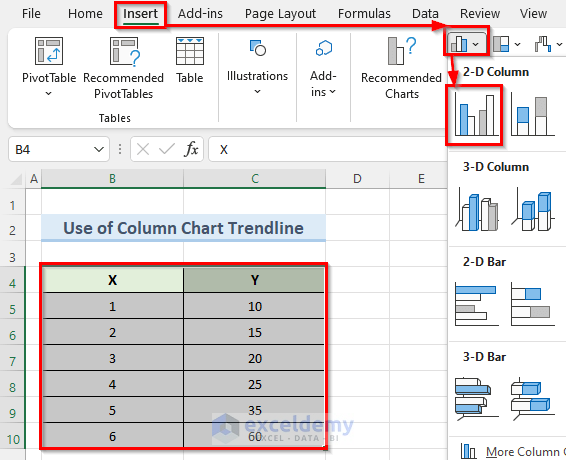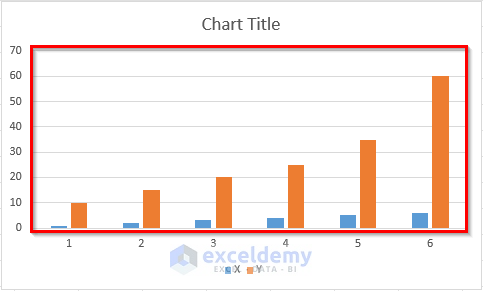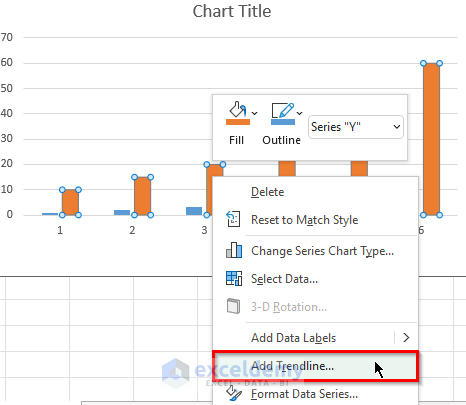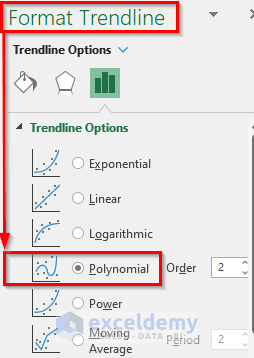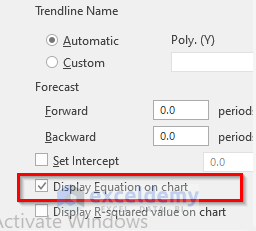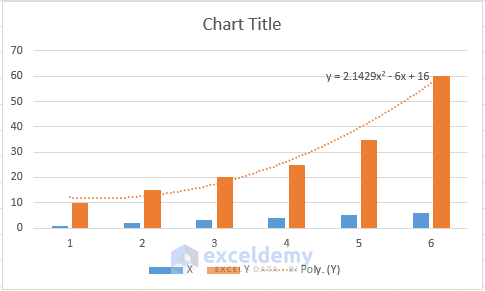A trendline equation represents the best-fit line for your data. Let’s explore three methods to find the equation in Excel:
Method 1 – Single Trendline
Steps
- Choose your dataset using the mouse.
- Go to the Insert tab and select Scatter from the Insert Scatter (X, Y) or Bubble Chart dropdown.
- This will create a scattered chart with your data points.
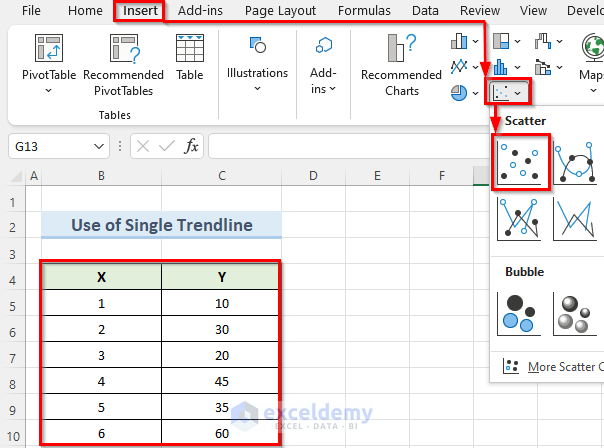
- Right-click on any chart point and choose Add Trendline.
- In the Format Trendline window, select Linear as the trendline option.
- Check Display Equation on Chart to see the equation.
- You should see a trendline on your chart with the equation.
Read More: How to Find the Equation of a Line in Excel
Method 2 – Use Double Trendline
When you have an Excel dataset that has different categories of data points, you can use this method to find the equation of a trendline.
Steps
- Select your dataset and create a scatter plot (similar to the one shown below).
- Right-click on the chart and choose Select Data.
- In the new Select Data Source window, select the data series Y and click Remove.
- A new Edit Series window will open.
- Click Add and create a new data series named Linear.
- Select cells B5 to B7 as the Series X values.
- Select cells C5 to C7 for the Series Y values.
- Press OK.
- Create another dataset with the name Polynomial.
- For the Series X values select cells B8 to B10, and for Series Y values select cells C8 to C10.
- You will see a scatter plot of the two data series we just created.
- Right-click on any of the blue data points and select Add Trendline.
- Follow the steps from Method 1 to display the Linear trendline equation.
- Repeat for orange data points using the Polynomial option.
Method 3 – Column Chart Trendline
Steps
- Select your data and go to the Insert tab.
- Click on the Insert Column or Bar Chart dropdown and select the Clustered Column option.
- Excel will generate a 2-D clustered column chart.
- Right-click on any of the orange-colored columns and select Add Trendline.
- In the new Format Trendline window, choose Polynomial as the Trendline Options.
- Check Display Equation on Chart option to see the polynomial equation.
- A polynomial trendline will show on your chart.
Download Practice Workbook
You can download the practice workbook from here:
Related Articles
- How to Show Equation in Excel Graph
- How to Create Equation from Data Points in Excel
- How to Use Trendline Equation in Excel
- How to Find Slope of Trendline in Excel
- How to Find Intersection of Two Trend Lines in Excel
- How to Find Unknown Value on Excel Graph
<< Go Back To Trendline Equation Excel | Trendline in Excel | Excel Charts | Learn Excel
Get FREE Advanced Excel Exercises with Solutions!