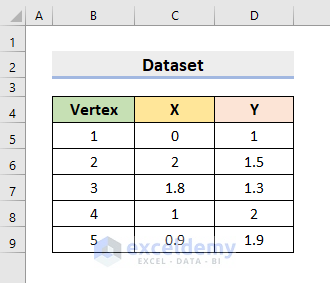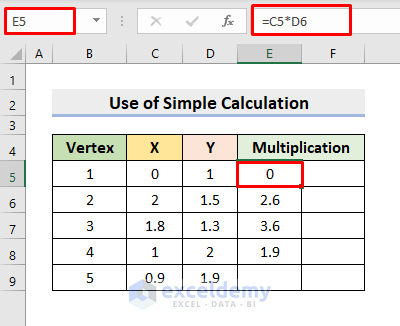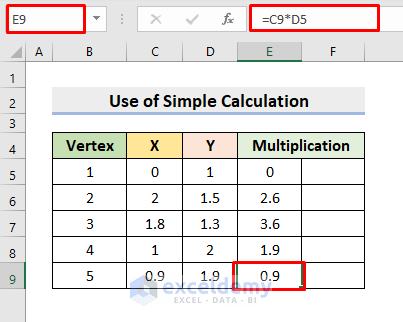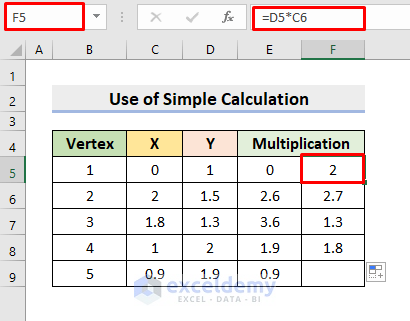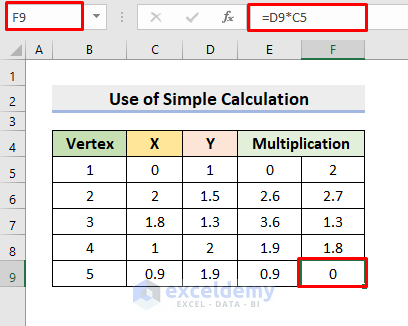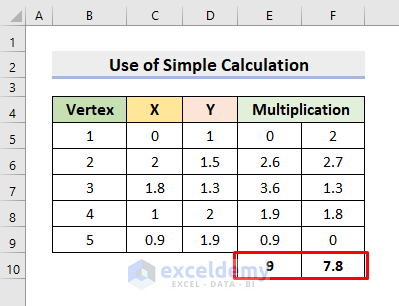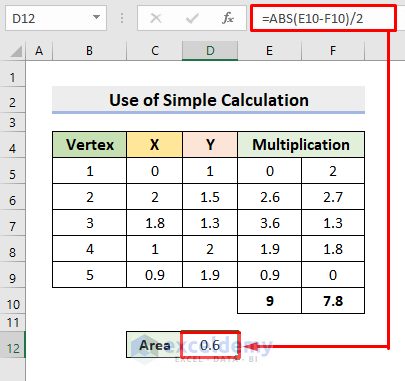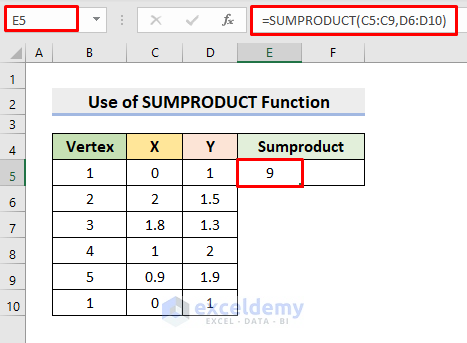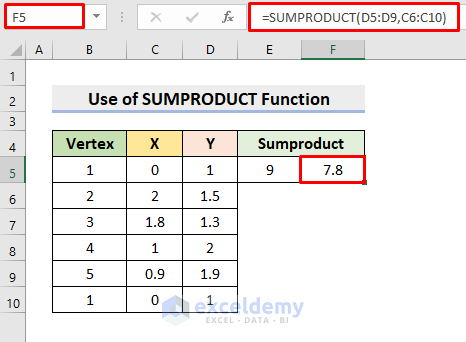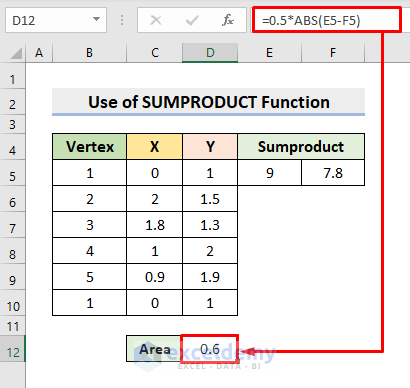We perform numerous mathematical operations in MS Excel. There are many different built-in functions and features that help us to perform various numerical tasks. From time to time, we need to find the area of geometrical shapes. The area of regular shapes like triangles, squares, rectangles, etc. is easy to get by formulas. However, the Irregular Shape area is a bit complex to figure out. This article will show you the effective and easy ways to Calculate the Area of Irregular Shape in Excel. Here, we’ll determine the area using the Shoelace formula.
Introduction to Shoelace Formula
The Shoelace formula is a mathematical algorithm to determine the area of a polygon. For that purpose, we’ll need the coordinates of the vertices. The formula is:
A = (½)|x1y2+x2y3+….+xny1-x2y1-x2y3-….-x1yn|
Here,
A = Area
n = Number of Sides
x = Abscissa
y = Ordinate
How to Calculate Area of Irregular Shape in Excel: 3 Easy Methods
We know that curves are present in irregular shapes. But, we can imagine that a curve also consists of numerous minute straight lines. Therefore, we’ll obtain the vertices. We’ll use the coordinates of these vertices for calculating the Area of Irregular Shape in Excel. To illustrate, we’ll use a sample dataset as an example. For instance, in the following dataset, we have 5 Vertices, and their X and Y coordinates, obtained from an irregular shape.
1. Determine Area of Irregular Shape by Simple Calculation in Excel
In our first method, we’ll execute a simple calculation for applying the Shoelace formula. Therefore, follow the steps below to perform the task.
STEPS:
- First, select cell E5.
- Then, type the formula:
=C5*D6- After that, press Enter.
- Subsequently, use the AutoFill tool till the 4th vertex.
- Hence, you’ll get the output as it’s demonstrated in the following picture.
- Now, in cell E9, input the formula:
=C9*D5- Press Enter.
- Next, select cell F5 to type the formula:
=D5*C6- Press Enter and use AutoFill till the 4th vertex.
- Again, in cell F9, insert:
=D9*C5- Afterward, press Enter.
- Consequently, use the AutoSum feature in cells E10 and F10.
- Thus, it’ll return the sum of the respective columns.
- Finally, in cell D12, write the formula:
=ABS(E10-F10)/2- Press Enter.
- In this way, you’ll obtain the area of the irregular shape.
2. Insert Excel SUMPRODUCT Function to Calculate Area of Irregular Shape
In this method, we’ll reduce some calculations performed in the above example. We can achieve that by using the SUMPRODUCT function. This function multiplies the given values first. And then, totals the product outputs. Here, we’ll use the same dataset. But for our convenience, we’ll copy the 5th row (1st Vertex) and paste it again into the 10th row. This slight modification in the dataset will facilitate the formula application process. So, learn the following steps to Calculate the Area of Irregular Shape.
STEPS:
- Firstly, choose cell E5 to insert the formula:
=SUMPRODUCT(C5:C9,D6:D10)- Consequently, return the output by pressing Enter.
- After that, select cell F5.
- Type the formula:
=SUMPRODUCT(D5:D9,C6:C10)- Subsequently, press Enter.
- Lastly, in cell D12, input:
=0.5*ABS(E5-F5)- Press Enter and it’ll return the precise area.
3. Create Array Formula in Excel for Computing Irregular Shape Area
In our last method, we’ll create an array formula using the SUM function. Hence, follow the process to create the formula.
STEPS:
- Select cell D12 at first.
- After that, type the formula:
=0.5*ABS(SUM(C5:C9*D6:D10-D5:D9*C6:C10))- Then, press Enter.
- As a result, you’ll get the Irregular Shape Area.
🔎 How Does the Formula Work?
- C5:C9*D6:D10
Firstly, cells in the range C5:C9 get multiplied by cells in the range D6:D10.
- D5:D9*C6:C10
Then, cells in the range D5:D9 get multiplied by cells in the range C6:C10.
- SUM(C5:C9*D6:D10-D5:D9*C6:C10)
Next, the SUM function totals the output of C5:C9*D6:D10-D5:D9*C6:C10.
- 5*ABS(SUM(C5:C9*D6:D10-D5:D9*C6:C10))
Lastly, we take the absolute value of the SUM function output and multiply it by .5.
Download Practice Workbook
Download the following workbook to practice by yourself.
Conclusion
Henceforth, you will be able to Calculate the Area of Irregular Shape in Excel following the above-described methods. Keep using them and let us know if you have more ways to do the task. Don’t forget to drop comments, suggestions, or queries if you have any in the comment section below.
<< Go Back to Area and Volume | Formula List | Learn Excel
Get FREE Advanced Excel Exercises with Solutions!