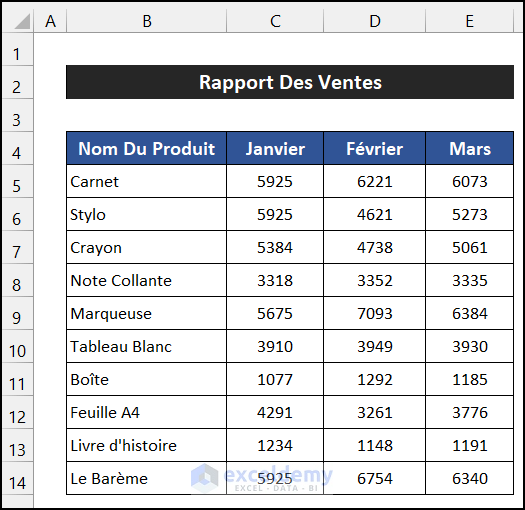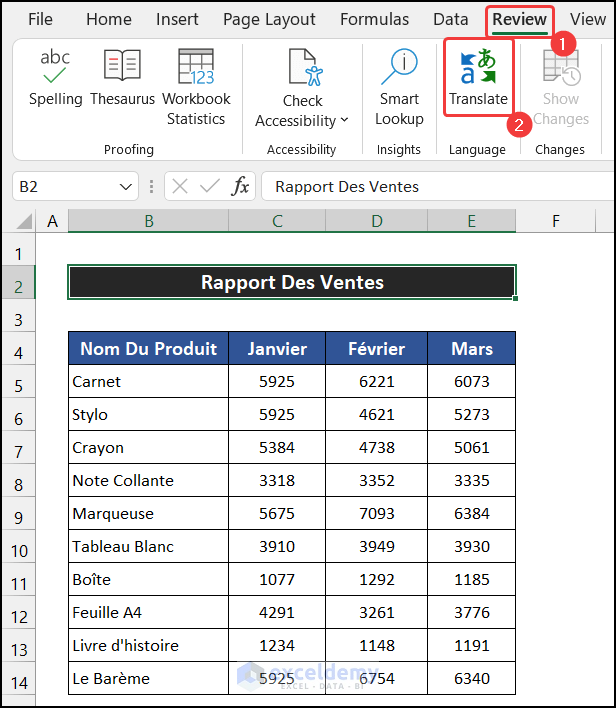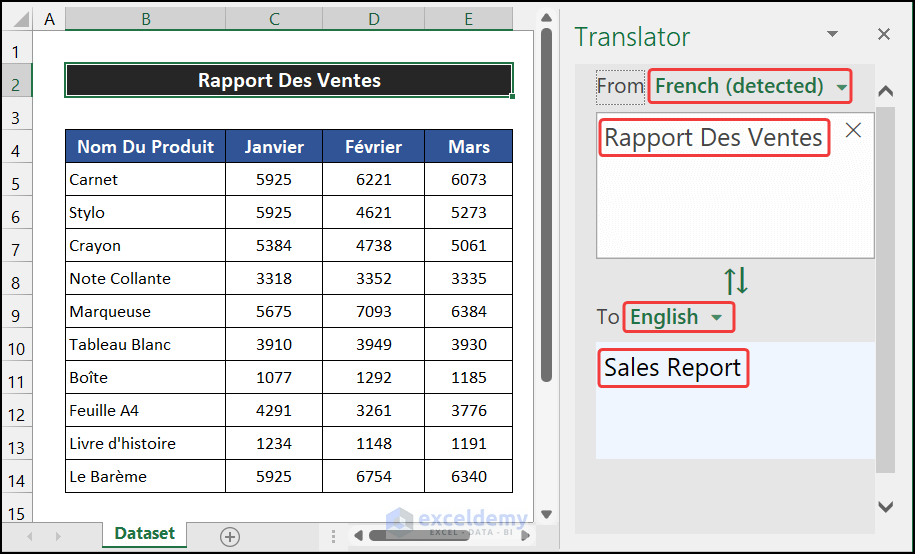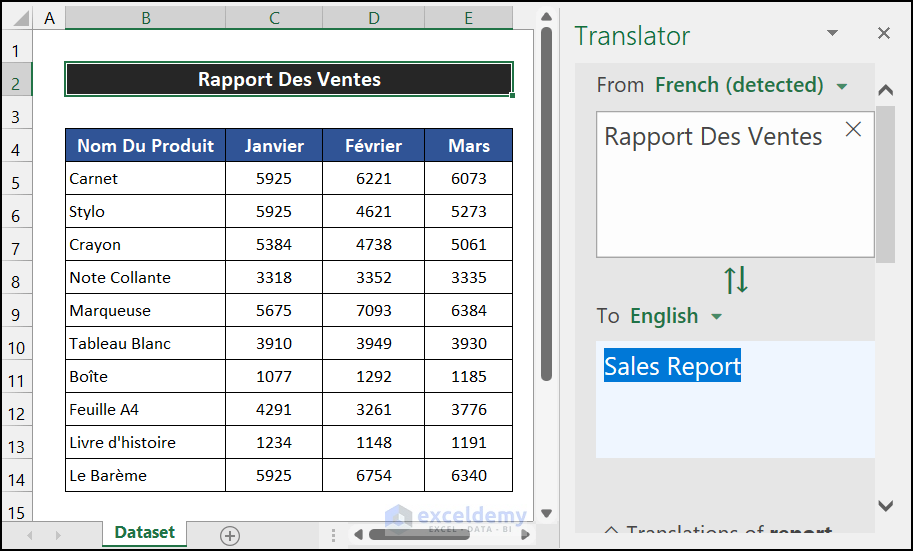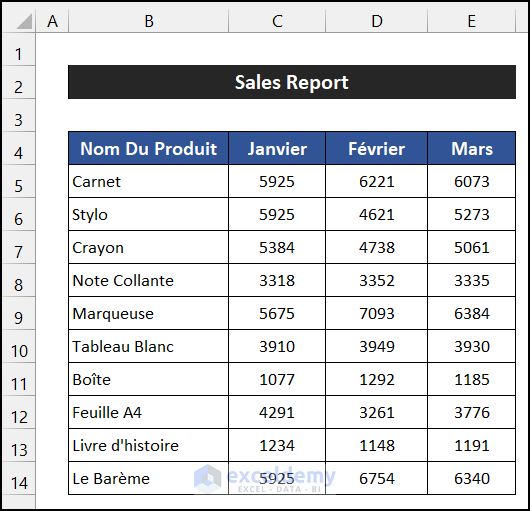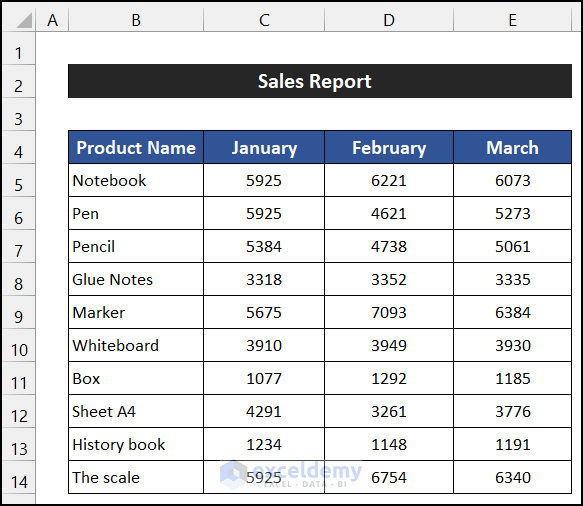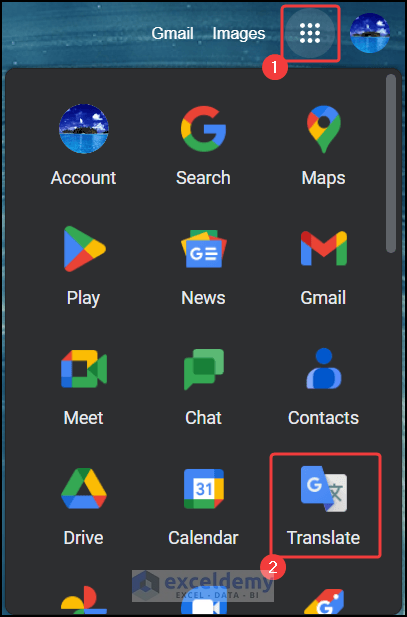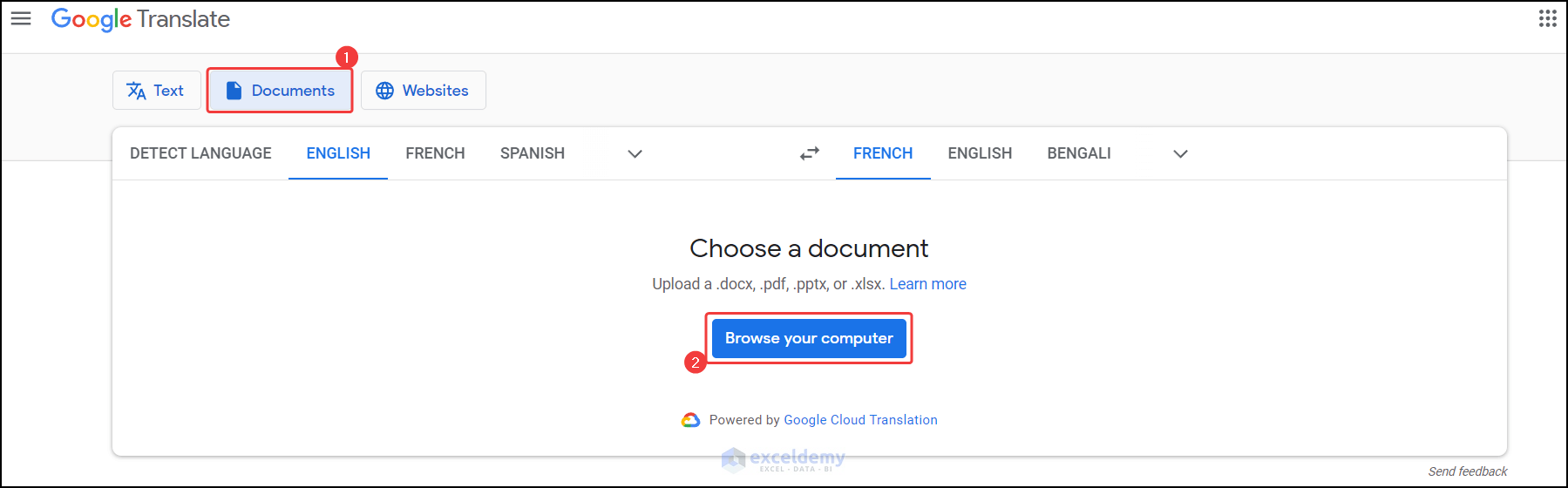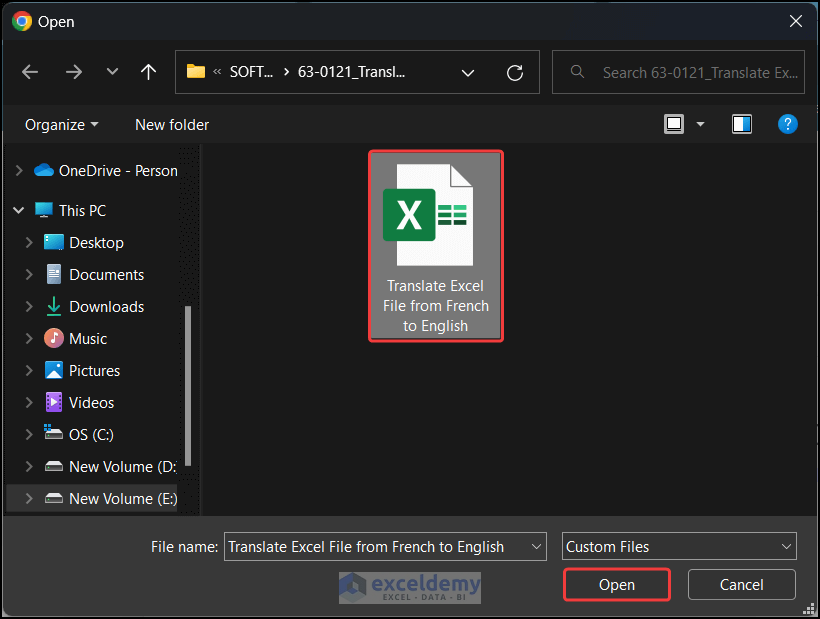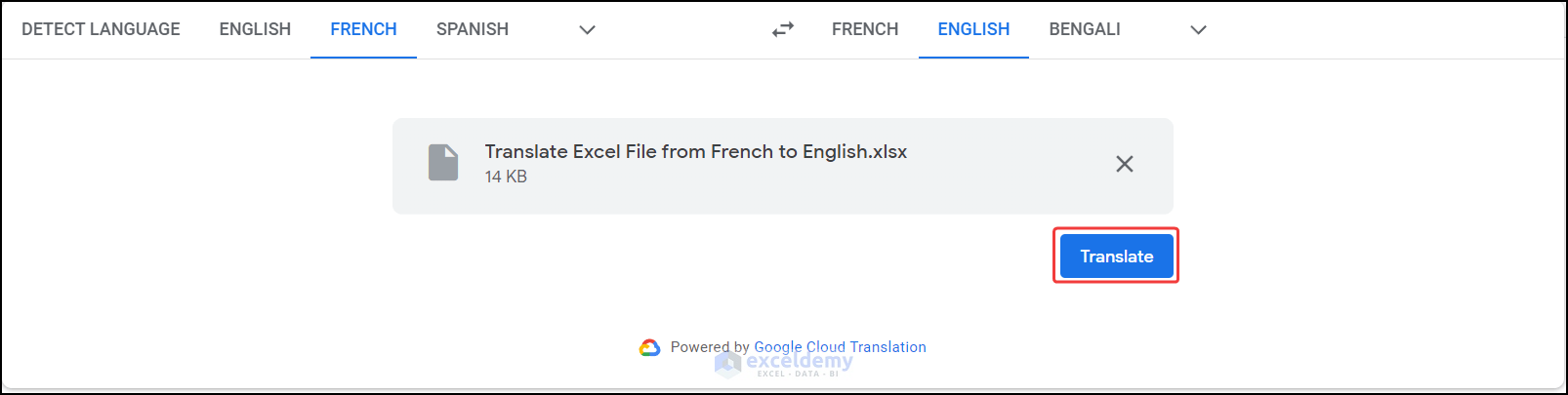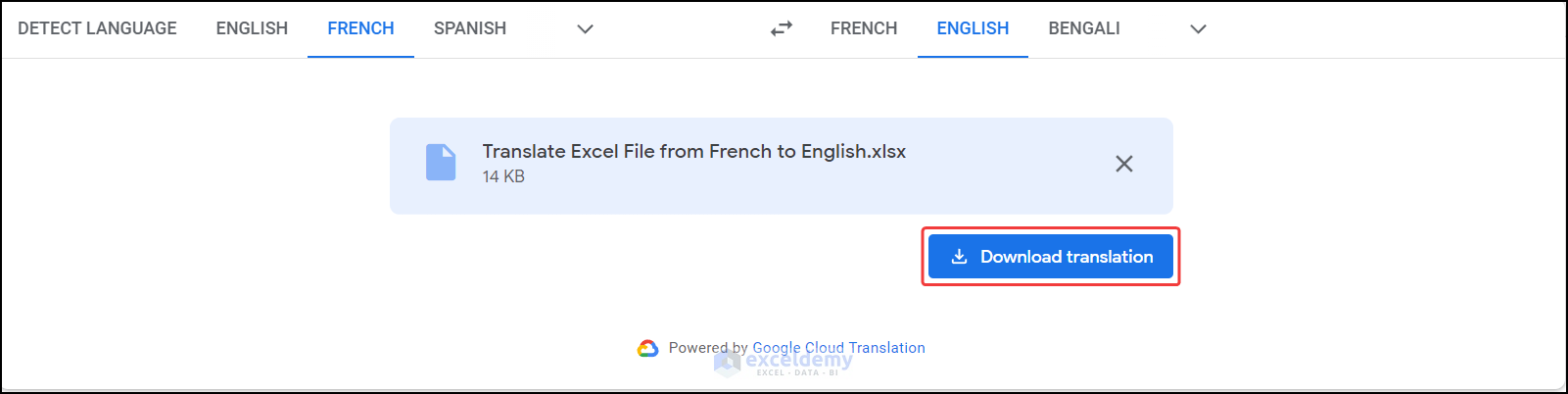Consider the following dataset. The text is in French. To translate it into English:
Method 1 – Applying the Translate Command in the Review Tab
Steps:
- Select the merged cell B2.
- In the Review tab, click Translate in Language.
- The Translator window will be displayed.
- From will show the current language.
- In To, choose a language. Here, English.
- The translation is displayed in the To box.
- Select the entire text and press Ctrl+C to copy it.
- Press Ctrl+V to paste it.
- Follow the same process for the rest of the text.
- The text will be translated from French to English.
Read More: How to Translate Excel File to English
Method 2 – Using the Google Translator
Steps:
- Open your browser and click Translate.
- Google Translate will open.
- Select the Document.
- Click Browse your computer.
- In Open, choose the Excel file and click Open.
- Click Translate.
- Click Download translation.
- Your translated file will be downloaded.
- Open the file with Microsoft Excel, and you will see the translated text.
Read More: How to Translate Excel File from German to English
Download Practice Workbook
Download the practice workbook.
Related Articles
- How to Translate an Excel File from Japanese to English
- How to Translate Chinese to English in Excel
- How to Translate Portuguese to English in Excel
- How to Translate Arabic to English in Excel
<< Go Back to Translate in Excel | Learn Excel
Get FREE Advanced Excel Exercises with Solutions!