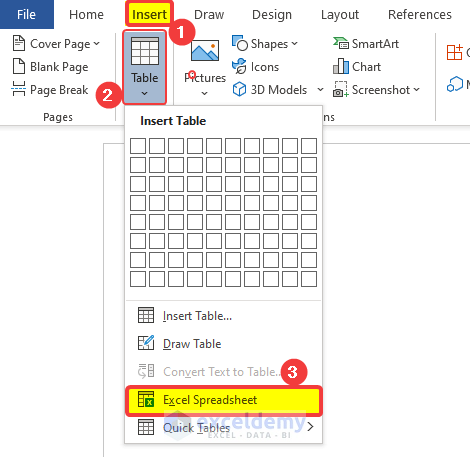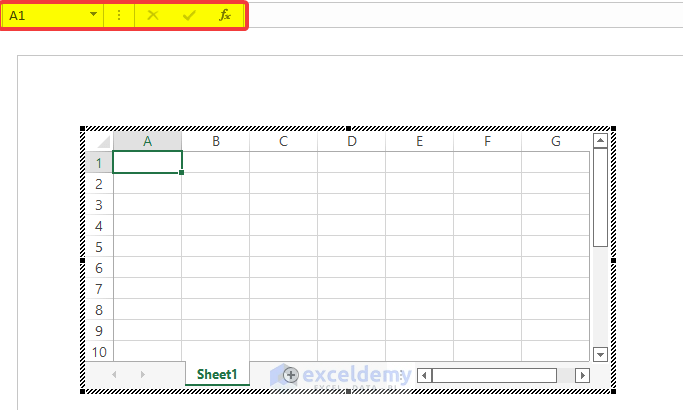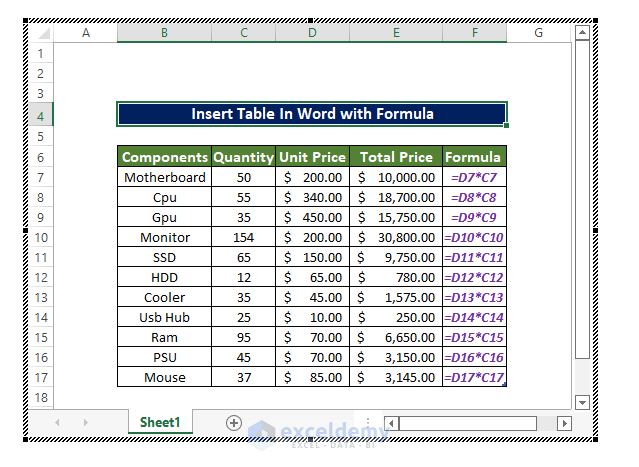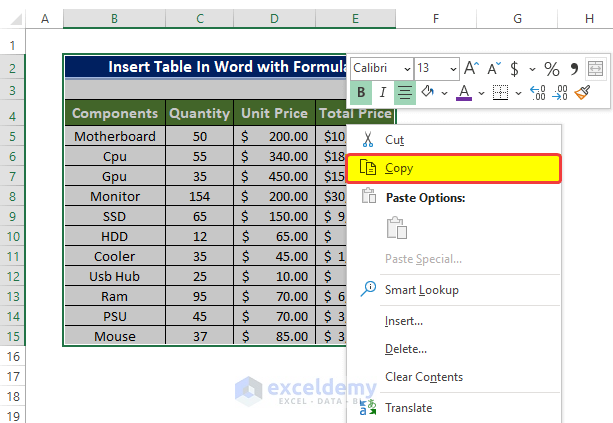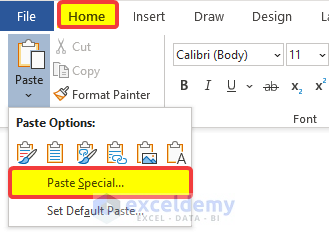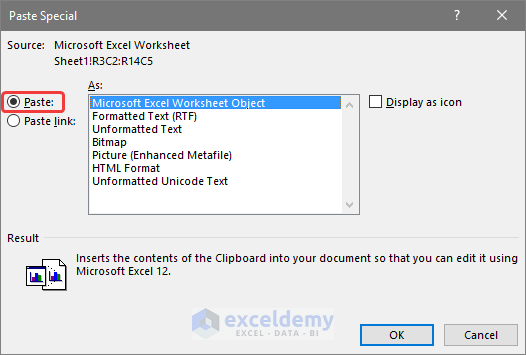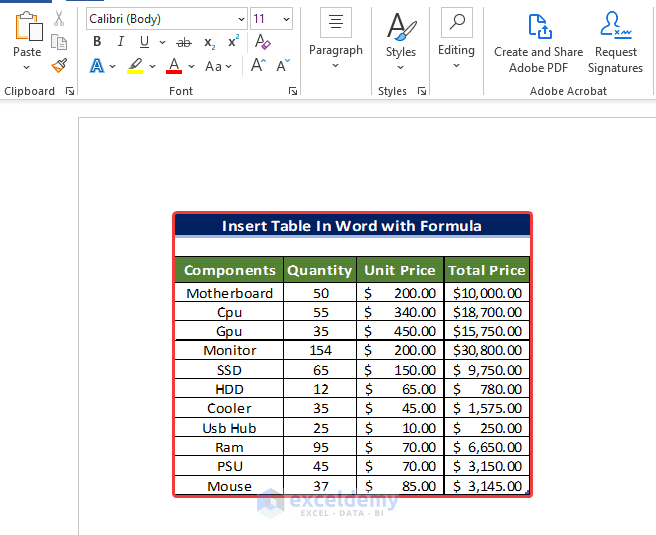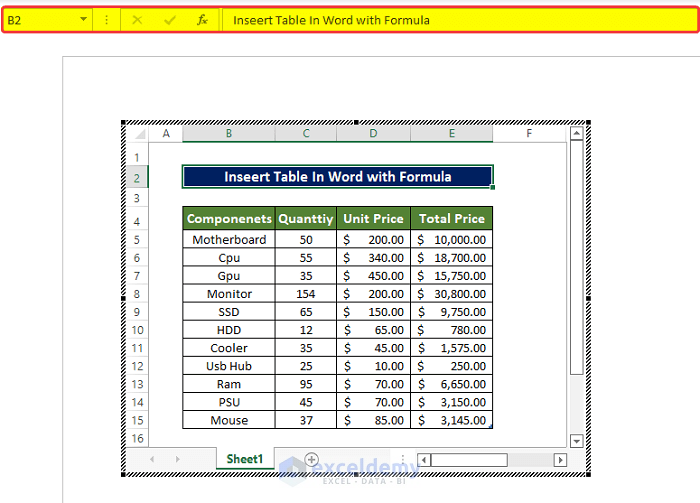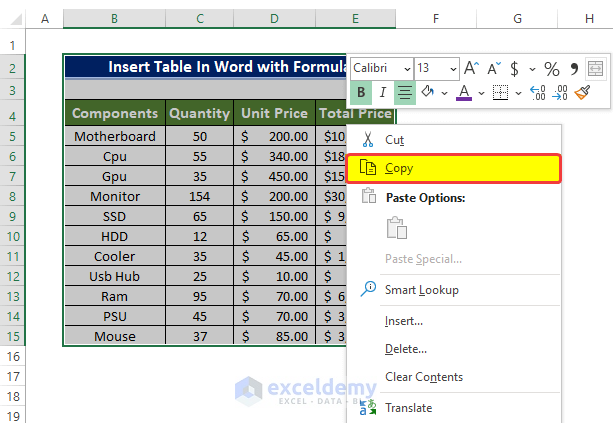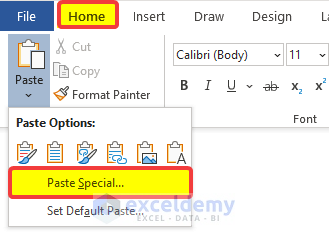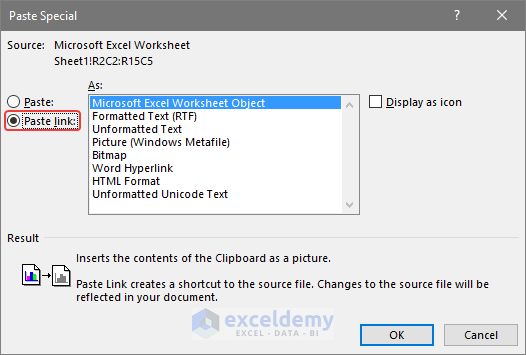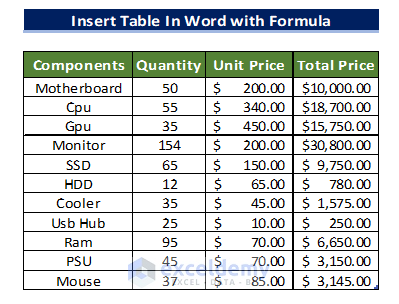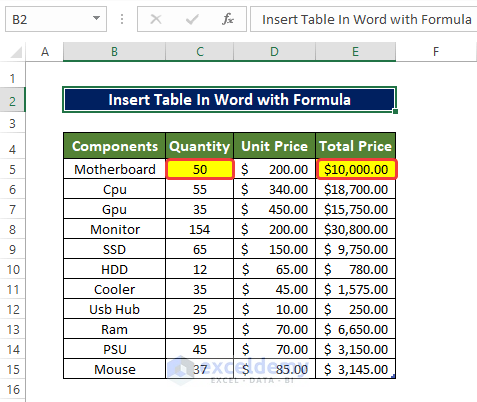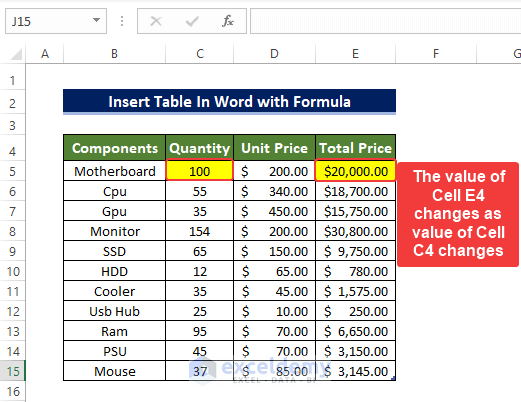The dataset below shows an Excel table that was inserted into MS Word with all the Excel formulas, as shown in the Formula column.
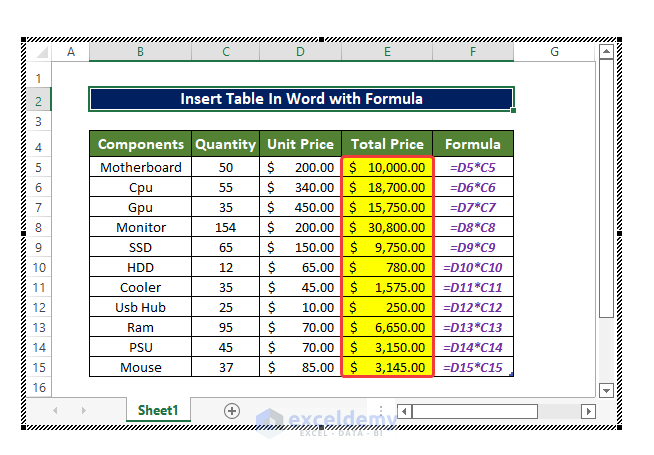
Method 1 – Insert an Excel Table as an Object
Steps
- Open Microsoft Word and go to the Insert tab. In Tables, click Table.
- Choose Excel Spreadsheet.
A new square box will be displayed in the Word editor window. It contains cells with a Column bar, Row bar, Gridlines, Formula bar, Leaf bar, and Name box just like an Excel worksheet.
- Add your table and format it.
In the example below, the formulas are in the Total Price column (F7:F17) and are displayed in the Formula column.
Read More: How to Copy Excel Table to Word with Gridlines
Method 2 – Using the Paste Special Feature to Insert an Excel Table with Formulas into MS Word
2.1 Utilizing the Paste Command
Steps
- Select the table in the Excel worksheet and right-click.
- Select Copy.
- Go to MS Word.
- In the Home tab, click Paste in the Clipboard.
- Choose Paste Special.
- In the new window, select Paste and click Microsoft Excel Worksheet Object.
- Click OK.
The Excel table is pasted in the word document.
The table displays Name box, Formula bar, Column bar, Row bar, Leaf bar, and status bar like in an Excel worksheet.
The formulas are in E5:E15 and are displayed in the Formula column.
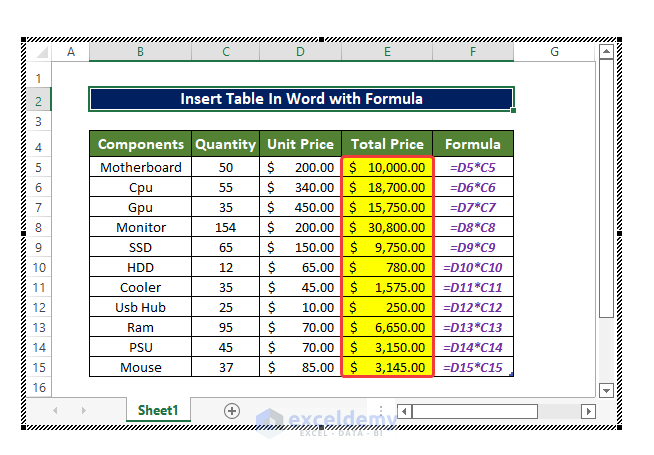
Read More: How to Copy Table from Excel to Word
2.2 Using the Paste Link Command
Steps
- Select the table in the Excel worksheet and right-click.
- Select Copy.
- Go to MS Word.
- In the Home tab, click Paste in the Clipboard.
- Choose Paste Special.
- In the new window, select Paste link and click Microsoft Excel Worksheet Object.
- Click OK.
The Excel table is pasted in the word document.
The doc file is connected with the source Excel file. If you change a value in the source Excel file, it will change in the Word file.
In the Excel file, the value in C5 is 50, and the formula in E5 is
=D5*C5The value in E5 depends on C5.
If you change the value in C5, the value in E5 also changes.
- Change the value in C5 to 100. The change is displayed in the Total Price column.
- Go to the Word file: both Quantity and Total Price values changed.
Read More: How to Insert Excel Table into Word
Download Practice Workbook
Download the practice workbook.
Related Articles
- How to Paste Excel Table into Word Fit to Page
- How to Auto Populate Word Document from Excel
- How to Paste Excel Table into Word in Landscape
- How to Put a Large Excel Table into Word
- How to Add Drop-Down List in Word from Excel
- How to Create Multiple Word Documents from Excel
<< Go Back to Export Excel to Word | Export Data from Excel | Learn Excel
Get FREE Advanced Excel Exercises with Solutions!