In the Amortization schedule borrowers can visualize their loan repayment process. This schedule shows: regular due payment, principal paid, interest paid, and remaining loan balance after each payment period.
If the borrower makes extra payments, less interest will be paid and the initial deadline is reduced.
Download Excel Template
Download Excel TemplateFor: Excel 2007 or later
License: Private Use
Read More: Amortization Schedule with Irregular Payments in Excel
Amortization Schedule with Extra Payments Excel Template
How to Use This Template
- Open the template and enter data.
- Choose all the dropdowns in the blue shaded area according to the loan parameters.
- You will get your regular payment amount based on your inputs. If you want to input extra irregular payments, you have to do it manually in the Extra Payments (Irregular) column.
- You will see an amortization schedule for your loan and a summary chart displaying your principal paid, interest paid, and balance trends.
- You will also find an output summary reflecting all outputs, such as estimated interest savings, time saved, total interest to be paid, total principal to be paid.
Read More: Amortization Schedule with Balloon Payment and Extra Payments in Excel
Related Articles
- Preparing Bond Amortization Schedule in Excel
- Interest Only Amortization Schedule with Balloon Payment Template Excel
- Multiple Loan Amortization Schedule Excel Template
- Excel Car Loan Amortization Schedule with Extra Payments Template
- Excel Car Loan Amortization Schedule Template
- Excel Student Loan Amortization Schedule
- ARM Amortization Schedule Excel Template
<< Go Back to Amortization Schedule | Finance Template | Excel Templates
Get FREE Advanced Excel Exercises with Solutions!
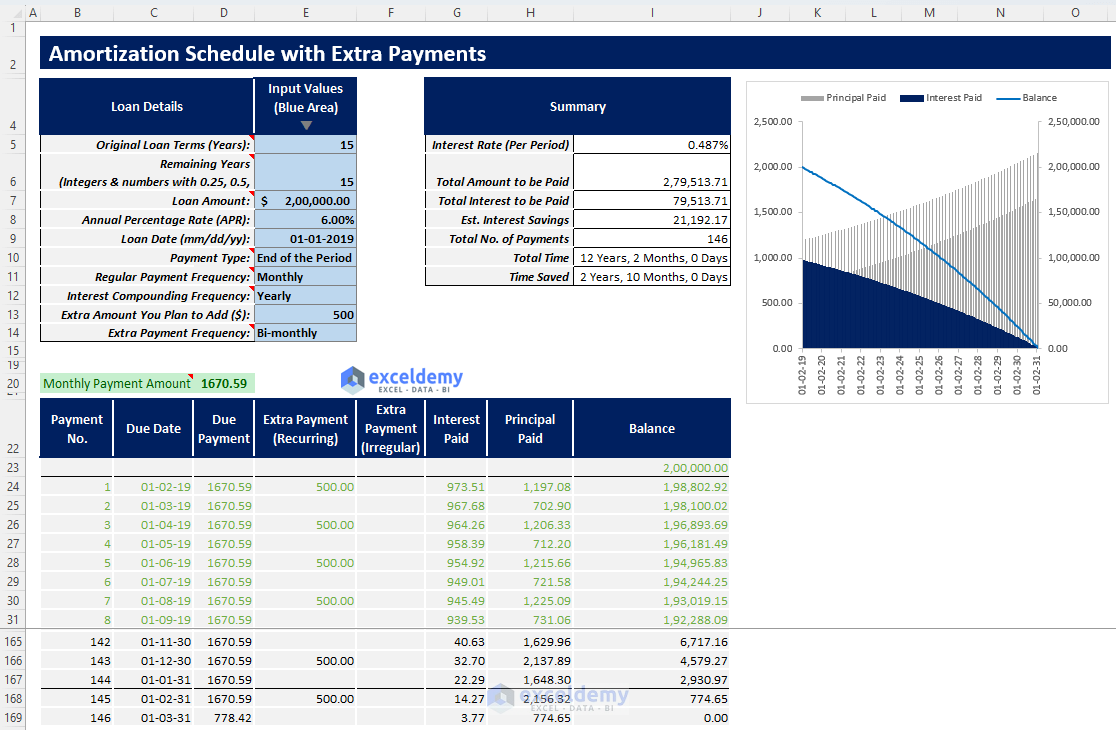
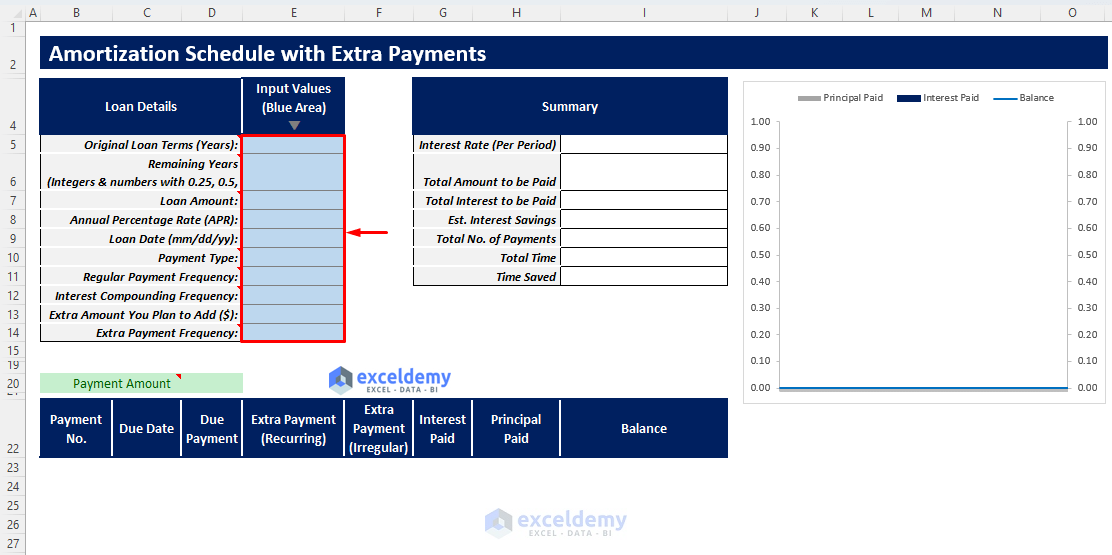
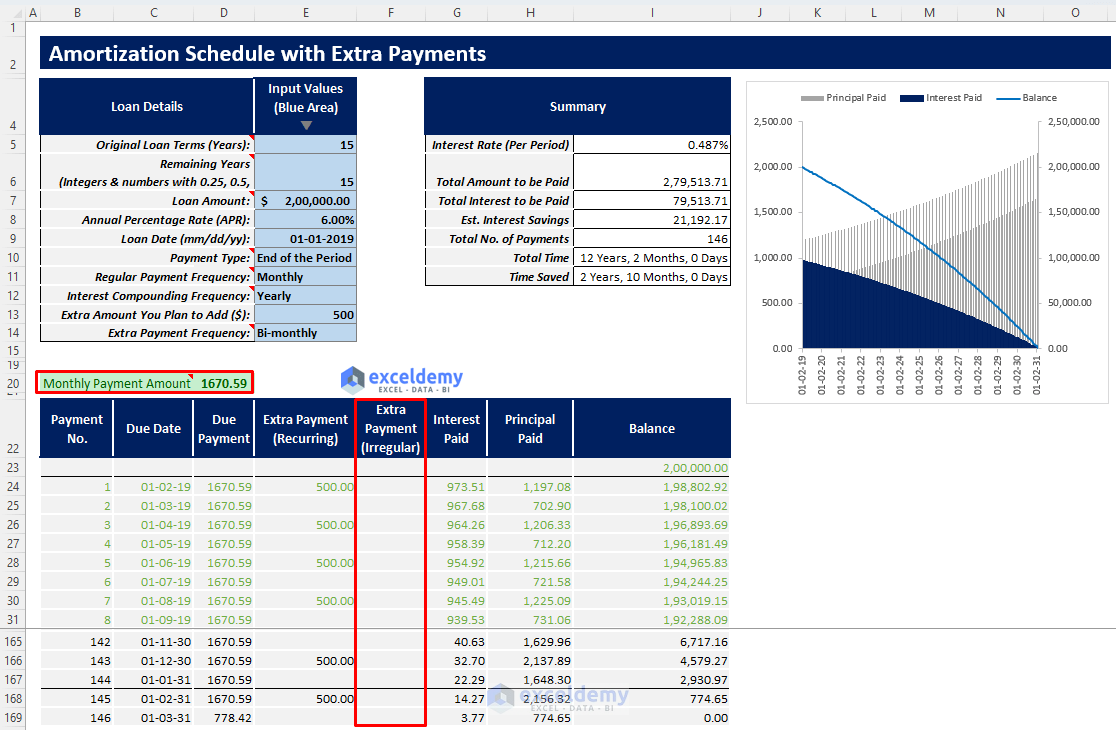
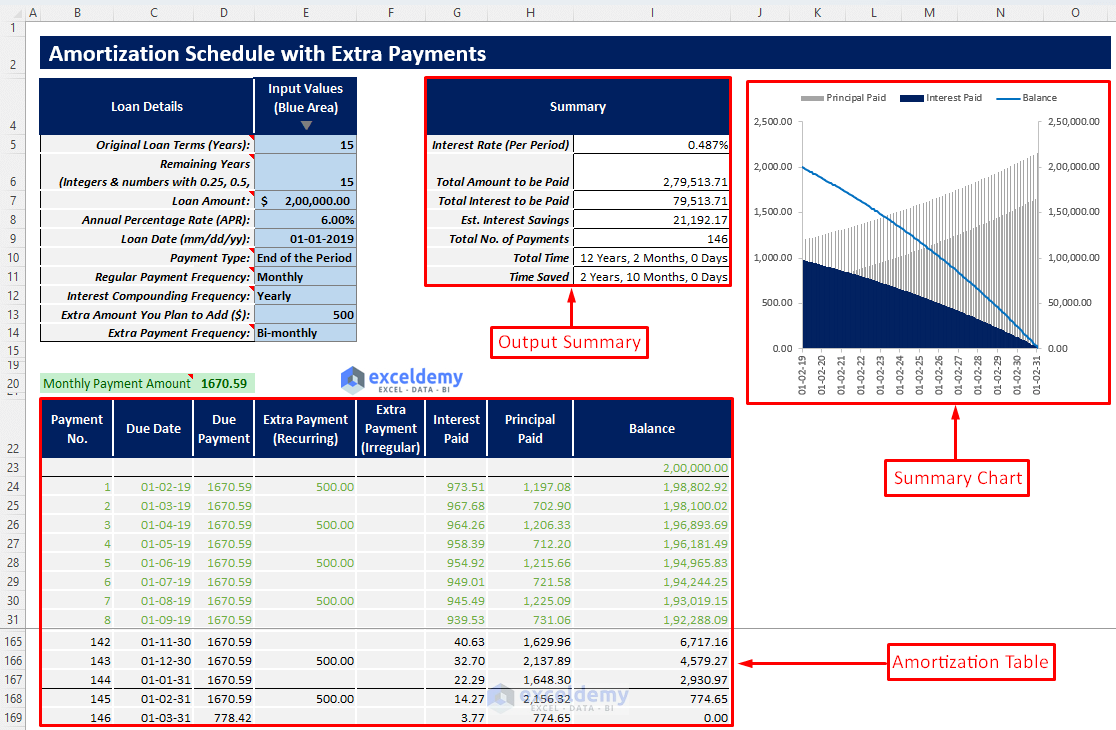


Perhaps you can help me out. Whenever I enter a different loan amount than your templates $200,000 or a different interest rate, the excel columns give #VALUE! .
As such the template loses its utility.
I expect I am doing something wrong.
Your help on this is appreciated.
Bob Stager
Hello Bob,
Thank you for bringing this to our attention. Our template is designed to handle various loan amounts and interest rates. I’ve checked the template again by changing loan amount, interest , tenure etc and it’s working perfectly. I will request you to check, How to Use This Template part of the article.
Templates’ intial image:
Different Loan Amount and Interest Rate:
Another changes:
It sounds like there might be a formatting or input error causing the #VALUE! error. Please ensure that:
Loan Amount and Interest Rate Formats: The values are entered as plain numbers without any special characters or spaces. For example, enter 200000 for $100,000 and 8 for an interest rate of 8%.
Correct Cells: The values are being entered in the correct cells specified for loan amount and interest rate.
If you’ve checked these and are still encountering issues, please feel free to share a screenshot or more details about the error. We’ll be happy to assist further.
Thank you for your patience and understanding.
Regards
ExcelDemy