Dataset Overview
We will use the following sample dataset to illustrate the differences:
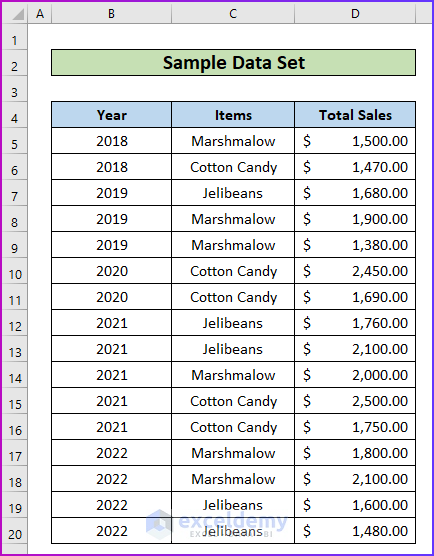
Example 1 – Difference in Function Argument Syntax
Let’s discuss the argument syntax for both functions:
SUMIF Function
The syntax for the SUMIF function is as follows:
=SUMIF (range, criteria, [sum_range])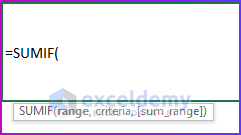
From the above syntax, you will require the following arguments to perform a task with this function.
| Argument | Required or Optional | Value |
|---|---|---|
| range | Required | Refers to the range of cells you want to evaluate based on the specified criteria. |
| criteria | Required | Can be a number, expression, cell reference, text, or function that defines which cells to add. |
| [sum_range] | Optional | Specifies the actual cells to add if you need to combine cells other than those defined in the range argument. |
COUNTIF Function
The formula or syntax for the COUNTIF function is as follows:
=COUNTIF(range, criteria)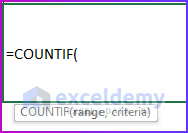
You will require the following arguments to perform a task with this function:
| Argument | Required/Optional | Explanation |
|---|---|---|
| range | Required | Indicates the range of cells where the function will apply the criteria for counting. |
| criteria | Required | Defines the condition or criteria for counting. |
So, from the above explanation, you can see that the SUMIF function’s syntax contains an extra argument, which is the sum_range.
Read More: How to Use the Combination of COUNTIF and SUMIF in Excel
Example 2 – Difference in Showing Outputs
Let’s use the same data set and criteria to see how these functions produce different outputs:
Steps:
- Look at the image below, which displays two separate fields showing the outputs of these functions.
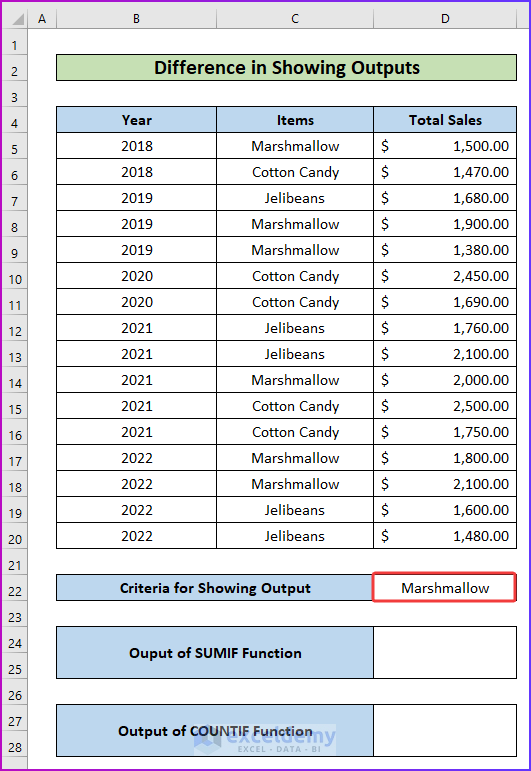
- To calculate the total sales for the criteria Marshmallow, insert the following SUMIF formula in cell D24:
=SUMIF(C5:C20,D22,D5:D20)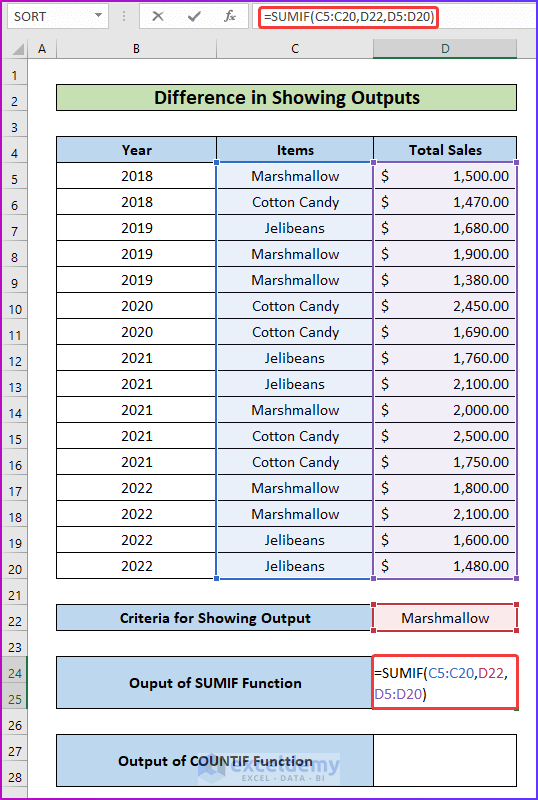
- Press Enter, and the formula will add all cell values containing total sales that match the Marshmallow criteria, showing the summation as the result.
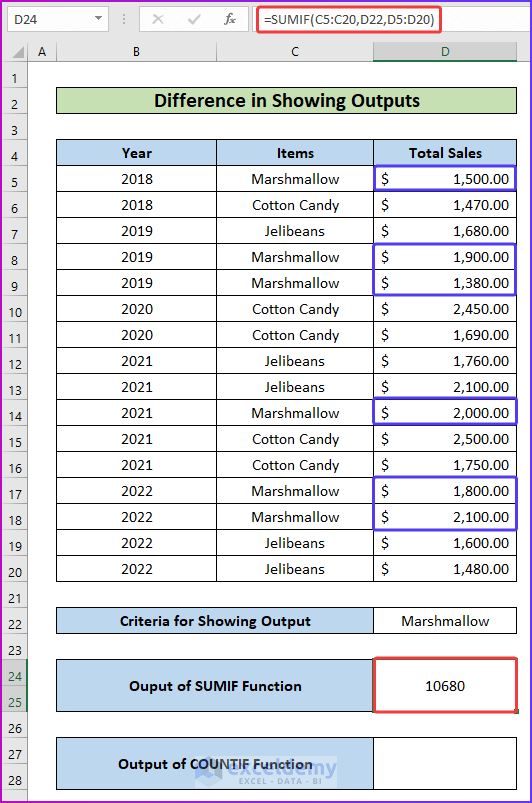
- To count how many times the word Marshmallow appears in the given cell range, enter the following COUNTIF formula in cell D27:
=COUNTIF(C5:C20,D22)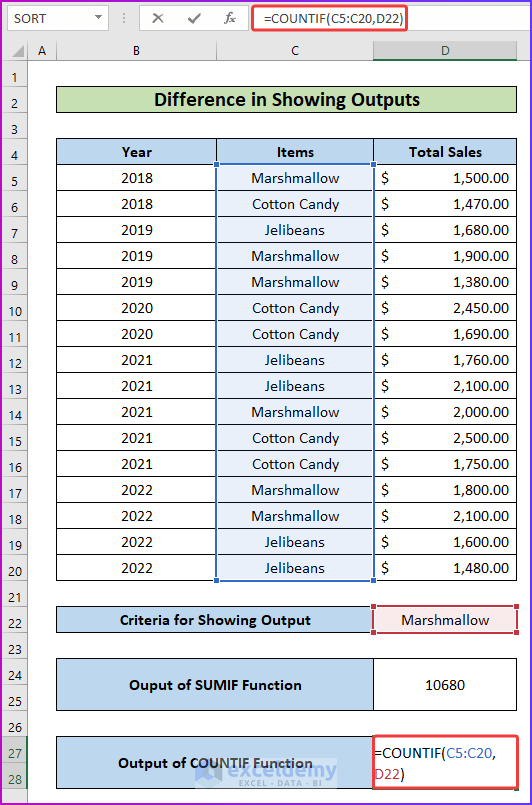
- After pressing Enter, the formula will provide the count.
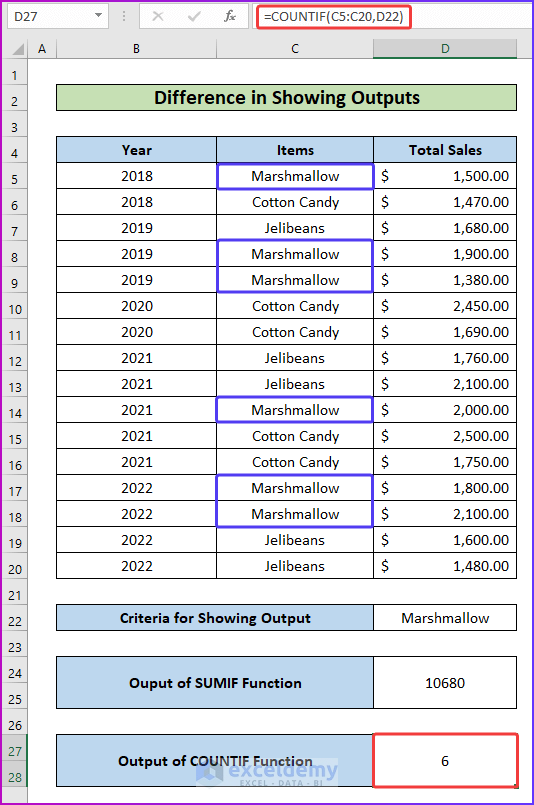
Read More: How to Use Nested COUNTIF Function in Excel
Summary
Here’s a summary of the differences:
| Factors for Comparison | SUMIF Function | COUNTIF Function |
|---|---|---|
| Argument Syntax | Requires an extra sum_range in the argument. | Does not require this extra argument. |
| Output | Adds a range of cells based on a special condition or criteria. | Counts the number of cells matching the given condition or criteria. |
Download Practice Workbook
You can download the practice workbook from here:
Related Articles
- How to Use IF and COUNTIF Functions Together in Excel
- How to Use COUNTIF and COUNTA Functions Together in Excel
- How to Use SUMIF, COUNTIF and AVERAGEIF Functions in Excel
<< Go Back to Excel COUNTIF Function | Excel Functions | Learn Excel
Get FREE Advanced Excel Exercises with Solutions!

