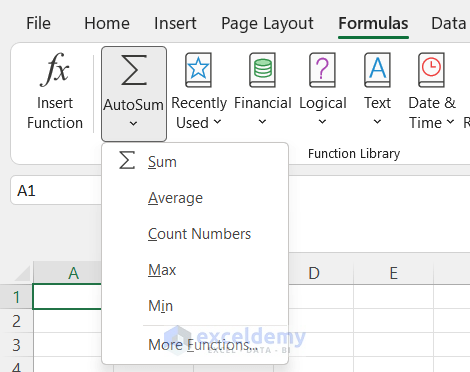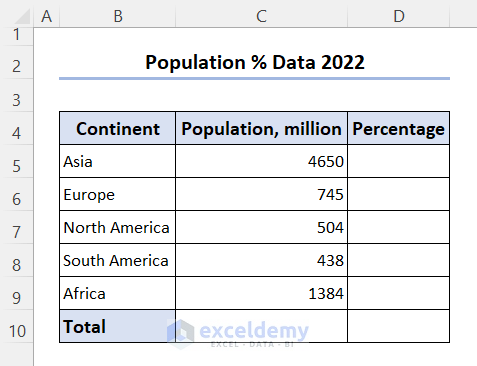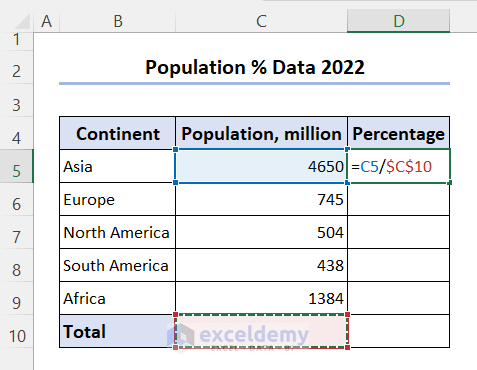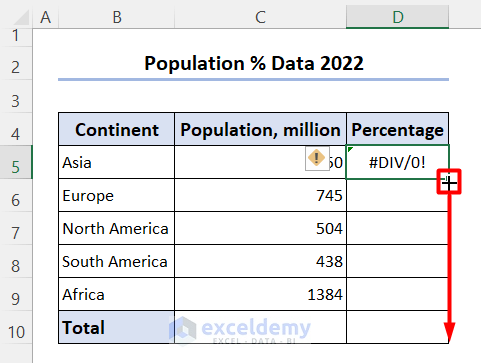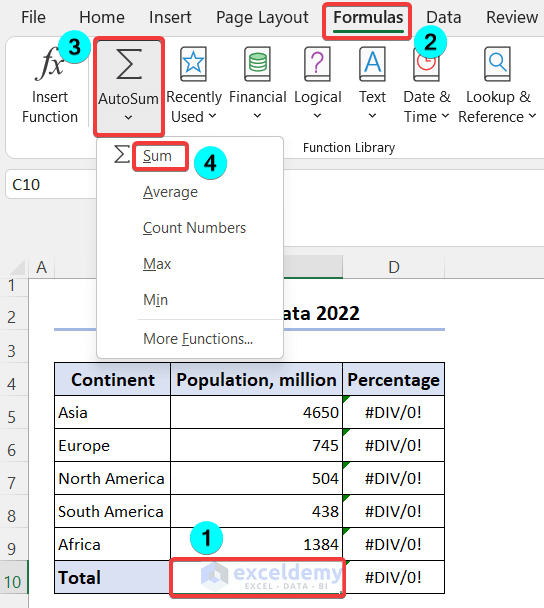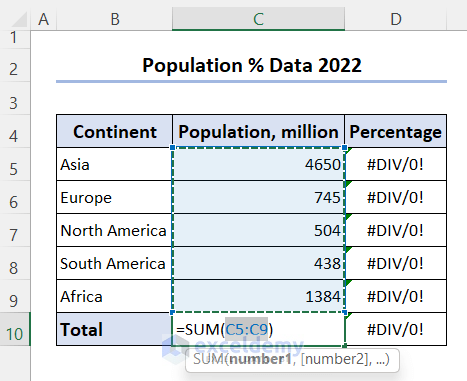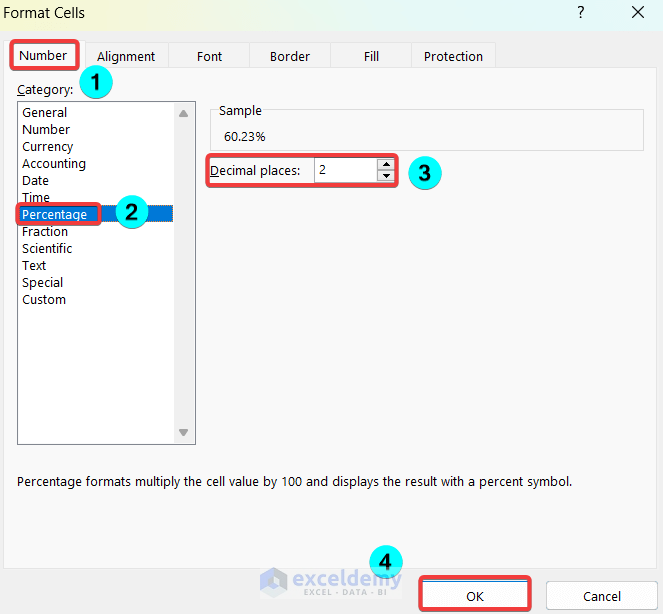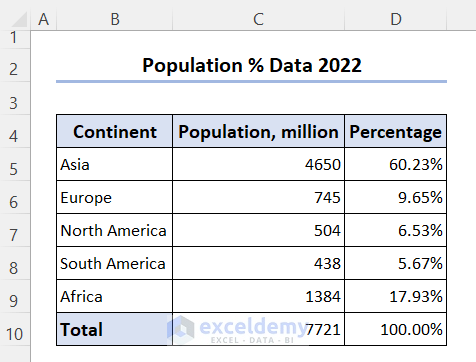A percentage is a relative figure that represents the hundredth portion of any amount. A percentage is calculated using the formula =part/total. Excel has many features to calculate the percentage of any given data. But in this article, we will explore the AutoSum command to calculate percentage in Excel. So, stay tuned and follow the necessary steps.
What Is AutoSum Command in Excel?
You can navigate to AutoSum through this path.
- Open Excel >> Create a workbook >> Go to Formulas tab >> Go to Function Library group >> Pick the first command in it, i.e. AutoSum.
- The AutoSum command has the following Excel functions built in.
How to Calculate Percentage Using AutoSum Command in Excel: Easy Steps
⦿ Step 1: Collect Data and Record It in an Excel Sheet
- Collect necessary data and create an Excel workbook with that.
- Here, I have collected the Population data of the world by 2022.
- Now, I am going to find the contribution percentage of each continent in the total population.
⦿ Step 2: Insert Percentage Formula
- Now, in the Percentage column, enter the following formula to calculate %.
=C5/$C$10
- Don’t forget to make the C10 cell absolute pressing F4 after it.
- Then drag the fill handle icon to the last cell D10.
⦿ Step 3: Apply AutoSum Command to Get the Sum
- Now, click on cell C10 and then go to the Formulas tab.
- From the Function Library group, click on the AutoSum drop-down.
- Select the Sum option from the list.
- As a result, the following will happen.
- Press the Enter key.
- Now, you will see that the Percentage column is showing some results, but they are not in the proper format.
Read More: How to Use AutoSum In Excel
⦿ Step 4: Apply Percentage Format and Show the Results
- Now, select cells D5:D10 and press Ctrl+1. The following window will appear.
- From the Number section, go to Percentage option >> Select suitable Decimal places required and then press OK.
- Now, look at the following image, to see the results in the proper format.
Quick Notes
To apply AutoSum easily, you must have some input data prior to that. Otherwise, you have to select the range manually (yes, that can be helpful in some ways).
Download Practice Workbook
You can download the practice workbook from the following download button.
Conclusion
Follow these steps and stages to AutoSum percentage in Excel. You are welcome to download the workbook and use it for your own practice. If you have any questions, concerns, or suggestions, please leave them in the comment section.
Related Articles
- [Fixed!] Excel AutoSum Not Working
- [Solved!] Excel AutoSum Is Not Working and Returns 0
- How to Turn Off AutoSum in Excel
- How to Autosum Column in Excel
- How to AutoSum Horizontally in Excel
- How to Autosum Time in Excel
<< Go Back to Autosum in Excel | Sum in Excel | Calculate in Excel | Learn Excel
Get FREE Advanced Excel Exercises with Solutions!