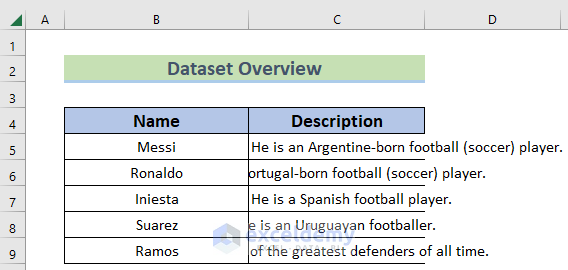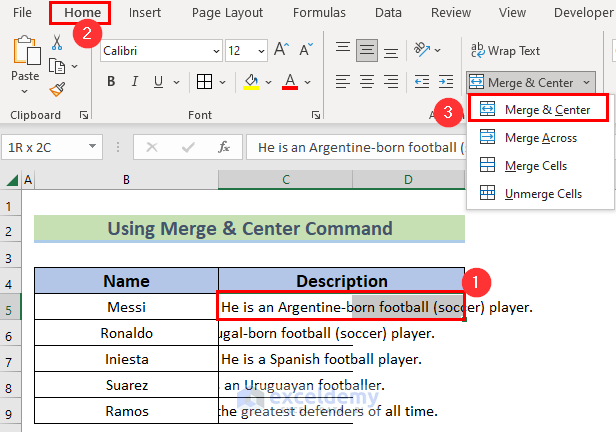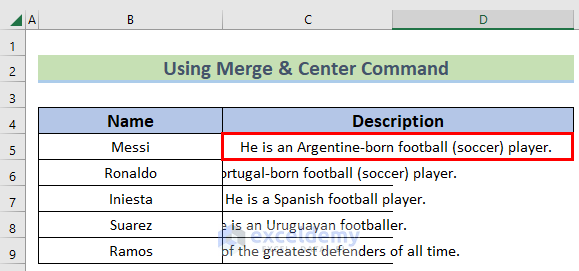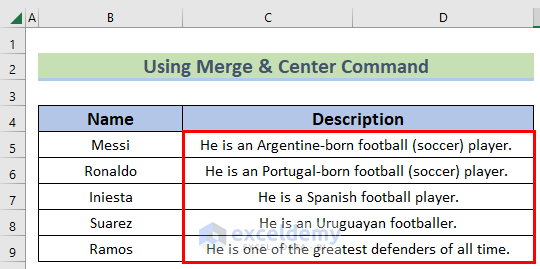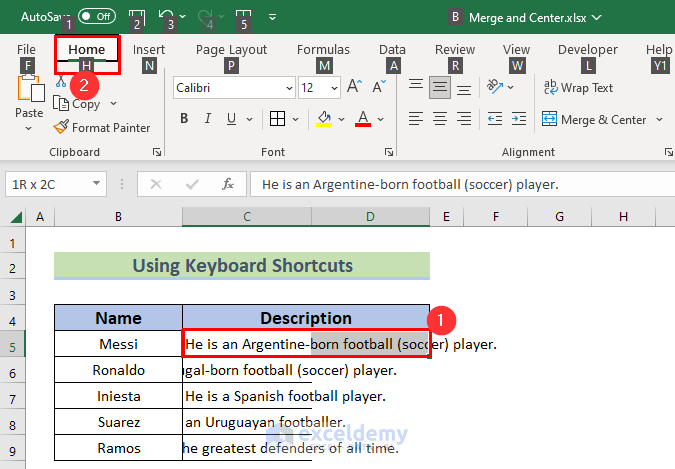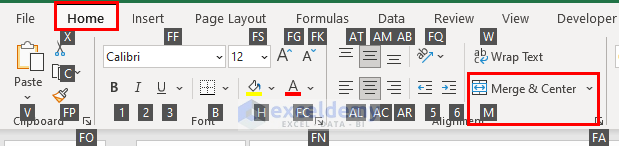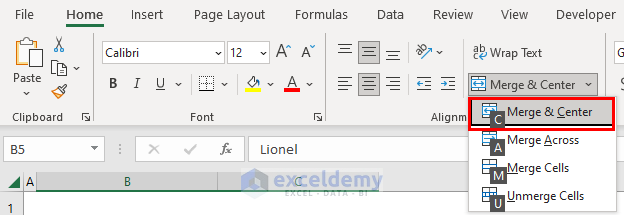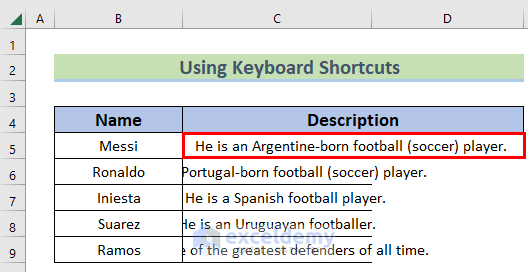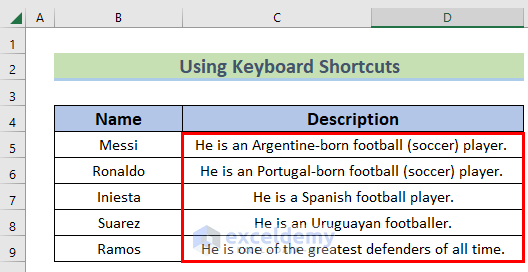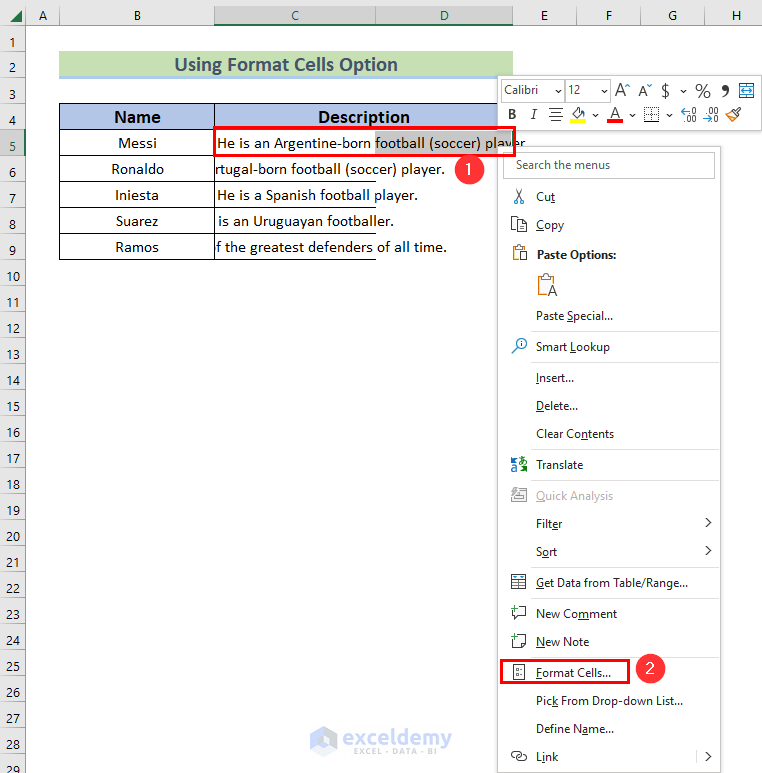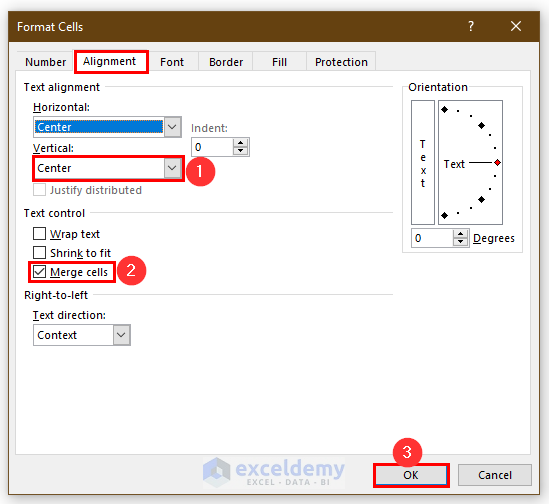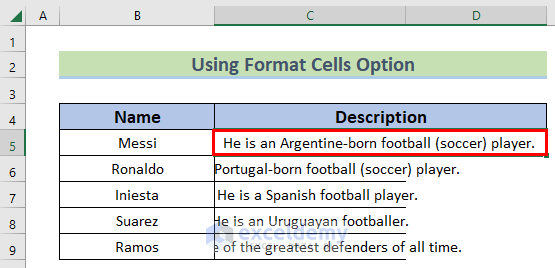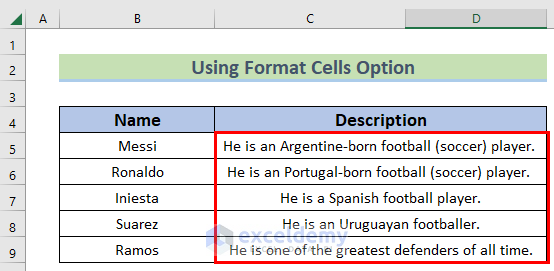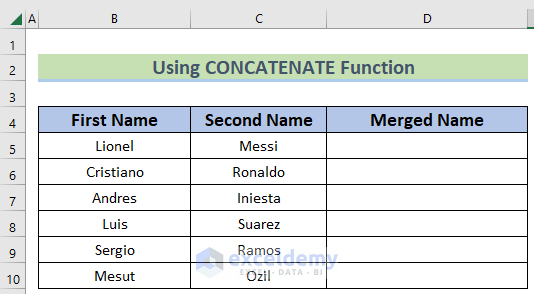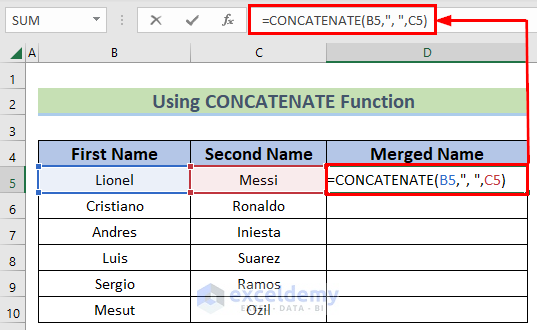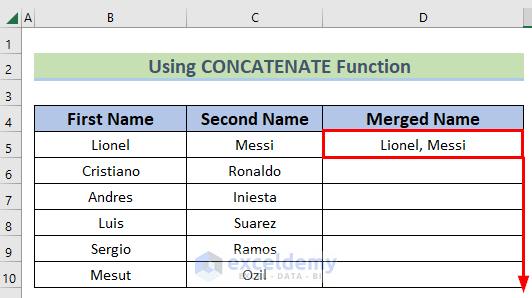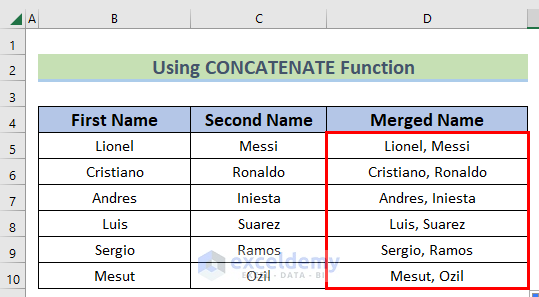This tutorial will demonstrate how to merge and center cells in Excel. When we are dealing with many columns or rows, we have to merge the values to reduce confusion. Merging cells can easily reduce the extra space in Excel and represent the worksheet effectively. In every industry or educational institution, we need to use the merge and center cells for doing the work easily. So, it is essential to learn how to merge and center cells in Excel.
How to Merge and Center Cells in Excel: 4 Effective Methods
We’ll use a sample dataset overview as an example in Excel to understand easily. For instance, we have two tables. In the first table, we have the Name and Description in columns B and C. We will use this dataset to explain the whole process. If you follow the steps correctly, you should learn how to merge and center cells in Excel on your own. The methods are described below in order.
1. Using Merge & Center Command
We want to merge the cells of the same row by using the Merge & Center feature in Excel. Excel Merge and Center – in database programming, the merge cell function allows neighboring cells to be combined into one larger one. You finish the process by selecting all merged cells and then selecting the “Merge Cells” order. By entering, you enable text alignment in the middle. We can learn this method by following the below steps.
- Firstly, select the cells you want to merge along a row.
- Go to Home Tab >> Alignment Group & Click on Merge & Center command option.
- Next, you will get the result for the first cell similar to the below image. In this case, you have to note that, the merged cell will only show the result as a full sentence. If you look closely then C and D columns have been merged to describe the full description.
- Lastly, repeat the whole process for every row individually to get the final result.
Hence, we have merged the cells by using the Merge & Center feature in Excel.
2. Use of Keyboard Shortcuts
Our goal is to merge and center cells in Excel by using keyboard shortcuts. We can learn this method by following the below steps.
- Select the cells you want to merge along a row & Press the ALT key. It’ll enable Commands on Excel Ribbon.
- In addition, Press H for Home.
- Press M for enabling the Merge & Center command option.
- Now, press C to apply the Merge & Center command.
- You will get the result for the first cell. In this case, you have to note that, the merged cell will only show the result for this cell similar to the previous method.
- Lastly, repeat the whole process for every row individually to get the final result.
Therefore, we merged the cells by using the Keyboard Shortcuts in Excel.
3. Applying Format Cells Option
Earlier methods execute merge & center cells one at a time. We can not execute merge & center on multiple cells or a range of cells using the Format Cells option. The steps of this method are described below in order.
- Firstly, Select the cells you want to merge.
- Next, right-click inside any selected cell.
- Then, a popup window will appear. Click on the Format Cell option, Format Cell dialog box will appear.
- From the Format Cell dialog box, Click on Alignment.
- Under the Text Alignment, Make the Horizontal drop-down option Center Across Selection & Vertical drop-down option Center.
- After that, click OK and you are all done.
- You will get a similar result for the first cell in the previous two methods.
- Lastly, repeat the whole process for every row individually to get the final result.
So, we merged the cells by using the Format Cells feature in Excel.
4. Utilizing CONCATENATE Function
Now, we want to merge the values without losing any data. This means in the merged column we will show both values. For this, we will use the CONCATENATE function in Excel. We can join two or more texts or numbers into one single text value using the CONCATENATE function of Excel. We can learn this method by following the below process.
- Firstly, arrange the dataset like the below image. For instance, we have the First Name and Second Name in columns B and C.
- Next, insert the following formula in the D5 cell.
=CONCATENATE(B5,", ",C5)- Then, you will get the result for this cell with the help of the CONCATENATE function. This function joins the values of B5 and C5 cells in the D5 cell. Like, you have Lionel in the B5 cell and Messi in the C5 cell. After merging, you get the result as Lionel, Messi in the D5 cell.
- After that, use the Fill Handle option to execute the formula to all cells.
- Lastly, you will get a result similar to the below image. Note that, every cell of the merged column has the value of column B and C cells.
As a result, we merged the cells by using the CONCATENATE function in Excel.
Download Practice Workbook
Conclusion
Henceforth, follow the above-described methods. Hopefully, these methods will help you to learn how to merge and center cells in Excel. in excel. We will be glad to know if you can execute the task in any other way. Please feel free to add comments, suggestions, or questions in the section below if you have any confusion or face any problems. We will try our level best to solve the problem or work with your suggestions.
<< Go Back to Cells | Merge | Learn Excel
Get FREE Advanced Excel Exercises with Solutions!