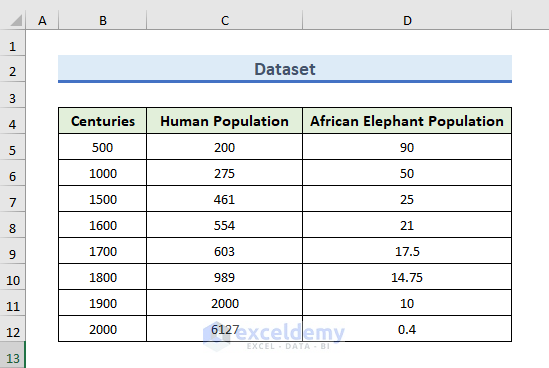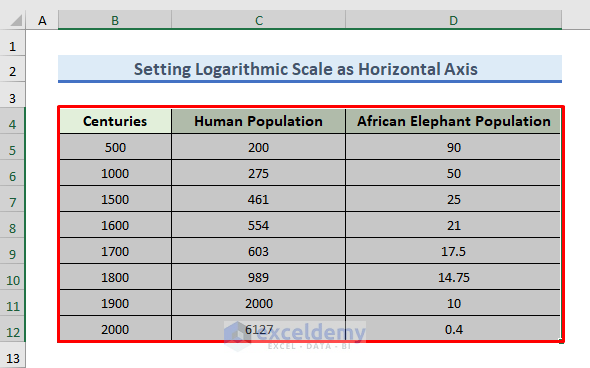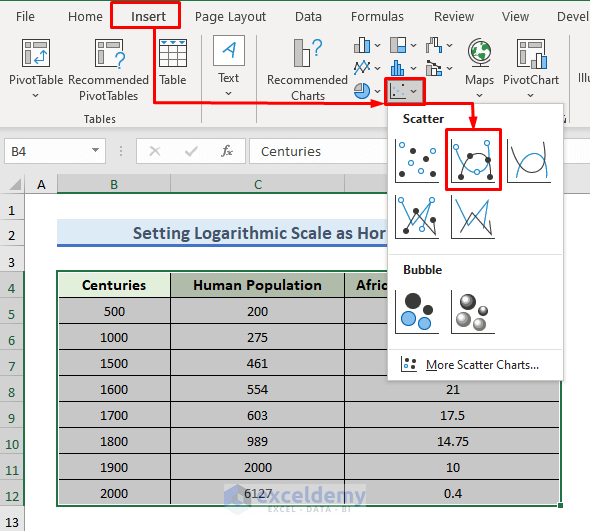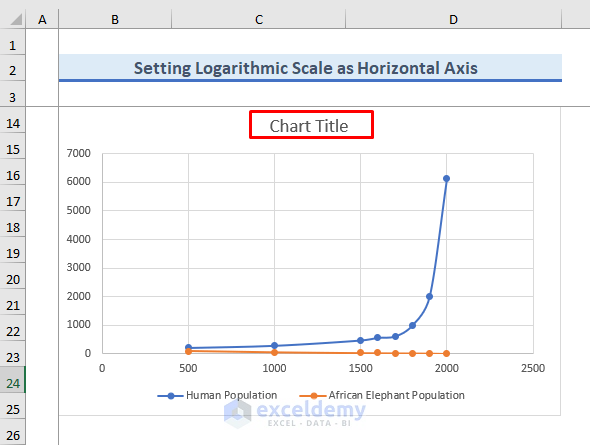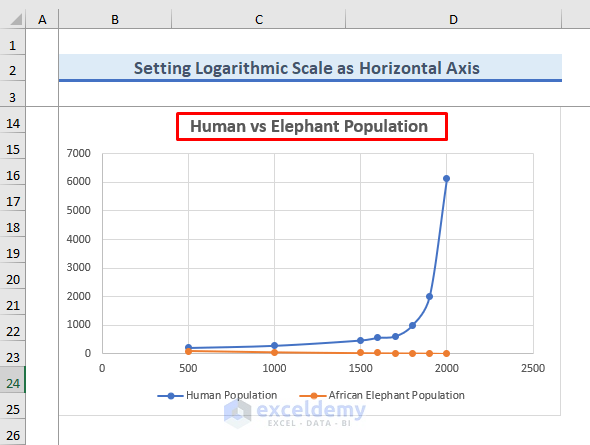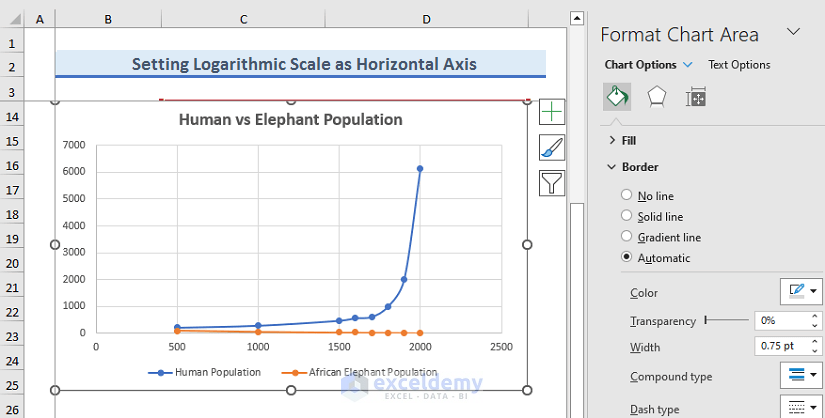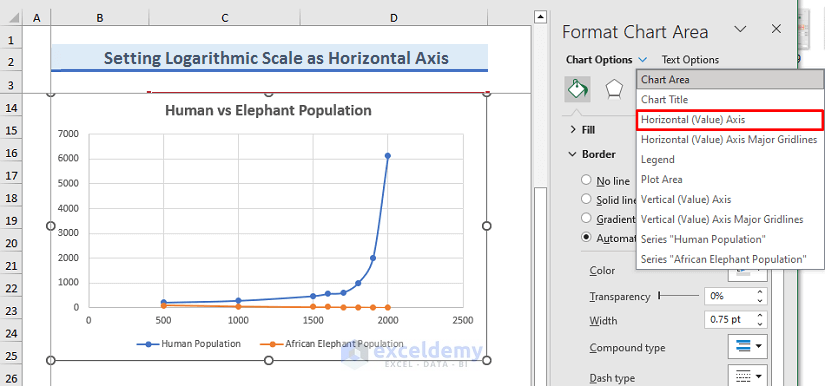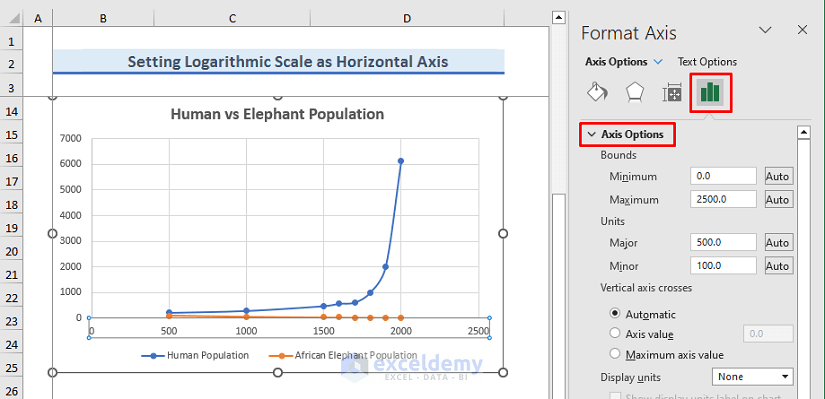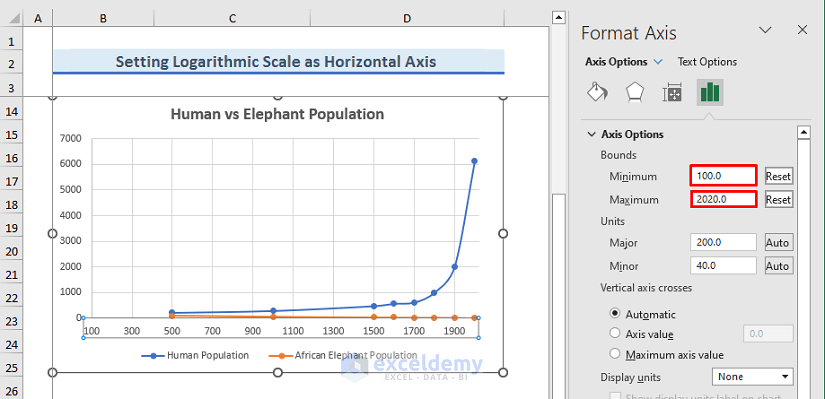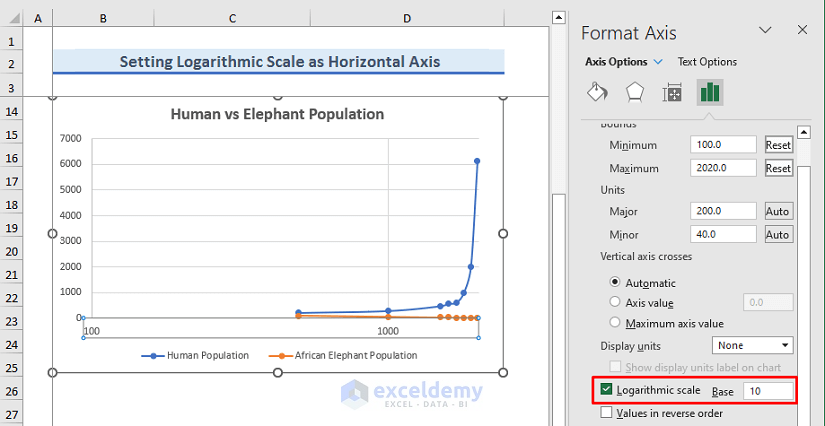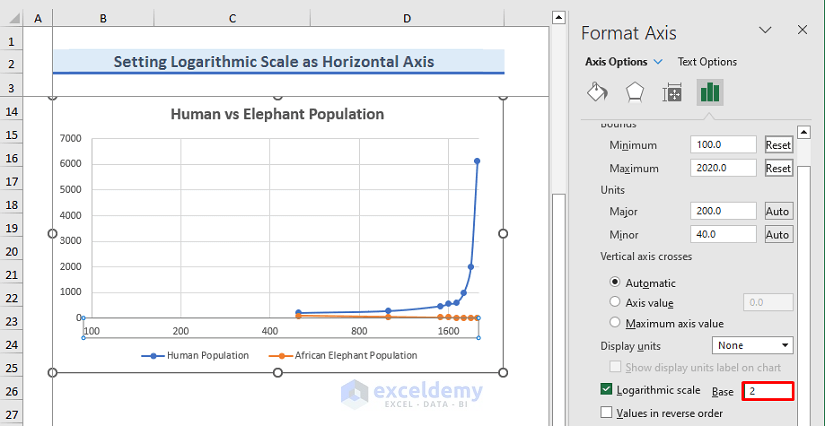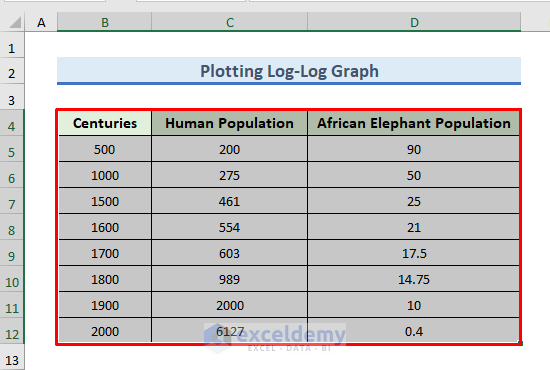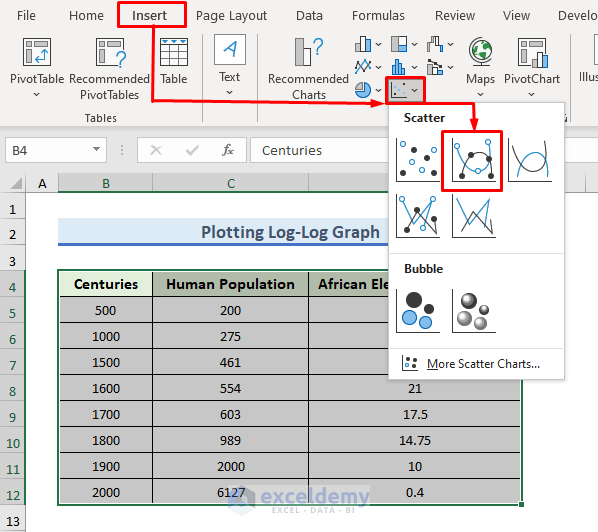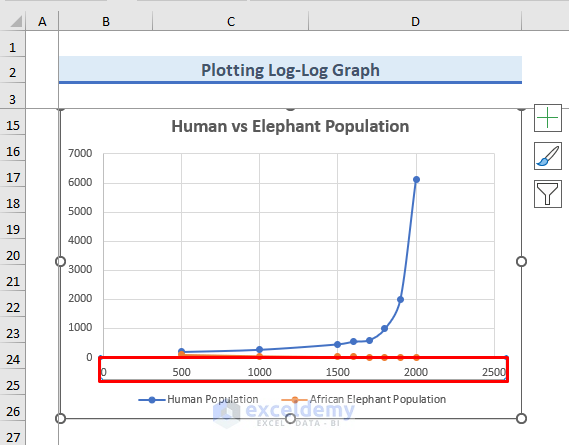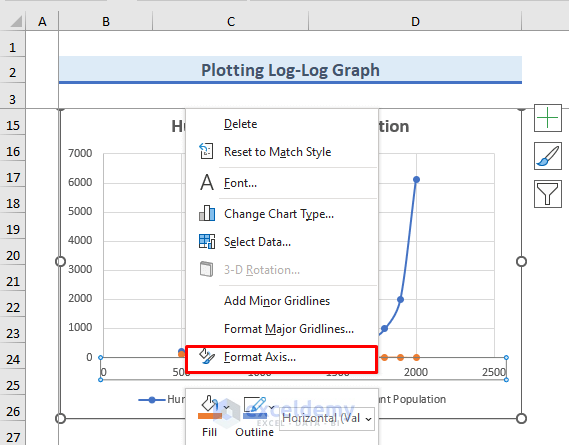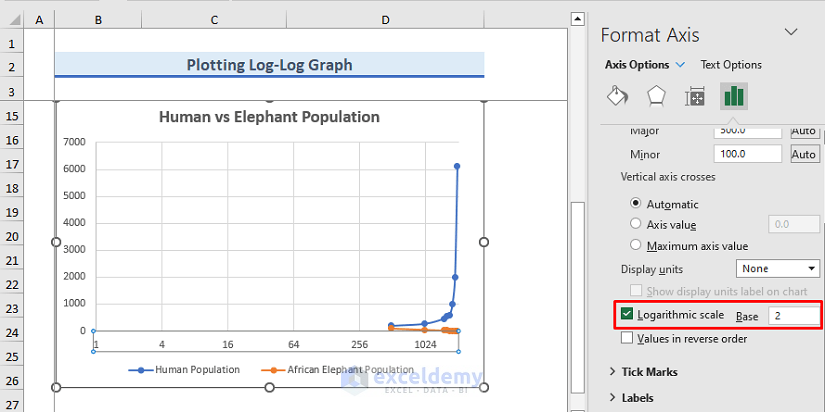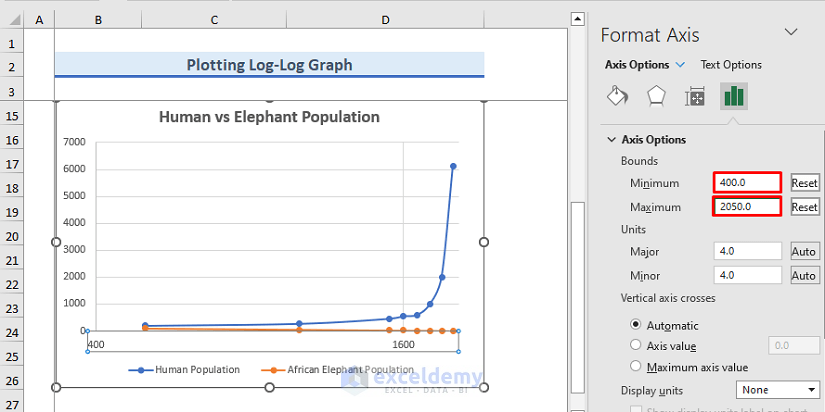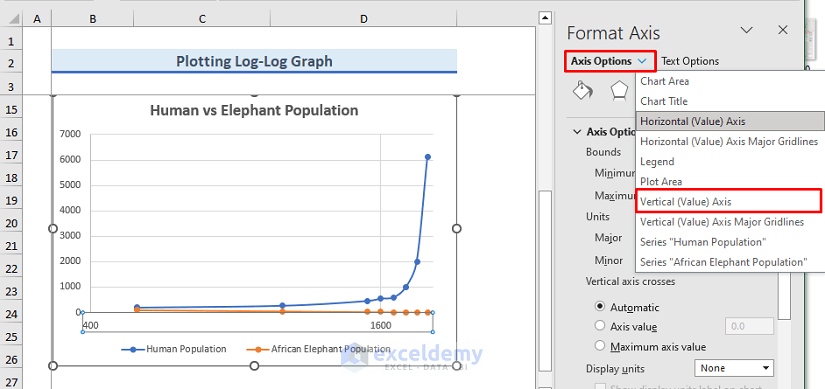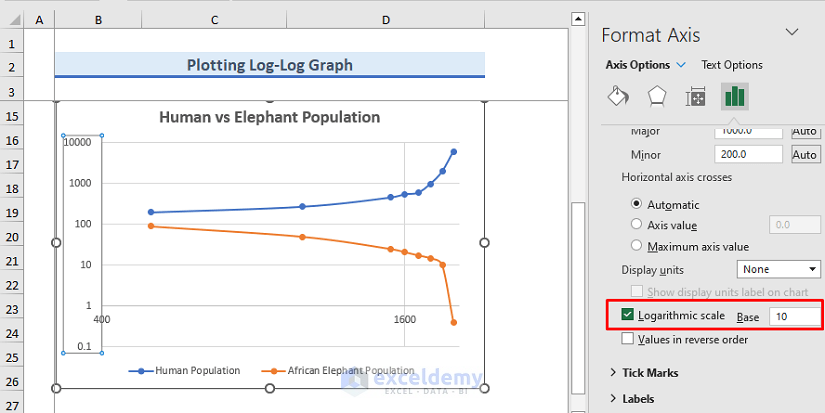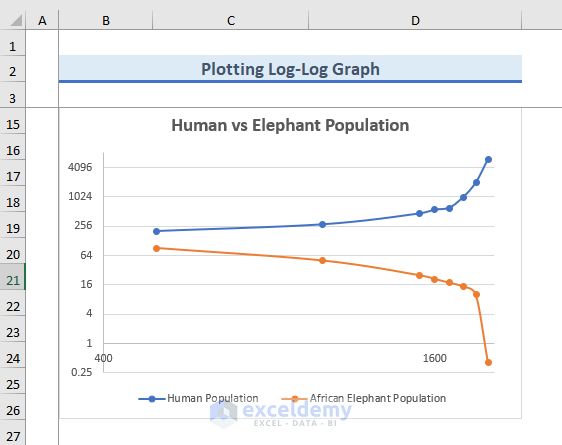In this article, we will learn how to set the logarithm scale as the horizontal axis in Excel. If you want to observe the change of data over a large period of time, then linear scaling is not very helpful. Then, you need to set the logarithmic scale as Excel horizontal axis. So, now, we will see how you do this task in Excel. So, without any delay, let’s start the discussion.
How to Set Logarithmic Scale at Horizontal Axis of an Excel Graph
The logarithmic scale is very helpful when you work with a big range of data. It is a very good technique to observe the change of data over a large period of time. Now, we will show you step-by-step procedures to set the Logarithmic Scale as the horizontal axis in Excel.
STEP 1: Prepare Dataset
- Here, we have taken the following dataset.
- In this dataset, there is information about the population of humans and African Elephants over a large range of time.
- Now, we will plot the change in the population of humans and elephants over this range.
- As we are working with a large range of time, it will be helpful for us to set the logarithmic scale in Excel horizontal axis of time.
STEP 2: Insert Scatter Chart
- To insert the chart, select the data first.
- Therefore, we have selected the B4:D12 range.
- Here, we have selected the range with headers.
- As a result, the header name will be included in the chart automatically.
- After selection, go to the Insert tab.
- After that, from the Charts group, click on the drop-down menu of Insert Scatter (X, Y) or Bubble Chart.
- Instantly, a wizard will come out and select the following icon from this wizard.
- For setting the logarithmic scale on the horizontal axis, you need to select Scatter or Bubble charts.
- In Excel, other types of charts provide the logarithmic scaling on the vertical axis.
- But, they do not provide logarithmic scaling on the horizontal axis.
- Instantly, the chart will show up.
- Now, click on the title of the chart and edit the title of the chart.
- In the chart, we are showing the comparison between humans and African Elephants.
- For this reason, we have given the title Human vs Elephant Population.
STEP 3: Format Horizontal Axis to Set a Logarithmic Scale on It
- In the following step, we need to format the axis.
- To do so, double-click on the chart.
- As a result, you can see the Format Chart Area window is showing on the right-hand side of the Excel sheet.
- After that, click on the drop-down menu of Chart Options and select Horizontal (Value) Axis from here.
- Now, we can modify the horizontal axis.
- To do so, select the following Axis Options icon.
- Here, we do not need the axis range of 0 to 2500.
- As we are working with 500 AD to 2000 AD range, we will change this range.
- Therefore, in the Minimum field select the minimum range of the horizontal axis.
- So, we have inserted 100 in the minimum and 2020 in the maximum field.
- After that, give a tick on the Logarithmic scale.
- As a result, the horizontal axis has changed to the 10-based Logarithmic scale.
- In the logarithmic scale, you can also change the base.
- Here, we have changed the base to 2 from 10.
Final Output
- Finally, the horizontal axis is set to the logarithmic scale.
- Moreover, you can modify the range.
- For a better view, we have changed the minimum range of the horizontal axis to 400.
How to Plot Log Log Graph in Excel
The logarithmic scale is very helpful when you work with a big range of data. It is a very good technique to observe the change of data over a large period of time. Previously, we have set the Logarithmatic Scale as the horizontal scale in Excel. Sometimes, it is necessary to change the axis scale to log scale in Excel. If both axes are in the logarithmic scale, then this plot is called Log Log Plot. Let’s follow the steps below to learn the method.
STEP 1: Insert Chart in Excel
- To insert the chart, we have to select the data first.
- For this reason, we have selected the B4:D12 range.
- Here, we have selected the range with headers so that the header name is included in the chart automatically.
- After selection, go to the Insert tab.
- After that, from the Charts group, click on the drop-down menu of Insert Scatter (X, Y) or Bubble Chart.
- Instantly, a wizard will come out and select the following icon from this wizard.
- For setting the logarithmic scale on the horizontal axis, you need to select Scatter or Bubble charts.
- In Excel, other types of charts provide the logarithmic scale on the vertical axis not on the horizontal axis.
- Instantly, the chart will show up.
- Now, click on the title of the chart and edit the title of the chart.
- In the chart, we are showing the comparison between humans and African Elephants.
- For this reason, we have given the title Human vs Elephant Population.
STEP 2: Modify Axis for Log-Log Graph
- Now, we need to modify the axes.
- To do so, click on the horizontal axis.
- After that, right-click on the mouse.
- Instantly, a dialog box will pop out.
- From the dialog box, select Format Axis.
- As a result, on the right-hand side of the Excel Sheet, you can see the Format Axis window.
- Now, give a tick on the Logarithmic scale.
- As a result, the horizontal axis is converted into the Logarithmic scale from the Decimal scale.
- Here, you can choose your base as per your wish.
- For our chart, we have taken the 2-base system.
- After that, we need to define the minimum and maximum range of the Horizontal axis to change the Horizontal axis or the x-axis scale.
- For our chart, we have set 400 AD as the minimum and 2050 AD as the maximum.
- In the following step, we will change the scale of the Vertical axis or the y-axis.
- To do so, go to the drop-down menu of the Axis Options and select Vertical (Value) Axis from there.
- Then, give a tick on the Logarithmic scale option.
- As a result, the Vertical axis is also converted into the Logarithmic scale.
- Before, the decrease in the population of African Elephants was not visible clearly.
- But, in the Log–Log graph, we can see the crisis clearly.
- Finally, we have plotted the graph of Log–Log.
- In the following figure, you can watch what the log-log graph looks like.
Download Practice Workbook
Conclusion
In this article, we have demonstrated how to make the logarithmic scale in Excel horizontal axis. There is a practice workbook at the beginning of the article. Go ahead and give it a try. Last but not least, please use the comment section below to post any questions or make any suggestions you might have.
Related Articles
- How to Change Axis Scale in Excel
- Automatic Ways to Scale Excel Chart Axis
- How to Scale Time on X Axis in Excel Chart
- How to Break Axis Scale in Excel
- How to Set Intervals on Excel Charts
<< Go Back to Excel Axis Scale | Excel Charts | Learn Excel
Get FREE Advanced Excel Exercises with Solutions!