Method 1 – Creating an Excel Formula to Calculate a Discount Price
Suppose we have a dataset of a Mobile selling shop with their product Selling Price and discount Percentage for various products. Using a formula will calculate the Discount Price in the workbook.
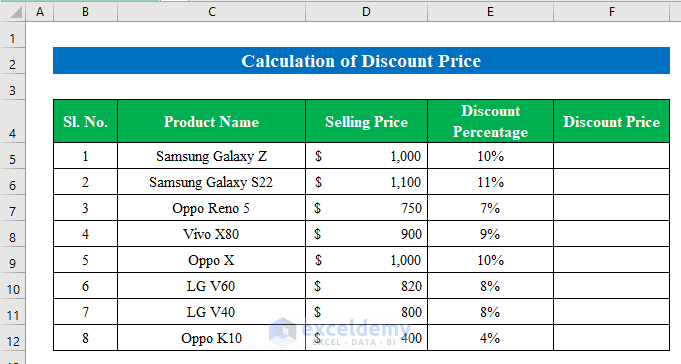
Case 1.1 – Using the Subtraction Formula
Steps:
- Select a cell. Here we have selected cell (F5) to apply the formula.
- Insert the following formula:
=D5-(D5*E5)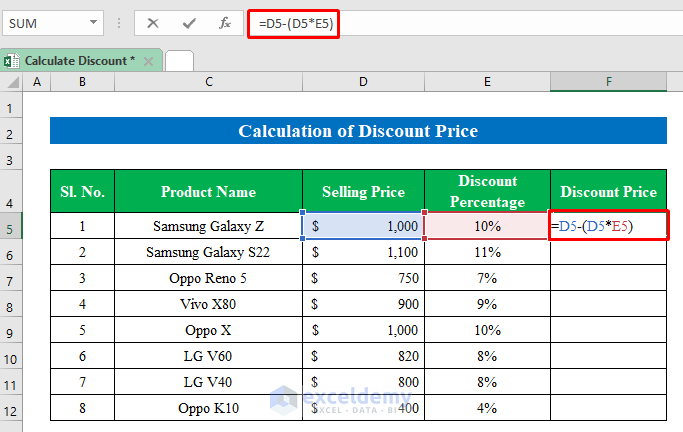
- Press Enter to continue.
- Pull the fill handle down to fill all the cells.
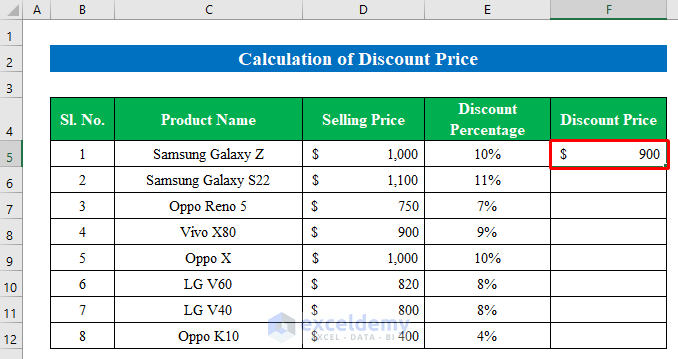
- This will get the discount price for all products.
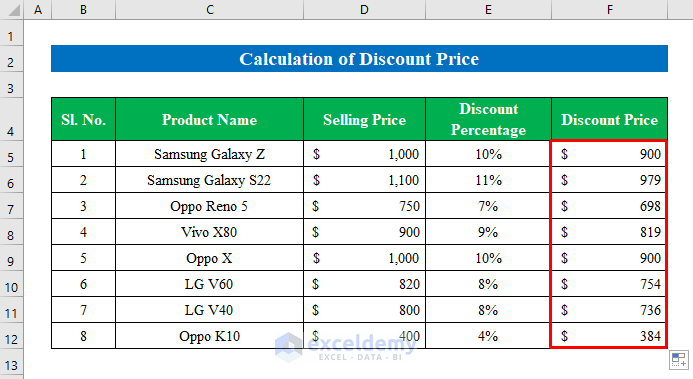
Case 1.2 – Applying a Multiplication Formula
Steps:
- Choose a cell (F5) to apply the formula.
- Insert the following formula:
=D5*(1-E5)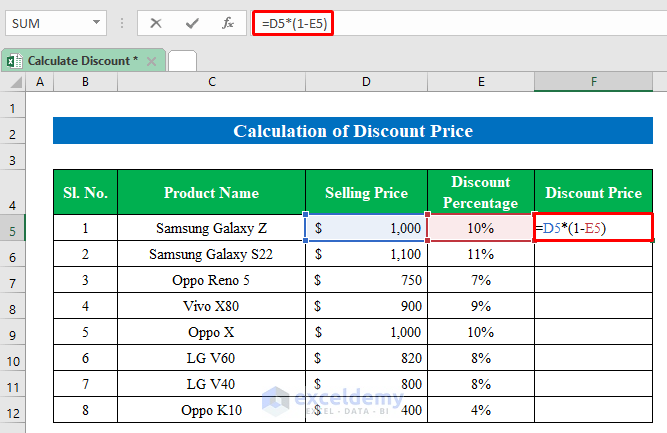
- Hit Enter.
- Drag the fill handle down to get the full results.
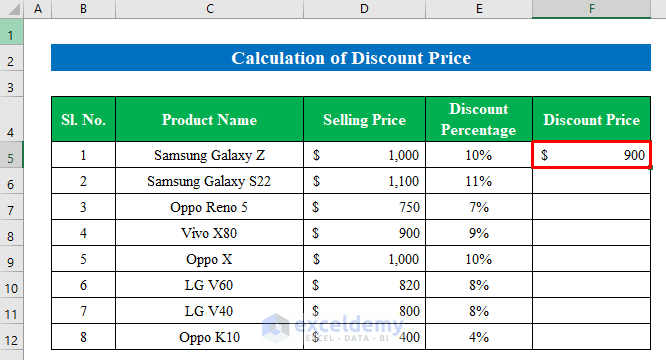
- Here’s the final result.
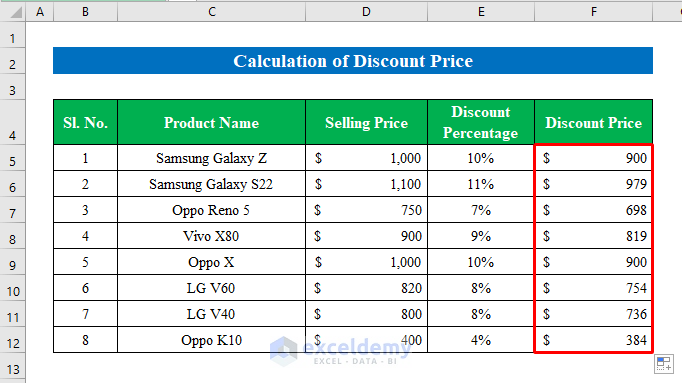
Method 2 – Applying a Formula to Calculate a Discount Percentage in Excel
Suppose we have a dataset where we have the Selling Price & Discount Price of different products. Now we will calculate the Discount Percentage.
Case 2.1 – Dividing by the Original Price
Steps:
- Choose a cell. Here we have selected cell (F5) to apply the formula.
- Copy the following formula into the cell:
=(D5-E5)/D5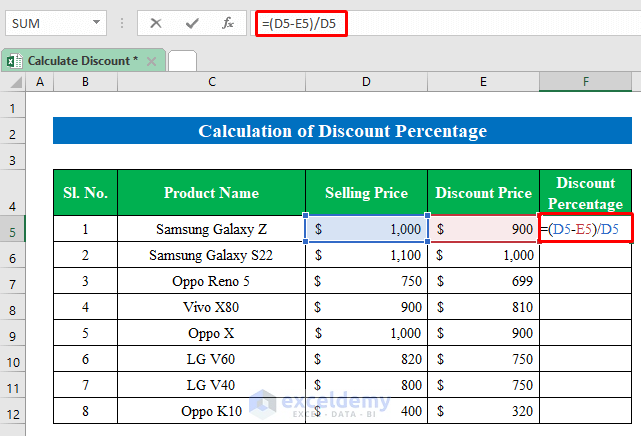
- Hit Enter and drag down the fill handle to fill the rest of the cells with the discount percentage.
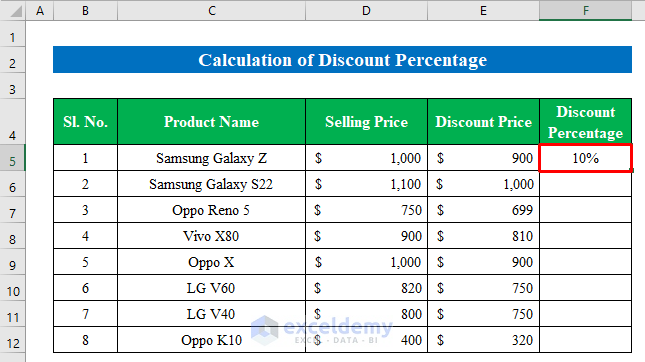
- We got the discount percentage in our desired column.
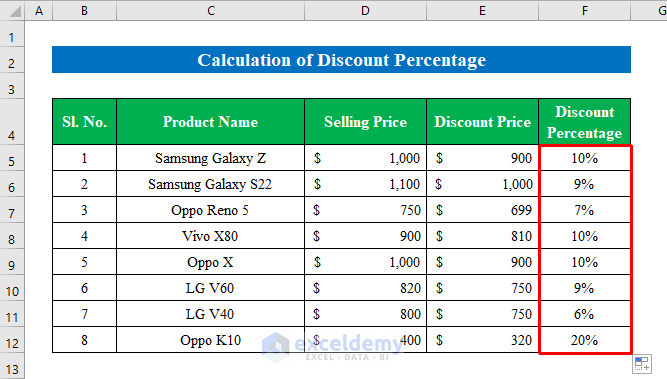
Case 2.2 – Subtracting from One
Steps:
- Choose a cell (F5).
- Apply the following formula:
=1-(E5/D5)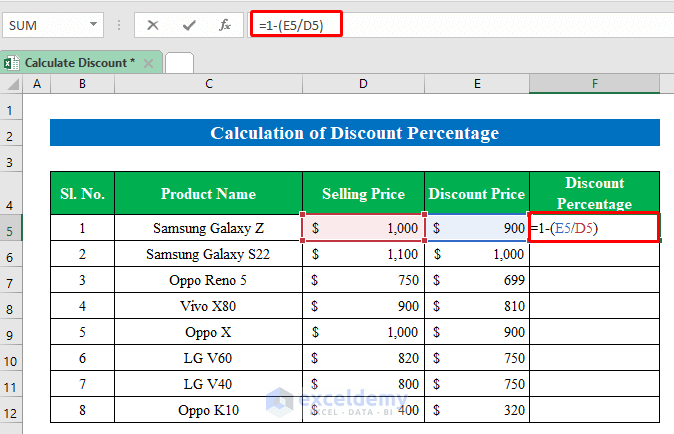
- Hit Enter.
- Pull the fill handle down to fill.
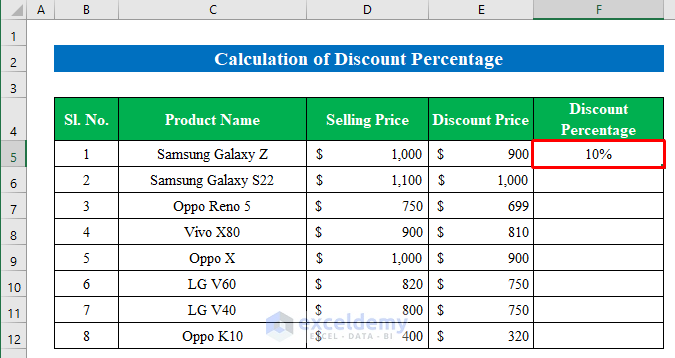
- This will calculate the discount easily in Excel.
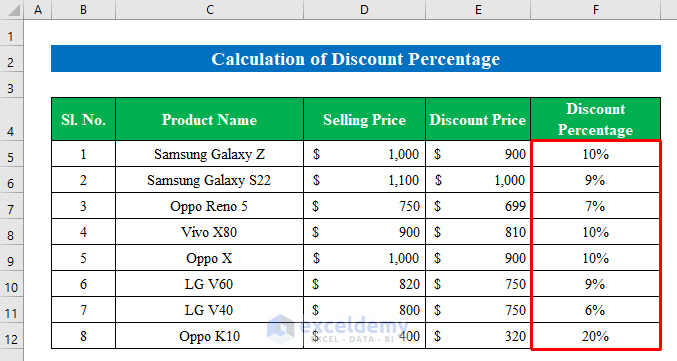
Download the Practice Workbook
Excel Discount Formula: Knowledge Hub
<< Go Back to Formula List | Learn Excel
Get FREE Advanced Excel Exercises with Solutions!

