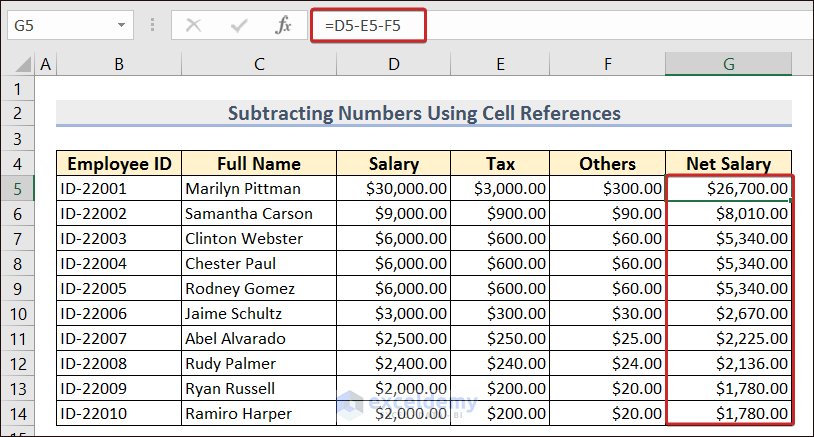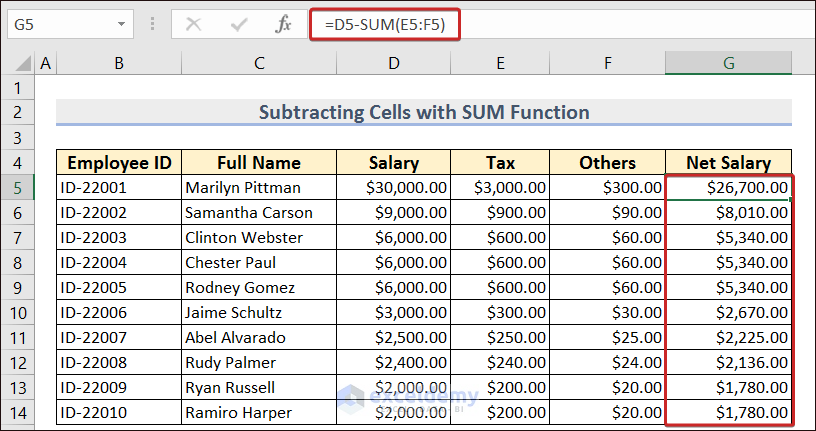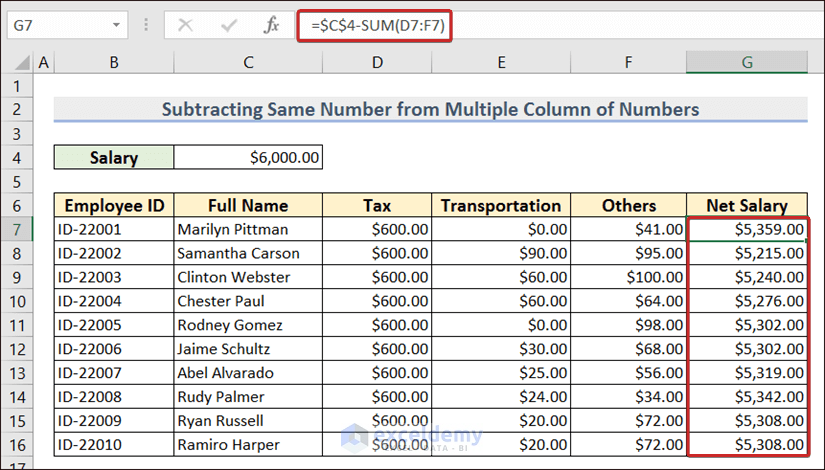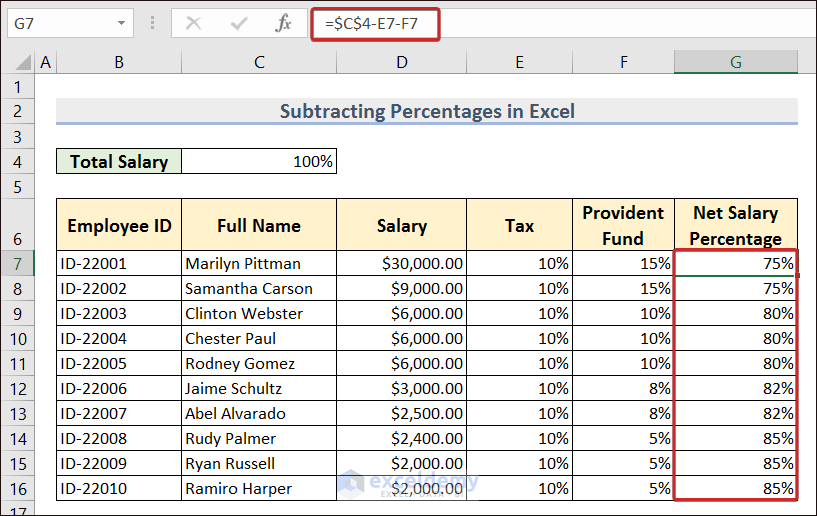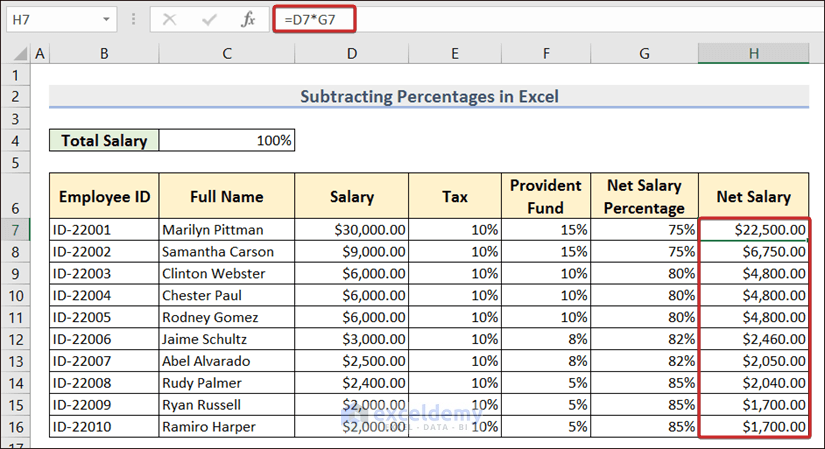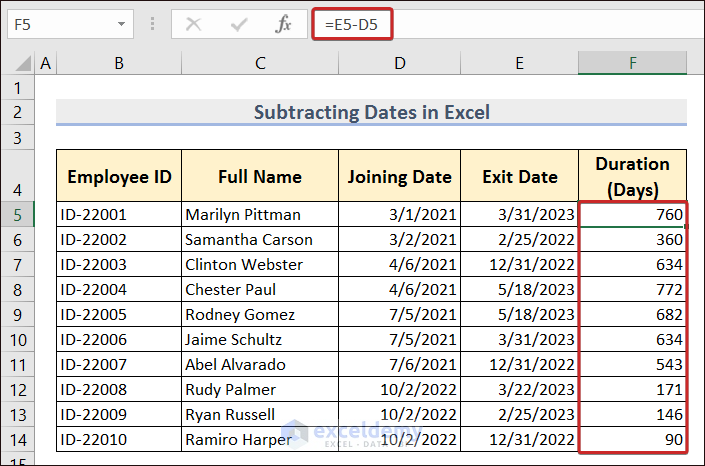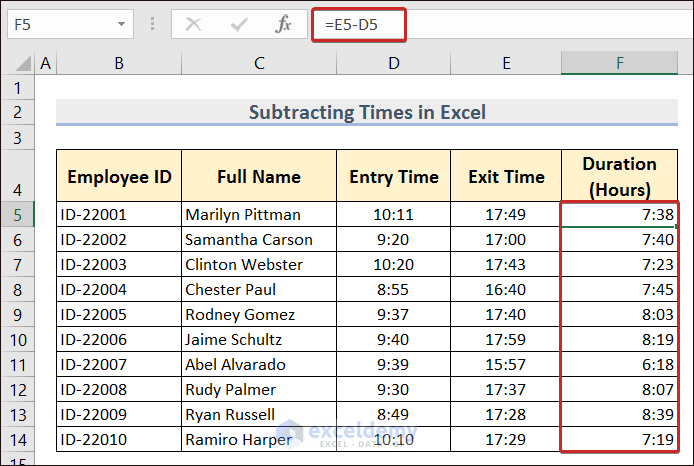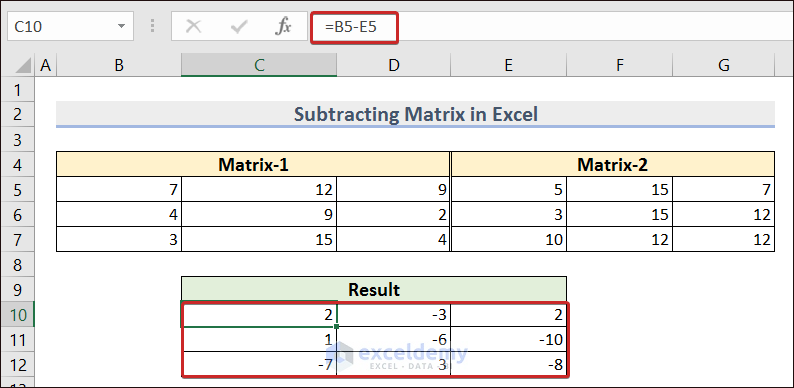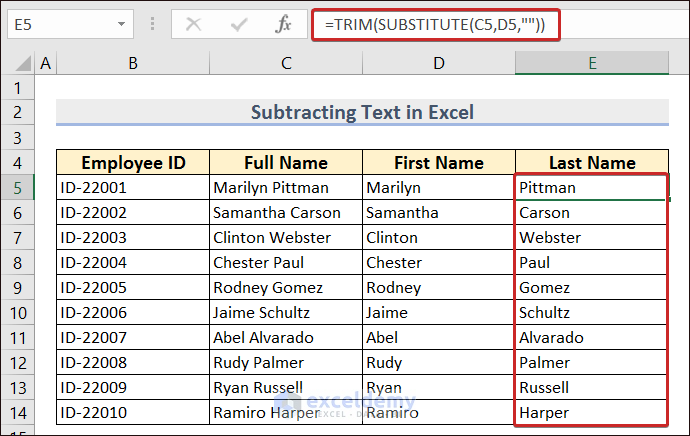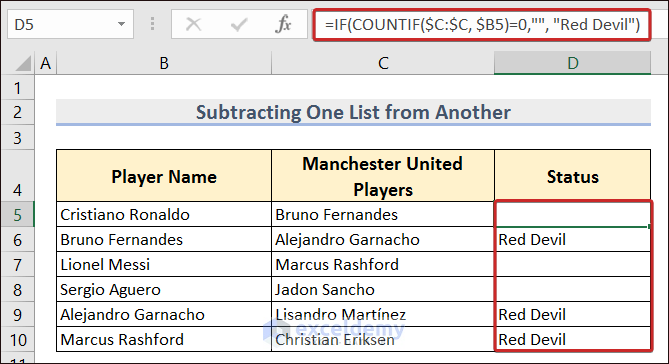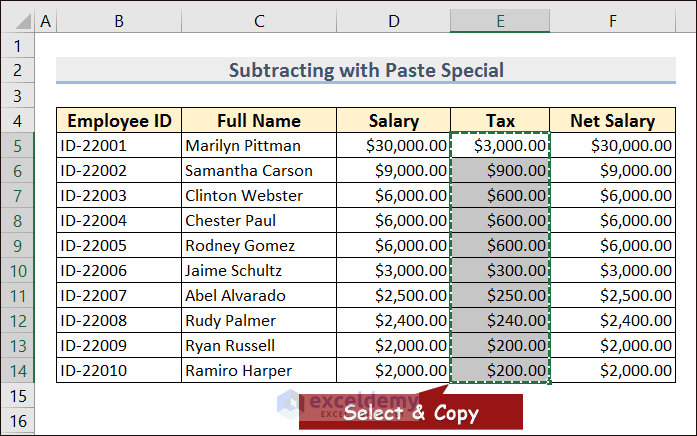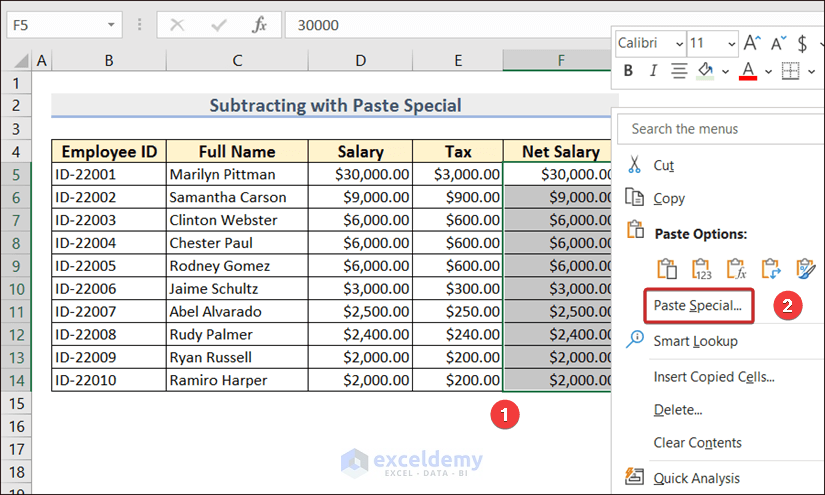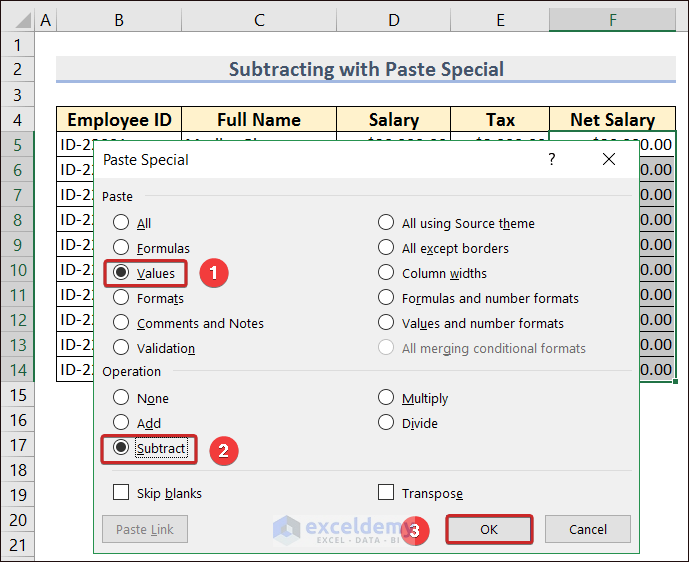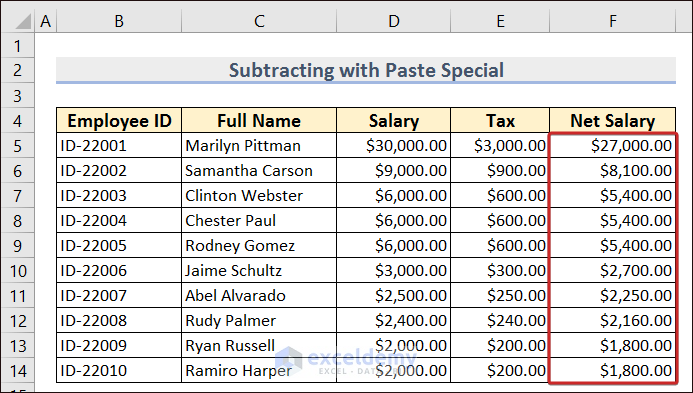Method 1 – How to Subtract Two or More Numbers Manually in Excel
- Write the amounts like the following formula in cell G5 with the Minus (–) sign to have the subtracted value.
=30000-3000-300- Calculate all the Net Salary values in column G with subtraction.
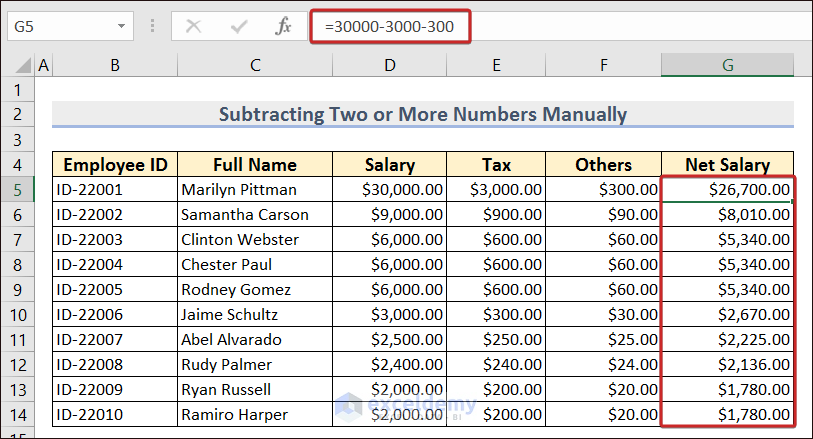
Method 2 – How to Subtract Numbers Using Cell References
- Apply the following formula with cell references in cell G5 and AutoFill the rest of the cells in column G to have the net salary amounts.
=D5-E5-F5Method 3 – How to Subtract with SUM Function
- Insert the following formula in cell G5 to do the subtraction.
=D5-SUM(E5:F5)Method 4 – How to Subtract the Same Number from Multiple Columns of Numbers
- To subtract cost from the salary in our dataset, use this formula:
=$C$4-SUM(D7:F7)Method 5 – How to Subtract Percentages in Excel
- Use the following formula to subtract necessary percentage numbers from the percentage in cell C4.
=$C$4-E7-F7- Apply the following formula to find the net salary with the net salary percentage.
=D7*G7Method 6 – How to Subtract Dates in Excel
- Apply the following formula to have the subtraction of dates in days.
=E5-D5Method 7 – How to Subtract Times in Excel?
- Write the following formula and press Enter to subtract times in hours.
=E5-D5Method 8 – How to Do Matrix Subtraction in Excel?
- Apply the following formula and use Fill Handle to AutoFill the cells in the right and downward to do matrix subtraction.
=B5-E5- You need to do this for each cell entry in the matrix or use the fill handle to fill them up automatically.
Method 9 – How to Subtract Text from One Cell to Another
=TRIM(SUBSTITUTE(C5,D5,""))Method 10 – How to Subtract One List from Another in Excel?
- The following formula can be used to subtract Manchester United’s players from the other players.
=IF(COUNTIF($C:$C, $B5)=0,"", "Red Devil")The COUNTIF function counts the number of occurrences in a range if it matches the criteria. Meanwhile, the IF function returns different values based on whether its criteria is TRUE or FALSE.
Note: Using this formula gives the unique/non-unique values from two lists, which indicates the subtracted result of two lists.
Method 11 – How to Subtract with Paste Special?
- To subtract with Paste Special, copy the values that we want to subtract.
- Select the cells with which we want to subtract the copied cells.
- Right-click on the mouse and pick the Paste Special option.
- From the Paste Special wizard, select Values from Paste and Subtract from Operation. Click OK.
- You will have the subtracted value on the selected cells.
Which Things Should You Remember?
- Always put the Equal to (=) sign before the subtraction formula.
- Insertion of subtraction operator (“-”) is a must.
- You can combine the subtraction operator with other arithmetic operators too.
Frequently Asked Questions
1. Can you subtract multiple cells in Excel?
The subtraction of multiple cells is possible in Excel. Just write the cell references after the subtraction operator in the formula.
2. How do you subtract text in Excel?
To subtract text in Excel, the SUBSTITUTION function is used. It will look for the target string in the first cell and replace the matched values with the blank cell.
3. What is the shortcut method in subtraction?
We can use the SUM function to subtract multiple values from a single value. The function will add up the values that are needed to subtract and finally, the subtraction is done with the target value.
Download Practice Workbook
Subtract in Excel: Knowledge Hub
<< Go Back to How to Calculate in Excel | Learn Excel
Get FREE Advanced Excel Exercises with Solutions!