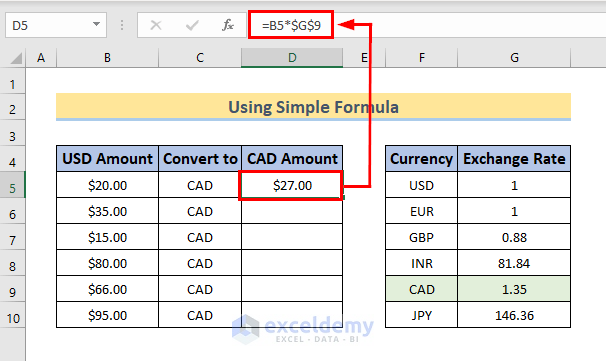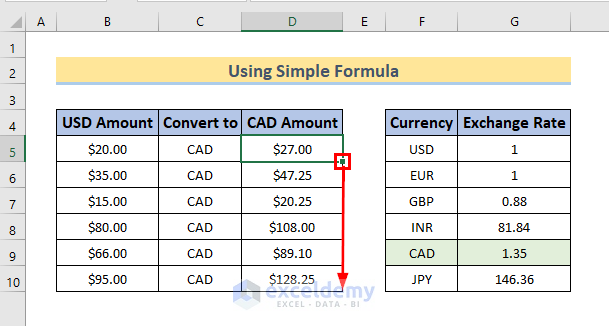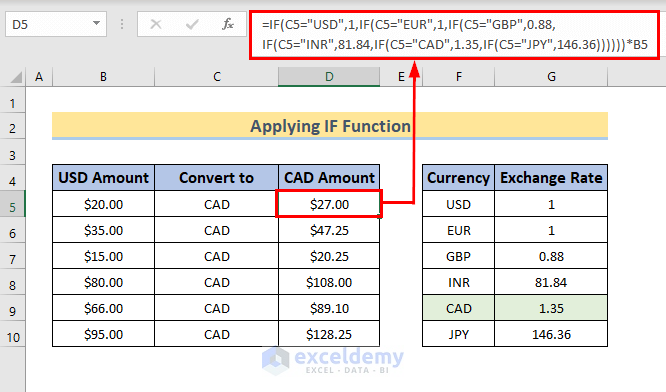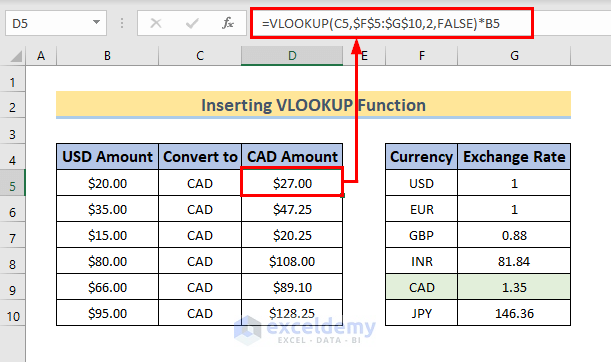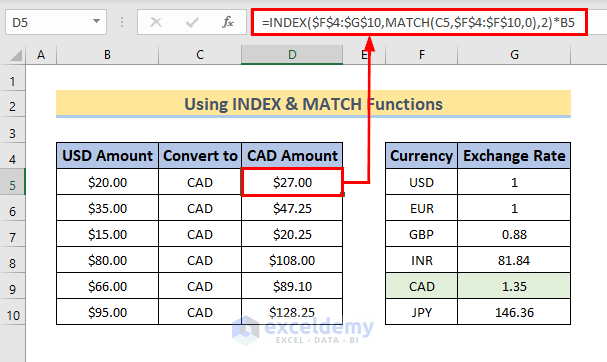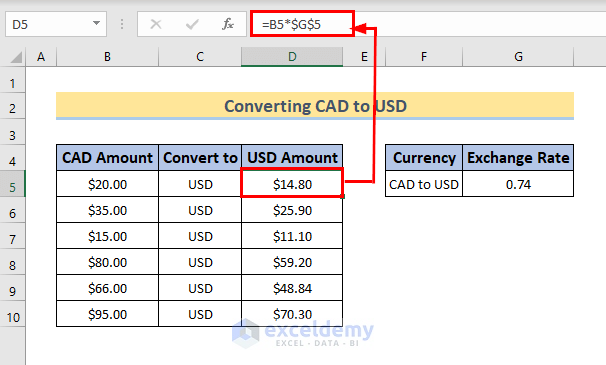Converting currency is an essential operation. We can do that in Excel very efficiently. USD (US Dollar) and CAD (Canadian Dollar) are widely used currencies. In this article, I will show 4 quick tricks to convert USD to CAD in Excel. Also, I will show the way to convert CAD to USD.
How to Convert USD to CAD in Excel: 4 Quick Tricks
Converting USD to CAD can be done in various ways. We can use different functions of Excel to convert USD to CAD. In this section, I will show 4 quick methods to convert USD to CAD. To demonstrate the procedures, I am using a dataset that includes USD Amount, Convert to, CAD Amount and Exchange Rate of different Currencies.

1. Use Simple Excel Formula for Converting USD to CAD
In this method, I will use simple multiplication formula from Excel to convert USD to CAD. let’s walk through the procedures.
- First, select Cell D5 and write the following formula there.
=B5*$G$9- Then, press Enter.
- Simultaneously, we will see the converted CAD in Cell D5.
- We multiplied the value of Cell B5(USD) by the value of Cell G9 (Exchange Rate).
- Further, use the Fill Handle to copy the formula to the cells below.
- Finally, we converted all the USD Amount to CAD Amount.
2. Apply IF Function to Change USD to CAD in Excel
We can apply the IF function of Excel to change USD to CAD. I am showing the steps to do that in the following section.
- First, select and write the following formula in Cell D5.
=IF(C5="USD",1,IF(C5="EUR",1,IF(C5="GBP",0.88,IF(C5="INR",81.84,IF(C5="CAD",1.35,IF(C5="JPY",146.36))))))*B5- Next, hit Enter.
- Further, use the Fill Handle to copy the formula in the following cells.
In the formula,
- We used the IF function that checks the Convert to type, takes the Exchange Rate accordingly, and multiplies it with value in Cell B5 (USD Amount).
- Finally, we will see all USD converted to CAD.
3. Insert VLOOKUP Function to Convert USD to CAD
The VLOOKUP function is an excellent choice to convert USD to CAD. I am showing below the stepwise procedures to convert USD to CAD.
- First, select Cell D5 and write the following formula there.
=VLOOKUP(C5,$F$5:$G$10,2,FALSE)*B5- In addition, press Enter.
- Simultaneously, we will see the converted CAD Amount in Cell D5.
- Further, use the Fill Handle to copy the formula in the cells below.
- Finally, we will see all the converted CAD Amount.
In the formula,
- The VLOOKUP function searches the exact value of Cell C5 in the range of cells $F$5:$G$10 and takes the corresponding Exchange Rate.
- Then, the Exchange Rate is multiplied by the value of Cell B5 (USD Amount) to get the corresponding CAD Amount.
4. Change USD to CAD Using INDEX & MATCH Functions
We can do the same task of converting USD to CAD by using the INDEX function and the MATCH function. Let’s walk through the procedures.
- First, select Cell D5 and write the following formula there.
=INDEX($F$4:$G$10,MATCH(C5,$F$4:$F$10,0),2)*B5- Then, hit Enter.
- Consecutively, we will see the converted CAD Amount in Cell D5.
- Further, use the Fill Handle to copy the formula in the following cells.
- Finally, we will see all the USD Amount converted into CAD Amount.
In the formula,
- The MATCH function finds the exact value of Cell C5 in the range of cells $F$4:$F$10.
- The INDEX function takes the corresponding Exchange Rate from range of cells $F$4:$F$10 and then the value is multiplied by value of Cell B5 to get the CAD Amount.
Read More: How to Convert Euro to USD in Excel
How to Convert CAD to USD in Excel
Converting CAD to USD is quite similar to the procedure of converting USD to CAD. we will use simple multiplication formula for the procedures. Follow the steps given below for converting CAD to USD.
- First, select Cell D5 and write the following formula there.
=B5*$G$5- Next, press Enter.
- As a result, we will see the converted USD Amount in Cell D5.
- Now, use the Fill Handle to copy the formula in the cells below.
- Finally, we will see all the CAD Amount converted into USD Amount.
In the formula,
- We simply multiplied the value of Cell B5 (CAD Amount) by the value of Cell G5 (Exchange Rate) to get the converted USD Amount.
Download Practice Workbook
You can download the practice workbook from here.
Conclusion
Conversion of currencies is a quite common task in Excel. Here, I have shown 4 quick tricks to convert USD to CAD. I hope this article will help you to perform your tasks efficiently. Furthermore, we have also added the practice book at the beginning of the article. To test your skills, you can download it to exercise. Lastly, if you have any suggestions or queries, feel free to ask in the comment section below.