We have the following dataset, which contains the price of some products in INR. We will convert them into USD.
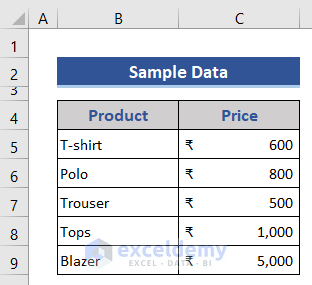
Method 1 – Currency Conversion Applying Division Formula
Steps:
- Add a new column on the right side to convert the INR into USD.
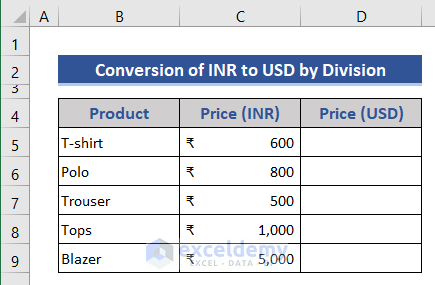
- Add new rows in the dataset that explain the conversion rate of INR to USD.
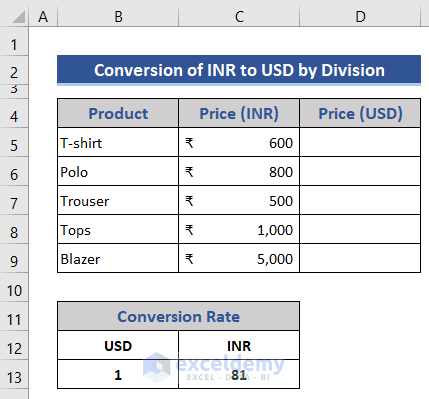
- Go to Cell D5.
- Put the following formula:
=C5/$C$13
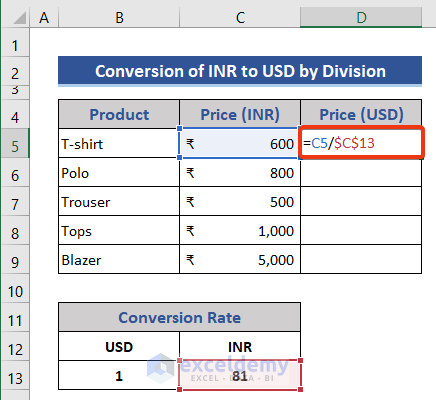
- Press the Enter button and drag the Fill Handle icon to fill other cells.
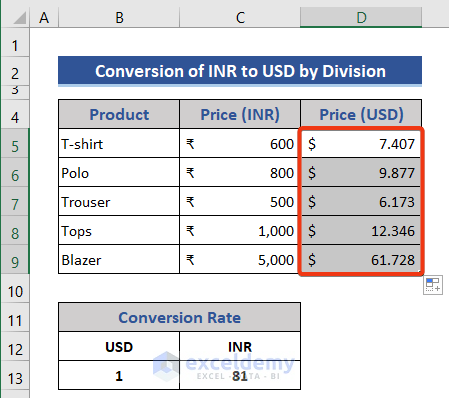
Method 2 – Find INR and Convert to USD Using IF Function
This is the dataset from which we will find INR values and then convert them to USD.
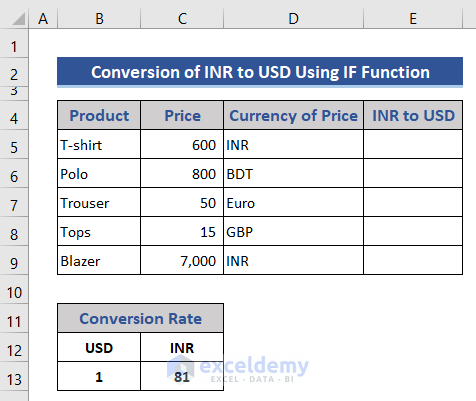
Steps:
- Insert the following formula into cell E5:
=IF($D5=$C$12,$C5/$C$13,"Not in INR")
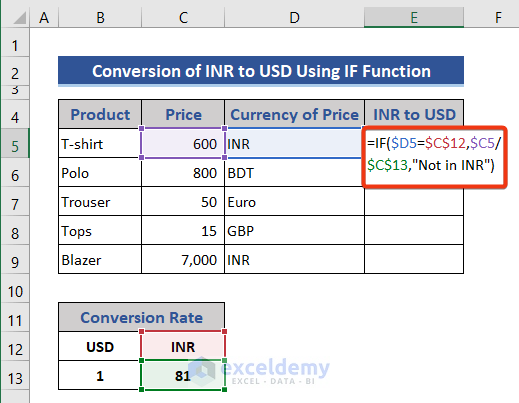
- Press the Enter button.
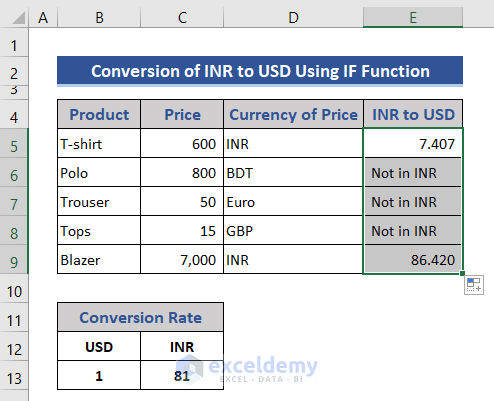
We converted the INR values and when there is no value of INR indicated as Not in INR.
Method 3 – Find INR and Convert to USD Using VLOOKUP Function
Steps:
- Add new cells in the dataset for the name of the product and price in USD.
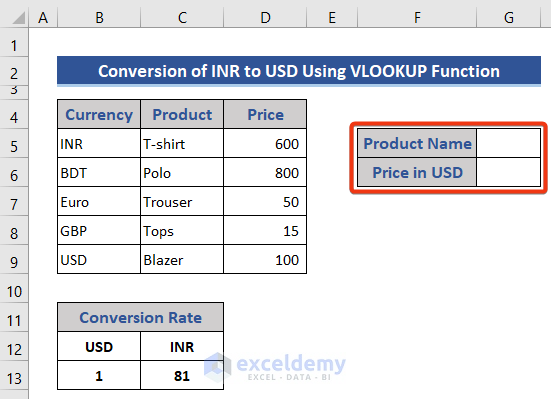
- Apply this formula to Cell G5.
=VLOOKUP($C$12,$B$5:$D$9,2,FALSE)
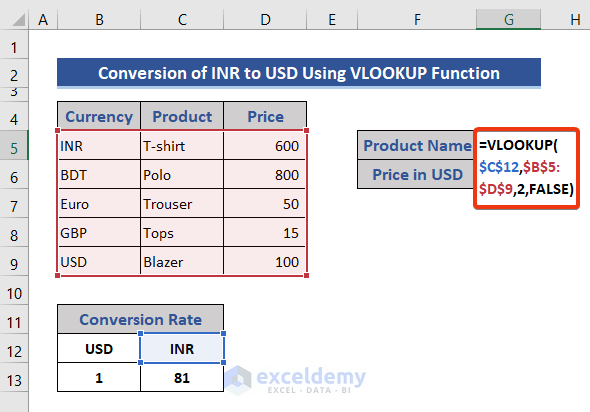
This formula will find out the product with a price in INR.
- Press the Enter button.
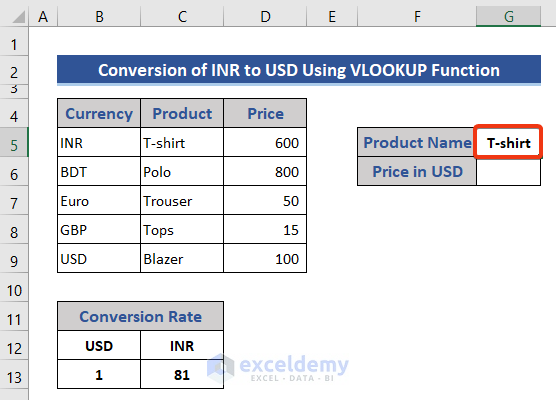
- Apply this function to Cell G6:
=INDEX($D$5:$D$9,MATCH($C$12,$B$5:$B$9,0))/C13
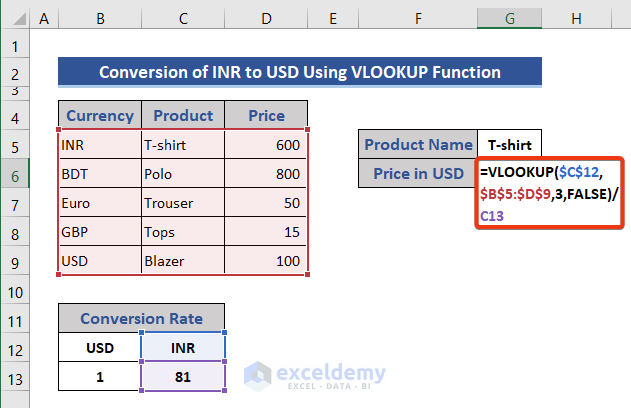
- Press the Enter button.
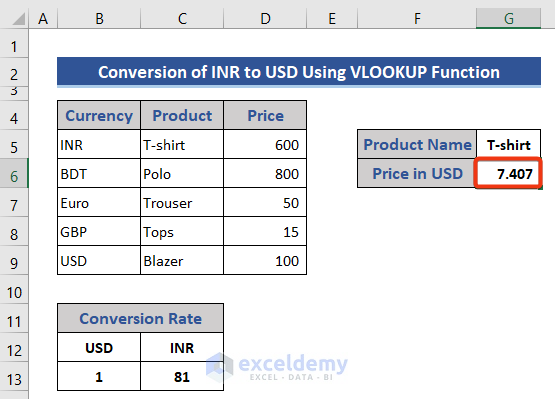
Method 4 – Combine MATCH & INDEX Functions
Steps:
- Move to Cell G5.
- Insert the following formula to that cell:
=INDEX($C$5:$C$9,MATCH($C$12,$B$5:$B$9,0))
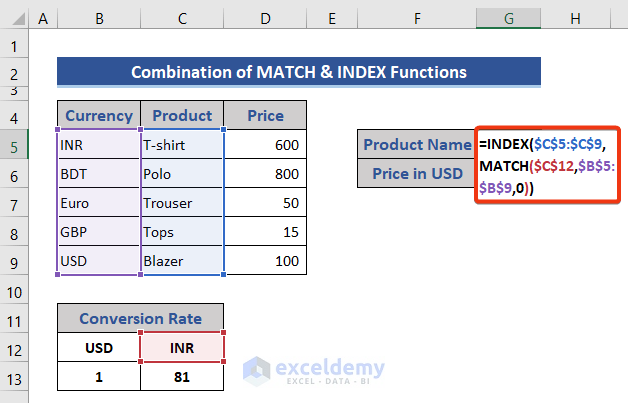
- Press the Enter button.
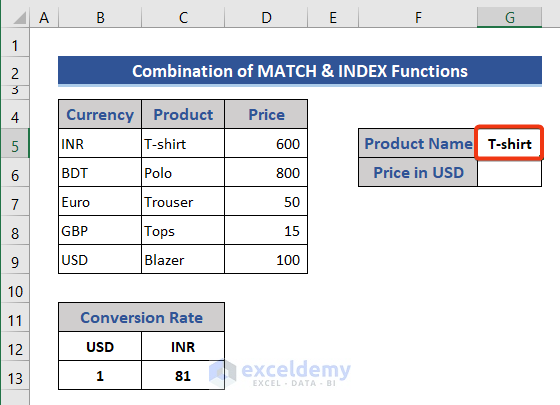
- Insert a formula combining the MATCH and INDEX functions on Cell G6:
=INDEX($D$5:$D$9,MATCH($G$5,$C$5:$C$9,0))/C13
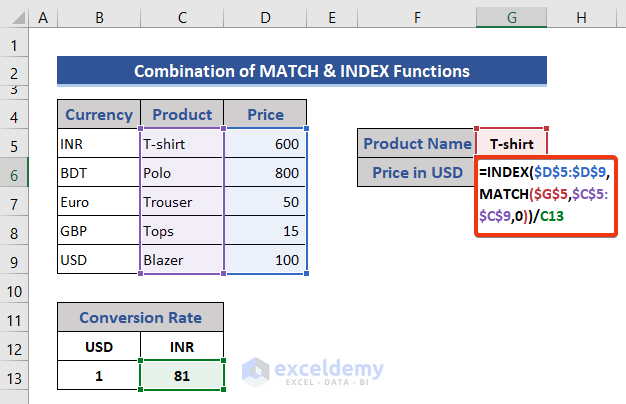
- Press the Enter button for the converted currency.
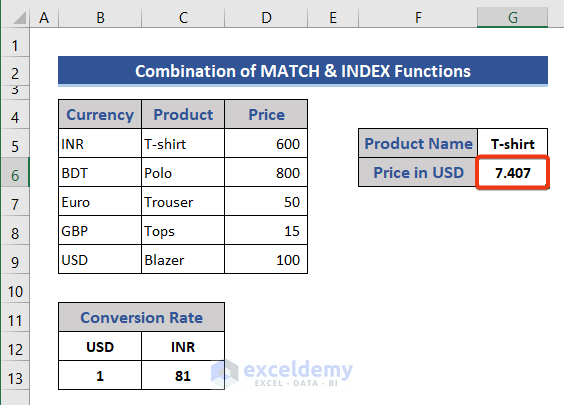
Download Practice Workbook
Download this practice workbook to exercise while you are reading this article.
<< Go Back to Currency Conversion in Excel | Learn Excel
Get FREE Advanced Excel Exercises with Solutions!

