Method 1 – Using Home Tab
Steps:
- Select the C5:F14 cells >> click the Comma Style button.
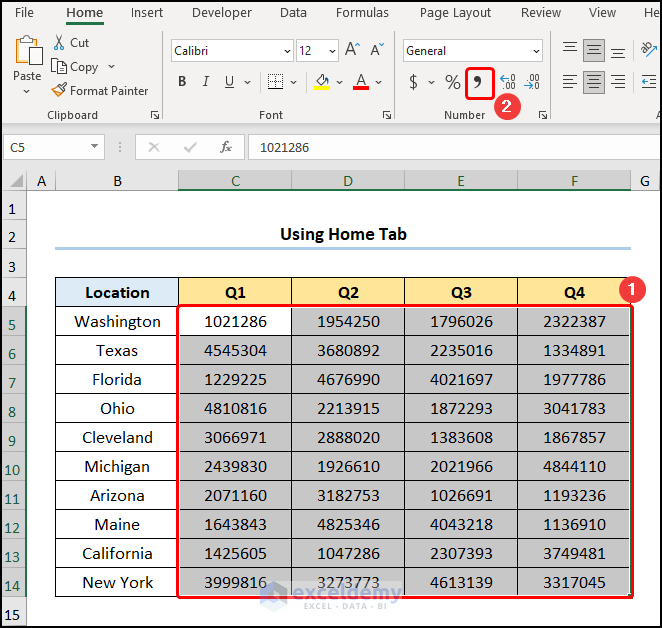
This puts commas after 3 digits (1000 separator).
- Click the Number Format drop-down >> choose the Currency option.
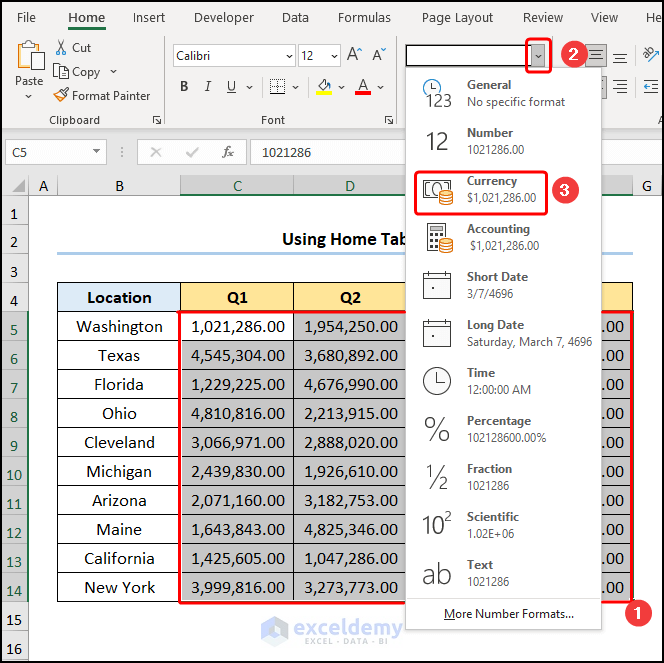
Press the Decrease Decimal button two times to decrease the decimal place to zero.
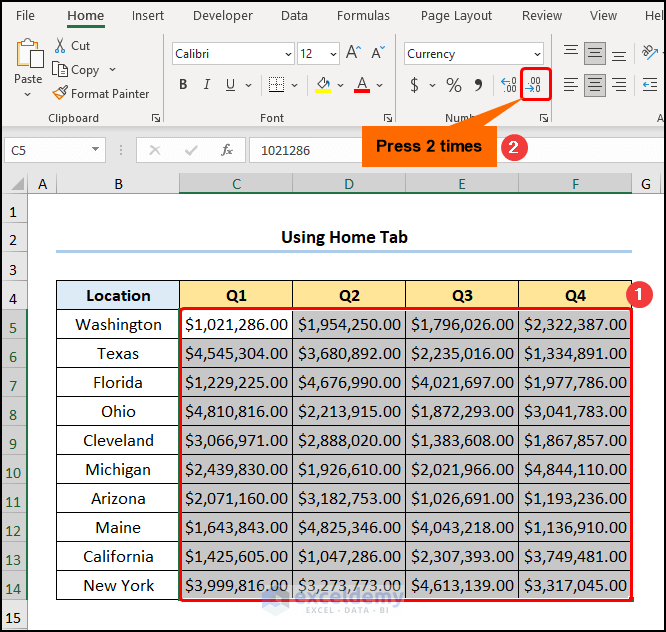
The result should look like the image given below.

Method 2 – Utilizing Format Cells Option
Steps:
- Select the C5:F14 cells >> press CTRL + 1 on your keyboard.
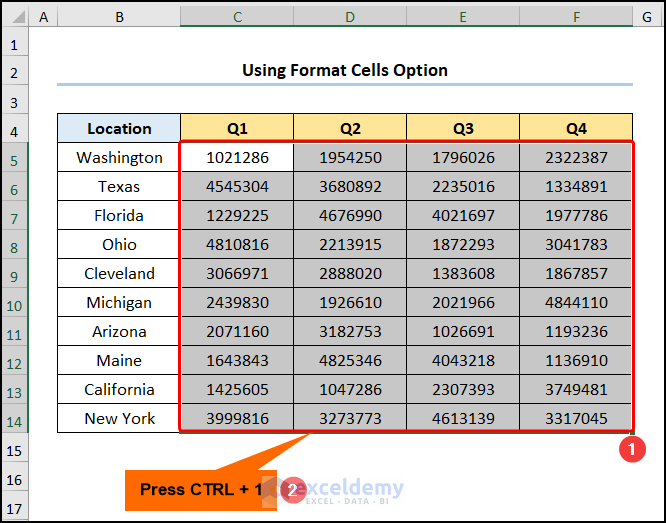
This Format Cells wizard.
- In the Category tab, select the Number option >> insert a check in the Use 1000 Separator (,) option.
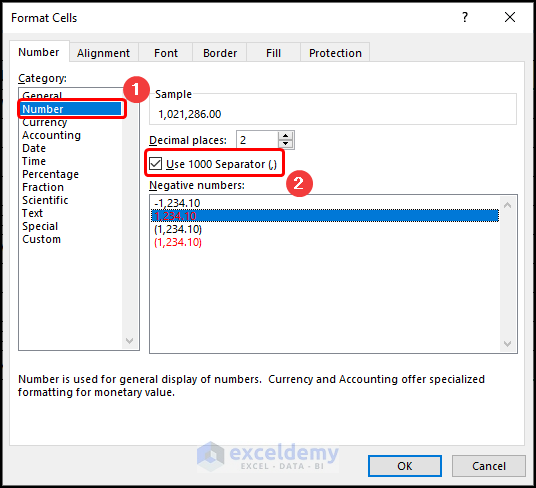
- Move to the Currency tab >> decrease the Decimal places to zero >> hit the OK button.
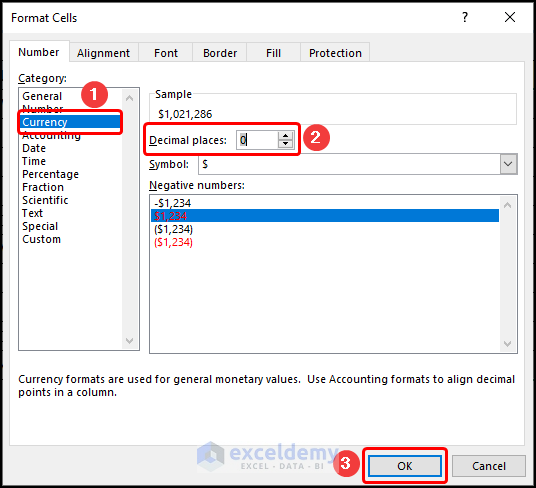
Your output should look like the screenshot given below.
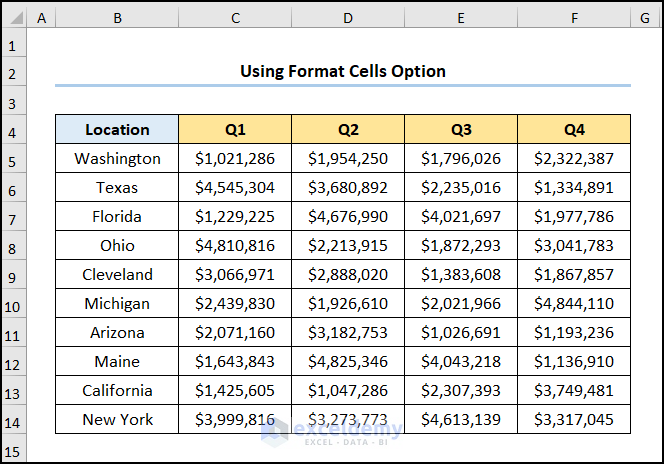
Method 3 – Employing Keyboard Shortcut
Steps:
- Select the C5:F14 cells >> hit the ALT + H + K keys.
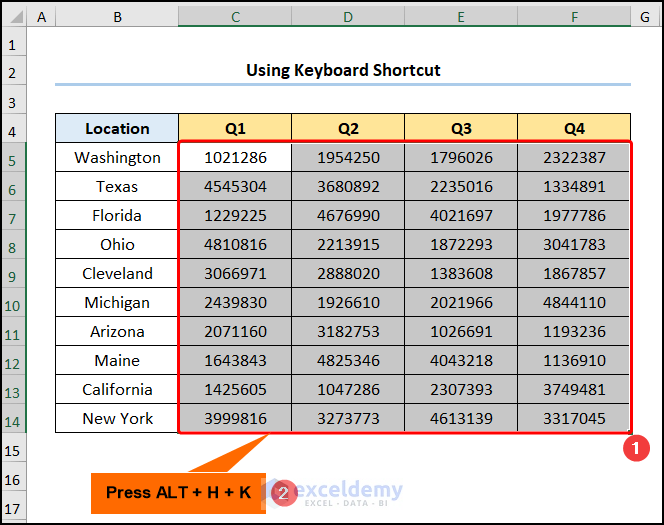
This inserts commas after 3 digits (1000 separator).
- Press CTRL + 1 key to open the Number Format dialog box.
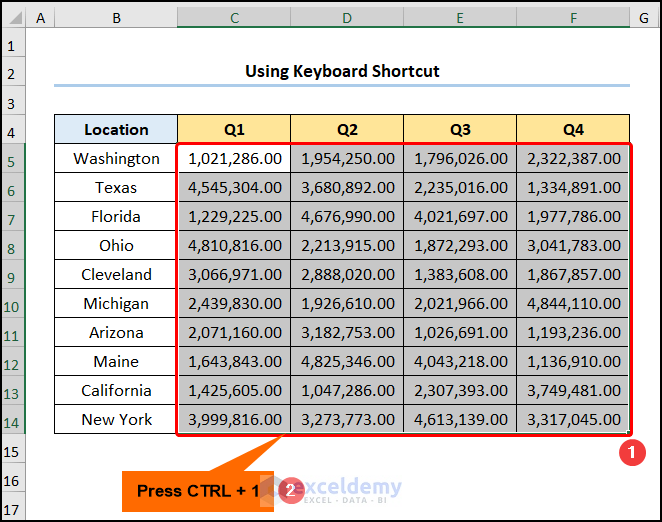
- Move to the Currency tab >> decrease the Decimal places to zero >> hit the OK button.
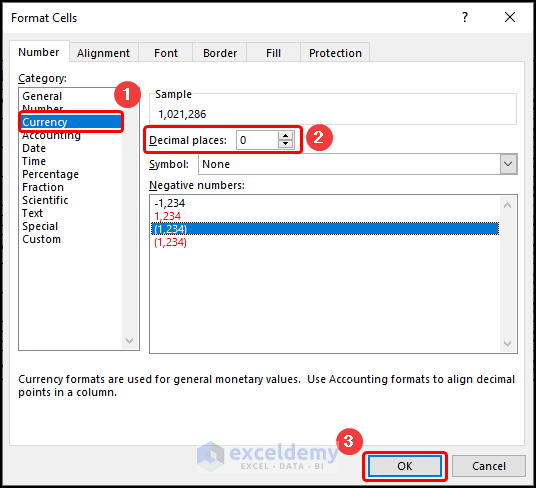
The result should look like the picture shown below.
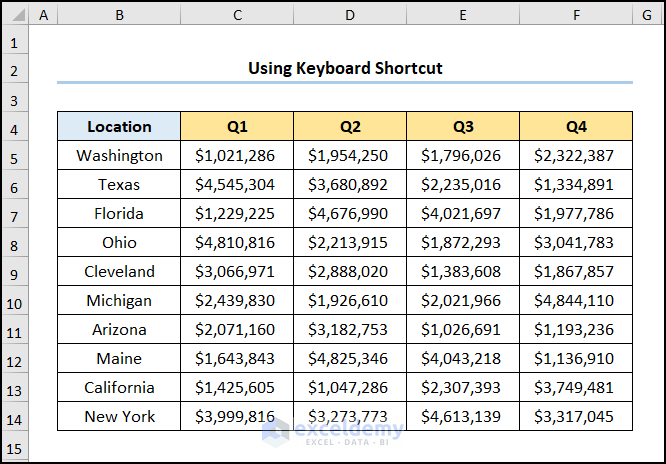
Method 4 – Applying Cell Styles Option
Steps:
- Select the C5:F14 cells >> click the Cell Styles dropdown.
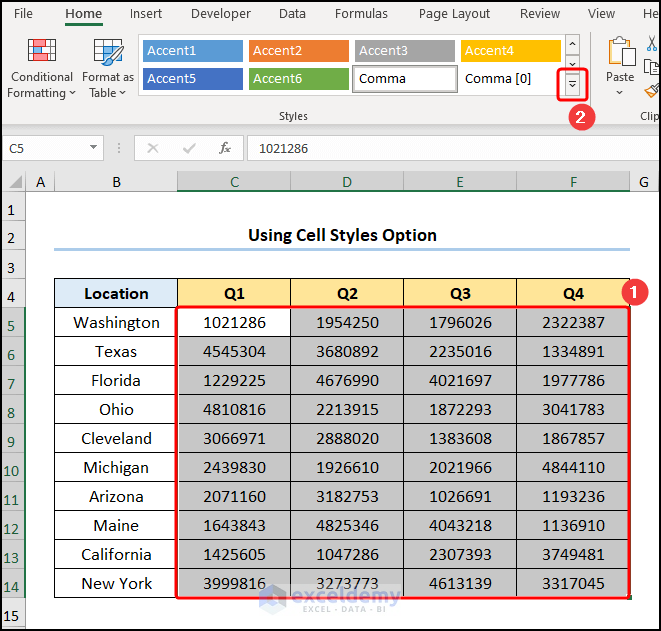
- A new window appears >> Select the Comma option at the bottom.
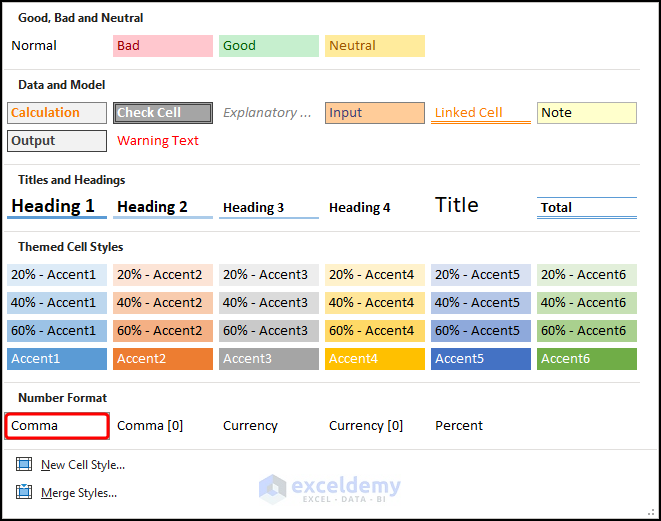
- Type in the keyboard shortcut CTRL + 1 to open the Format Cells dialog box.
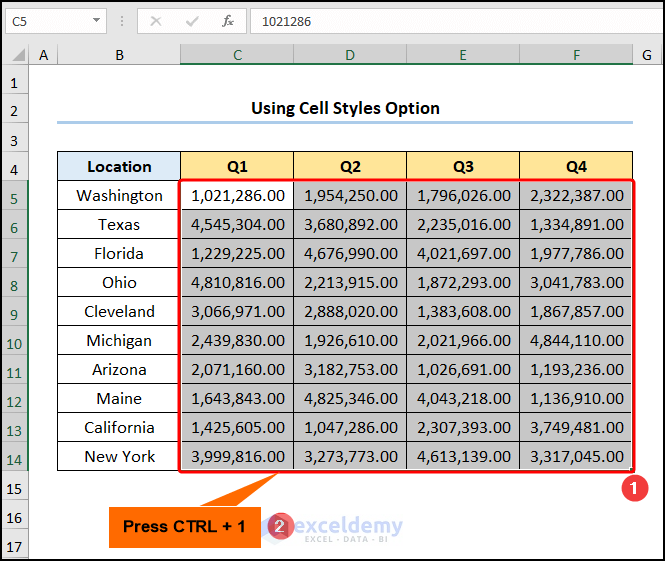
- Choose the Currency option >> set the Decimal places to zero >> hit the OK button.
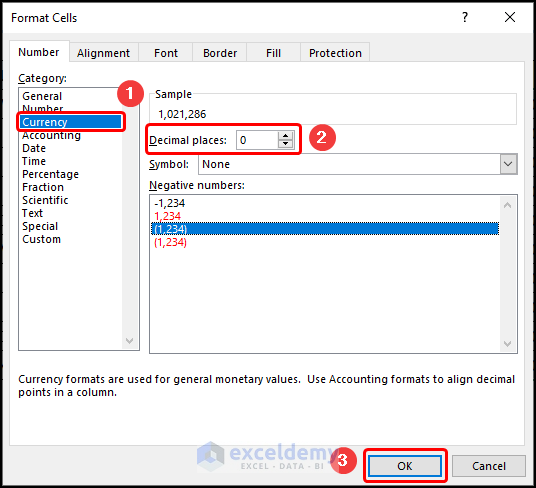
The results should look like the screenshot given below.
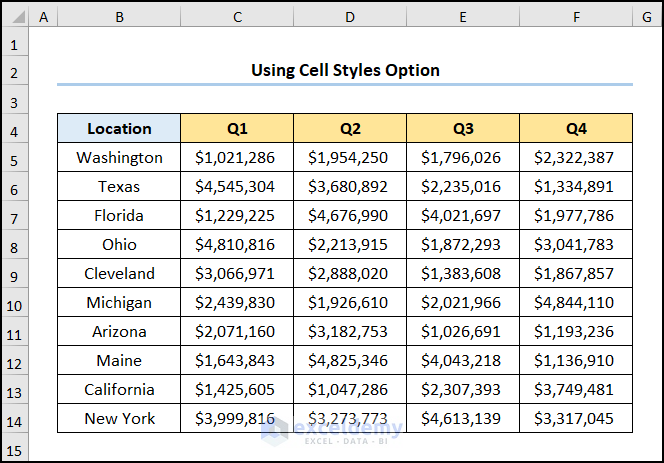
How to Change Comma Style to Indian Style in Excel
Steps:
- Select the C5:F14 cells >> press CTRL + 1 on your keyboard.
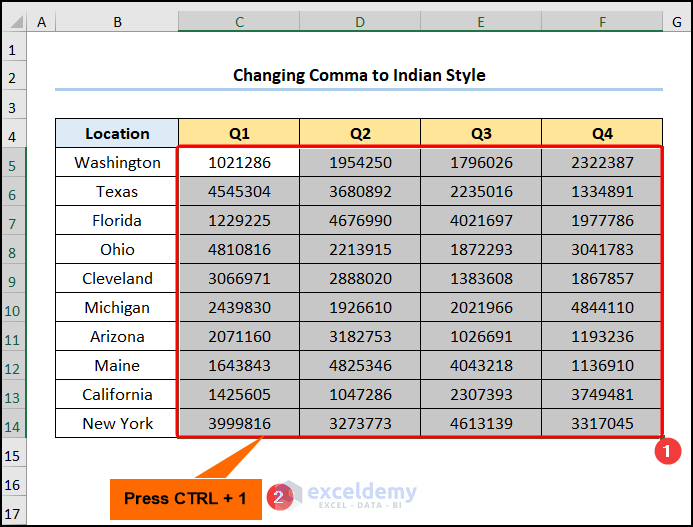
- Navigate to the Custom tab >> in the Type field, enter the number format given below >> click the OK button.
[>=10000000]"RS "##\,##\,##\,##0;[>=100000]"RS " ##\,##\,##0;"RS "##,##0
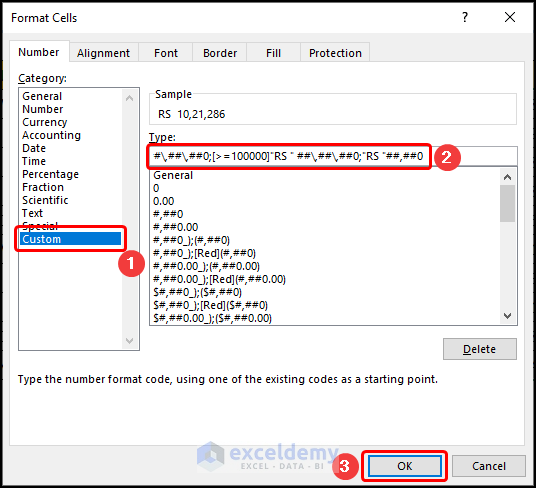
This should return the results as shown in the image below.
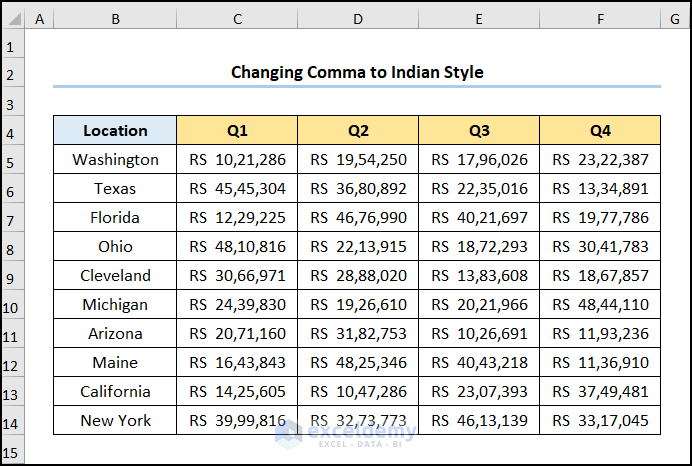
How to Change Comma Style from Lakhs to Million in Excel
Steps:
- Select the C5:F14 cells >> press CTRL + 1 on your keyboard.
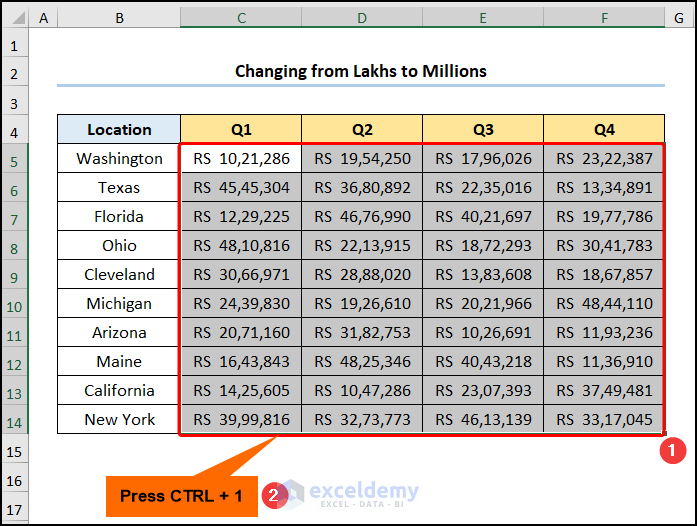
- Move to the Custom tab >> in the Type field, enter the number format given below >> click the OK button.
$ #,##0
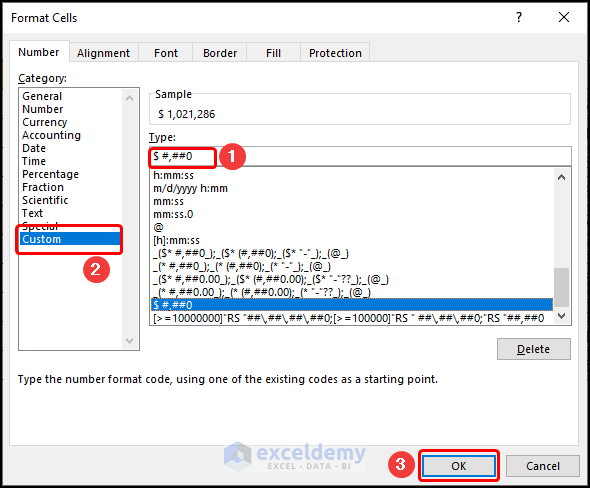
The output should look like the picture shown below.
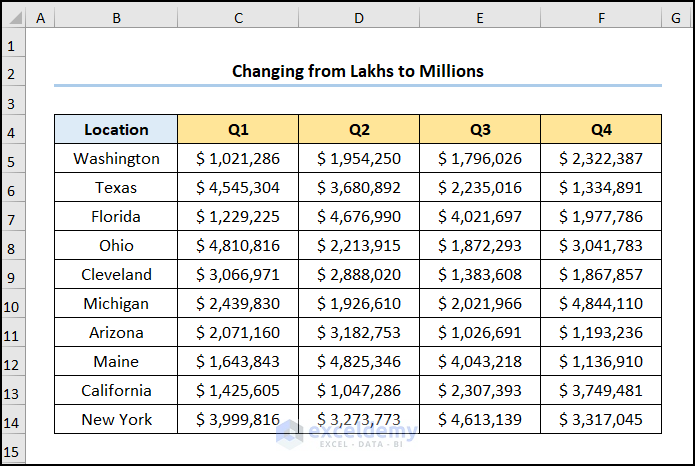
Download Practice Workbook
You can download the practice workbook from the link below.
Related Articles
<< Go Back to How to Add Comma in Excel | Concatenate Excel | Learn Excel
Get FREE Advanced Excel Exercises with Solutions!

