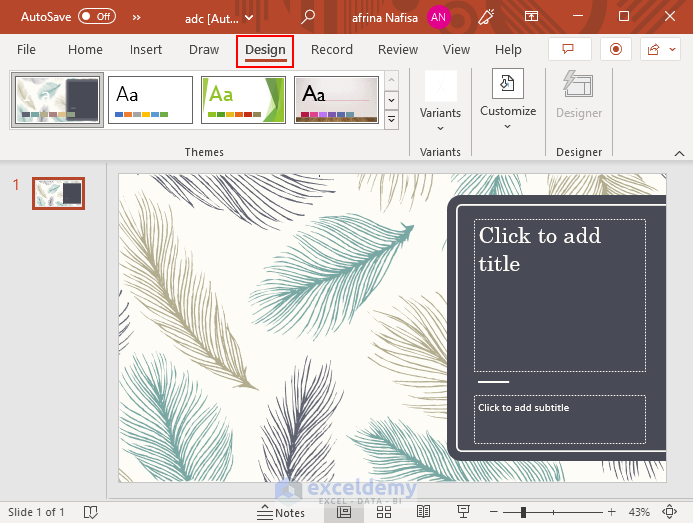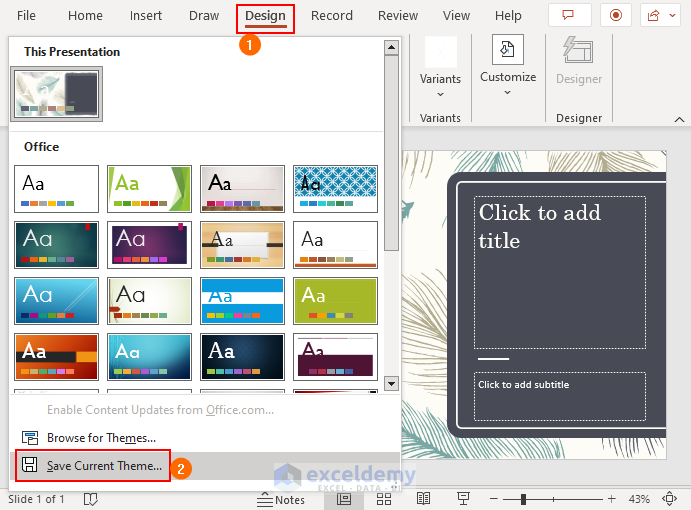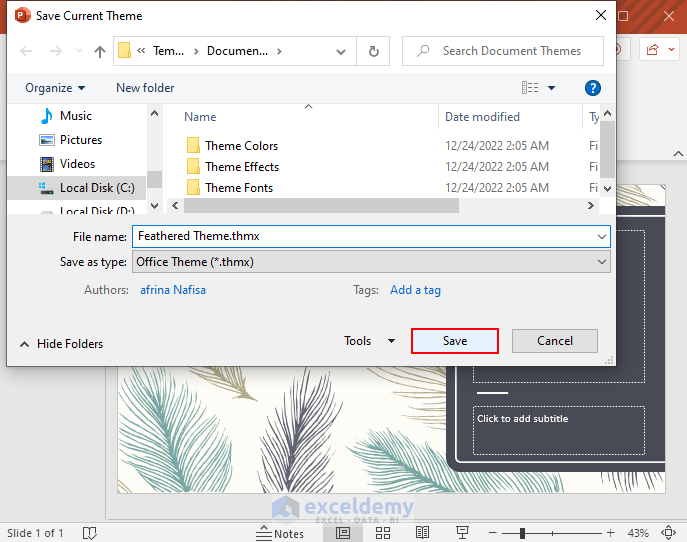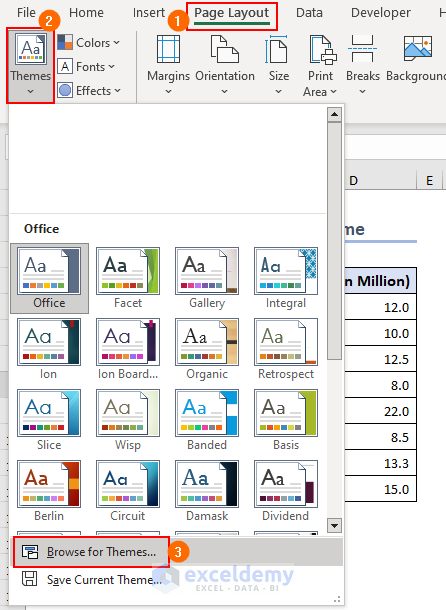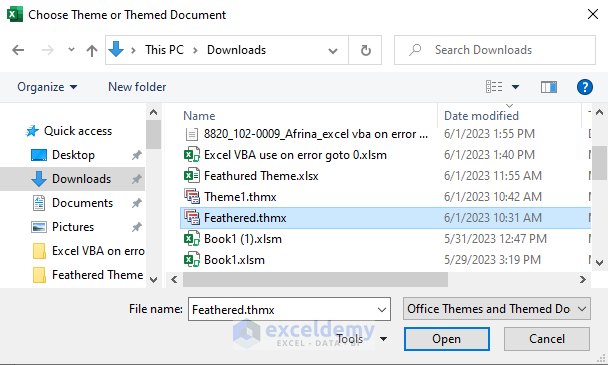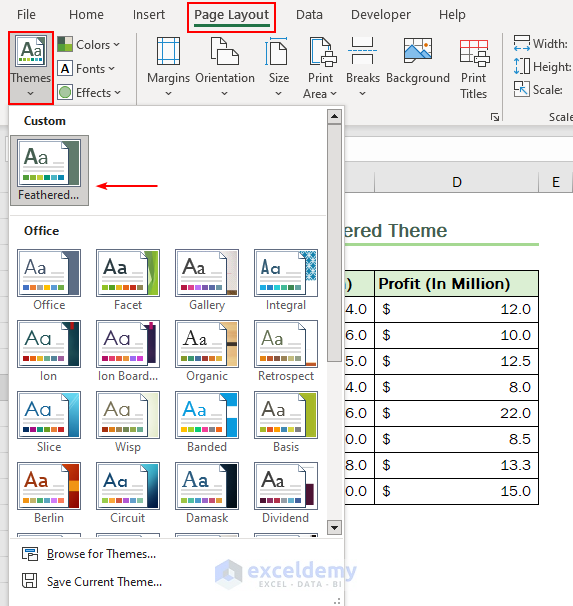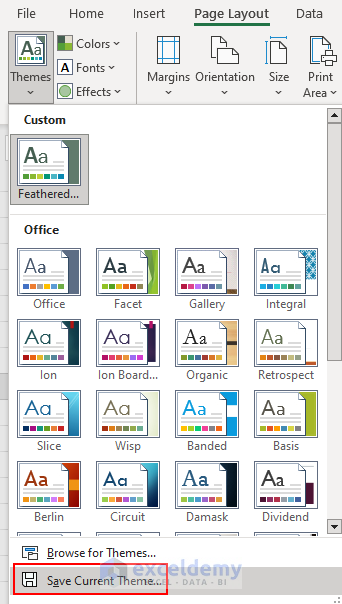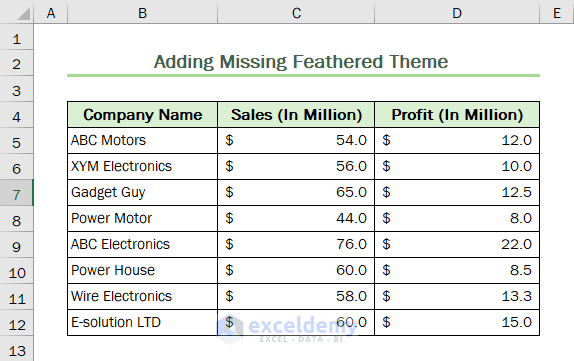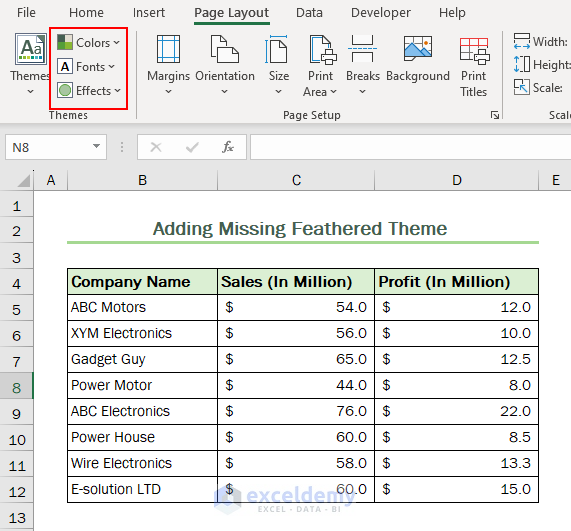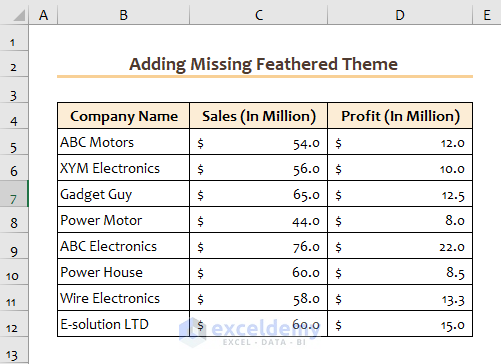Excel does not have a feathered theme by default. To add the feathered theme:
This dataset represents sales and profit of different companies over the year. The Office theme was used to create the dataset.
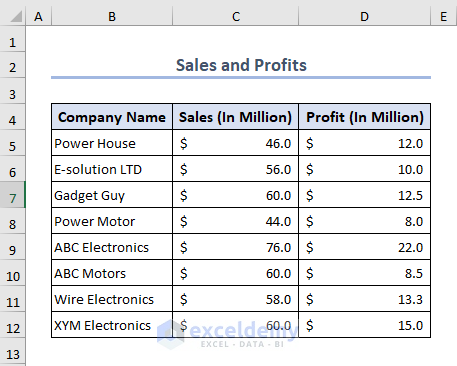
Step 1 – Download the Feathered Theme
- Go to Page Layout >> Theme (Drop Down Menu) in the Toolbar to check if there is any feathered theme.
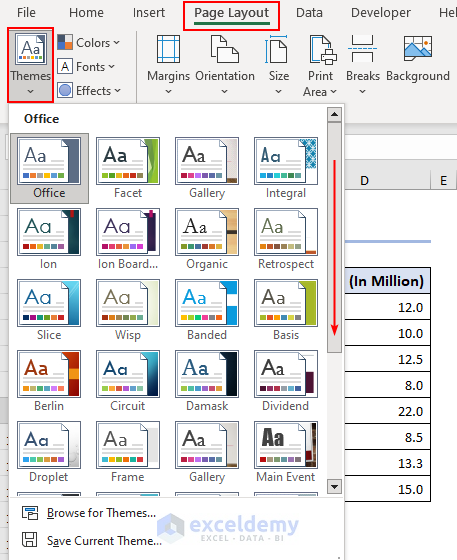
- If the theme is missing, download it and open the file with Microsoft PowerPoint.
Step 2 – Save the Feathered Theme in Microsoft PowerPoint
- Select Design Tab and click the drop-down menu.
- Select Save Current Theme.
- In the Save Current Theme dialog box, select the Theme and click Save.
Step 3 – Add the Feathered Theme to Excel
- Select Page Layout >> Theme (Drop Down Menu) >> Browse For Themes in the Toolbar.
- In the Choose Theme or Themed Document dialog box, select Feathered Theme.
- The downloaded feathered theme will be added to the Custom section.
- Select Save Current Theme.
Step 4 – The Final Output
- Apply the theme to your workbook.
Read More: How to Apply Slice Theme in Excel
How to Customize a Theme in Excel
Customize an existing theme by modifying the font, effects, or color in the toolbar.
If you change the effects in the theme, the outline of the dataset will change.
Things to Remember
- You cannot change the selected theme for individual sheets. You need to change themes for the entire Wordbook.
- If you download a theme supported by any application of Microsoft Office, you’ll be able to use it in Excel.
- Save the edited theme to use it later.
Download Practice Workbook
Practice here.
Related Articles
- How to Apply Parallax Theme in Excel
- [Solved!] Excel Themes Option Is Not Working
- How to Add Excel Feathered Theme
- How to Change Theme Colors in Excel
- How to Change Excel Theme to Black
- How to Make Good Excel Color Combinations
- How to Change Theme Font in Excel
- How to Create an Excel Theme
<< Go Back to Excel Theme | Learn Excel
Get FREE Advanced Excel Exercises with Solutions!