What is Cost Benefit Analysis
A cost-benefit analysis is the process to measure the benefits of a decision or taking action minus the costs associated with taking that action. The outcome of the analysis will determine whether the project is financially feasible or if the company should pursue another project. There are two basic formulas for Cost Benefit Analysis. The first one is Benefit-Cost Ratio:
Benefit-Cost Ratio = ∑PV of all the Expected Benefits / ∑PV of all the Associated Costs
The another one is Net Present Value(NPV):
Method 1 – Applying Benefit-Cost Ratio to Perform Cost Benefit Analysis
Steps:
- Find the sum of total costs using the SUM function. Enter the following formula in cell C11.
=SUM(C5:C10)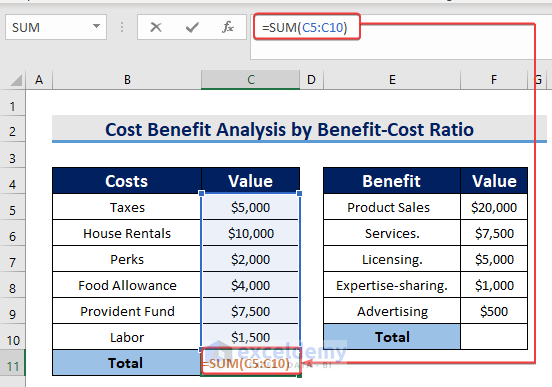
- Press ENTER to get the Total Costs.
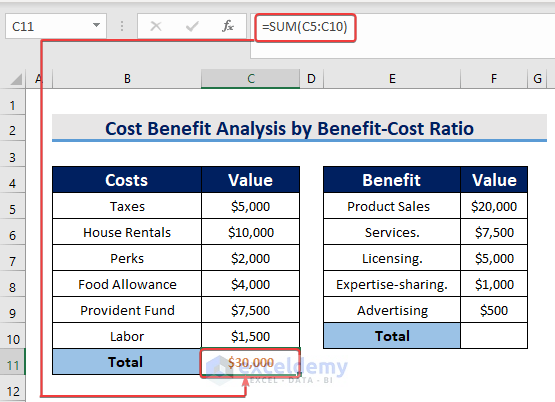
- Apply the same steps to find Total Benefit as well.
- Apply the Division operation to the We will divide the F10(Total benefit) by C11(Total costs) and get the Benefit-Cost Ratio for the project.
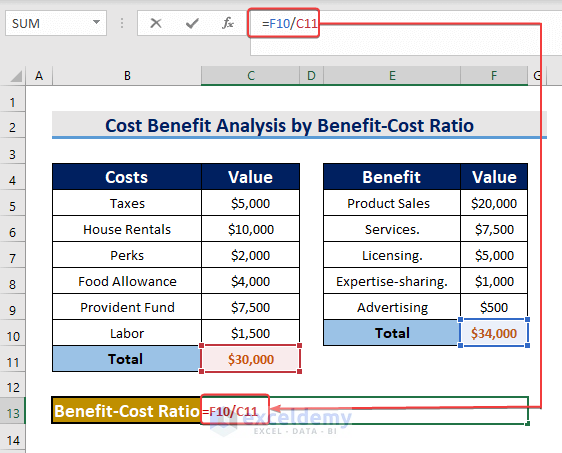
- The Benefit-Cost Ratio for this project is 13 which implies the project is feasible.
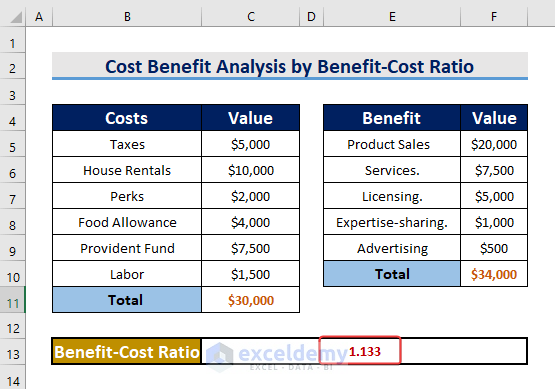
Read More: Opportunity Cost Calculator in Excel
Method 2 – Using Net Present Value for Cost Benefit Analysis
Steps:
- Find Total Costs and Benefits of the project.
- Subtract F10(Total costs) from C11(Total Benefits).
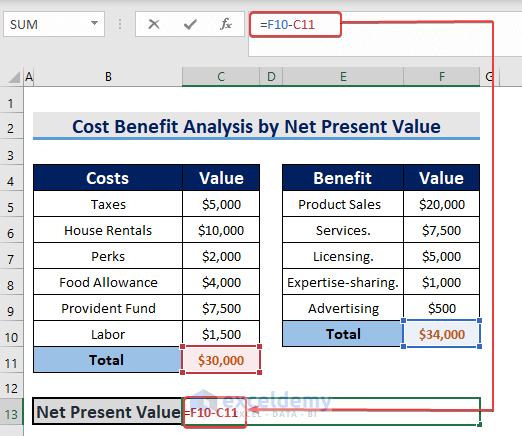
- Press ENTER to get the result.
- The project will make a benefit of $4000.
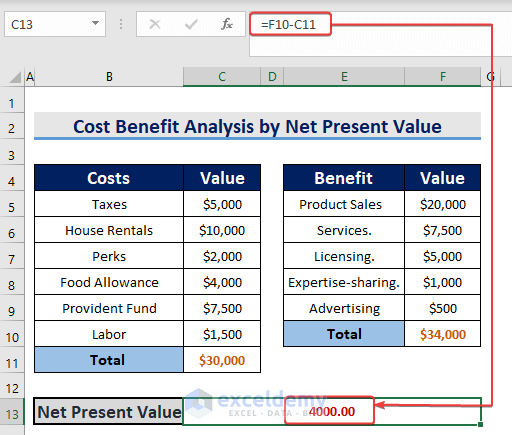
Read More: Truck Operating Cost Calculator in Excel
Download Practice Workbook
Related Articles
- How to Construct Cost Inflation Index Calculator in Excel
- How to Create Shipping Cost Calculator in Excel
- How to Create Electricity Cost Calculator in Excel
- How to Create Fuel Cost Calculator Using Excel Formula
- How to Make Vehicle Life Cycle Cost Analysis Spreadsheet in Excel
- How to Create an Export Price Calculator in Excel
<< Go Back to Cost Calculator | Finance Template | Excel Templates
Get FREE Advanced Excel Exercises with Solutions!

