Suppose we have a dataset of some Employee Name, Basic Salary of employees, and Total Working Days. We’ll use this data to calculate the full salary for the employees.
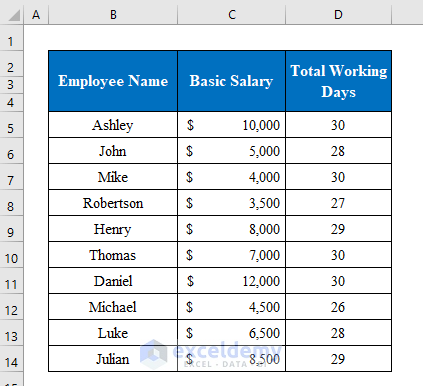
Step 1 – Determine the Gross Salary for Each Employee
- We’ll extend the dataset with new columns where allowances such as Conveyance, House Rent, and Medical will be calculated according to the company’s terms and conditions.
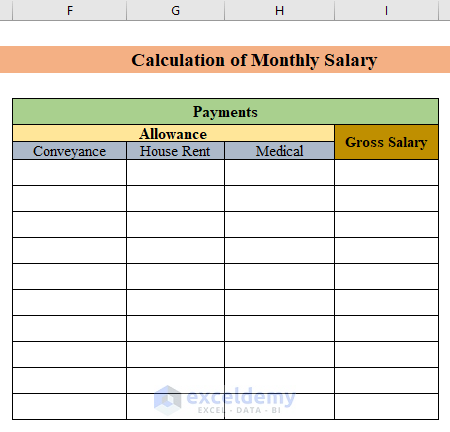
- Select a cell (E7) to calculate conveyance in the chosen cell.
- Apply the following formula:
=IF(C7>=8000,C7*3%,C7*2%)(C7>=8000,C7*3%,C7*2%) stands for the company’s requirements. The term is if an employee’s salary is equal to or more than $8,000, they will get 3% of conveyance or will get 2%.
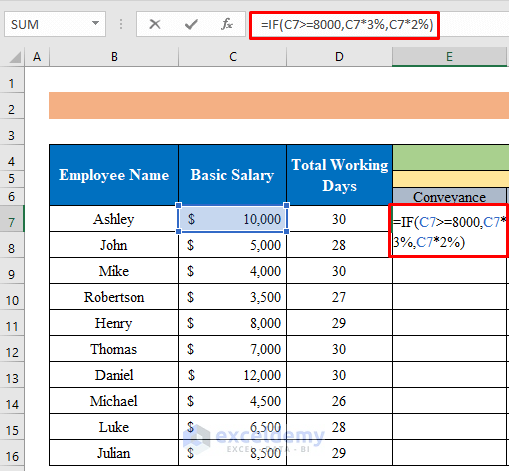
- Press Enter and drag down the “fill handle” to fill.
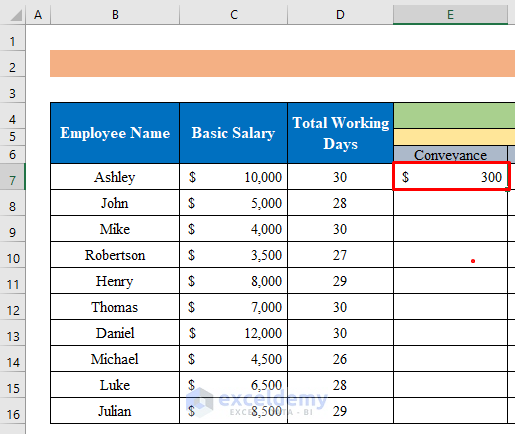
- We have calculated the conveyance payments for all employees.
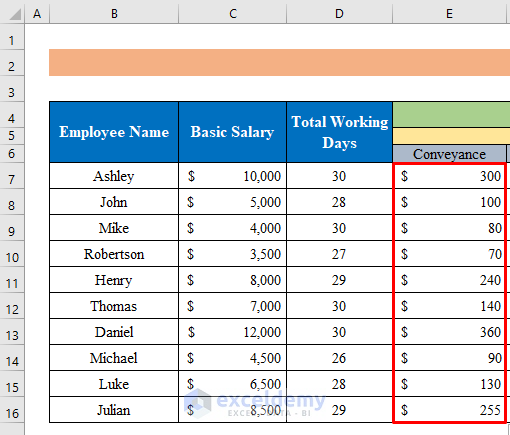
- Choose a cell for the house rent allowance. We have selected cell (F7):
- Insert the following formula into the cell:
=IF(C7>=8000,C7*10%,C7*8%)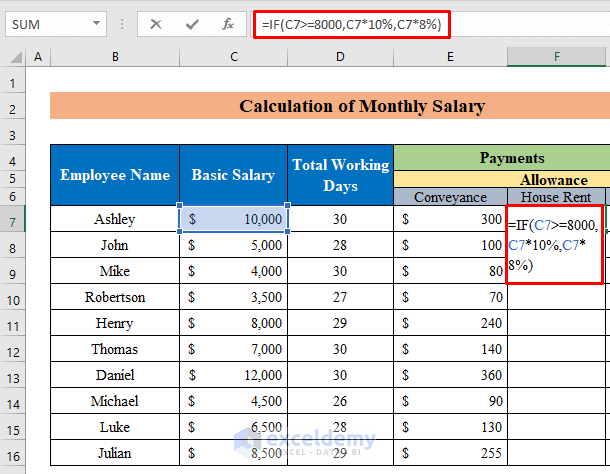
- Hit the Enter button and then drag the Fill Handle down to fill all the cells.
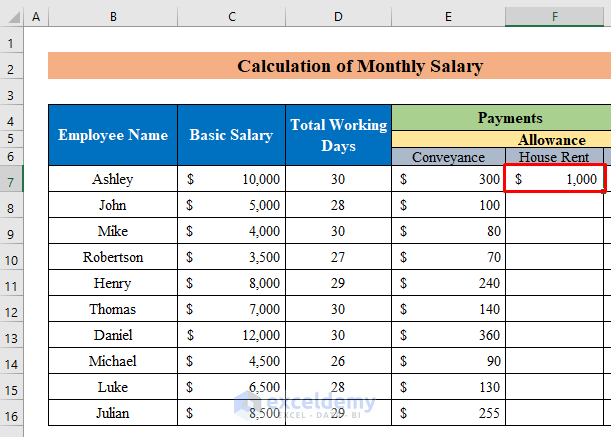
- We have the house rent calculated for all the employees.
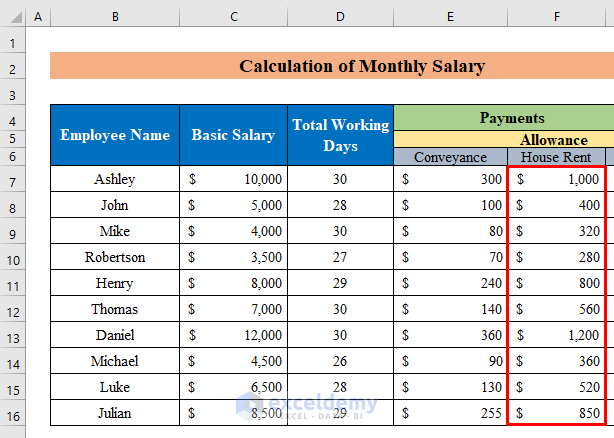
- Choose cell G7.
- Copy the following formula into it:
=IF(C7>=8000, C7*4%,C7*3%)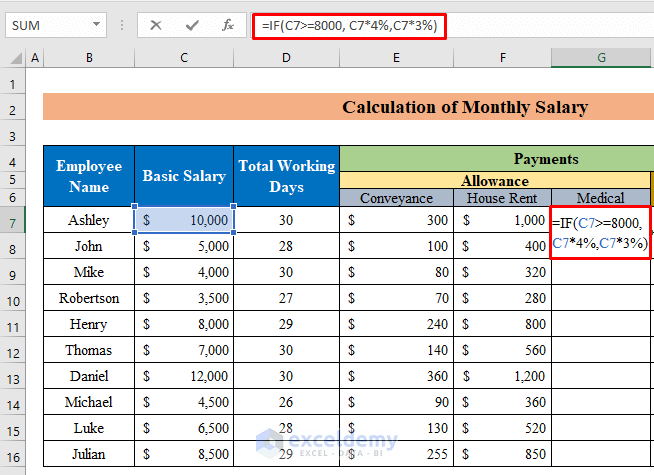
- Press the Enter key.
- Pull the “fill handle” down to get the output.
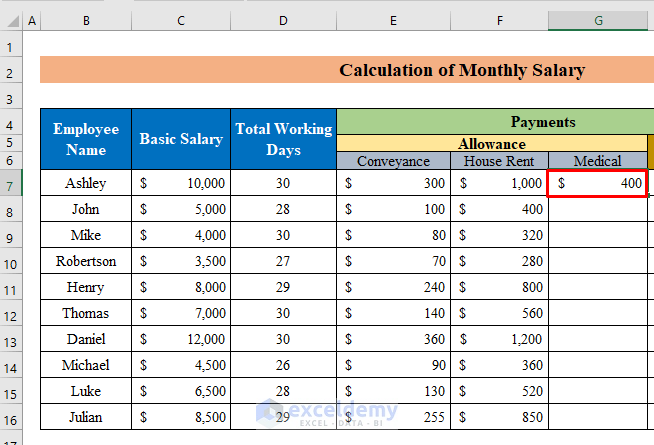
- We have calculated the output of medical allowances.
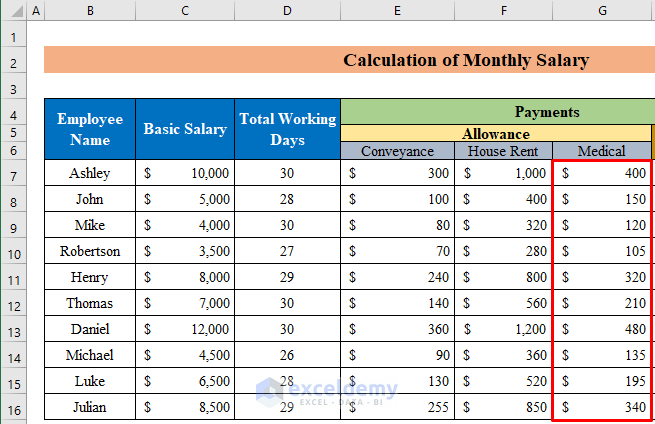
- Choose cell H7 and apply the following formula:
=SUM(E7:G7)+C7/31*D7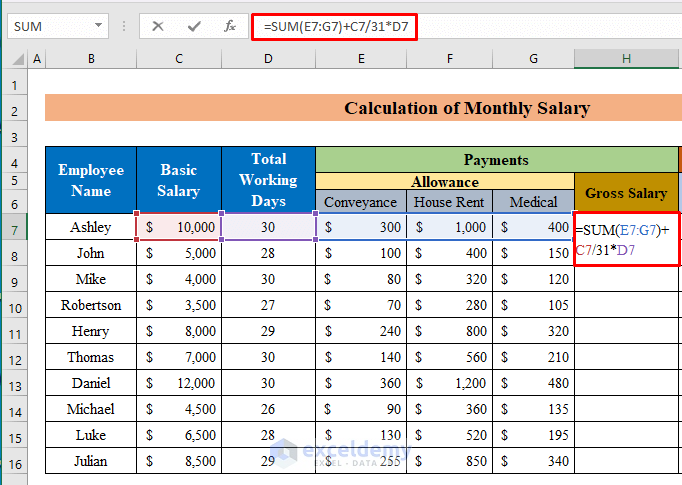
- Hit the Enter button and drag the Fill Handle down to get all the employee’s gross salary.
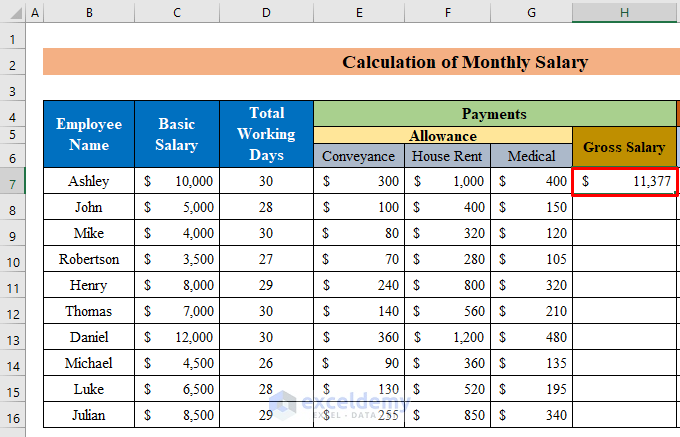
- We have all the values in the gross salary column.
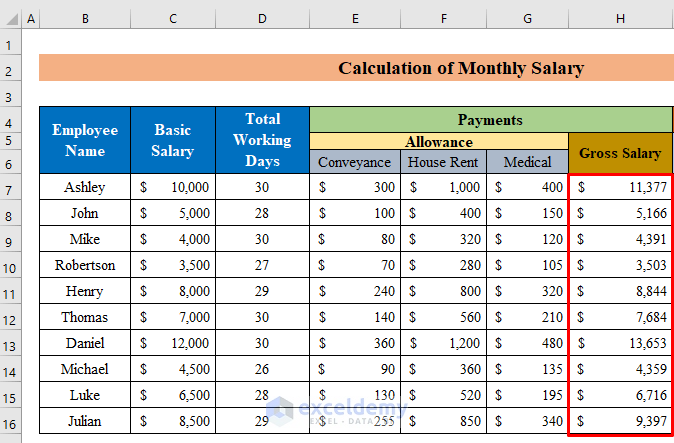
Step 2 – Perform Necessary Deductions from the Gross Salary
- Add new columns which will represent Income Tax, Provident Fund (PF), and Total Deduction.
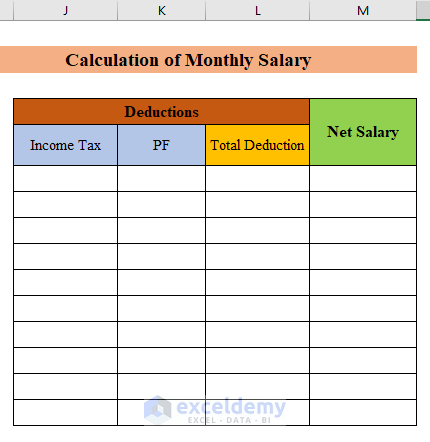
- Let’s say the income tax is 5% for a salary equal to or above $9,000.
- Choose cell I7.
- Copy the following formula into it:
=IF(H7>=9000,H7*1.5%,0)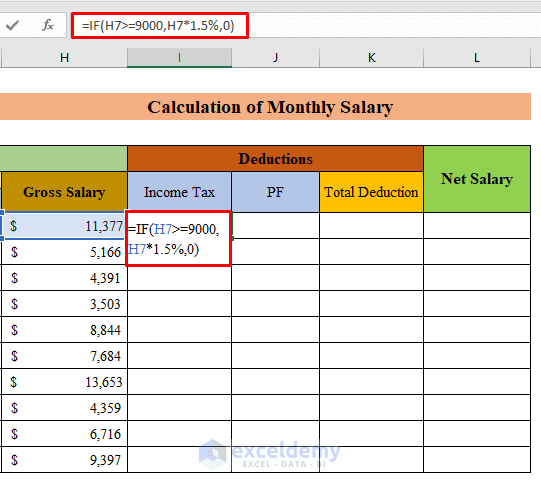
- Press Enter and pull the fill handle down.
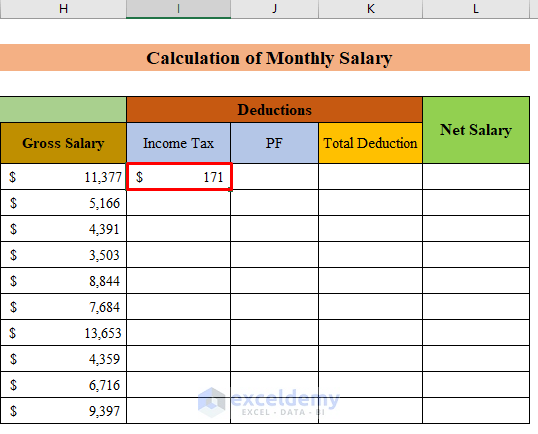
- We have income tax values in the dataset.
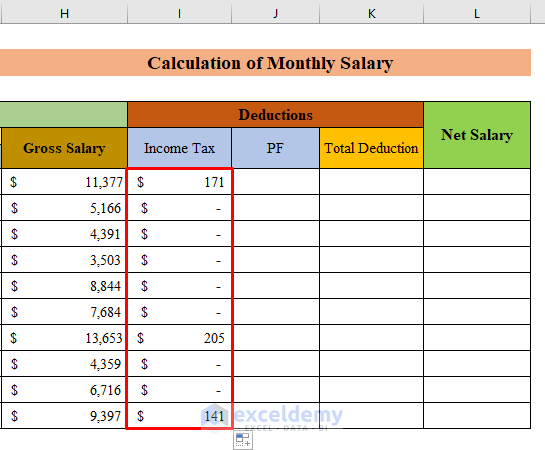
- Select J7 and insert the following:
=H7*5%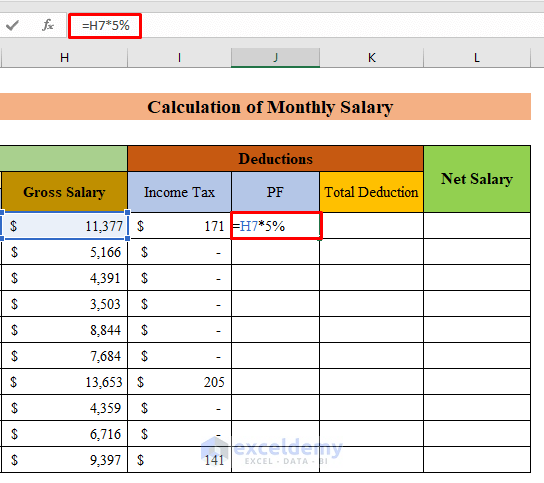
- Hit Enter and drag down the fill handle to fill the column.
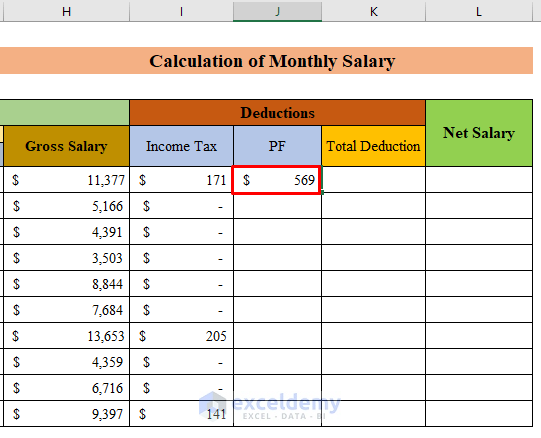
- We have calculated the provident fund values for all the employees.
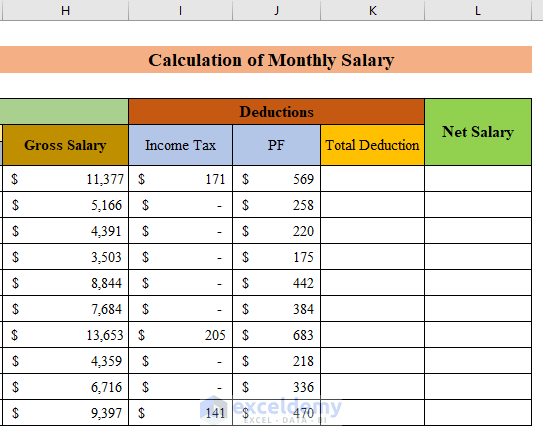
- Choose the cell K7.
- Apply the following formula:
=SUM(I7:J7)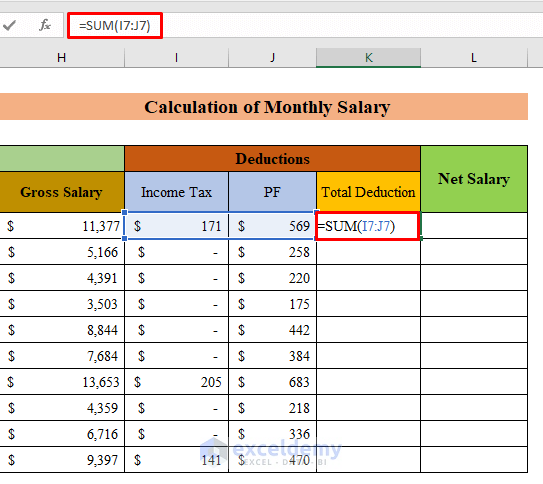
- Press Enter and fill the cells by dragging the “fill handle” down.
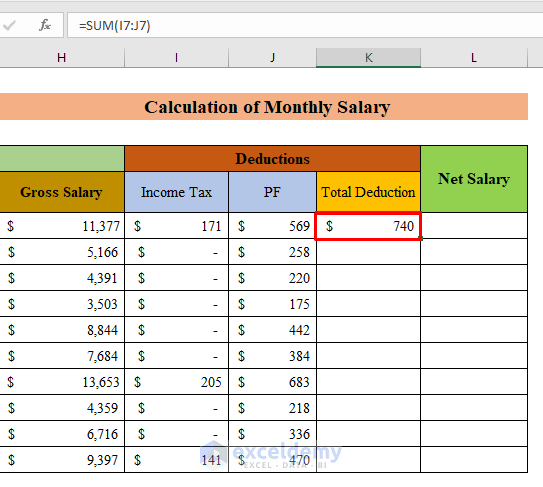
- Here we have total deduction values.
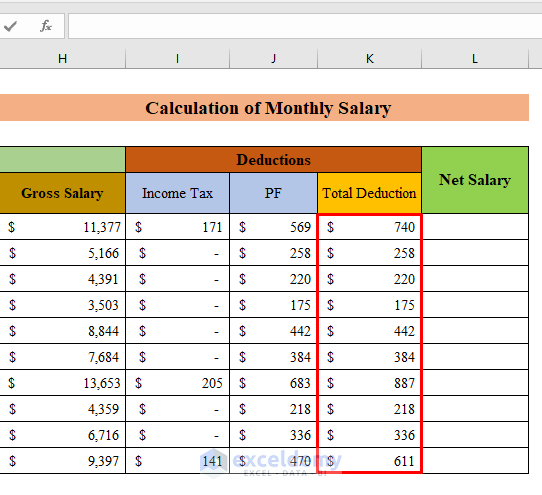
Step 3 – Calculate the Monthly Net Salary
- Select cell L7 and insert the following formula:
=H7-K7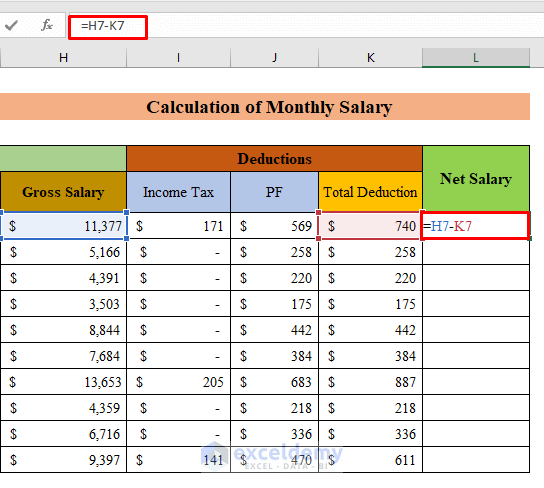
- Hit the Enter button and drag the “fill handle” down.

- We have our desired output where we got the output by subtracting the deduction amount from the gross salary.
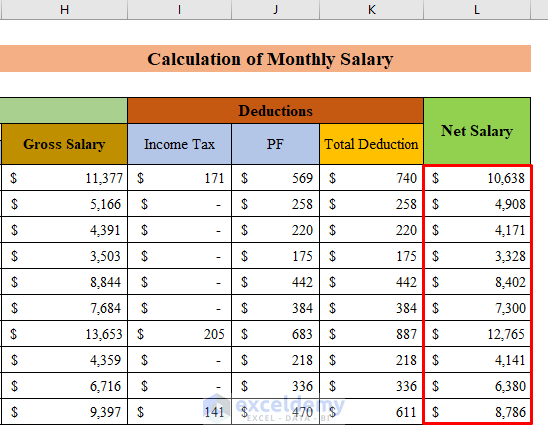
- Our final table will look like this.
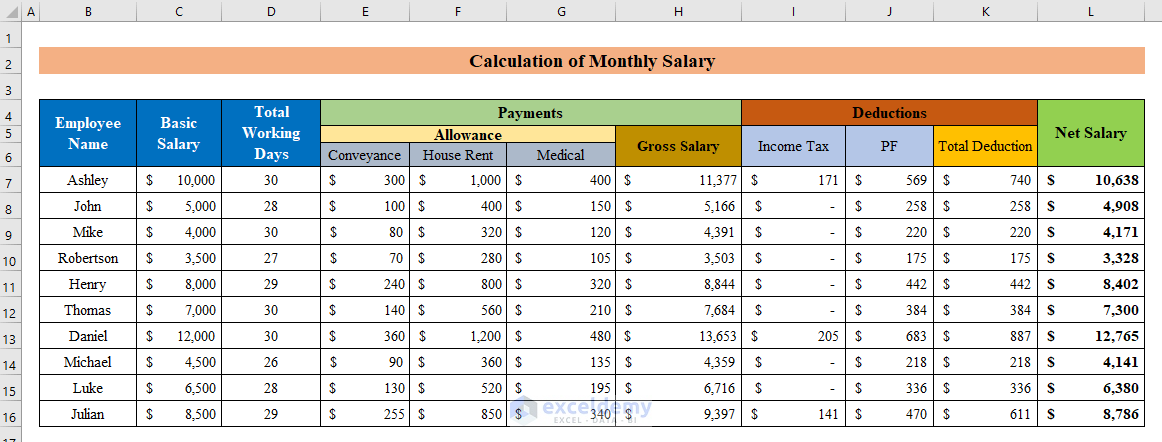
Download Practice Workbook
Download this practice workbook to exercise while you are reading this article or use it as a template.
<< Go Back to Salary | Formula List | Learn Excel
Get FREE Advanced Excel Exercises with Solutions!

