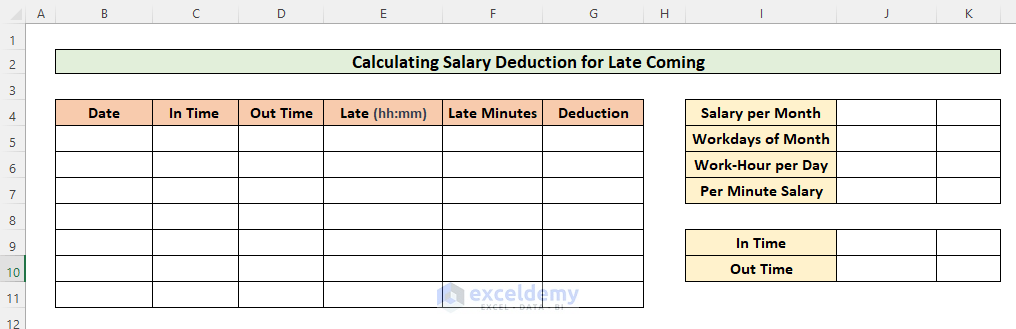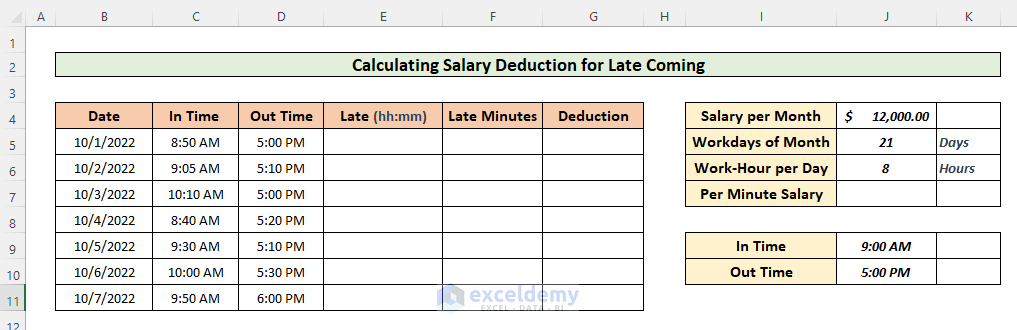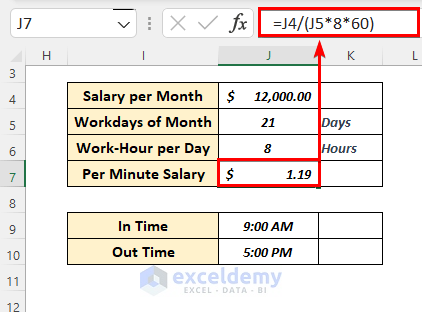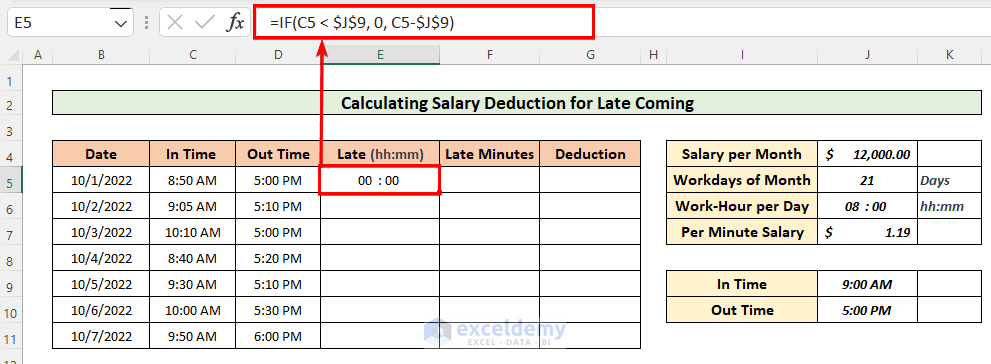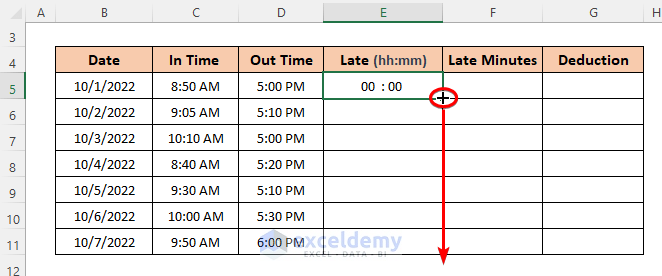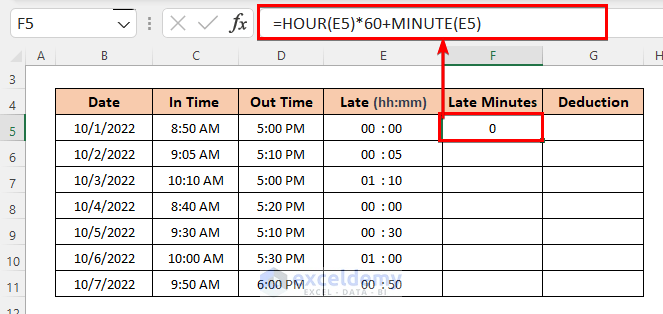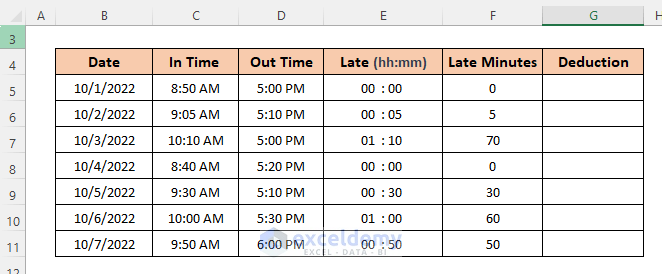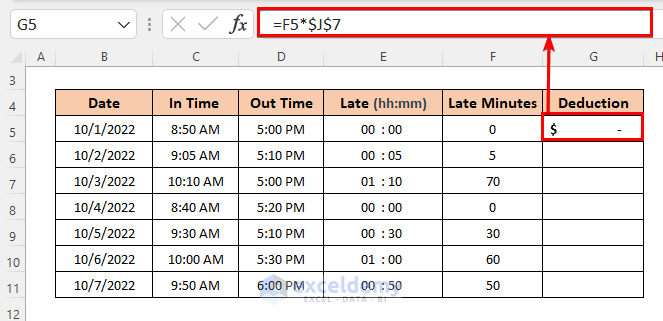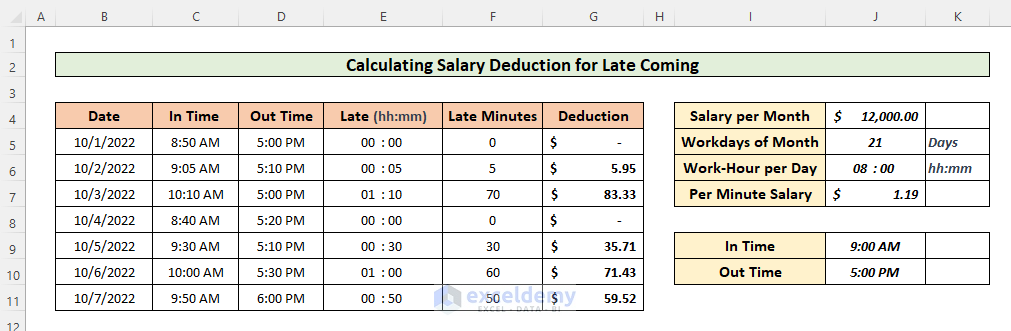What Are Salary Deduction Rules?
Many companies follow strict rules, applying a salary deduction when employees are late.
Salary Deduction Formula for Late Coming in Excel:
Step 1 – Create a Dataset and a Layout Template
- Create 3 columns to input dates, joining time, and leaving time.
- Add two columns to enter the value of Late time in time format and in minutes only.
- Create one more column to see the salary deduction amount.
- Assign cells for the salary amount, workdays per month, and work hours per day to calculate the salary per minute.
- Specify the company rule of joining time and leaving time.
- Enter the data to calculate the salary deduction for late coming.
Step 2 – Calculate the per Minute Salary of an Employee
- Divide the salary amount by the workdays and the work time per day in minutes.
- Enter the following formula in J7:
=J4/(J5*8*60)Step 3 – Calculate Late Time for Each Day
- Enter the following formula in E5:
=IF(C5<$J$9,0,C5-$J$9)Formula Breakdown:
The IF function inserts late time only, not the early entrance.
Syntax :
=IF(logical_test, [value_if_true], [value_if_false])
- Logical_test = C5 < $J$9: selects times that have crossed the joining time given in J9.
- Value_if_true = 0: If the joining time is before 9:00 AM, it returns 0.
- value_if_false = C5-$J$9: If the joining time crosses 9:00 AM, it subtracts J9 from C5.
- Drag the Fill Handle icon to paste the formula to the other cells or use Ctrl+C and Ctrl+V to copy and paste.
Step 4 – Calculate Late Time in Minutes
- Enter the following formula in F5:
=HOUR(E5)*60+MINUTE(E5)- Drag the Fill Handle to autofill the column.
Step 5 – Calculate the Salary Deduction for Late Coming
- Multiply the late minutes by the salary per minute.
- Enter the following formula in G5:
=F5*$J$7- Drag the Fill Handle to autofill the column.
- You can use the SUM function to calculate the total salary deduction of the month.
Download Practice Workbook
Download the practice workbook here:
<< Go Back to Salary | Formula List | Learn Excel
Get FREE Advanced Excel Exercises with Solutions!