Rifat Hassan
Rifat Hassan, BSc, Electrical and Electronic Engineering, Bangladesh University of Engineering and Technology, has worked with the ExcelDemy project for almost 2 years. Within these 2 years, he has written over 250 articles. He has also conducted a few Boot Camp sessions on effective coding, especially Visual Basic for Applications (VBA). Currently, he is working as a Software Developer to develop and deploy additional add-ins to enhance the customers with a more sophisticated experience with Microsoft Office Suits, especially Excel.
Designation
Software Developer in SOFTEKO.Lives in
Dhaka, Bangladesh.Education
B.sc in Electrical and Electronic Engineering (EEE), Bangladesh University of Engineering and Technology (BUET).Expertise
Data Analysis, Content Writing, C, C++, Java, Python, JavaScript (Basic), VBA, vb.net, Microsoft Office.Experience
- Software Development
- Technical Content Writing
- Undergraduate Thesis
Summary
- Currently working as Software Developer in SOFTEKO
- Started technical content writing of Excel & VBA in June 2021 later promoted to Software Developer.
- Accomplished Undergraduate thesis on Computer Simulation and Study of Real FineScenarios of Optical Fiber Using COMSOL MULTIPHYSICS.
- Participated in Multiple Solo and Team Projects as a Part of Undergraduate Course Works, like Developing a Sensor Based Monitoring System for Disabled Persons, Developing a Booth Multiplier using Very Large Scale Integration (VLSI), etc.
Research & Publication
Latest Posts From Rifat Hassan
While working with VBA in Excel, we often have to calculate the percentage of a value with respect to another value. Calculating percentages is widely used in ...
In this article, I’ll show you how you can analyze the situation in Excel VBA if a cell contains a value. You’ll learn to analyze the situation for both any ...
In this article, I’ll show you how can freeze the panes of an Excel worksheet with Visual Basic of Applications (VBA). Many a time while working in Excel, we ...
In this article, I’ll show you how you can print any document to PDF using VBA in Excel. We’ll use the ExportAsFixedFormat method of VBA for this purpose. I’ll ...
One of the most important and widely used tasks that we come across while working with VBA in Excel is to print the necessary data. Today in this article, I’ll ...
In this article, I’ll show you how you can sort a listbox with VBA in Excel. You’ll learn to sort a listbox with VBA in an Excel worksheet, as well as in a VBA ...
In this article, I’ll show you how you can sort a data set with multiple columns with VBA in Excel. You’ll learn to sort multiple columns of a data set based ...
In this article, I’ll show you how you can sort an array with VBA in Excel. You’ll learn to sort the array both A-Z and Z-A with proper examples and ...
In this article, I’ll show you how to filter multiple criteria from a dataset with VBA in Excel. You’ll learn to filter both AND type and OR type multiple ...
The Weekday function is one of the most important and widely used functions of VBA. In this article, I’ll show you how you can use the VBA Weekday function ...
In this article, I’ll show you how you can refresh all the Pivot Tables of your worksheet or workbook with VBA in Excel. You’ll also learn to refresh a single ...
The Table is one of the most important and widely used objects that we use while working with VBA in Excel. In this article, I’ll show you how you can use an ...
In this article, I’ll show you how you can merge data sets from multiple sheets into one sheet with VBA in Excel. Watch Video – Merge Multiple Sheets ...
The Substitute function is one of the most useful and widely used functions that we use while working with VBA in Excel. In this article, I’ll show you how you ...
In this article, I’ll show you how you can access a cell reference in VBA in Excel. You’ll learn to access a single cell, as well as multiple cells together. ...
- « Previous Page
- 1
- 2
- 3
- 4
- 5
- 6
- …
- 12
- Next Page »
ExcelDemy is a place where you can learn Excel, and get solutions to your Excel & Excel VBA-related problems, Data Analysis with Excel, etc. We provide tips, how to guide, provide online training, and also provide Excel solutions to your business problems.
Contact | Privacy Policy | TOS














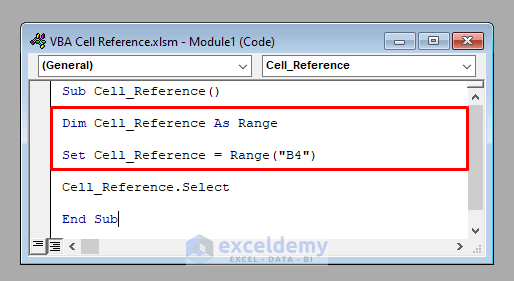



Hi Tim, thank you for your valuable response. You can declare the variables this way:
Dim File_Dialog as FileDialog
Set File_Dialog = Application.FileDialog(msoFileDialogFolderPicker)
Dim Sheet_Names(2) as Variant
Sheet_Names(0)=”Sheet1″
Sheet_Names(1)=”Sheet2″
Sheet_Names(2)=”Sheet3″
Dim New_File(2) as Variant
New_File(0)=”New_Sheet1″
New_File(1)=”New_Sheet2″
New_File(2)=”New_Sheet3″
But declaring variables beforehand is not mandatory in VBA. You can directly assign values to them as mentioned in the given codes.
Hi Nico,
Thanks for your response. You can use the FILTER function of Excel for your problem. Check this article for details https://www.exceldemy.com/excel-filter-multiple-criteria/.
Hi Veronika, if your problem isn’t solved yet, you can send the file to my mail or can send an image of your file. I’ll try.
Hi Arjun, the codes are absolutely flawless and there is no reason for them to not work properly. Did you insert the inputs correctly?
Hi Luis,
Thank you for your response. Hope this comes in handy for more people like you.
Hello Sam,
Thank you Sam for your response. It’s working fine now. Thank you again.
Hi Mohammed, Thanks for your response. Insert the name of the text and the color code in the 2nd and 3rd lines of the codes directly.
Hi Man, Thanks in advance. Can you please tell me where exactly the bug is? I have run the code in every way possible and there evolves no error. I think you couldn’t enter the inputs properly. Please go through the article again and then try. If it still doesn’t work, please tell me what exactly the error is.
Hi Dennis,
Thanks for your response. To skip the table name, first, remove the 4th line of the code, that is, Table_Name = InputBox(“Enter the Name of the Table: “).
Then enter the name of the table within the 6th line of the code. For example, if the name of your table is “Table1”, then the line should be: Set tbl = ws.ListObjects(“Table1”).
So the complete code will be:
Sub Add_Empty_Row()
Dim ws As Worksheet
Set ws = ActiveSheet
Dim tbl As ListObject
Set tbl = ws.ListObjects(“Table1”)
tbl.ListRows.Add
End Sub
I think the problem lies in the apostrophes. Use this code instead of yours. It works fine for me.
Sub InsertRowsfromUserInput()
Dim iRow As Long
Dim iCount As Long
Dim i As Long
iCount = InputBox(Prompt:=”How Many Rows to Insert?”)
iRow = InputBox _
(Prompt:=”Where to Insert New Rows? (Enter the Row Number)”)
For i = 1 To iCount
Rows(iRow).EntireRow.Insert
Next i
End Sub
If it still doesn’t work, after pasting the code in the VBA editor, change the apostrophes of the 5th and 7th lines manually. Hope it will work then.
Thank you Ana. It’s difficult to give any suggestions without having a glance at the workbook. Would you please kindly share your workbook with me?