Nuraida Kashmin
Nuraida Kashmin, Bachelor's degree in Mechanical Engineering from Rajshahi University of Engineering & Technology. Since 2021, she wrote 45+ articles on Excel problems and reviewed over 1000 articles. Currently working as a Project Manager, she is responsible for developing and implementing content strategies, managing writers and editors, staying updated on new technology, analyzing data, and tracking content performance indicators. Her interests include Project Management, Creative Writing, Digital Marketing, Reporting, Monitoring & Documentation, and Online Advocacy for SAP & Youth Leaders.
Designation
Project Manager at OfficeWheel in SOFTEKO.Lives in
Dhaka, Bangladesh.Education
B.Sc. in Mechanical Engineering at Rajshahi University of Engineering & Technology.Expertise
Project Management, Technical Writing, Creative Writing, Microsoft 365, Google Workspace, AutoCAD, Reporting, Monitoring & Documentation.Experience
- Project Manager, SOFTEKO (Project OfficeWheel)
- Team Leader, SOFTEKO (Project ExcelDemy)
- Excel And VBA Content Developer, SOFTEKO
- Program Officer, Light To Life
- Youth Development Manager, Light To Life
- Trainee Automobile Engineer, Pragoti Industries Limited
Latest Posts From Nuraida Kashmin
Practice Workbook Download the following workbook and exercise. COUNTIF Date is within 7 Days.xlsx Introduction to the Excel COUNTIF ...
This is an overview: Method 1 - Using an Excel Formula with the LEFT & RIGHT Functions to Split a Cell The LEFT function returns the leftmost ...
This is an overview. Example 1 - Using the LEFT and the RIGHT Functions to Split One Column into Multiple Columns in Excel This is the ...
Here's an overview image of splitting a column into multiple ones. Method 1 - Using Text to Columns to Split One Column into Multiple Columns in ...
Overview In the following sections, I’ll explain various methods for converting numbers to dates using Excel. Whether you’re dealing with raw data or need to ...
Method 1 - Using the Excel Sort Tool to Add a Space Between Rows Assuming we have a dataset (B4:D9) of the employee names and their total working week along ...
Sometimes we need to sum identical ranges across the different worksheets. We can use a formula based on SUMIF, INDIRECT & SUMPRODUCT functions for this ...
Introduction to the Excel INDEX Function The INDEX function returns the cell value of a defined array or a range. Syntax: =INDEX (array, ...
Here's the overview of a sample dataset where blank cells are removed. How to Remove Blank Cells in Excel: 10 Quick Ways Method 1 - Removing ...
Sometimes we need to count only the specific characters in an Excel cell. Different Excel functions make this easy for us. In the article, we are going to ...
Method 1 - Using a Dynamic VLOOKUP with the MATCH Function This is the sample dataset. To find an employee’s single information according to the ID ...
There are several Microsoft Excel functions to count rows with a value in Excel. In this article, we are going to know about them with examples and ...
Method 1 - Using the Format Cells Feature Assuming we have a dataset of Dates with Times. We are going to remove the time part and insert only the date in the ...
There are a number of functions in Excel we can use to extract text before a character quickly. Method 1 - Using LEFT and FIND Functions The LEFT function is ...
Practice Workbook Insert Picture into Cell.xlsx 3 Methods to Insert a Picture into Excel Cell Method 1 - Copy-Paste Method to Insert a Picture ...
ExcelDemy is a place where you can learn Excel, and get solutions to your Excel & Excel VBA-related problems, Data Analysis with Excel, etc. We provide tips, how to guide, provide online training, and also provide Excel solutions to your business problems.
Contact | Privacy Policy | TOS







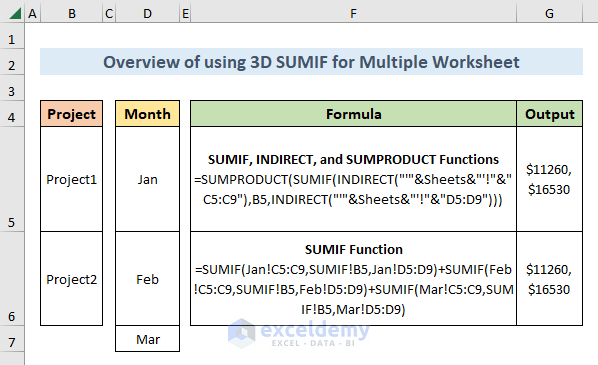








Dear Coral Gray,
You are most welcome.
Regards
ExcelDemy
Dear Bel,
You are most welcome. We always try to provide best resources.
Regards
ExcelDemy
Hi Jon,
You can try this path:
Select cell range > Click on Conditional Formatting > Select New Rules > Go to ‘Format only cells that contain’ option > From the Edit drop-down, select ‘No Blanks’ > Select Fill color > Press OK.
Hi Bob,
Please check this one. It might be helpful-
https://www.exceldemy.com/excel-reference-cell-in-another-sheet-based-on-cell-value/
Hi SHANON,
Please try to apply below VBA Code after selecting the whole dataset:
Sub move_rows()
For Each myCell In Selection.Columns(2).Cells
If myCell.Value = “Closed” Then
myCell.EntireRow.Copy Worksheets(“Sheet2”).Range(“A” & Rows.Count).End(3)(2)
End If
Next
End Sub
You may replace the column number in line 2 according to the placement of your “status” column. Also the sheet name (Sheet2) in line 4 to your required sheet.
Hello CHARLOTTE,
Glad to hear that you liked my article.
Please check this article (Method 7)-
Use SUMIFS Function to Sum Between a Date Range from Another Sheet
I hope you will find a solution.
Hi SAM,
Glad to hear that you liked my article.
I think your project is based on the basic application of VLOOKUP. Please check this article (Method 1)-
https://www.exceldemy.com/compare-multiple-columns-in-excel-using-vlookup/#1_Compare_Multiple_Columns_in_Excel_and_Return_Matching_Data_Using_VLOOKUP
I hope it’ll be helpful for you.
Hi SIVA!
You can check this article – https://www.exceldemy.com/delete-same-sheet-from-multiple-workbooks-in-excel-vba/
I hope it’ll be helpful for you.
It’s great to hear you liked the article. You are most welcome. Best wishes.
You can check this article- How to Find Duplicate Values Using VLOOKUP in Excel