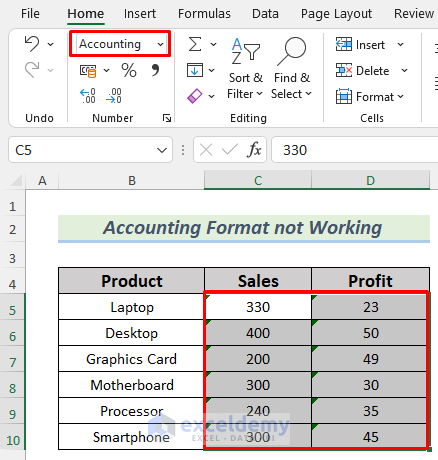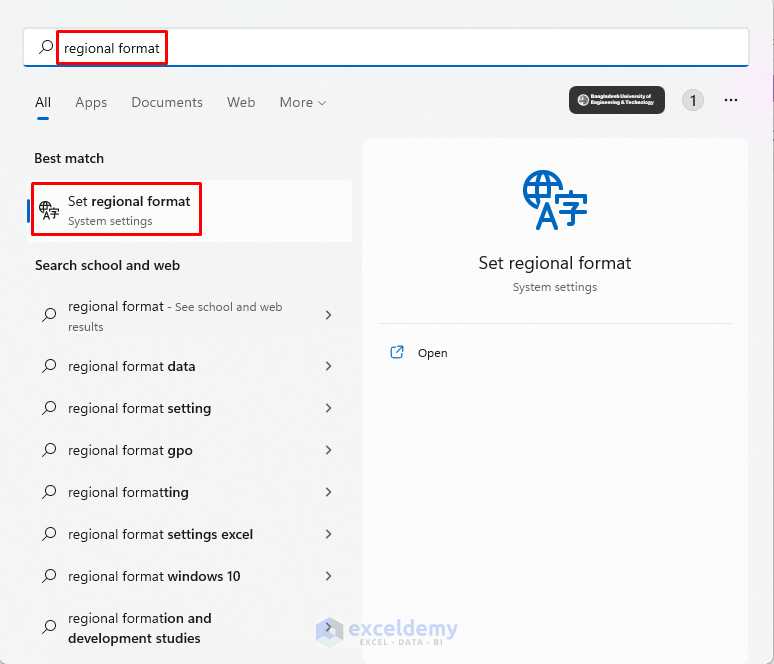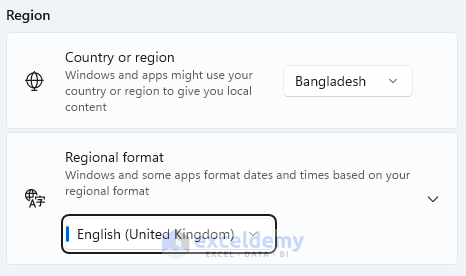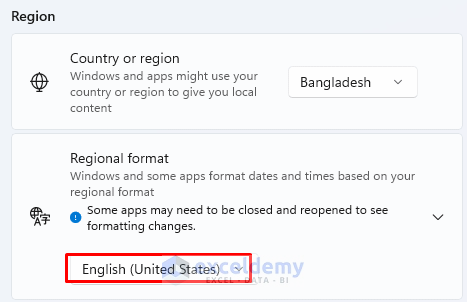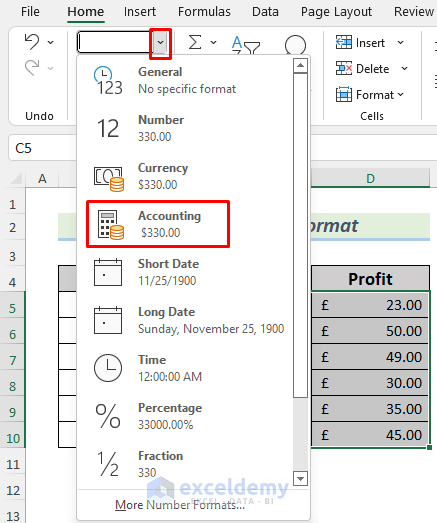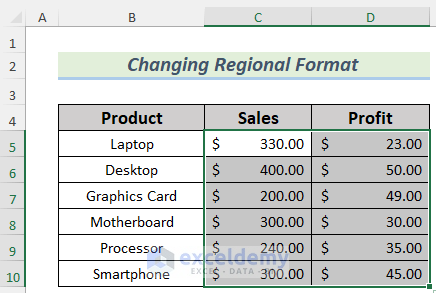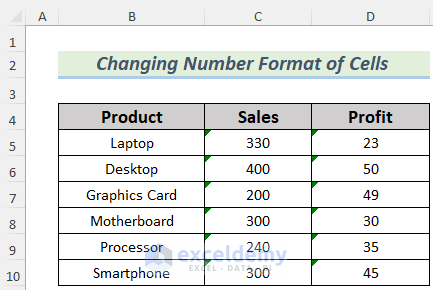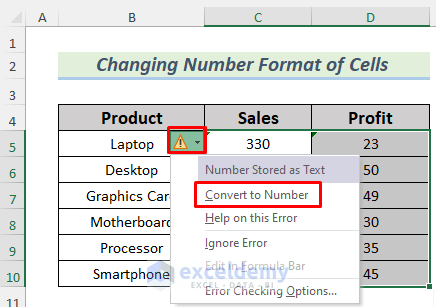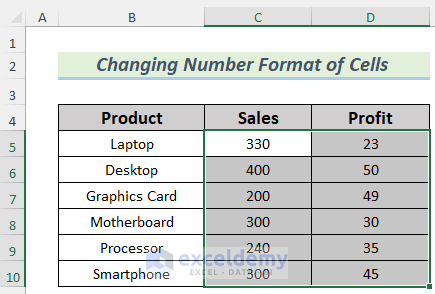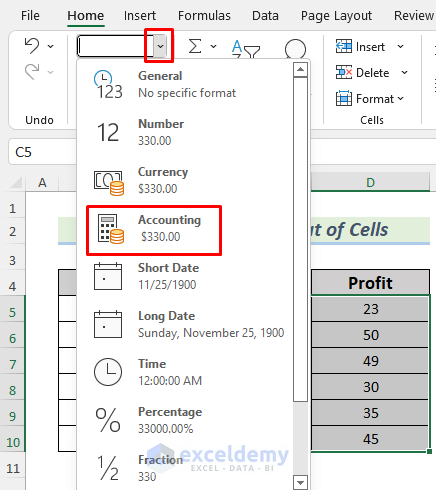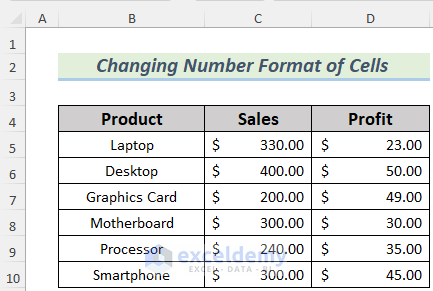The article will show you how to solve the issue of the Accounting format in Excel not working properly. This may happen if your Operating System settings have a different regional format for time or currencies. There can also be other issues for the Accounting format not working. Here in this article, I’ll discuss what kind of problem you may face while using the Excel Accounting format and also the solution to that problem step by step.
Accounting Format in Excel Not Working: 2 Suitable Solutions
First, we will give two examples of the problems with the Accounting number format not working. The Accounting format is used to add a money symbol with numbers. If you use your Excel workbook in default settings, your numbers will be added with a dollar ($) symbol if you use the Accounting format. But if you or someone else changes the regional settings of your computer, applying the Accounting format won’t give you the result that you expect. For instance, look at the following picture. You will see that the numbers have the Pound (£) symbol because of the regional format.
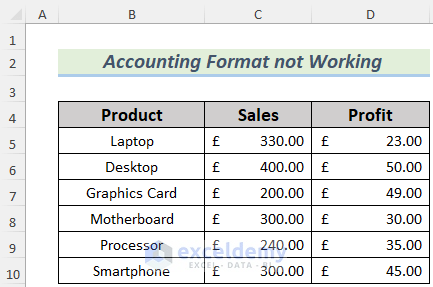
Another scenario may happen if the cells are already in Text format. Even though you want to select the numbers in Text format and change that format to Accounting, it won’t change.
The article will simply show how to get rid of this inconvenience.
1. Changing Regional Format to Fix If Accounting Format Is Not Working
If you find that the Accounting format of your Excel workbook returns a money symbol other than US dollars, it’s because your regional settings of the operating system are changed somehow. You can manually change the symbol by formatting numbers, but every time you open up a new workbook, you have to do this manually. Let’s go through the process for a permanent solution to the problem.
Steps:
- First, go to your Time Settings at the right bottom corner of your Startup Menu or you can search for regional format in the Start menu and select it.
- After that, you can see that on my laptop, the Regional format is in the United Kingdom And that’s why you saw the Accounting format was in Pound.
- Now change the region according to your convenience. I chose the United States.
- Next, go to your Excel workbook, and there you will see that the Accounting format now has the dollar symbol ($) by default. Just select it.
After that, you will see the currency of the United States.
Thus, you can make the Accounting format in Excel work properly.
Read More: How to Change Accounting Format in Excel
2. Using Proper Cell Format to Fix If Accounting Format Is Not Working
Another reason for the Excel Accounting format not working could be the format of a cell or a range of cells. If a range of cells are already in the Text format, and you put some numbers in it, you cannot convert them to Accounting format. Let’s go through the discussion below.
Steps:
In the following image, we have some numbers in the Text format with errors.
You cannot use these numbers for calculation. To format these numbers to Accounting,
- First, select these numbers and then select the drop-down icon that shows the error that occurred after applying an Excel command or formulas.
- After that, select Convert to Number.
- This operation will remove the error and convert these numbers from Text to Numbers.
- Next, select these numbers and go to the drop-down icon of the Number group.
- After that, choose Accounting.
- After that, you will see the numbers in proper Accounting format.
Thus, you can make the Excel Accounting format work by using the proper number format.
Read More: How to Convert Accounting Format to Number Format in Excel
Download Practice Workbook
Conclusion
In the end, we can surmise that you will know what kind of problems you may face while working with the Accounting format and their solutions after reading this article. If you have faced any other kind of problem while using this format and also have better solutions or feedback, please share them in the comment box. This will help me enrich my upcoming articles.
Related Articles
- How to Apply Accounting Number Format in Excel
- How to Simultaneously Apply Accounting Number Format in Excel
- How to Apply the Accounting Number Format to the Selected Cells in Excel
- How to Apply Single Accounting Underline Format in Excel
- How to Apply Double Accounting Underline Format in Excel
- How to Center Accounting Format in Excel
- How to Make Negative Accounting Numbers Red in Excel
<< Go Back to Accounting Number Format | Number Format | Learn Excel
Get FREE Advanced Excel Exercises with Solutions!